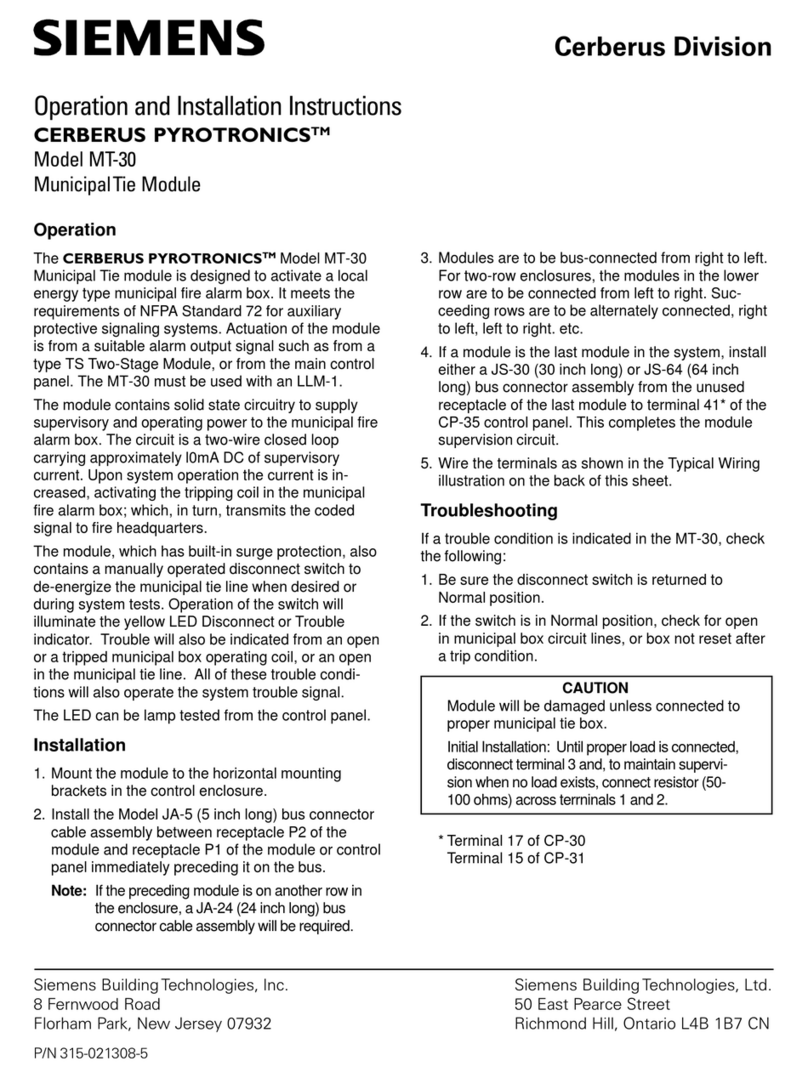Siemens A80407-01 User manual
Other Siemens Control Unit manuals
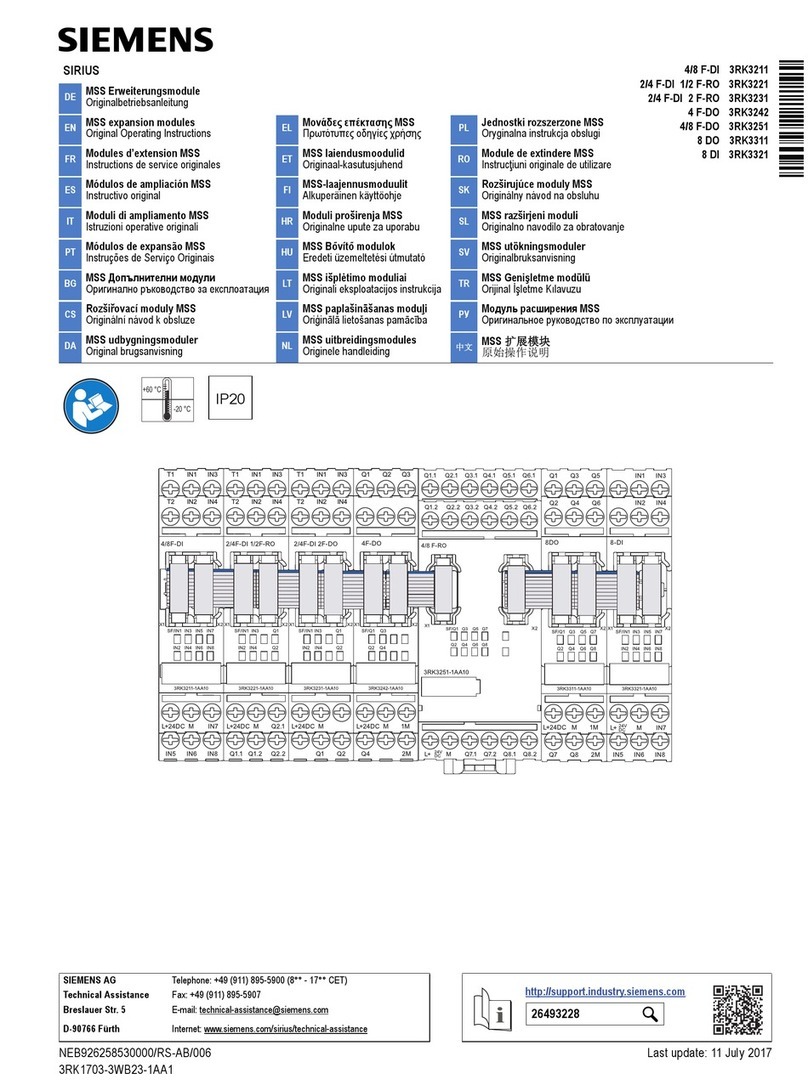
Siemens
Siemens SIRIUS 3RK3211 User manual
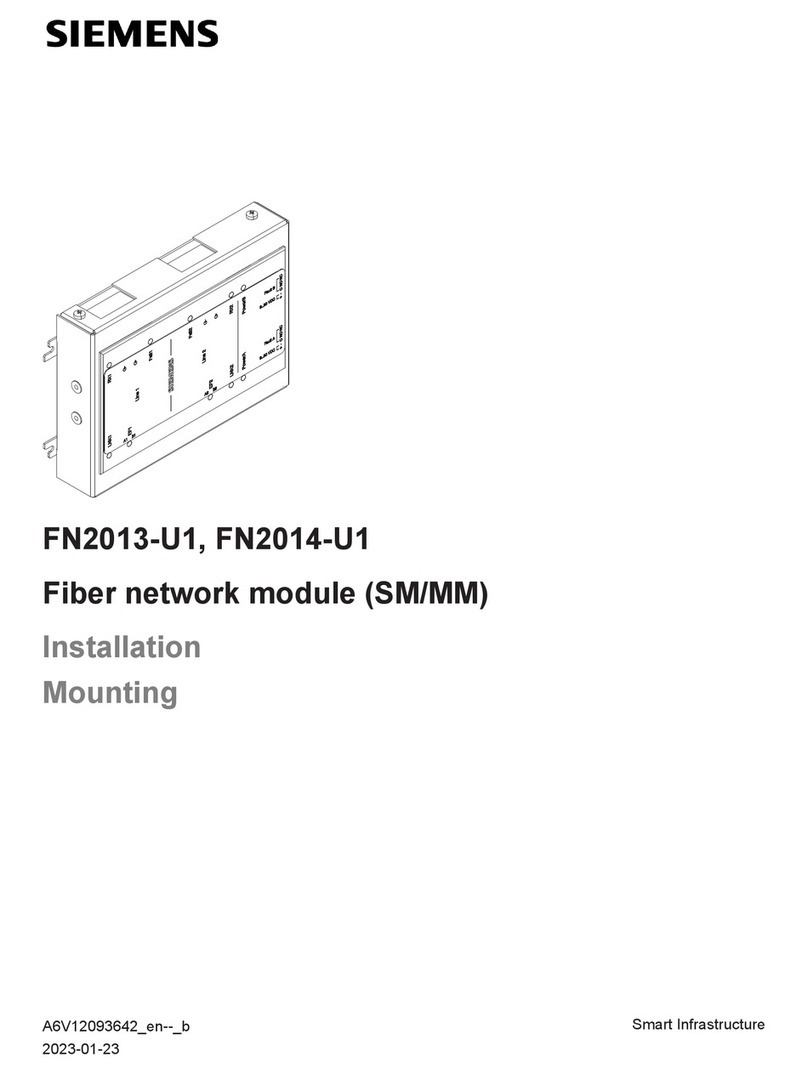
Siemens
Siemens FN2013-U1 User manual

Siemens
Siemens SIMATIC TI505 User manual
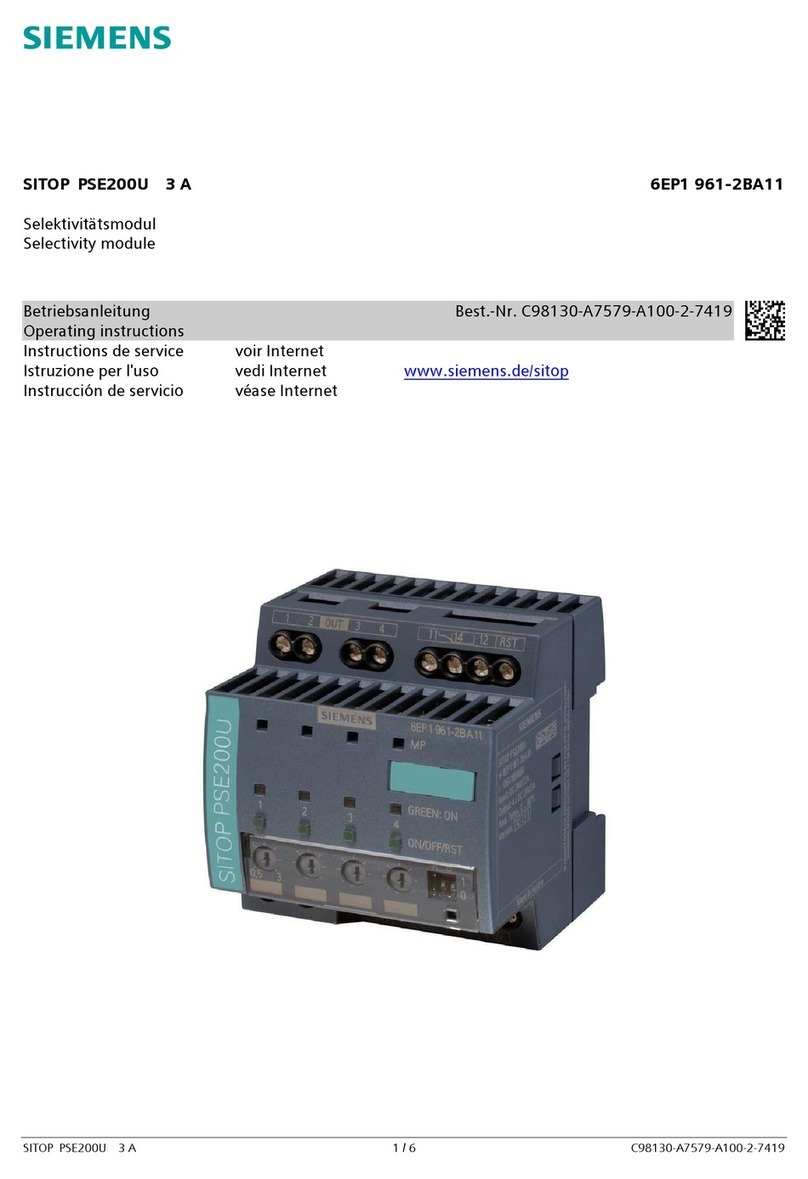
Siemens
Siemens SITOP PSE200U 3 A User manual

Siemens
Siemens SINAMICS S120 User manual

Siemens
Siemens SIMOTION D4 5-2 Series User manual
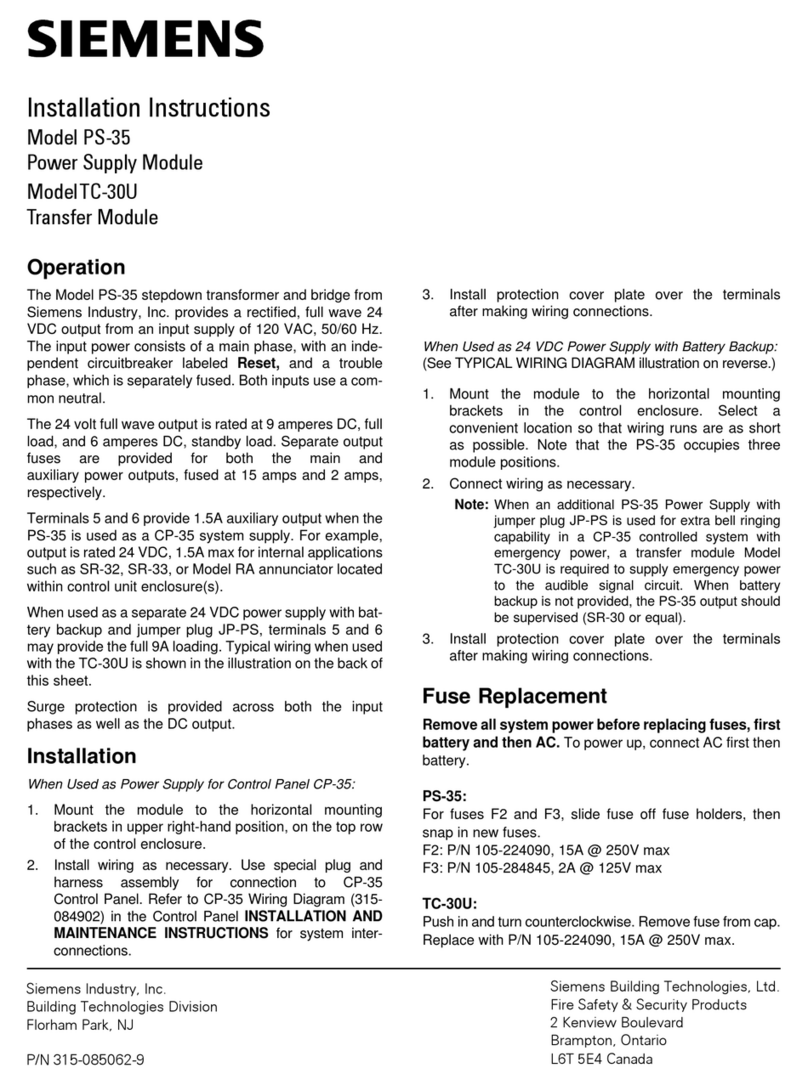
Siemens
Siemens PS-35 User manual
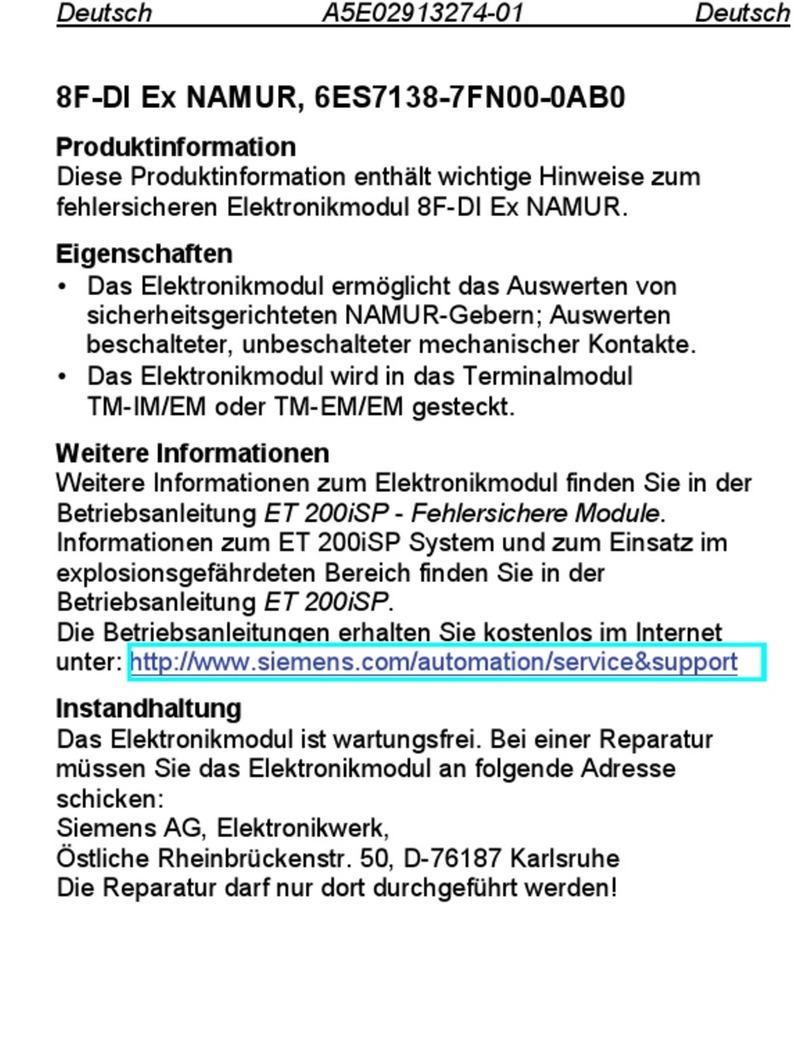
Siemens
Siemens 8F-DI Ex NAMUR User manual

Siemens
Siemens SIMOTION D425-2 User manual
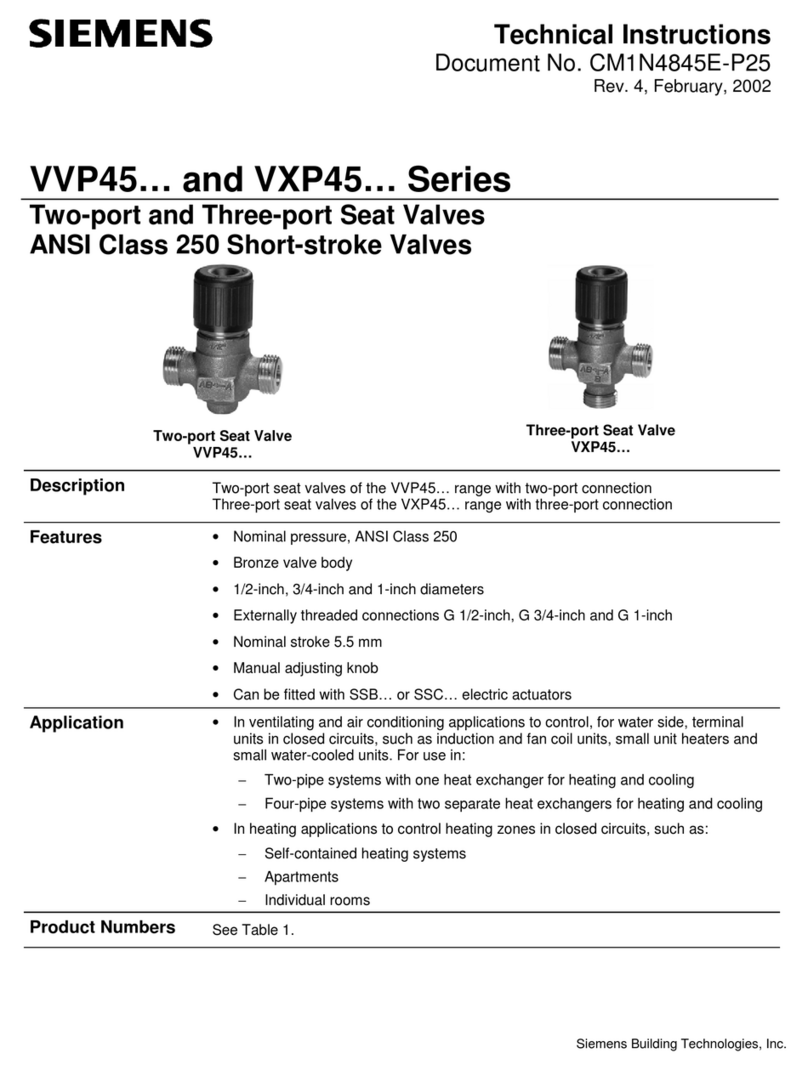
Siemens
Siemens VXP45 Series Owner's manual

Siemens
Siemens VAI61 Series User manual

Siemens
Siemens Simatic S7-300 User manual

Siemens
Siemens SIMATIC IOT2000 Series User manual
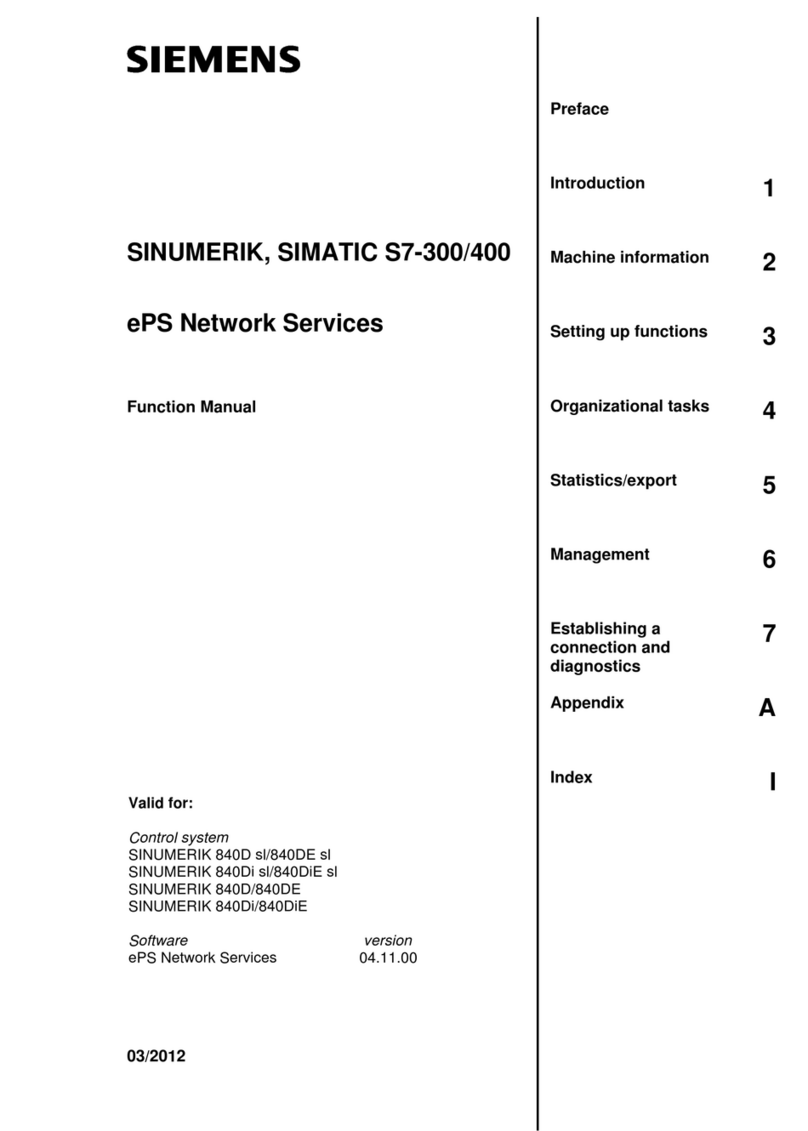
Siemens
Siemens SINUMERIK Series Parts list manual

Siemens
Siemens SINAMICS G120 User manual

Siemens
Siemens SINUMERIK 828D Turning Parts list manual

Siemens
Siemens DESIGO PXM20 User manual

Siemens
Siemens SINUMERIK 840Di Manual
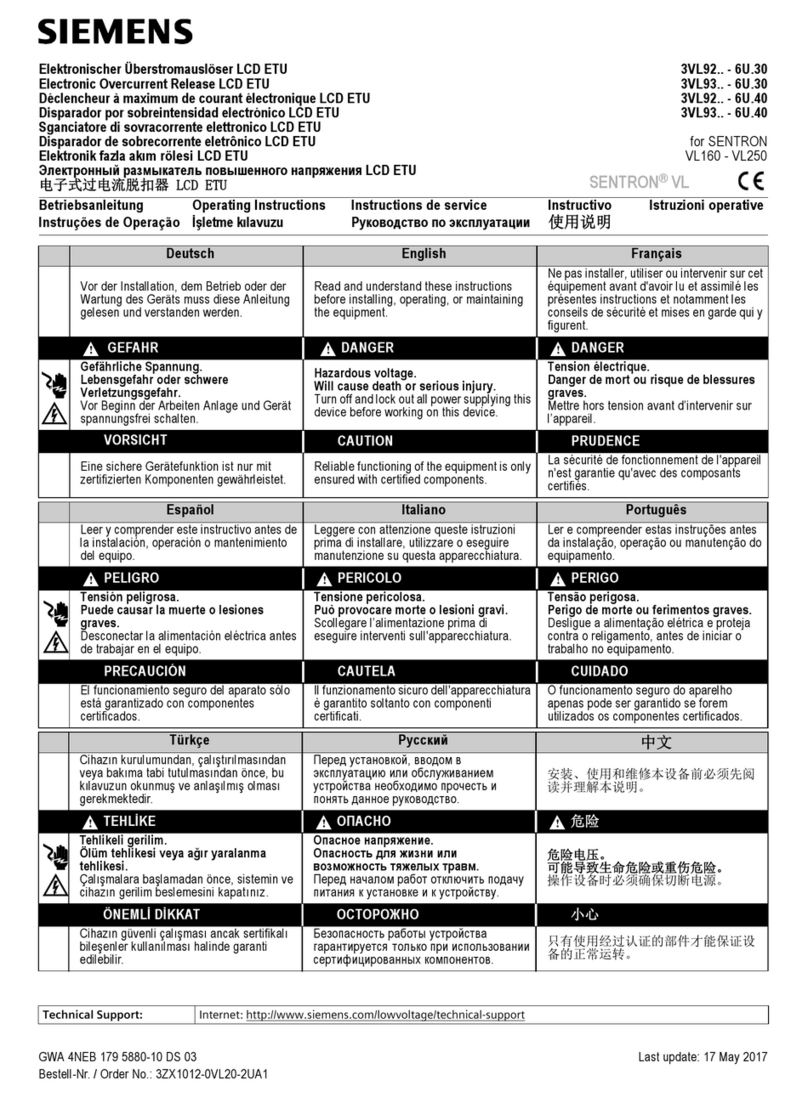
Siemens
Siemens 3VL93 Series User manual

Siemens
Siemens simatic ET 200MP User manual
Popular Control Unit manuals by other brands

Festo
Festo Compact Performance CP-FB6-E Brief description

Elo TouchSystems
Elo TouchSystems DMS-SA19P-EXTME Quick installation guide

JS Automation
JS Automation MPC3034A user manual

JAUDT
JAUDT SW GII 6406 Series Translation of the original operating instructions

Spektrum
Spektrum Air Module System manual

BOC Edwards
BOC Edwards Q Series instruction manual

KHADAS
KHADAS BT Magic quick start

Etherma
Etherma eNEXHO-IL Assembly and operating instructions

PMFoundations
PMFoundations Attenuverter Assembly guide

GEA
GEA VARIVENT Operating instruction

Walther Systemtechnik
Walther Systemtechnik VMS-05 Assembly instructions

Altronix
Altronix LINQ8PD Installation and programming manual