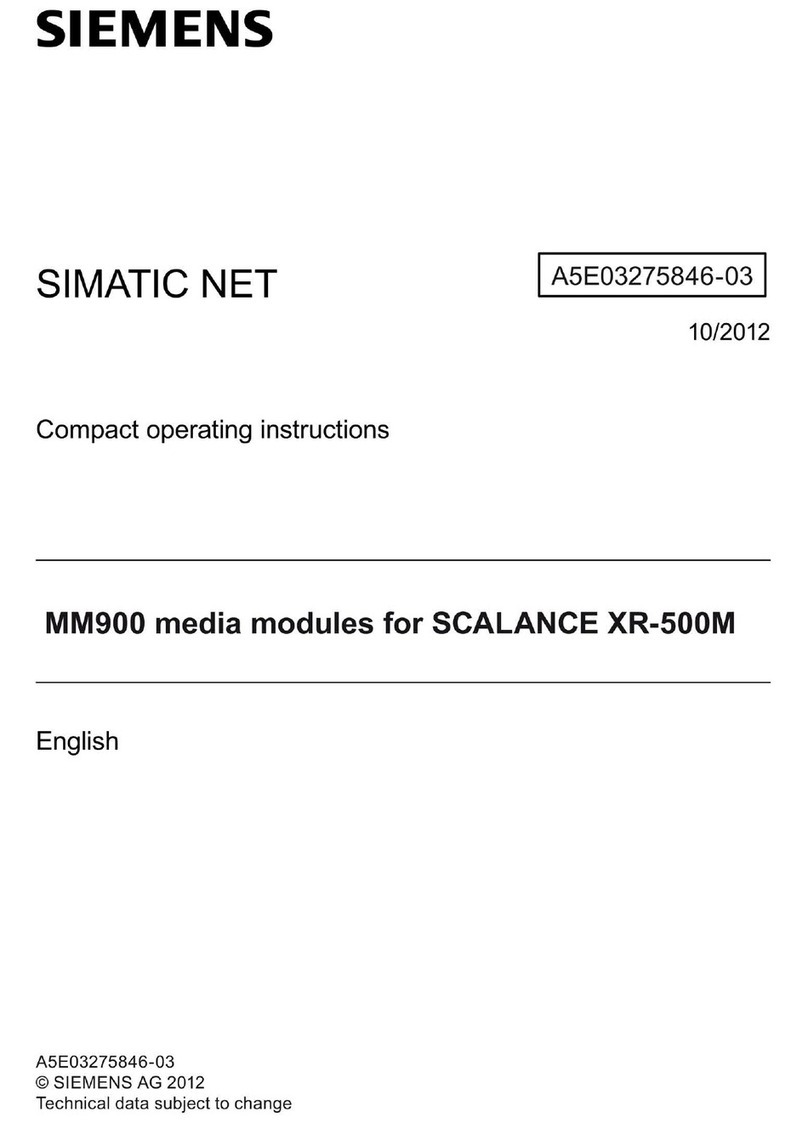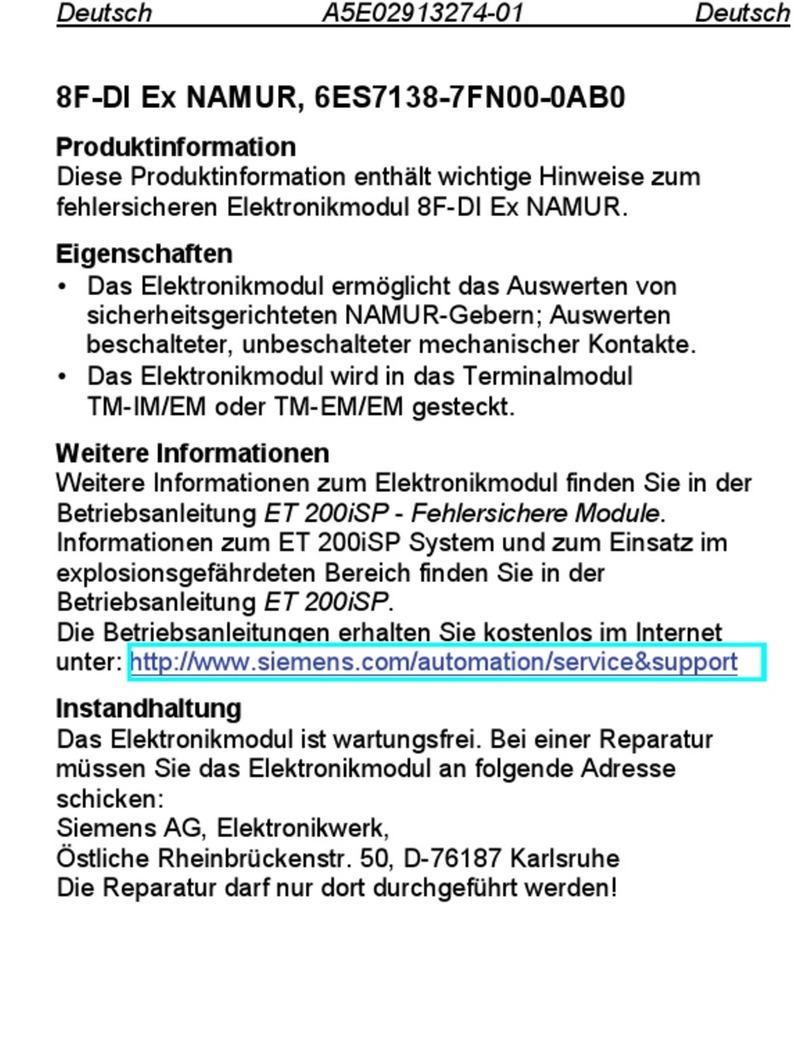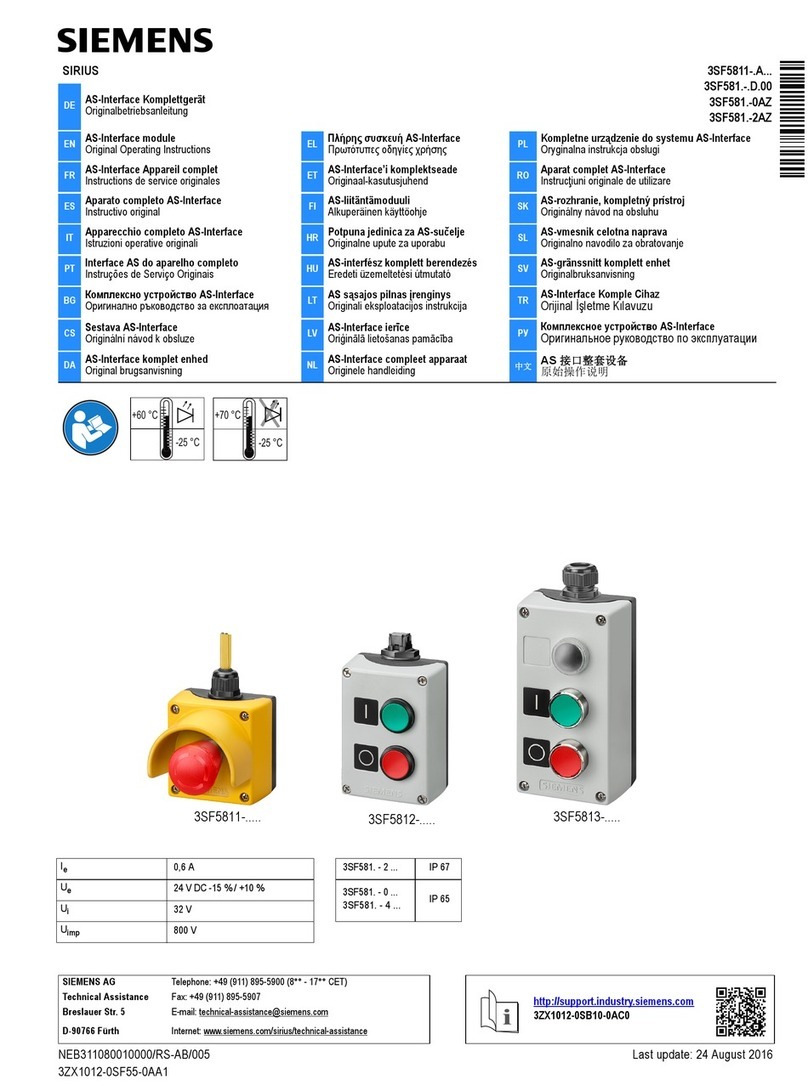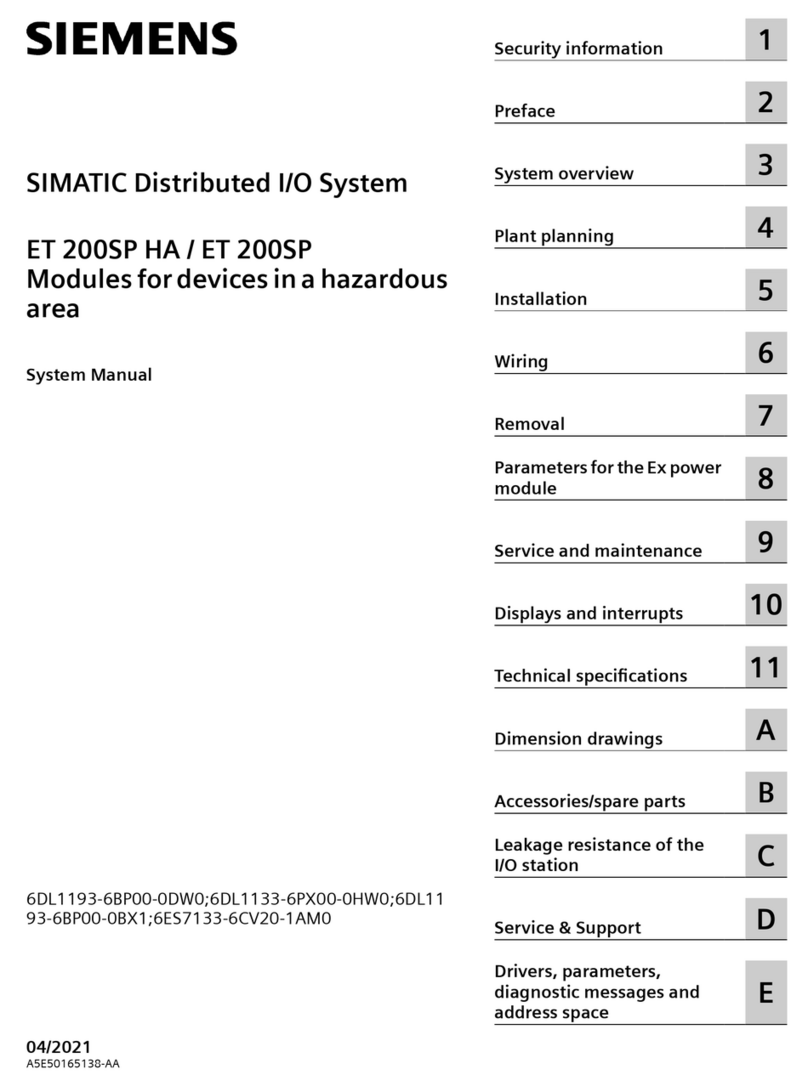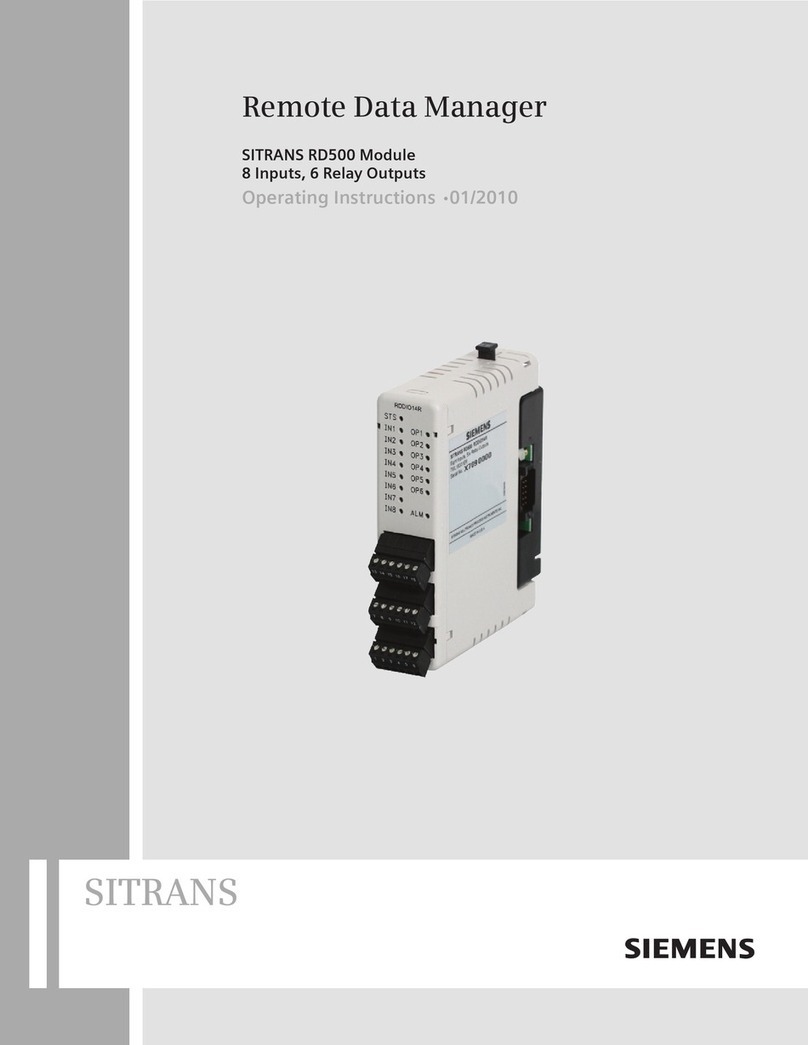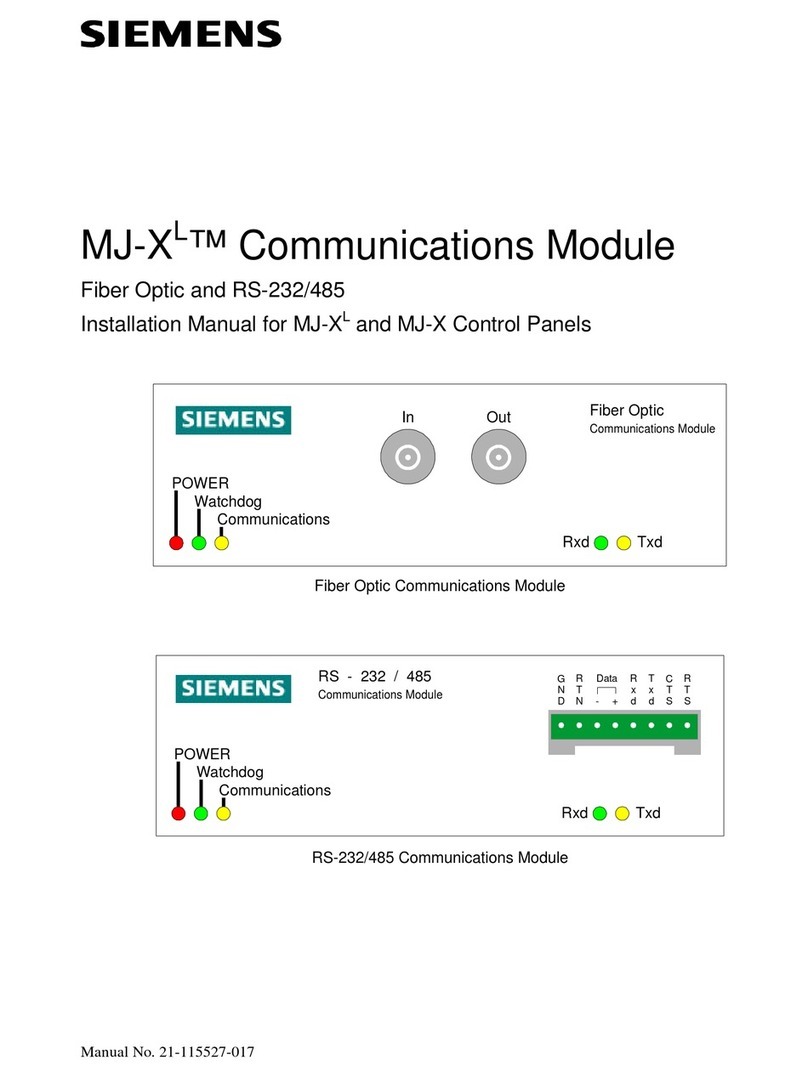Test the FM 351
Double-click the FM 351 again in HW config to open the window “Positioning Module –
[FM 351 FIX. SPEED
(slot)
(parameter assignment) ––
project name\station name
]”.
Select Test > Commissioning to open the commissioning dialog [FM 351 FIX. SPEED
(slot)
(Commissioning) ––
project name\station name
]”.
For “Operating mode” select the “Jogging” setting and enter the required speed (rapid or creep).
Click the “On” button for “Drive Enable”. As a reaction to this setting, the “Start enable” indicator in the
commissioning dialog is displayed in green. If you have not wired the enable input on the FM 351, activate
the option “Do not evaluate enable input” under the “Function Switches” of the “Further Test Functions”
and click the “Apply” button.
Click the DIR_M or DIR_P button: The drive moves as long as you hold down the mouse button. You can
now monitor the actual value and the actual speed.
Note: The actual value changes according to the direction selected: DIR_M (move in a minus direction)
or DIR_P (move in a plus direction). If the count direction is incorrect, open the “Encoder” window in the
“Change Parameters for” group box and change the count direction from “normal” to “inverted”. You can
download the changed setting to the CPU and the FM 351 with PLC > Channel Download > 1. The
displayed actual speed for the rapid speed and creep speed indicates whether or not the digital outputs of
the FM 351 are correctly wired up.
If errors occur during the test, these are indicated by the “Error” display. You can acknowledge these
errors with Test > Error Evaluation and then continue with the test.
To allow correct positioning, you must now adapt the switchover differences and switch-off differences to
your system.
Select the “Incremental Approach Absolute” setting for the “Operating Mode” and enter the number 255
as the “Incremental Dimension Number”. The boxes “Incremental Dimension”, “Switchover Difference”
and “Switch-Off Difference” are displayed. In the “Incremental Dimension” box, enter a positive value for
the location at which you want to position. In the switchover difference and switch-off difference boxes,
enter the values set as defaults in the drive dialog. Make sure that the incremental dimension you select is
higher than the switchover and switch-off difference.
In “Further Test Functions” select the “Set Reference Point” setting, enter 0.000 mm as the reference
point and click the “Apply” button. The axis is then synchronized. The message “Channel Synchronized” is
displayed.
Select “Further Test Functions > Function Switches > Do Not Evaluate Enable Input” and click the “Apply”
button.
Activate the drive enable. The message “Start Enable” is displayed. When you click the “Start” button, the
axis starts to move to the specified incremental dimension. The “remaining distance” and “position
reached - hold” LEDs indicate the accuracy of the positioning.
By reducing or increasing the switchover and switch-off difference, you can improve the accuracy of the
positioning. You can also obtain the “position reached - hold” signal by increasing the target range.
Change the parameters until you obtain the “position reached - hold” signal and the actual value of the
positioning is close enough to the incremental dimension. Note down the current settings for the positive
switchover and switch-off difference.
To obtain the negative switchover and switch-off difference, select a negative incremental dimension.
Select “Change Parameters For > Drive” to open the window with the drive parameters and enter the
values you obtained by trial and error for the appropriate parameters.
Enter the settings with File > Save and close the configuration software with File > Exit.
Save the configuration you have created with Station > Save and Compile in your project.
Transfer the configuration with the CPU in the STOP mode with PLC > Download.