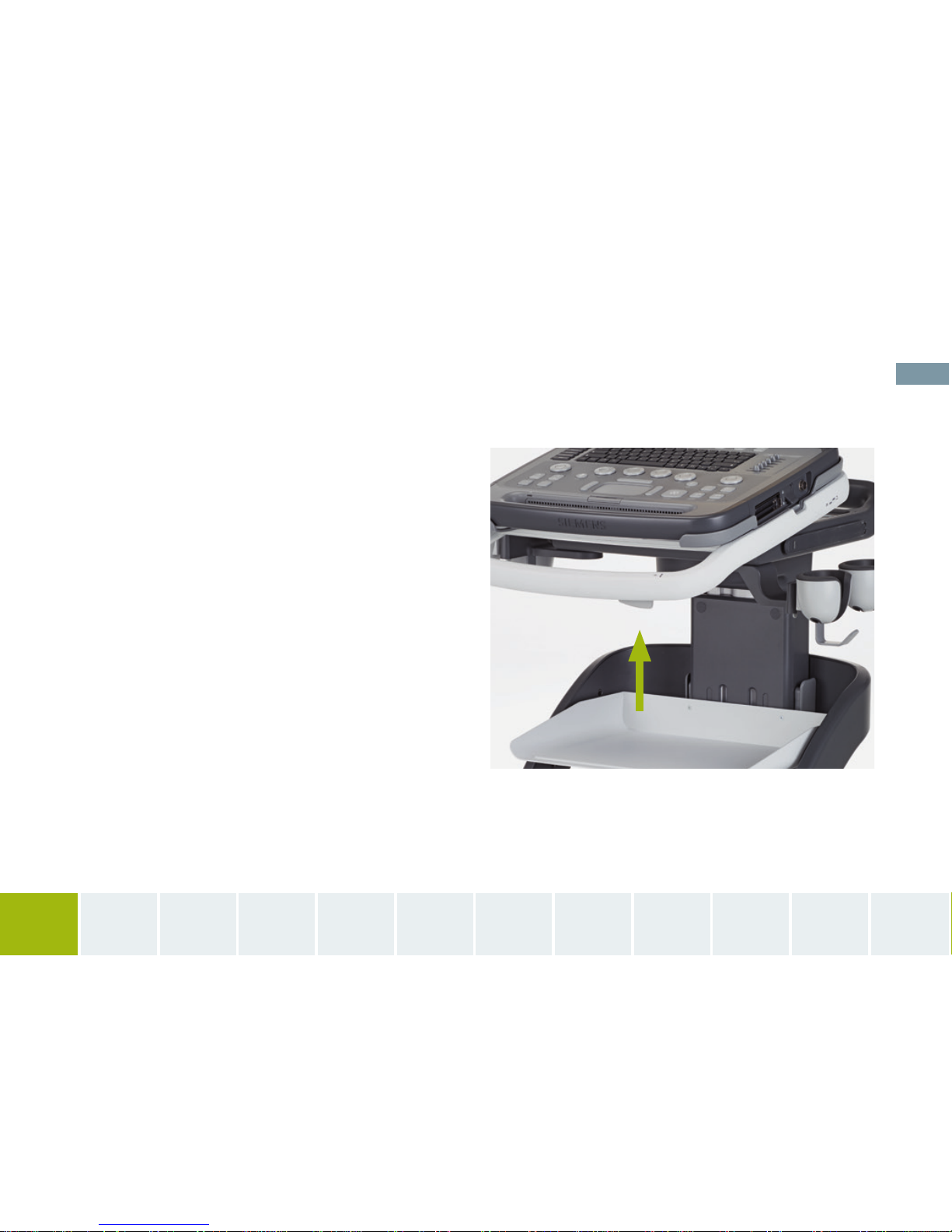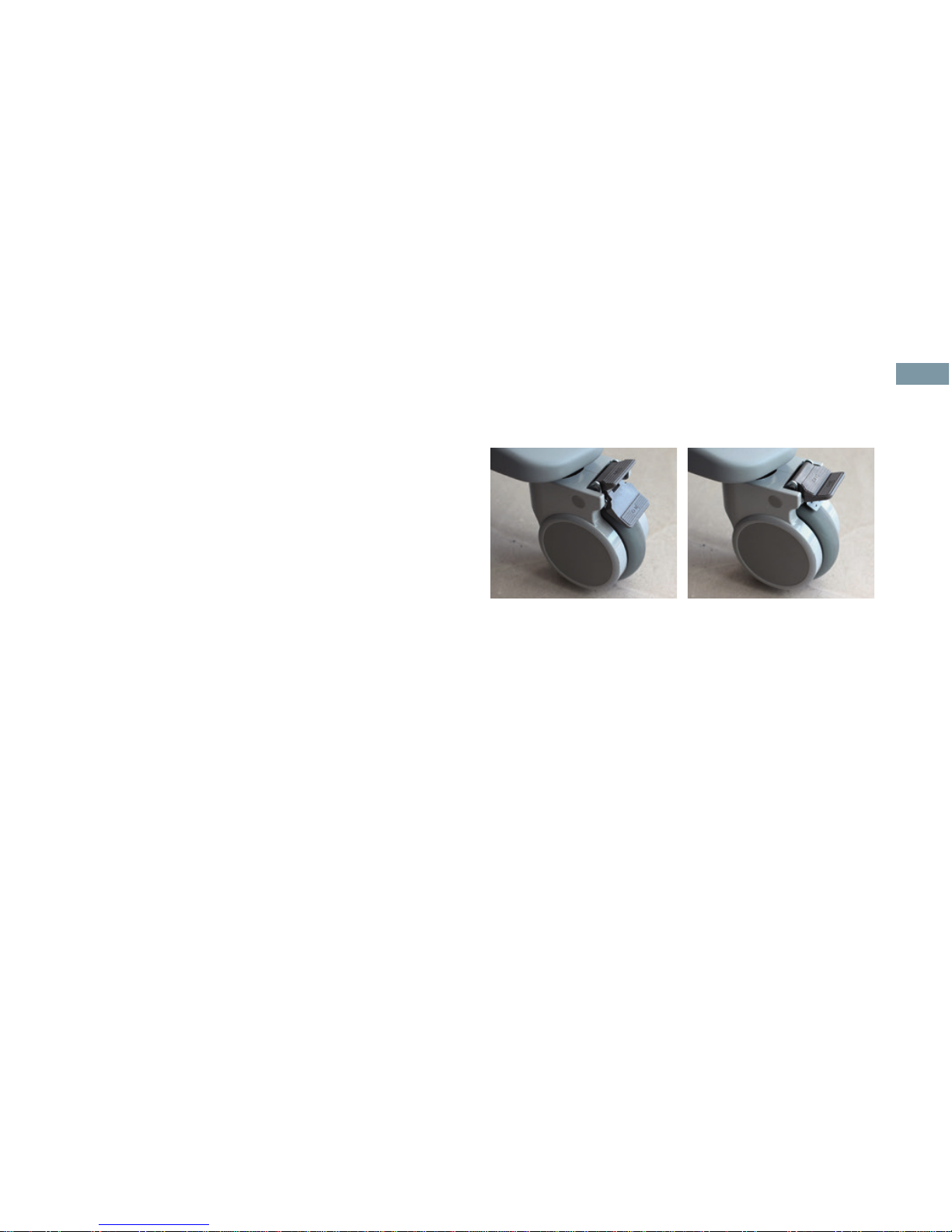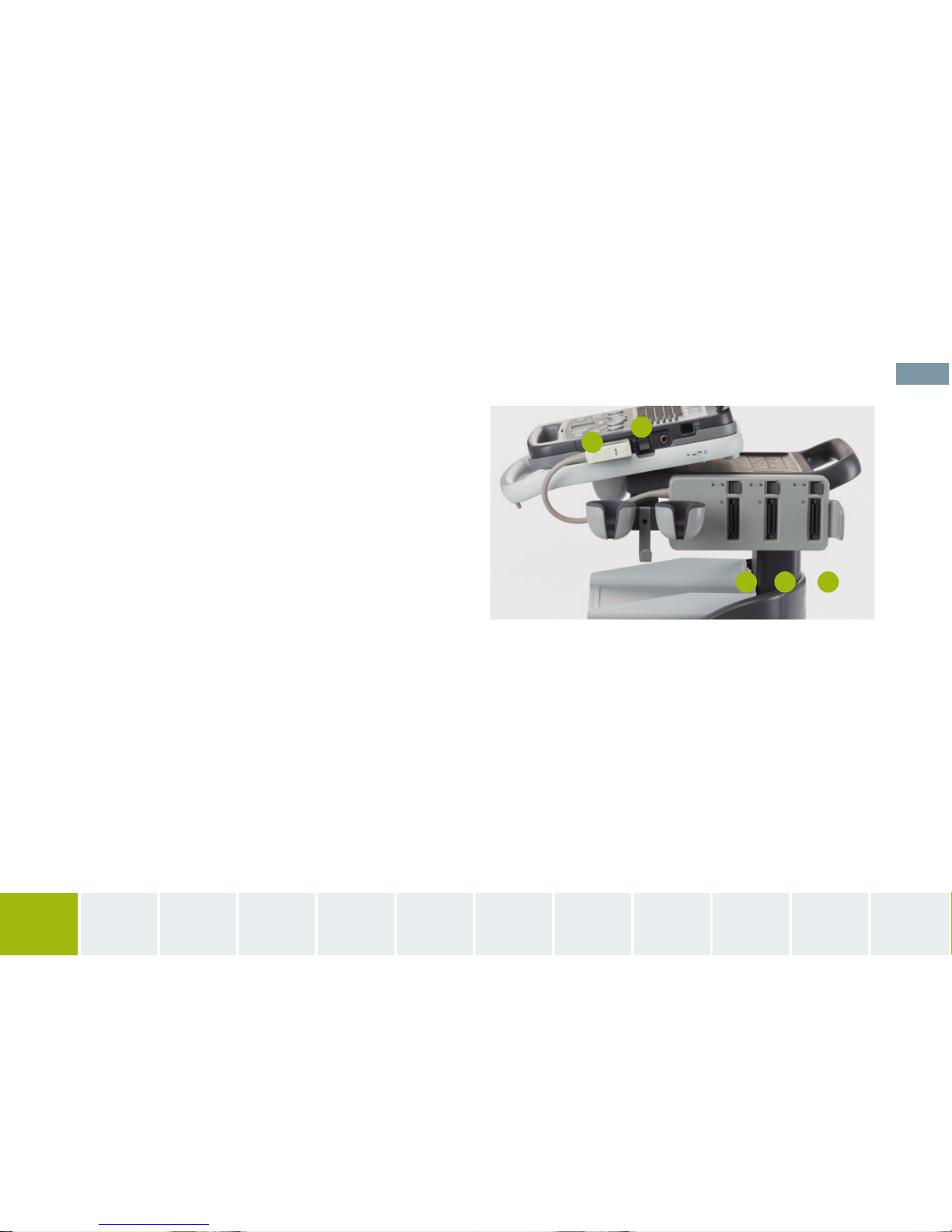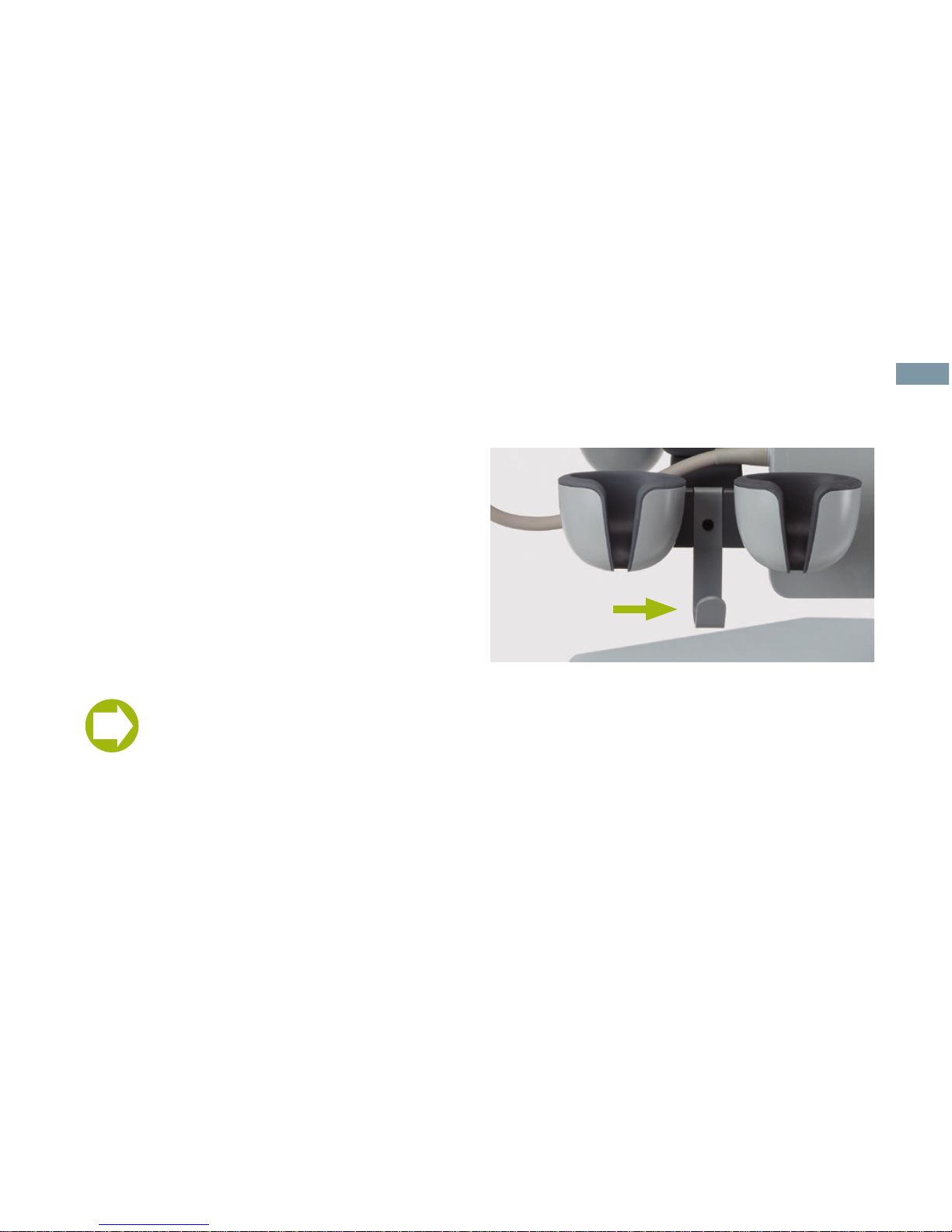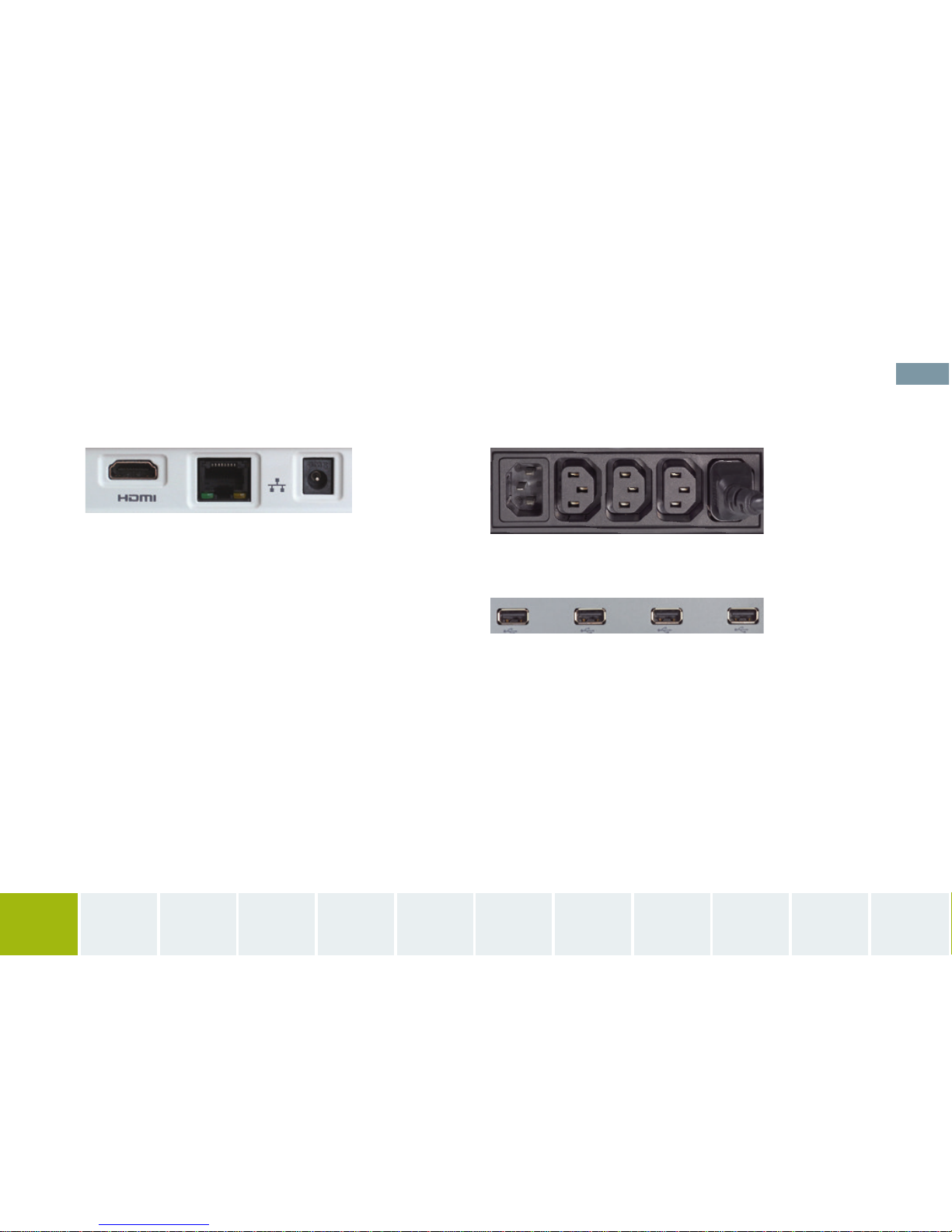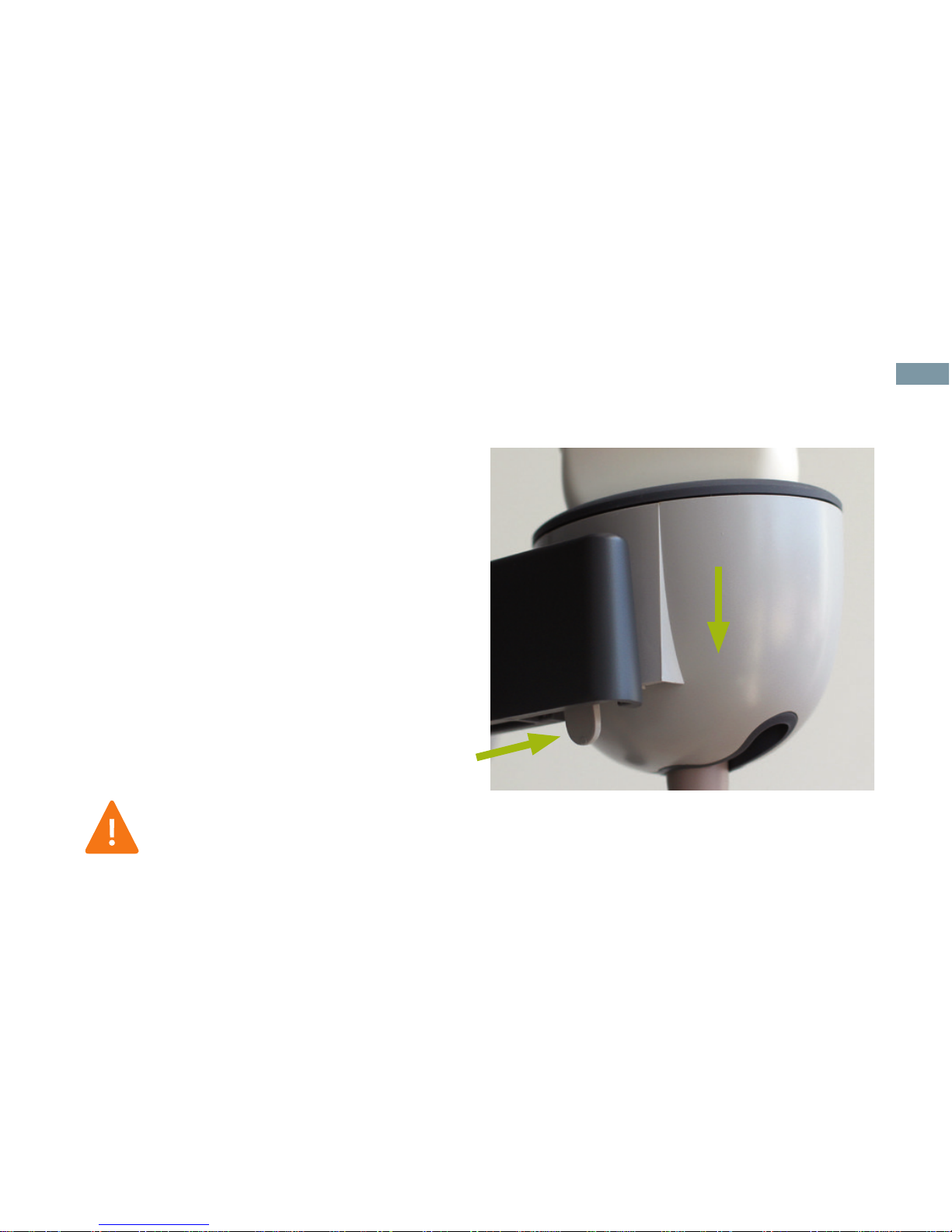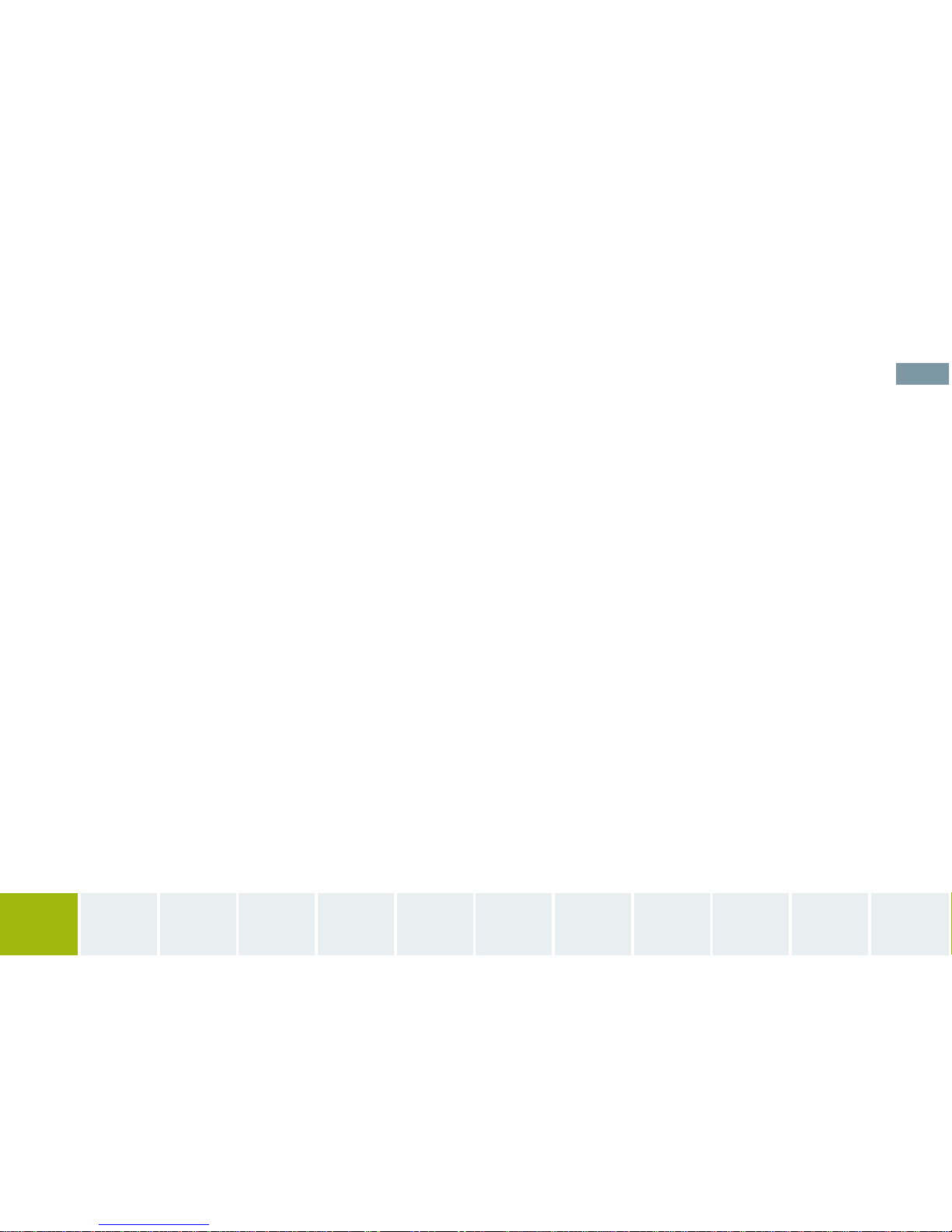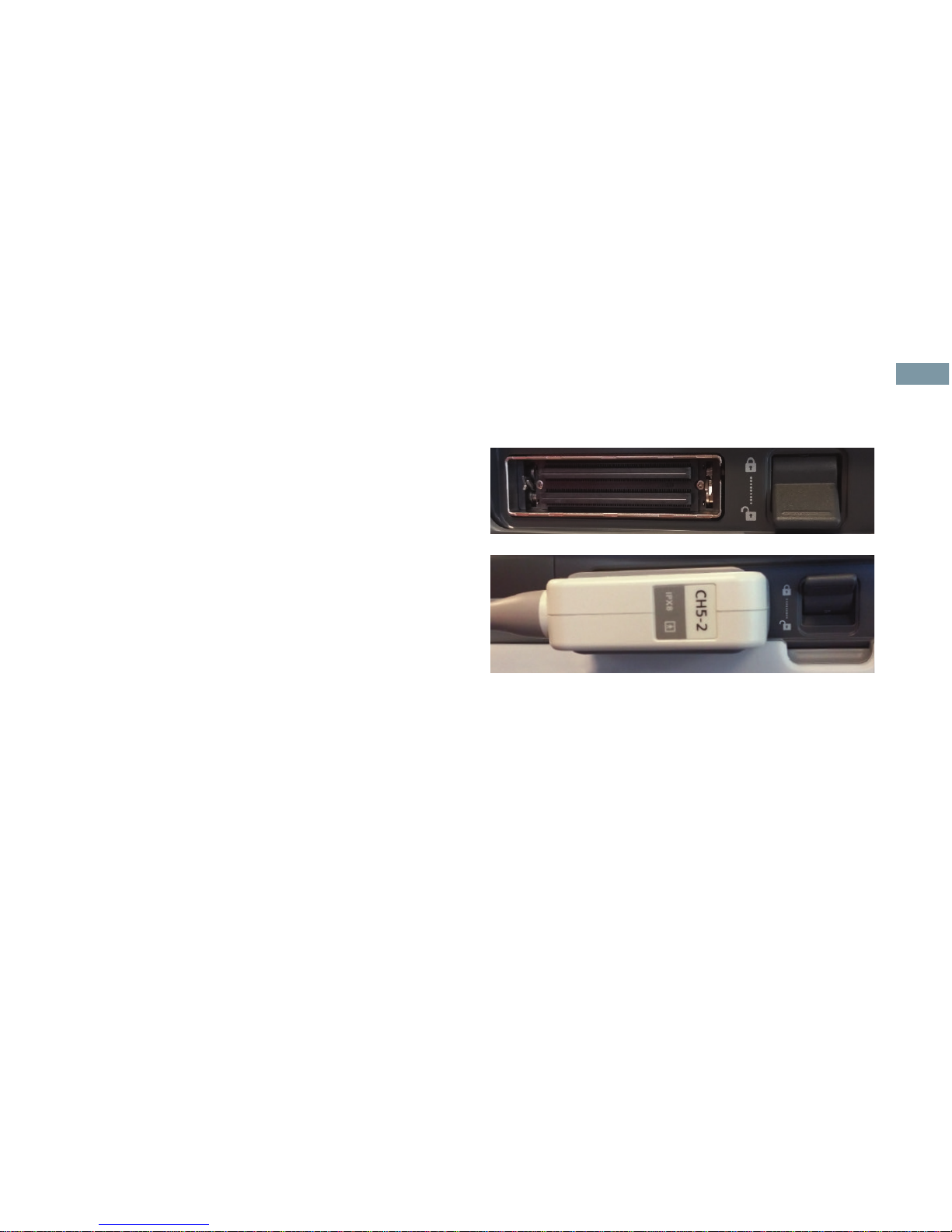Smart Cart Overview
Removing the Transducer Holder
◾Press the tab located at the back of the holder.
◾Pull the holder towards the floor to remove.
◾Clean with mild detergent.
◾Insert into transducer holder pressing upward
until you hear a click.
Cleaning the Smart Cart
Use only approved disinfectants.
For a complete list see the ACUSON P500 system Help menu.
8