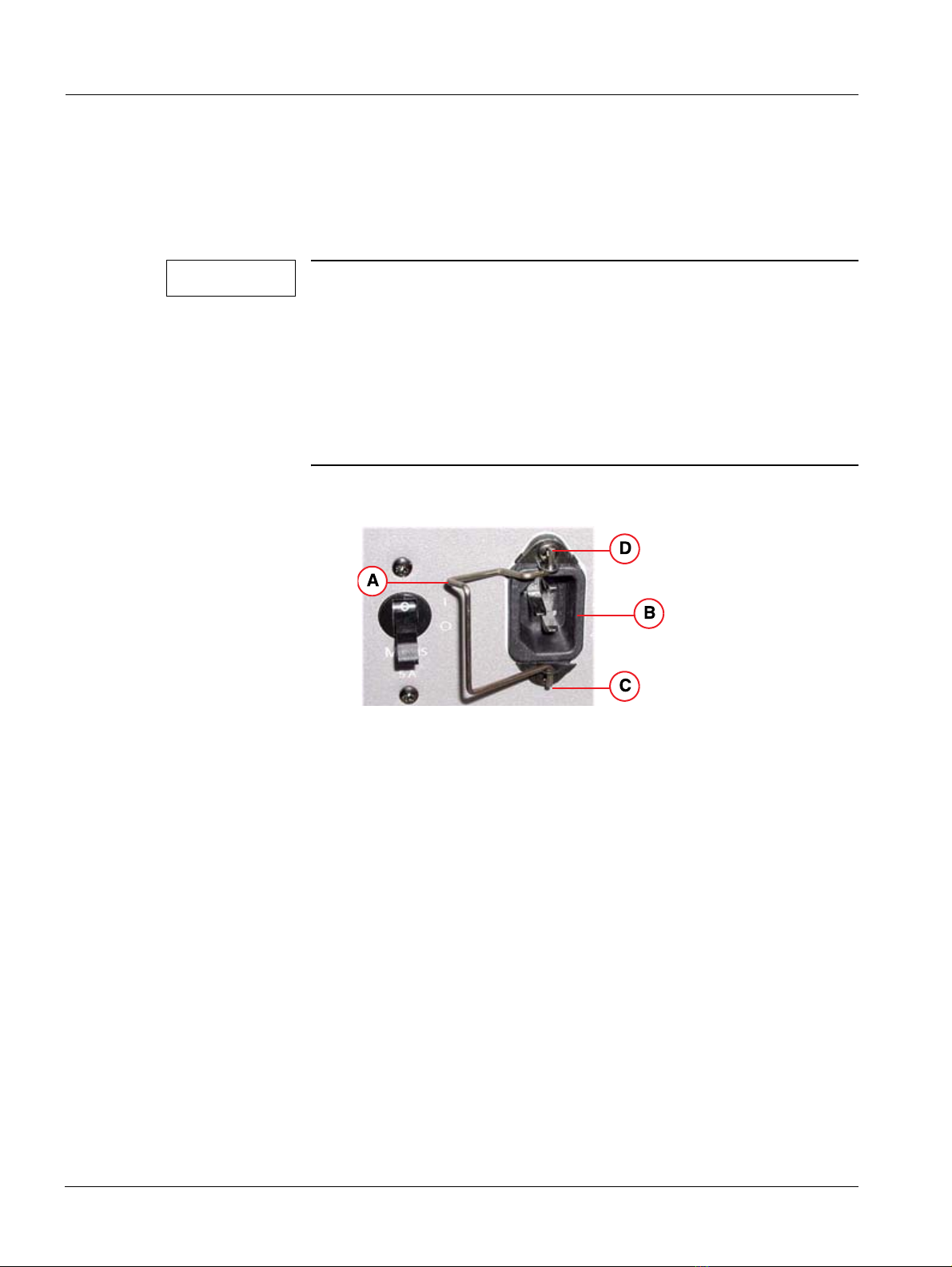2 Revision / Disclaimer
SONOLINE G20 US06-101.812.01.02.02 Siemens
10.04 sd
Page 2 of 26 Medical Solutions USA, Inc.
1Revision / Disclaimer
Copyright
Copyright © 2004 by Siemens Corporation. All rights reserved. No part of this publication
may be reproduced, transmitted, transcribed, stored in retrieval systems, or translated into
any language or computer language, in any form or by any means, electronic, mechanical,
magnetic, optical, chemical, manual, or otherwise, without the prior written permission of
Siemens Corporation. Siemens Corporation reserves the right to change its products and
services at any time. In addition, this manual is subject to change without notice. Siemens
Corporation welcomes customer input on corrections and suggestions for improvements
to this manual.Although Siemens Corporation has attempted to ensure accuracy through-
out this manual, Siemens Corporation assumes no liability for any errors or omissions, nor
for any damages resulting from the application or use of this information.
Trademarks
ACUSON, Sequoia, Cypress, AEGIS, Aspen, 128XP, XP, AcuNav, CV70, SONOLINE,
Adara, Antares, G20, G40, G50, G60S, Omnia and KinetDx are trademarks of Siemens
Corporation registered in the U.S. Patent and Trademark Office. CWS3000, DS3000,
WS3000, and WebPro are trademarks of Siemens Corporation.
Windows XP, 2000 and NT are registered trademarks of Microsoft Corporation. Internet
Explorer is a trademark of Microsoft Corporation. Netscape and Netscape Navigator are
registered trademarks of Netscape Communications Corporation. Java and the JavaScript
name are registered trademarks of Sun Microsystems, Inc. Adobe Acrobat is a registered
trademark of Adobe Systems, Inc.
Other products and brand names are trademarks of their respective owners.
Disclaimer
The service of equipment described herein is to be performed by qualified personnel who
are employed by Siemens or one of its affiliates or who are otherwise authorized by Sie-
mens or one of its affiliates to provide such services.
Assemblers and other persons who are not employed by or otherwise directly affiliated
with or authorized by Siemens or one of its affiliates are directed to contact one of the
local offices of Siemens or one of its affiliates before attempting installation or service pro-
cedures.
License Agreement
All computer programs copyright 1990-2004 by Siemens Corporation or its suppliers. Pro-
grams are licensed under the following agreement:
Siemens or its suppliers retain(s) ownership of and title to any computer program supplied
with the equipment and to the trade secrets embodied in such computer programs. Sub-
ject to the Buyer’s acceptance and fulfillment of the obligations in this paragraph, Siemens
grants the Buyer a personal, non-transferable, perpetual, non-exclusive license to use any
computer program supplied with the Equipment that is necessary to operate the Equip-
ment solely on the medium in which such program is delivered for the purpose of operat-
ing the equipment in accordance with the instructions set forth in the operator’s manuals
supplied with the Equipment and for no other purpose whatsoever. Buyer may not
reverse-assemble, reverse-compile or otherwise reverse-engineer such computer pro-
grams nor may Buyer make a copy of such program or apply any techniques to derive the
trade secrets embodied therein. In the event of a failure by Buyer to comply with the terms