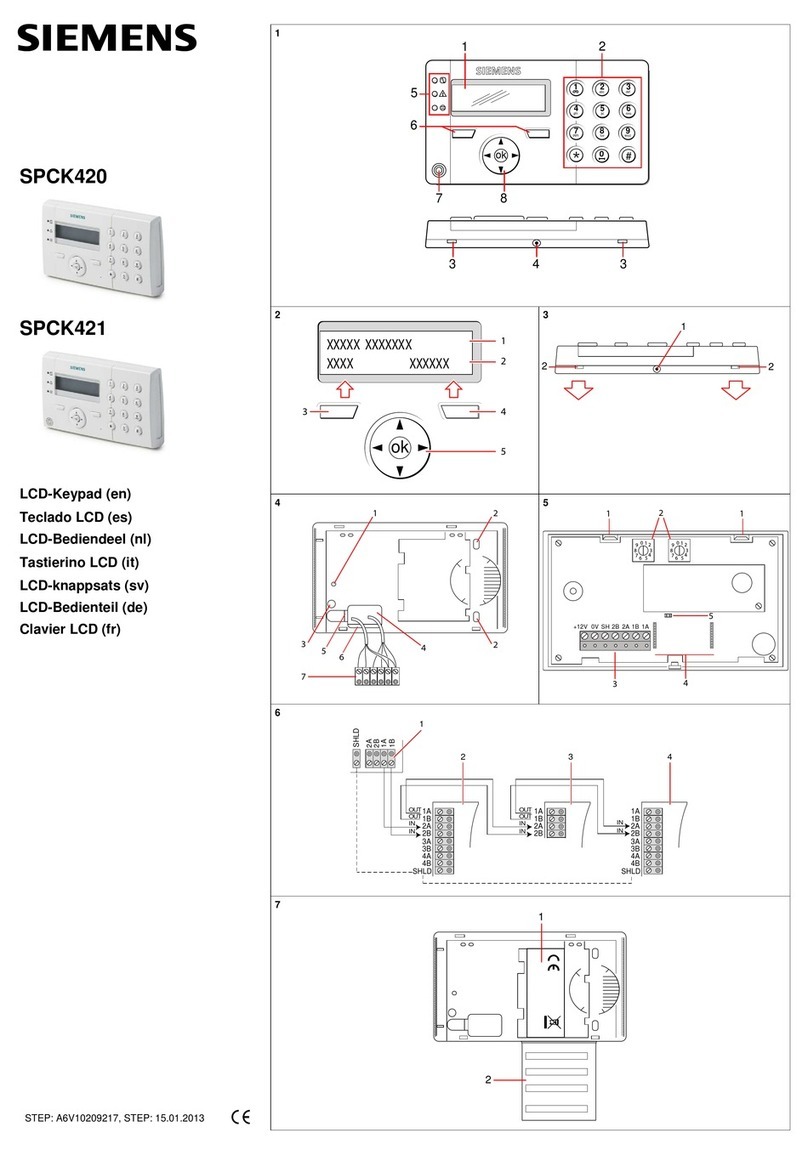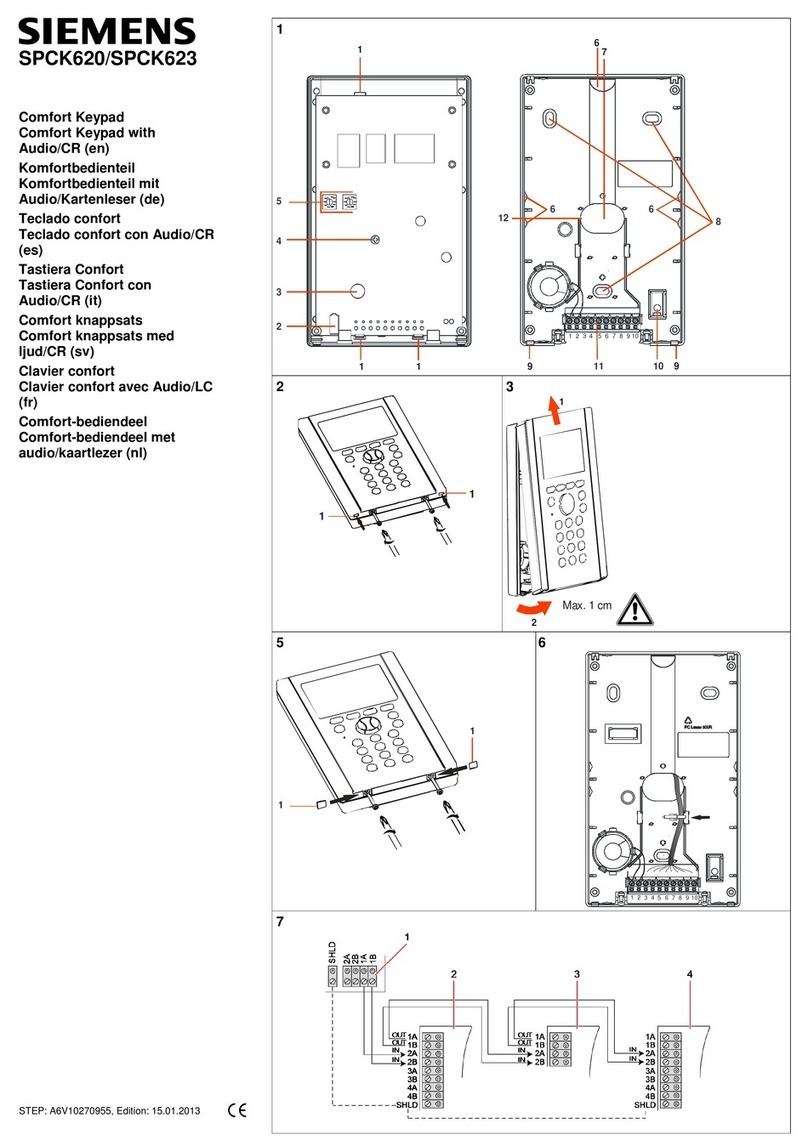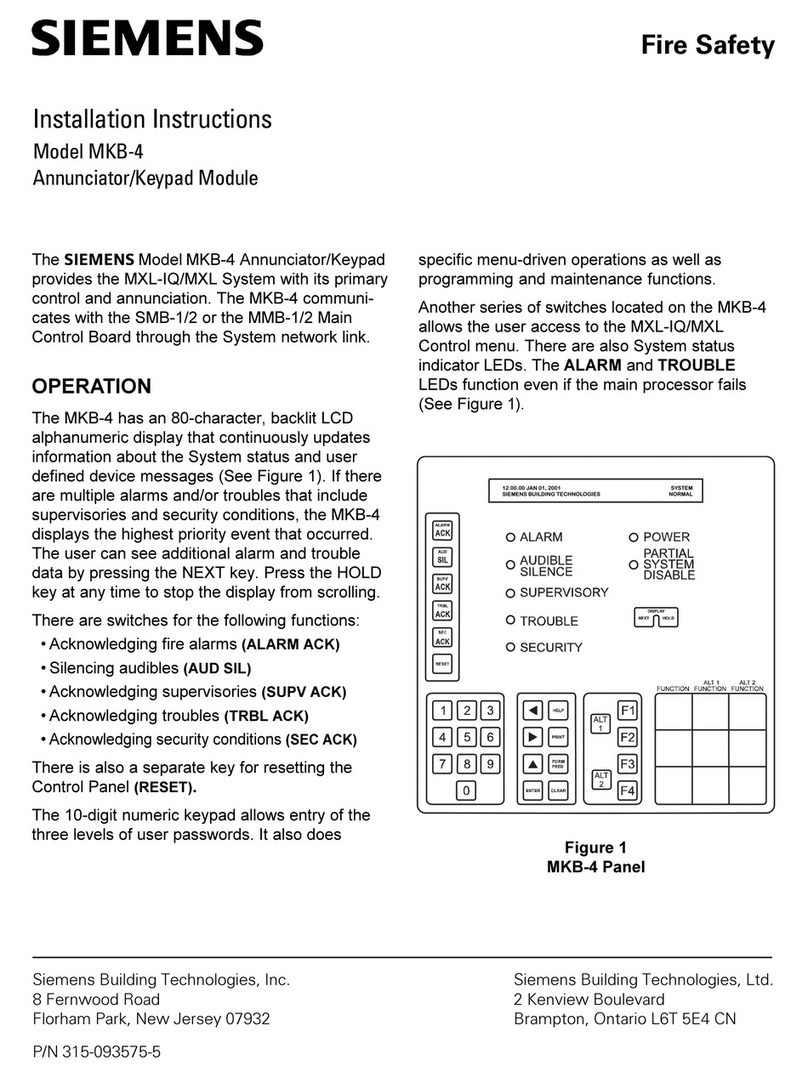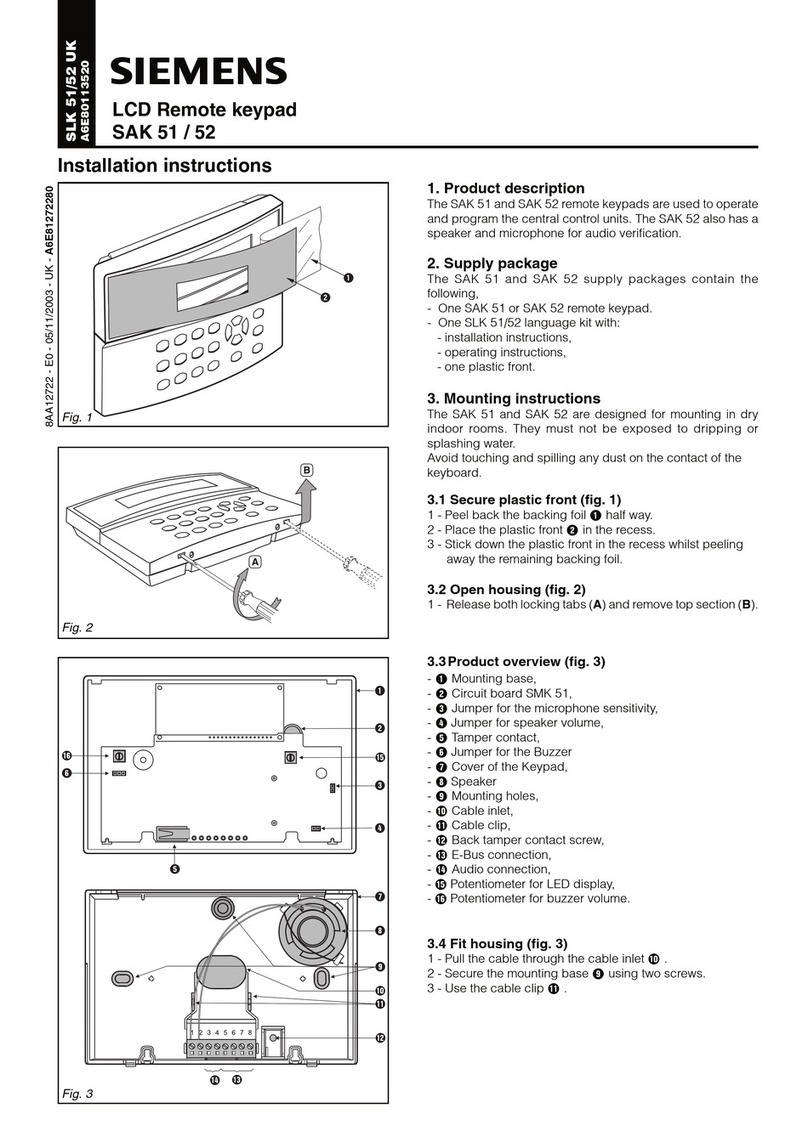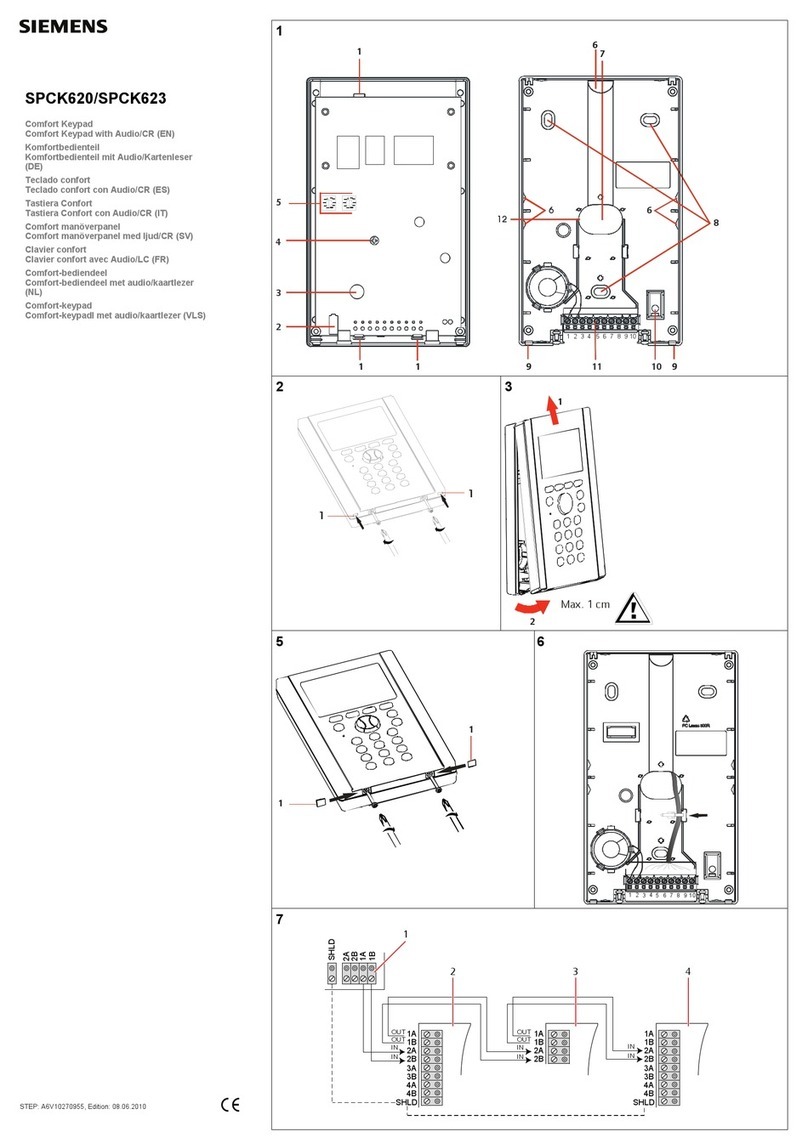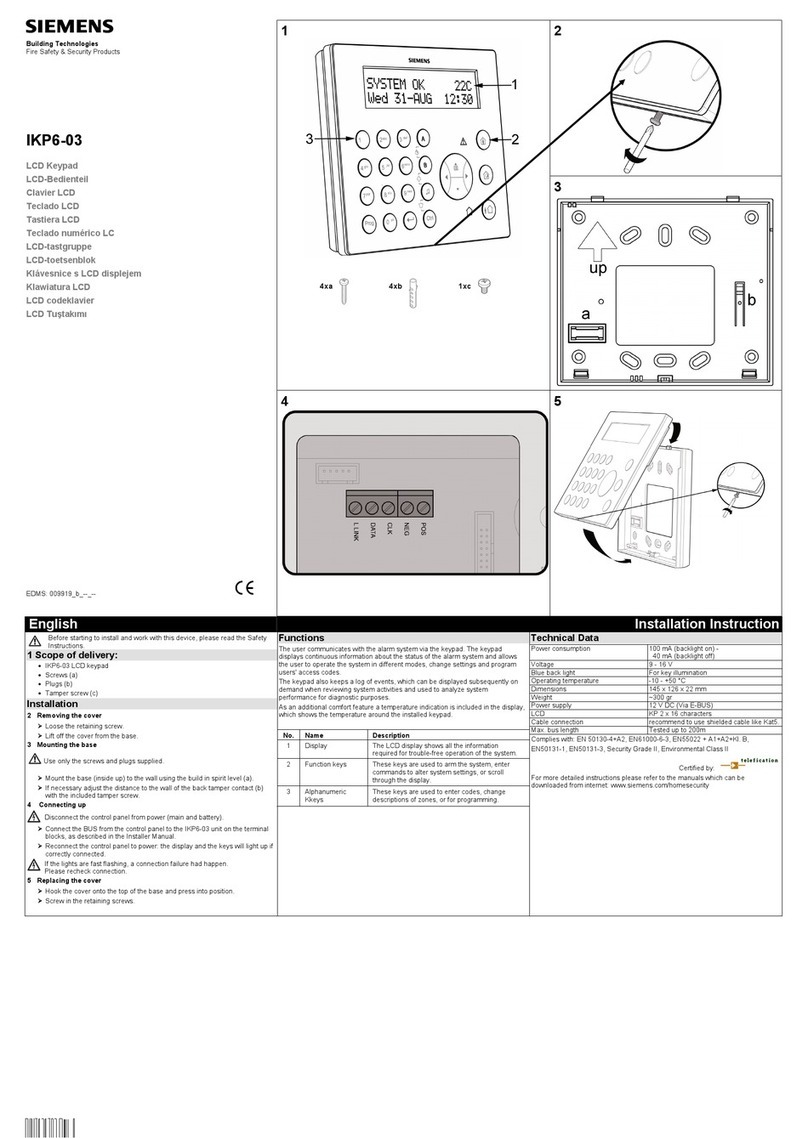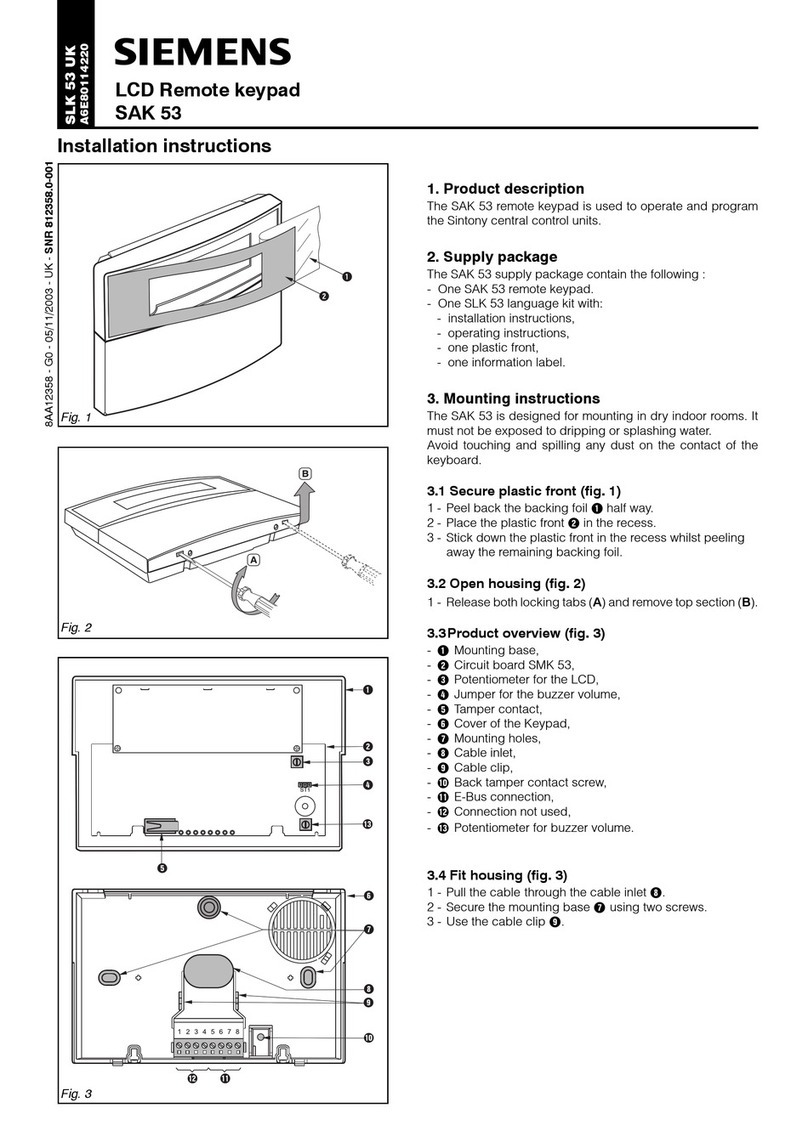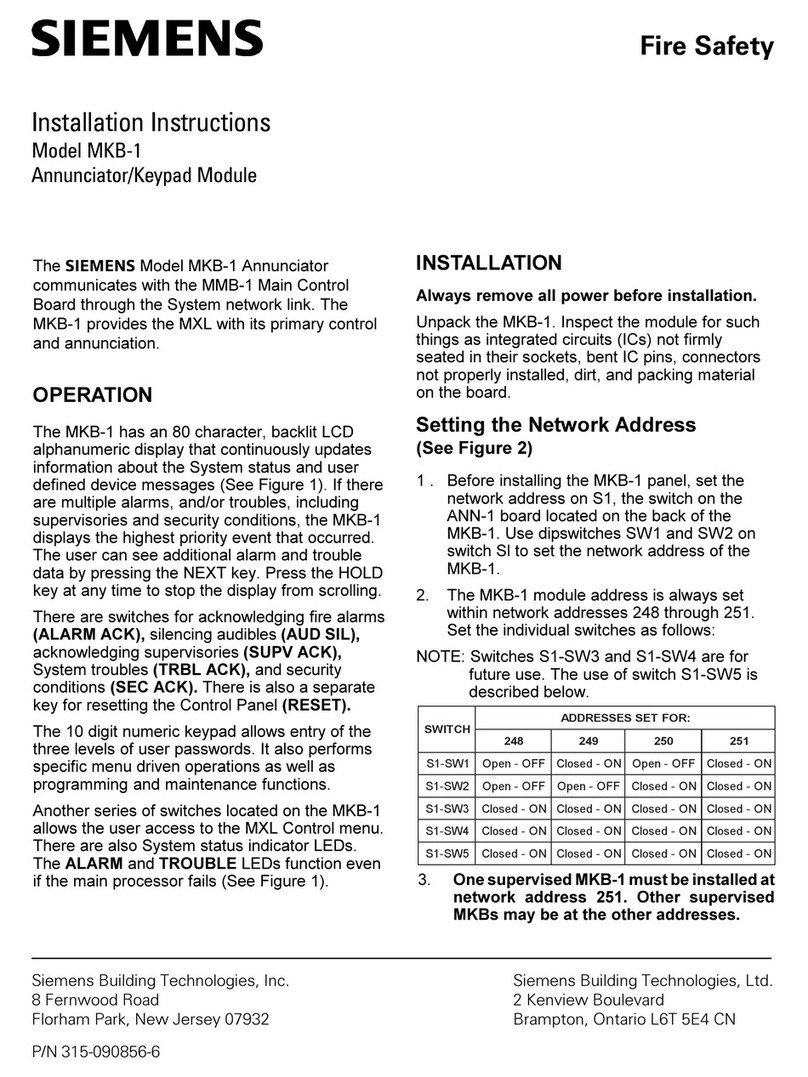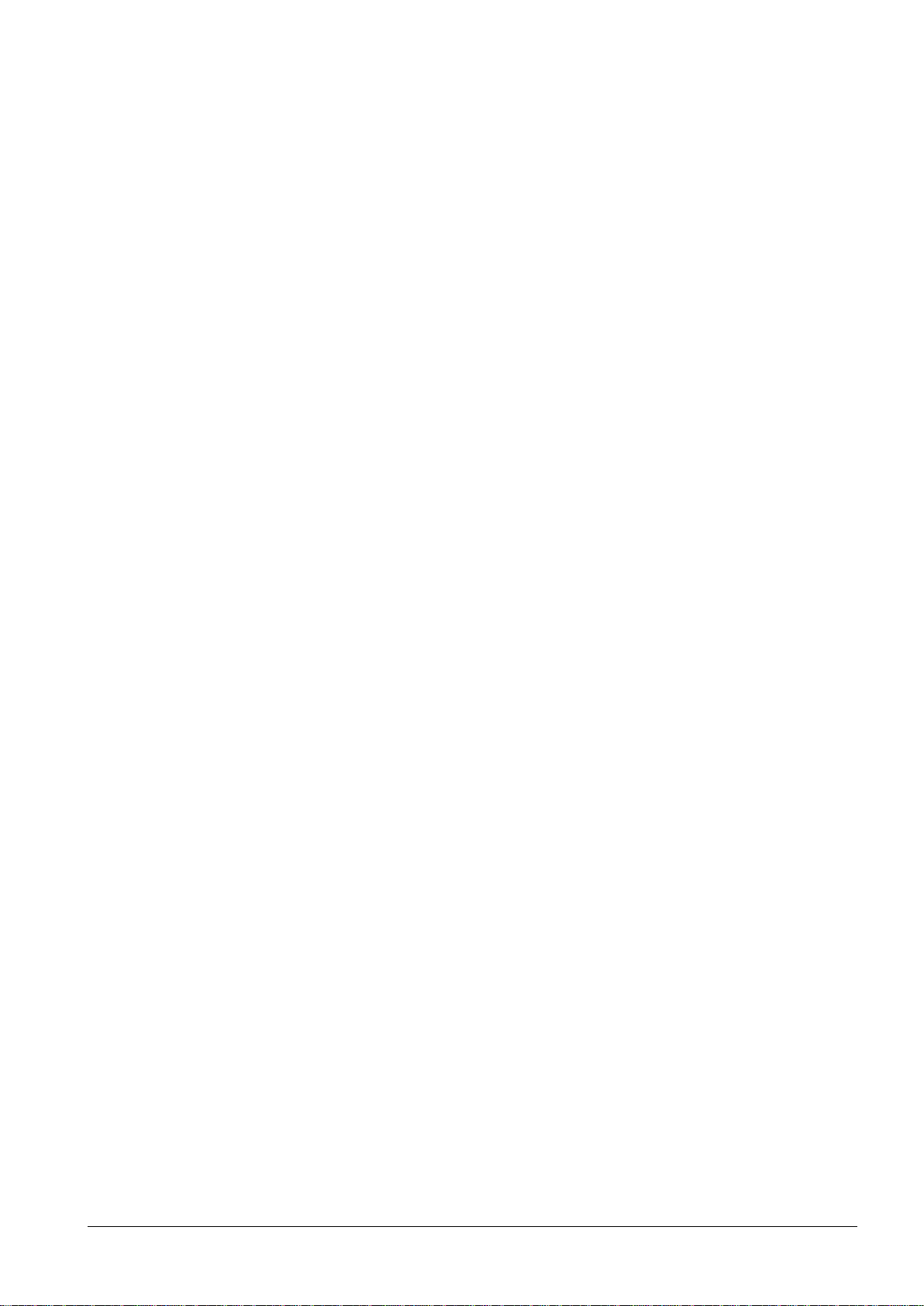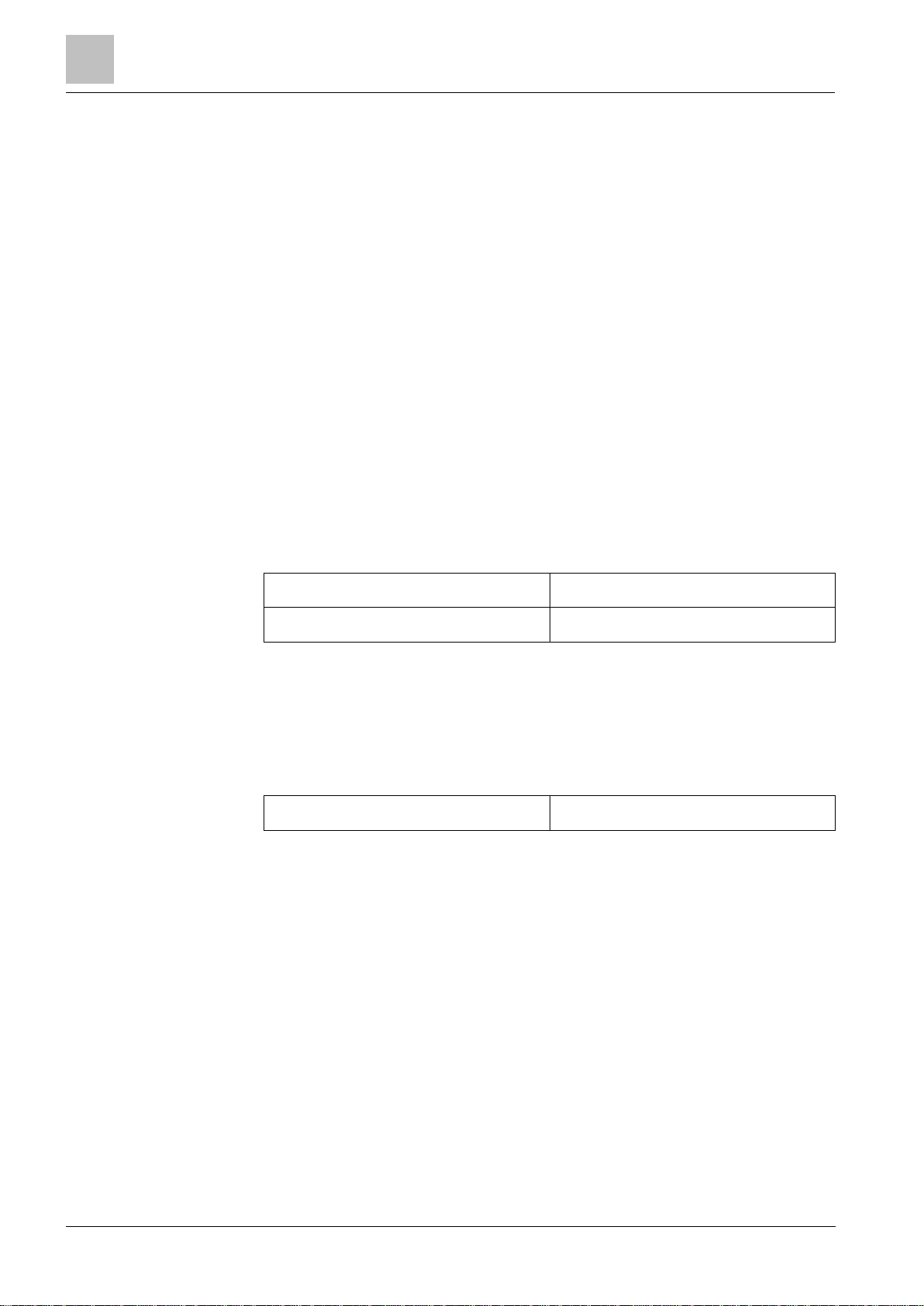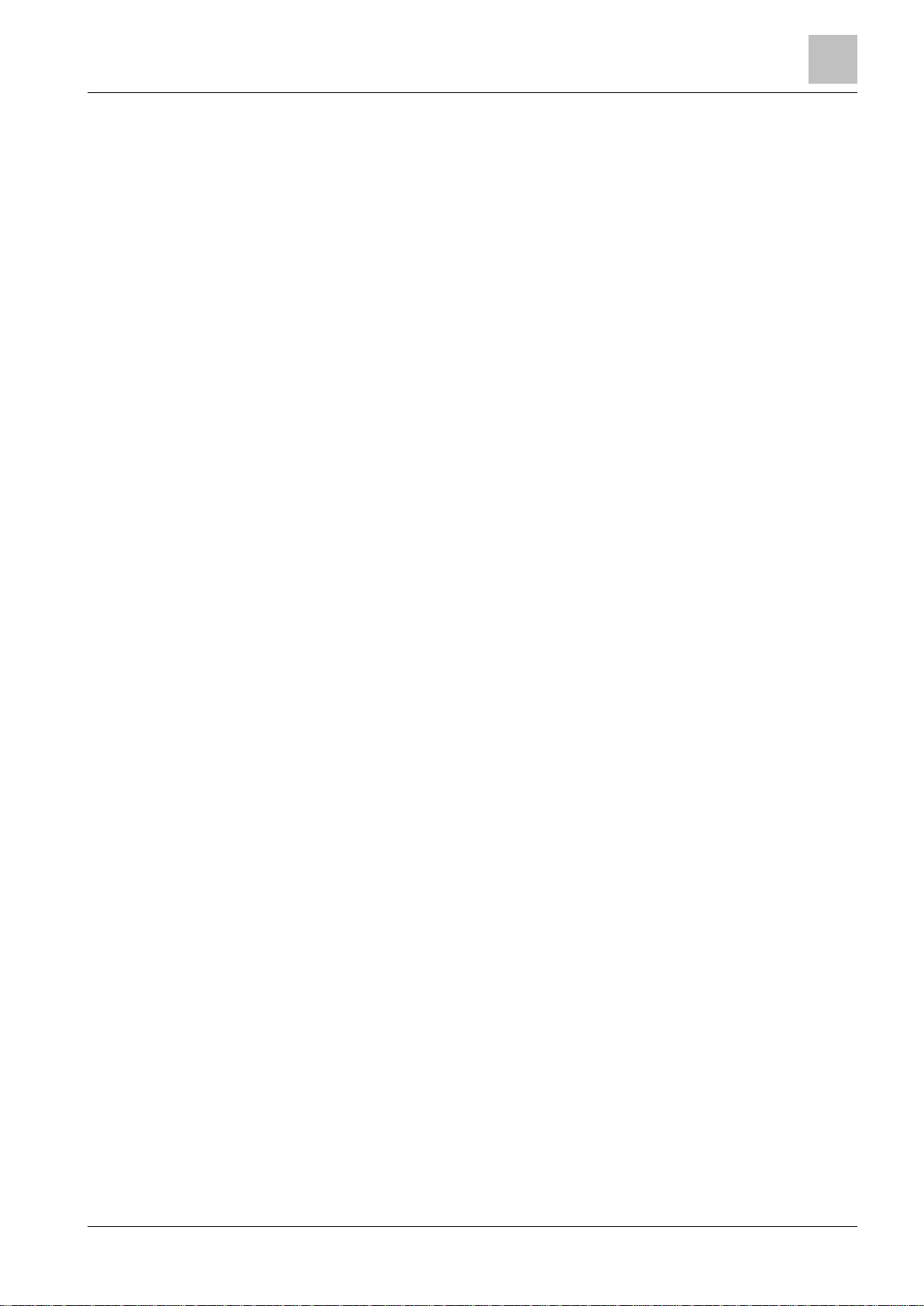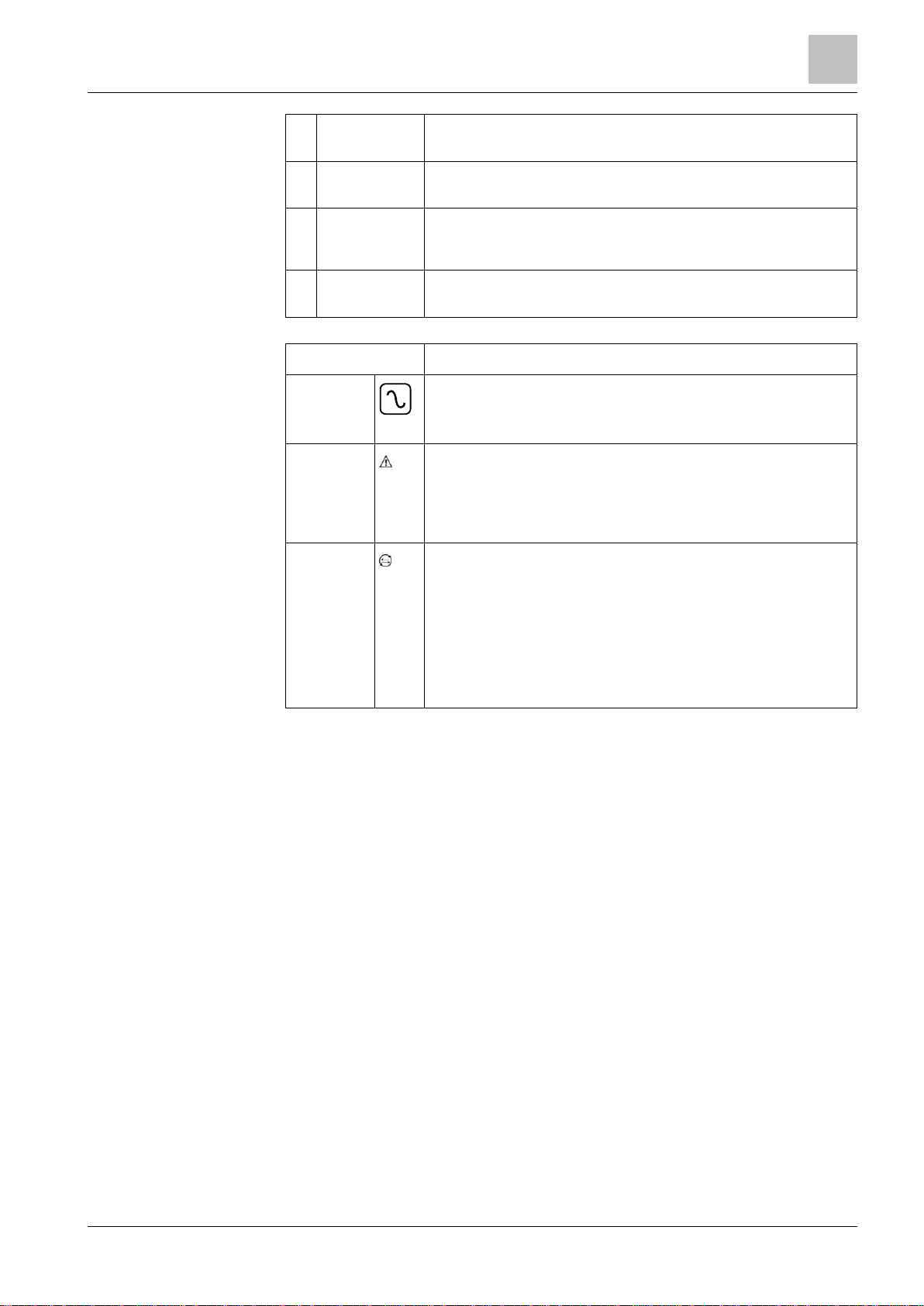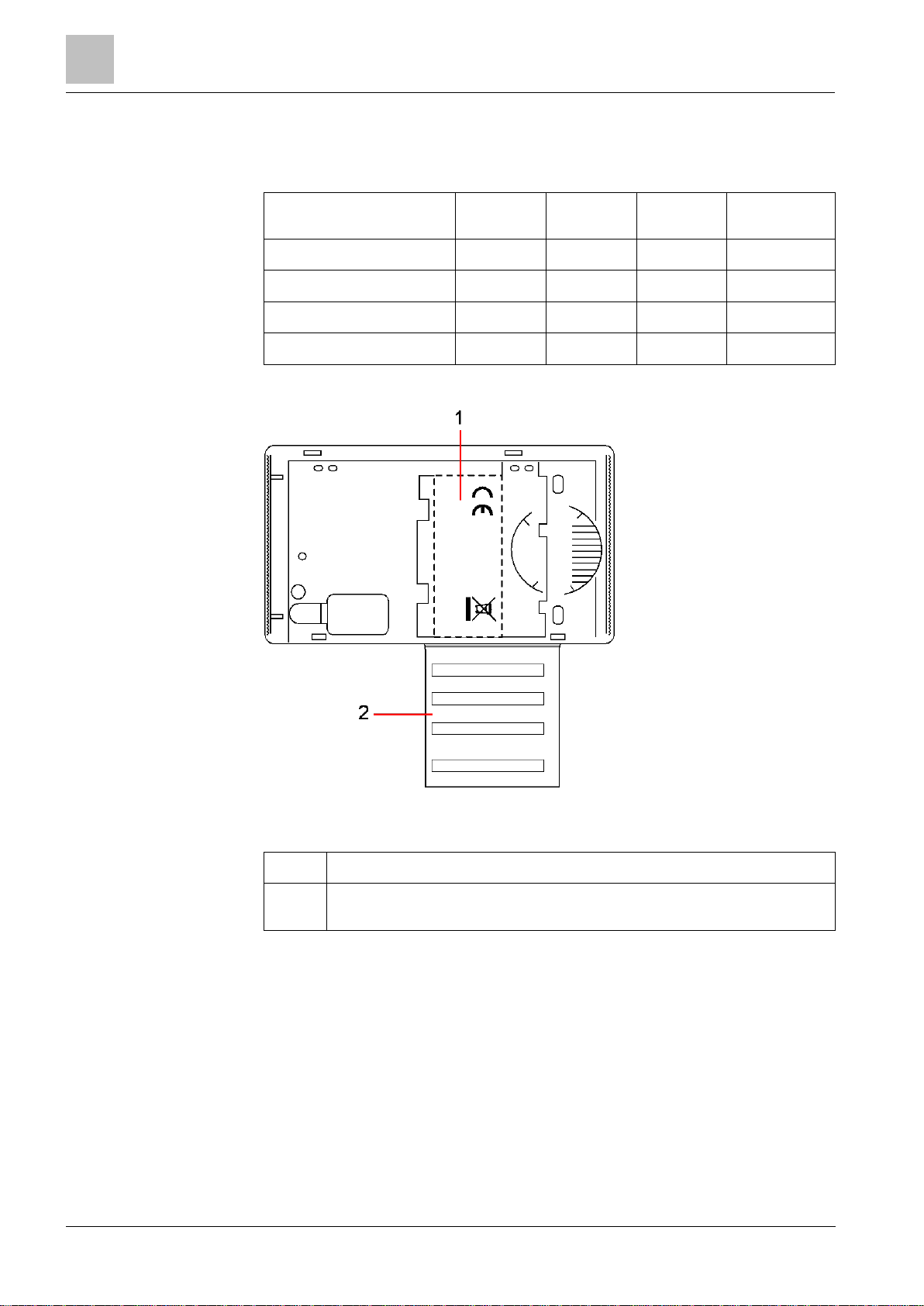Table of contents
1Security ...............................................................................................................4
1.1 Target group.........................................................................................................4
1.2 General safety instructions...................................................................................4
1.2.1 General information ..............................................................................4
1.2.2 Operation..............................................................................................4
1.2.3 Service and maintenance .....................................................................4
1.3 Meaning of written warning notices......................................................................5
1.4 Meaning of hazard symbols.................................................................................5
2Directives and standards ..................................................................................6
2.1 EU directives........................................................................................................6
3Introduction ........................................................................................................7
4Overview of keypad types...............................................................................10
5Using the keypad interface .............................................................................11
6User programming via the keypad.................................................................14
6.1 Setting and unsetting the system.......................................................................14
6.1.1 UNSET................................................................................................15
6.1.2 FULLSET............................................................................................15
6.1.3 PARTSET ...........................................................................................16
6.1.4 FORCE TO SET .................................................................................16
6.1.5 RESTORE...........................................................................................16
6.1.6 CODED RESTORE.............................................................................17
6.2 User Menus........................................................................................................18
6.2.1 SYSTEM STATUS..............................................................................19
6.2.2 ISOLATE.............................................................................................19
6.2.3 INHIBIT ...............................................................................................19
6.2.4 SET DATE/TIME.................................................................................20
6.2.5 TEST...................................................................................................21
6.2.6 EVENT LOG .......................................................................................22
6.2.7 CHIME.................................................................................................22
6.2.8 USERS................................................................................................23
6.2.9 CHANGE PIN......................................................................................23
6.2.10 SMS ....................................................................................................24
6.2.11 DOOR CONTROL...............................................................................28
6.2.12 GRANT ACCESS................................................................................28
6.2.13 REPORT TO ENG..............................................................................29
6.2.14 ACCESS LOG.....................................................................................29
7Appendix...........................................................................................................30
7.1 User rights..........................................................................................................30
7.2 User PINs...........................................................................................................32
7.3 Zone chart..........................................................................................................32