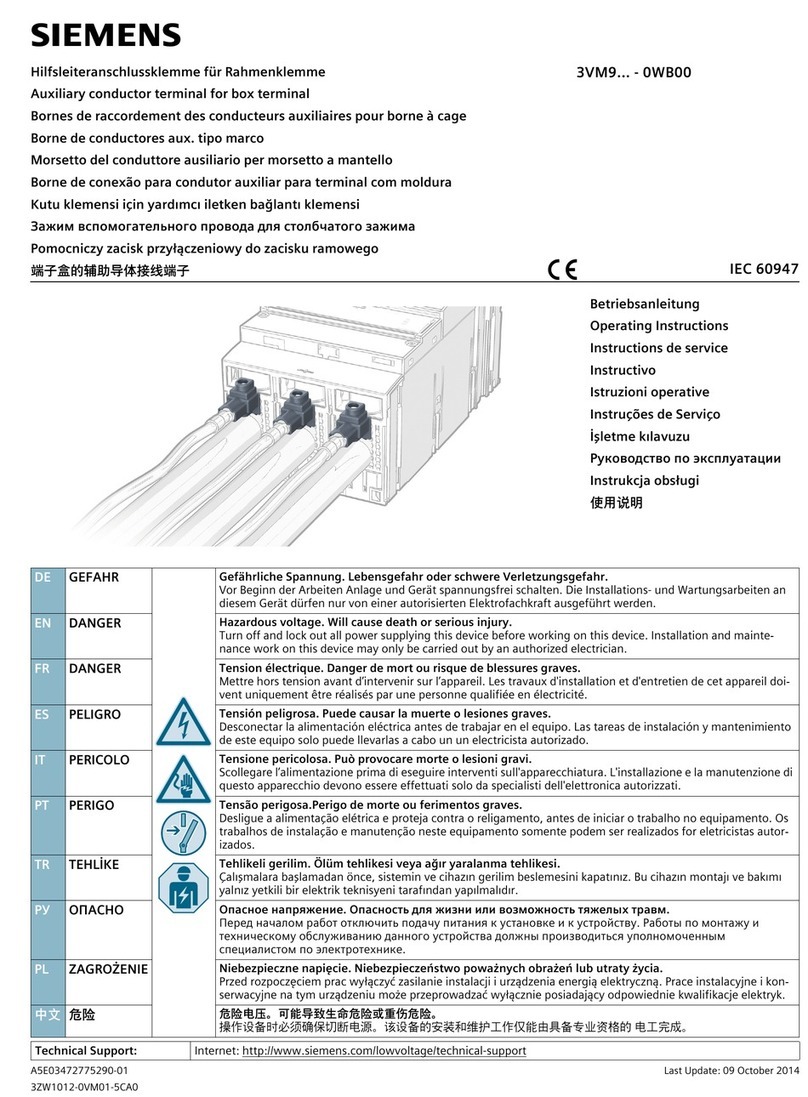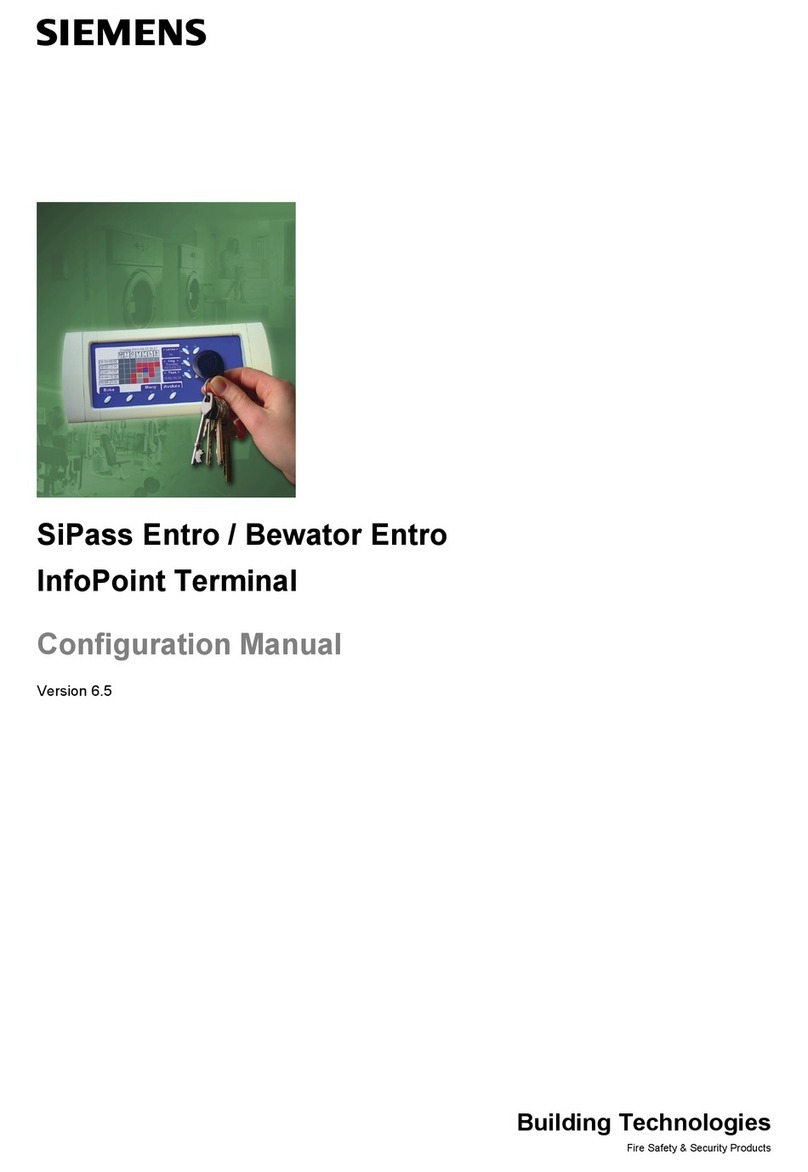Siemens SIDATA 9756 User manual
Other Siemens Touch Terminal manuals

Siemens
Siemens SIMATIC HMI IPC477C PRO User manual
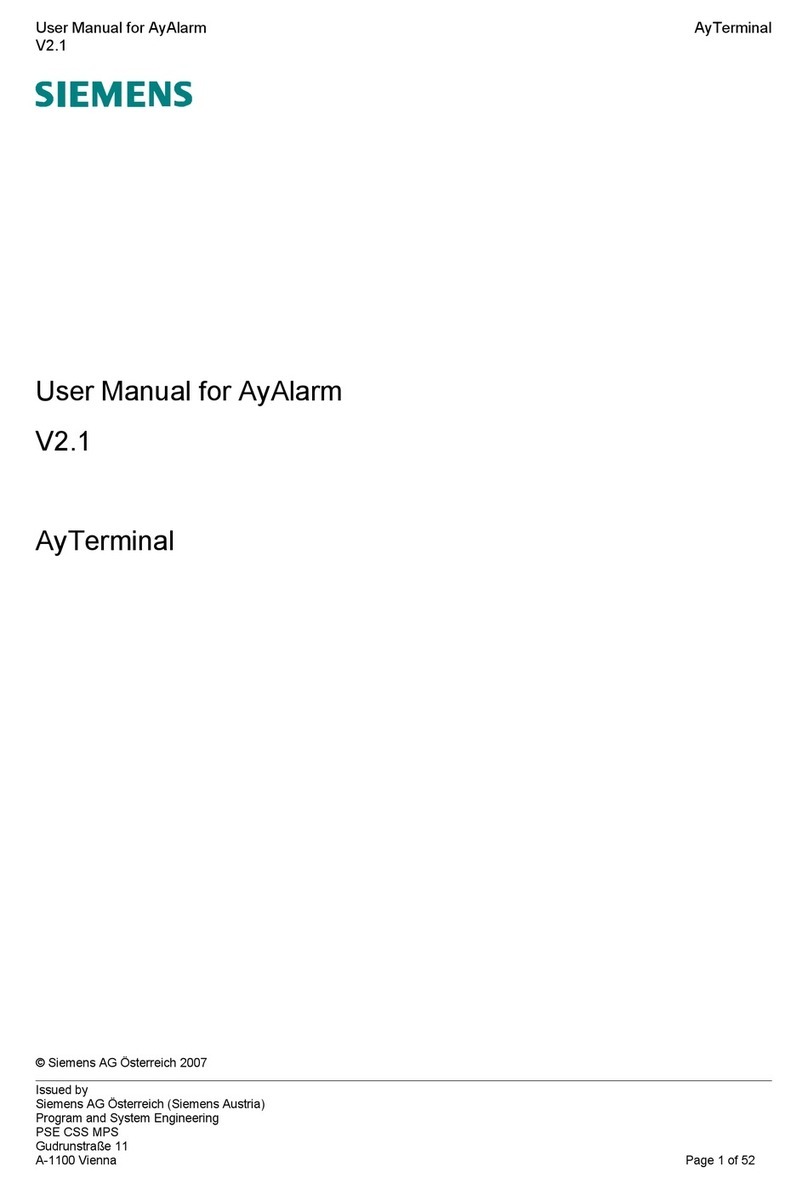
Siemens
Siemens Ay User manual

Siemens
Siemens Cerberus PACE User manual

Siemens
Siemens SIMOTION TM15 User manual
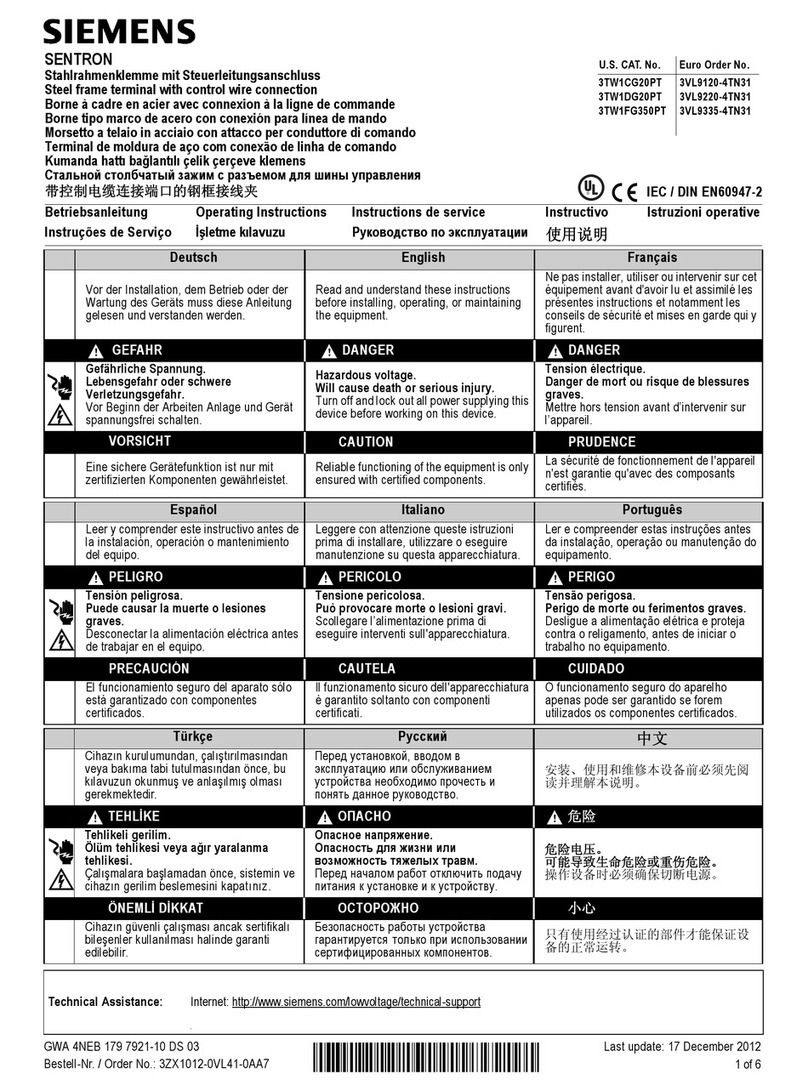
Siemens
Siemens SENTRON 3TW1CG20PT User manual

Siemens
Siemens FT2080 Guide

Siemens
Siemens 3VT9100-4TC30 User manual
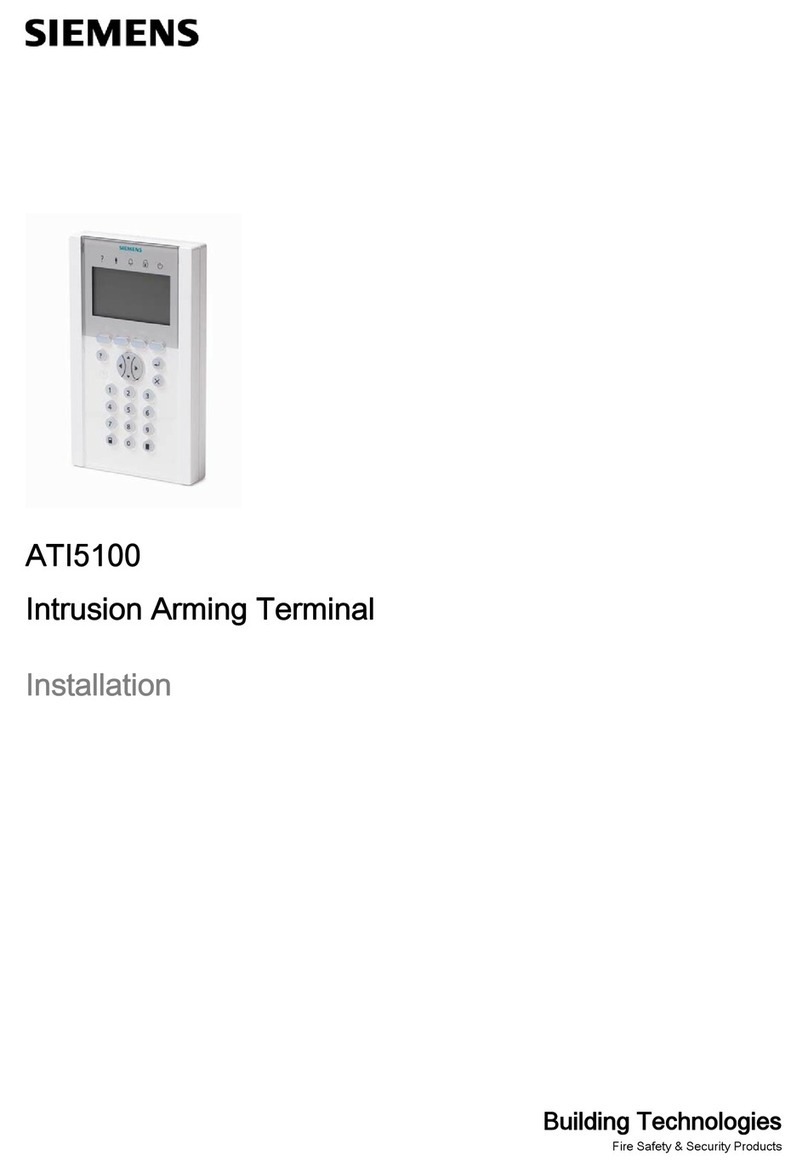
Siemens
Siemens ATI510 User manual

Siemens
Siemens MICROMASTER 420 User manual

Siemens
Siemens 3VT9400-4RC30 User manual

Siemens
Siemens FT2010 User manual

Siemens
Siemens 8WH6000-0 0 Series User manual
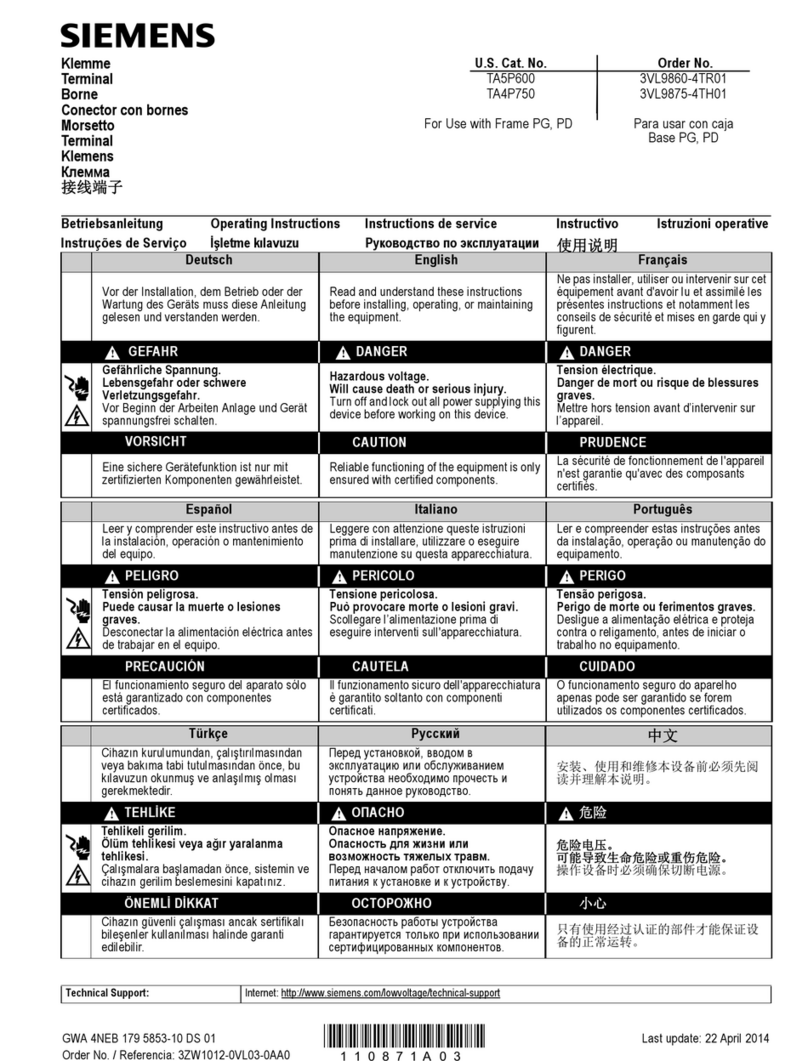
Siemens
Siemens TA5P600 User manual

Siemens
Siemens 3UF1900-1KA00 User manual

Siemens
Siemens 3RK1922-3BA00 User manual

Siemens
Siemens FT2015 User manual

Siemens
Siemens DESIGO RXT20.1 User manual
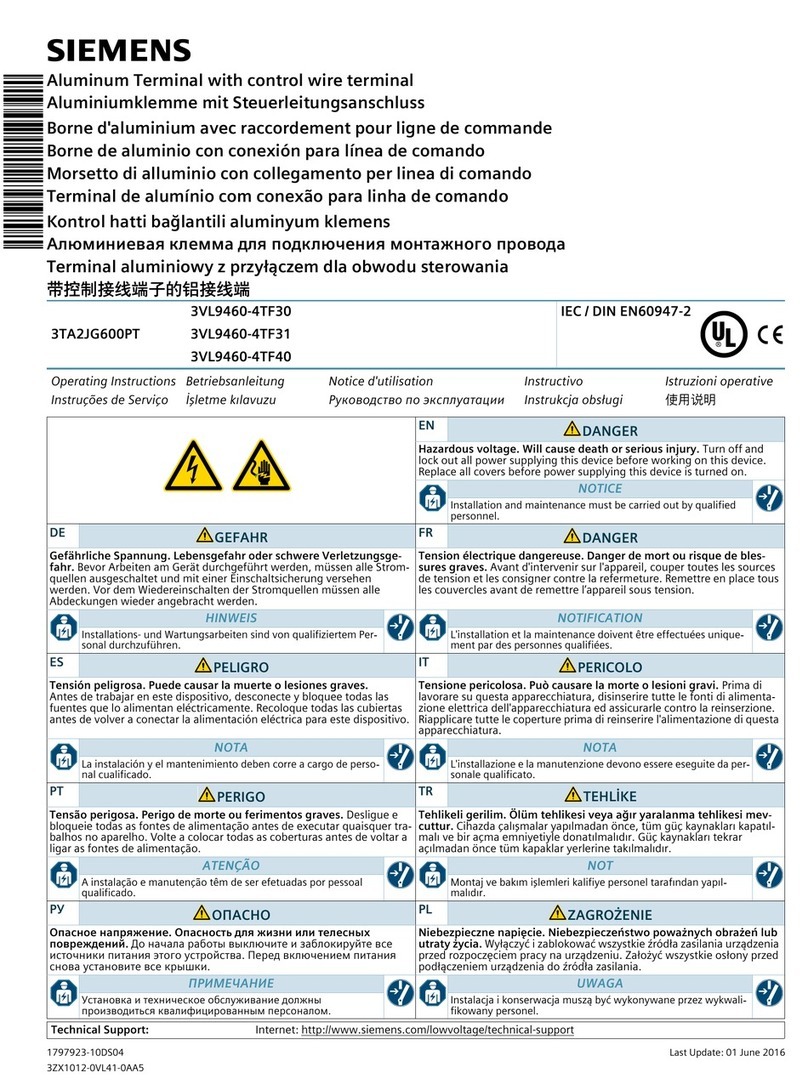
Siemens
Siemens 3TA2JG600PT User manual
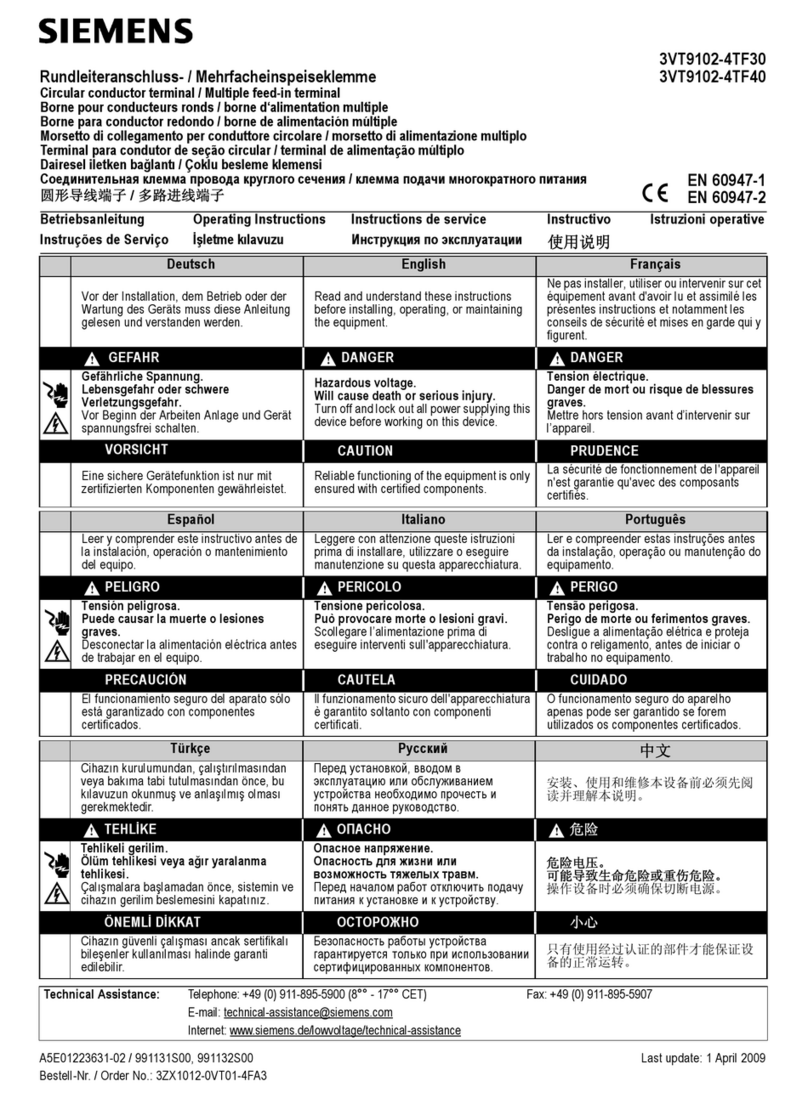
Siemens
Siemens 3VT9102-4TF30 User manual

Siemens
Siemens TC35 User manual