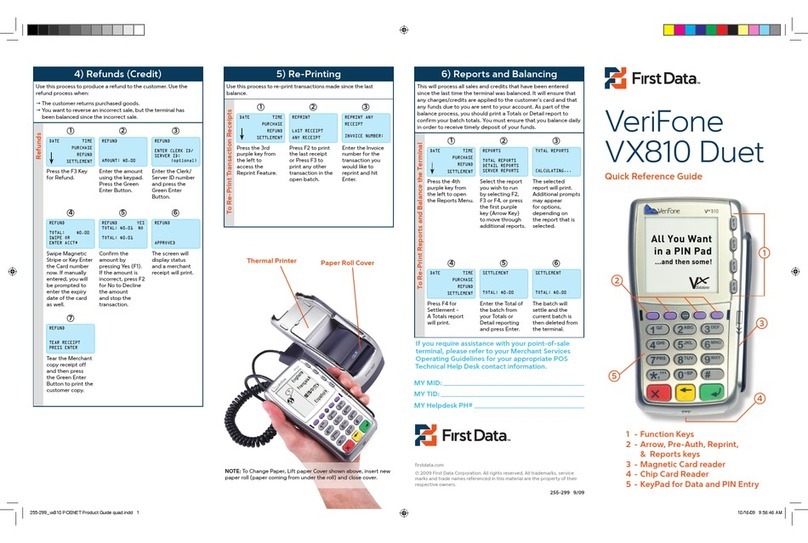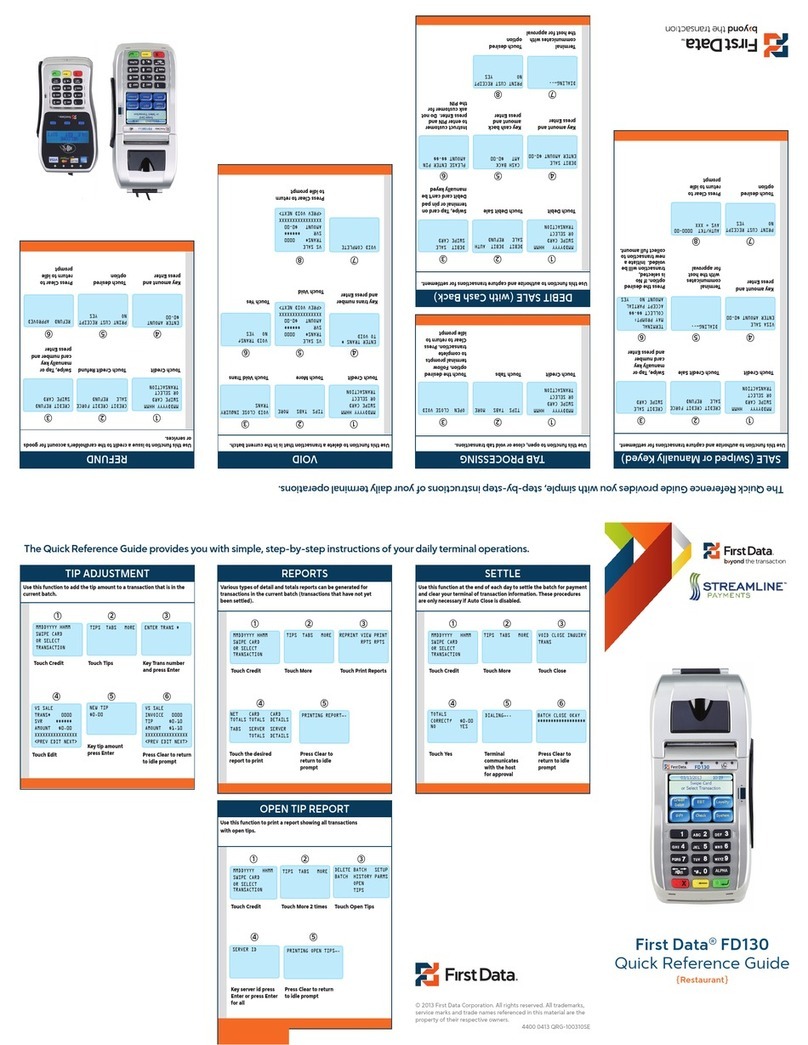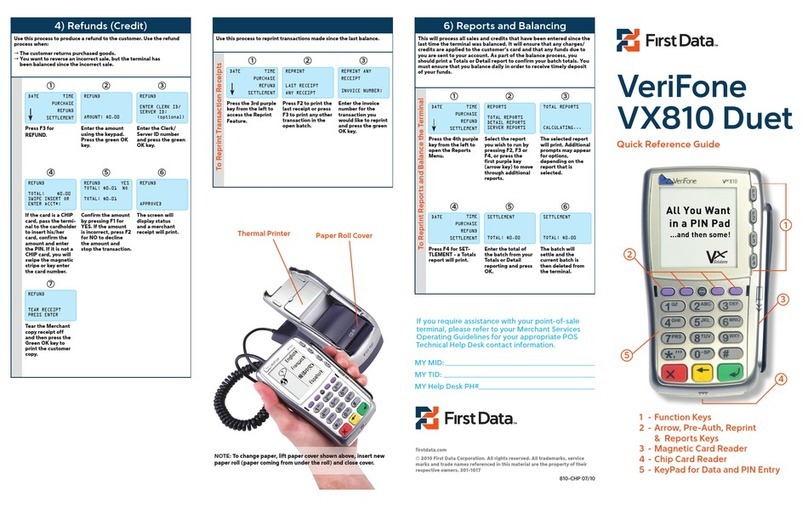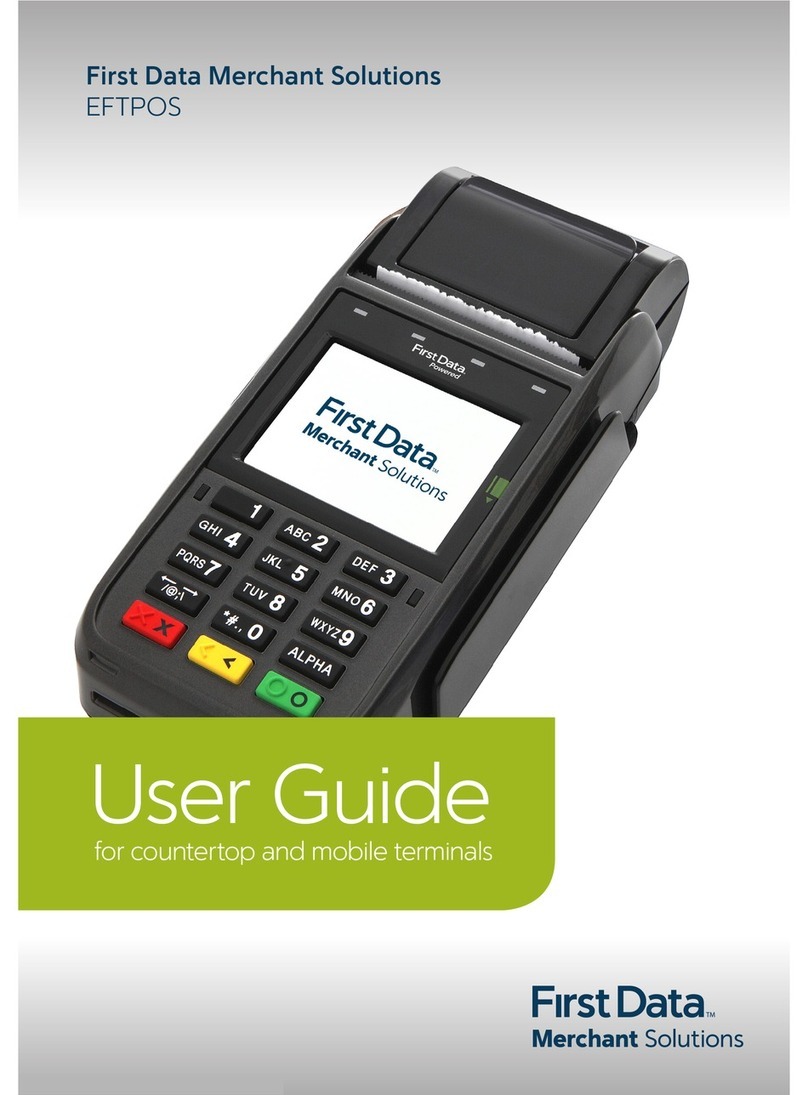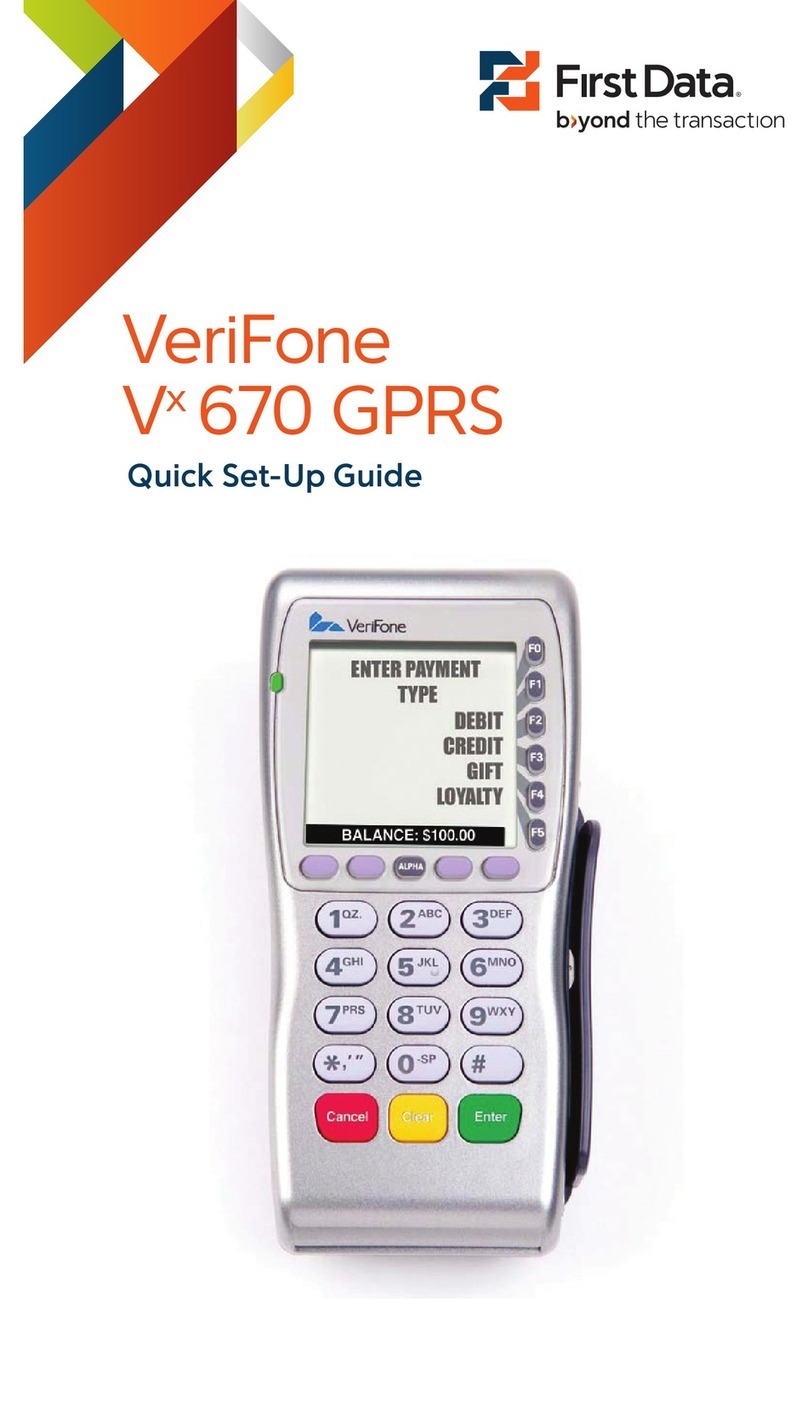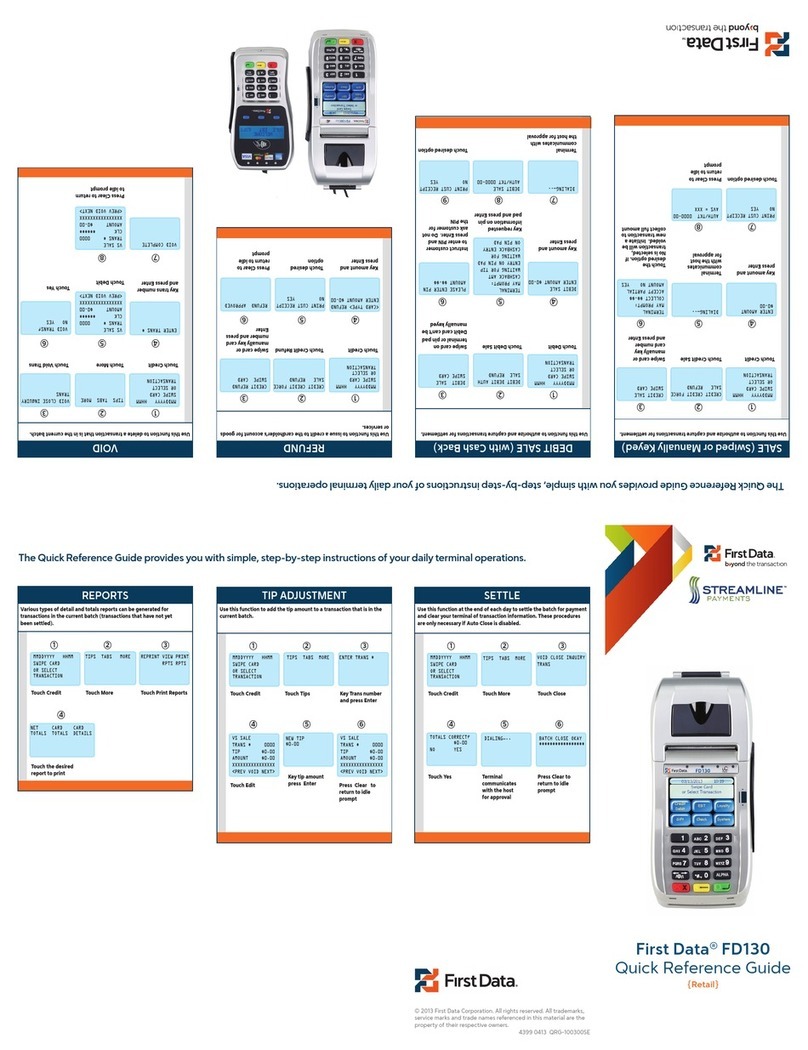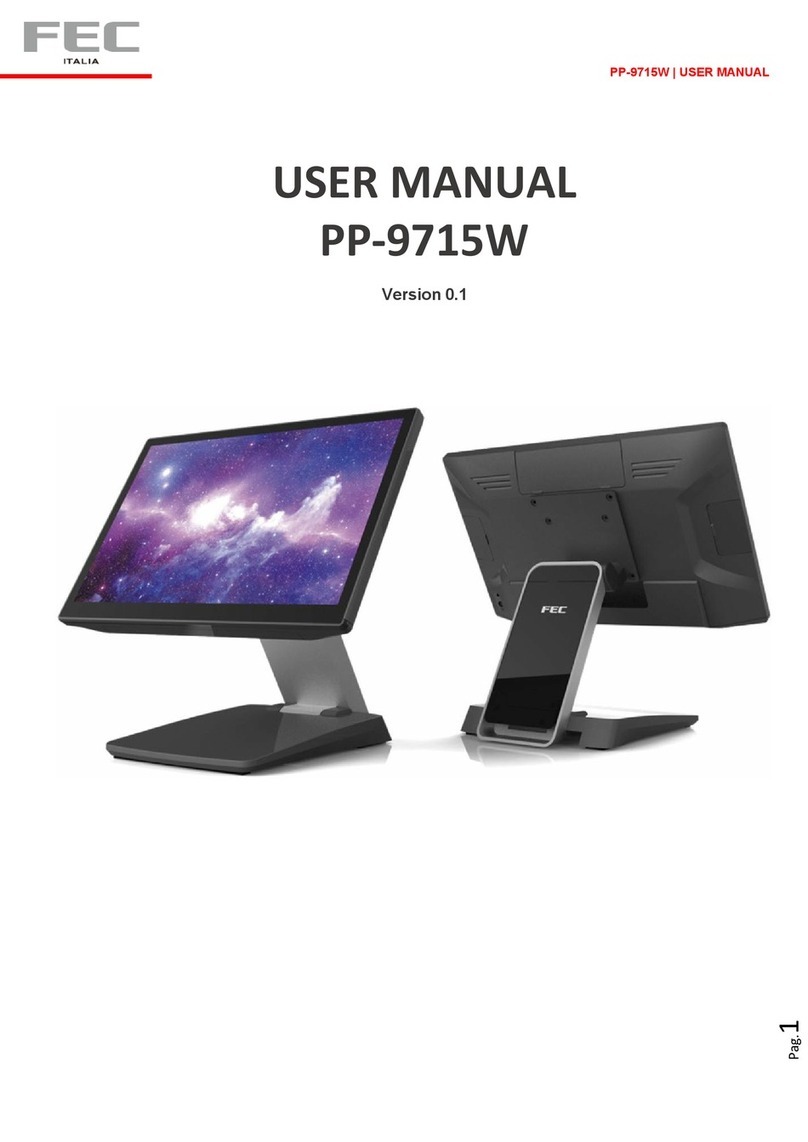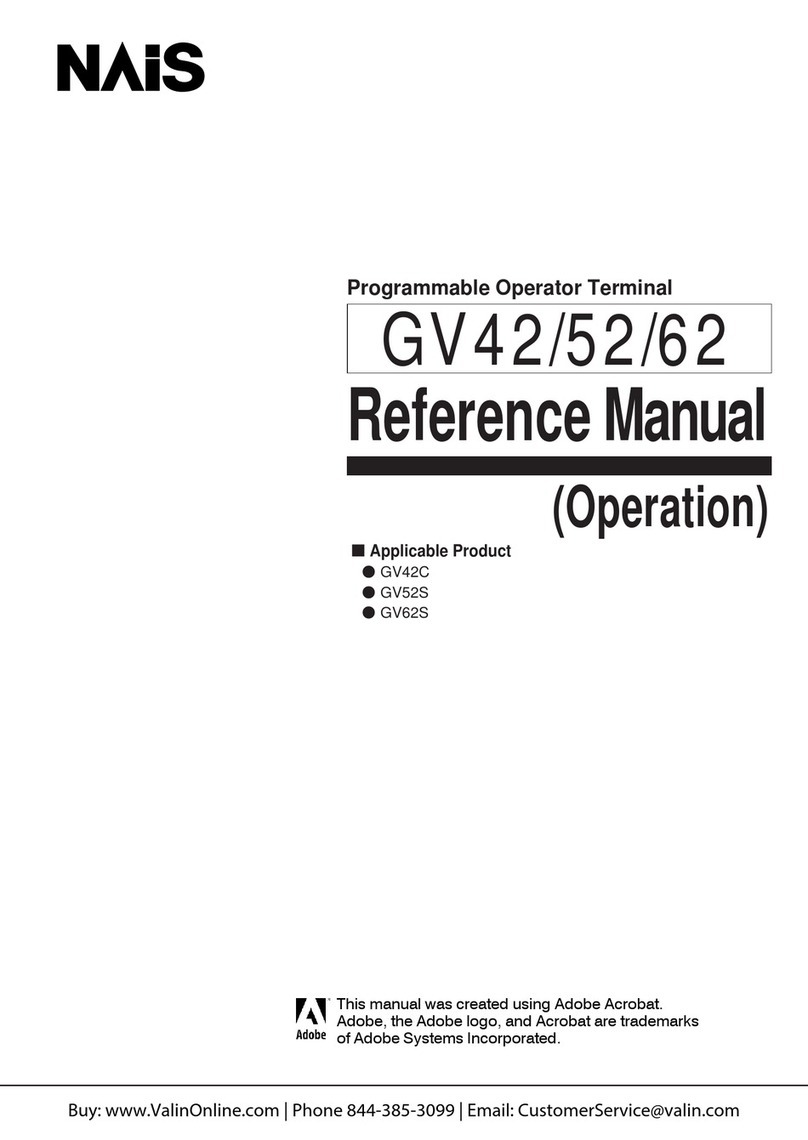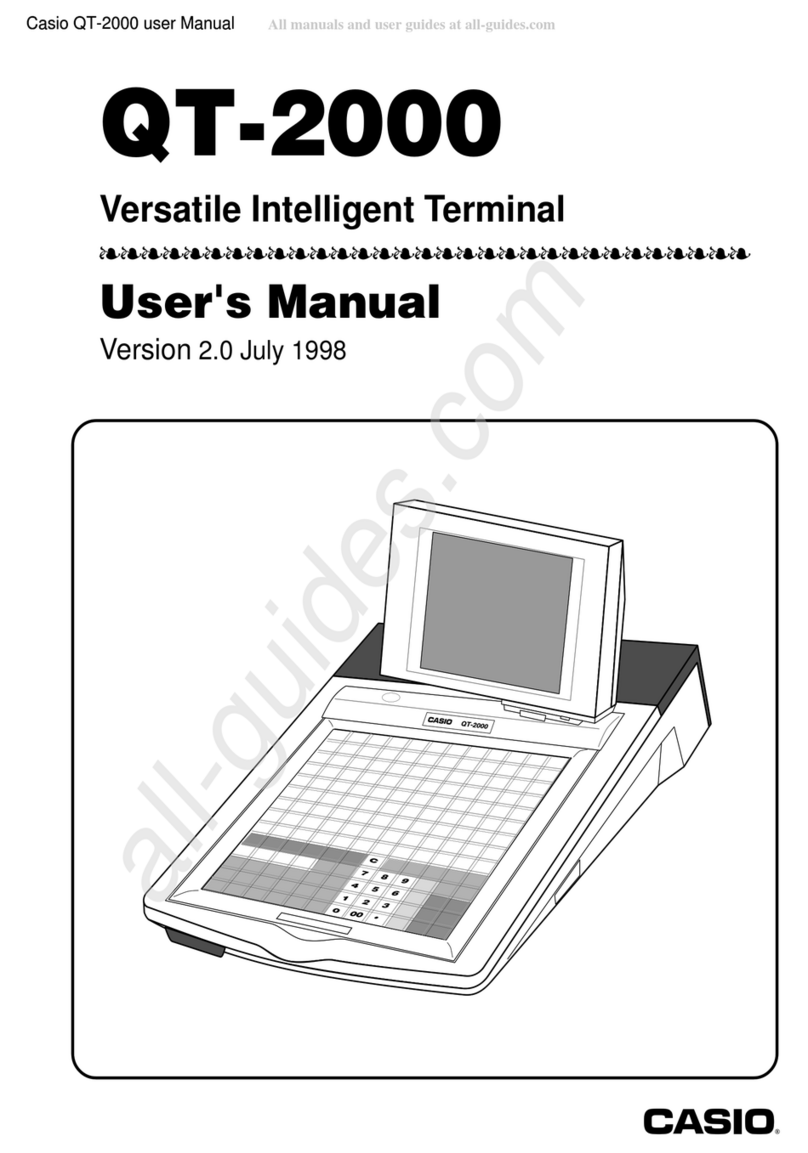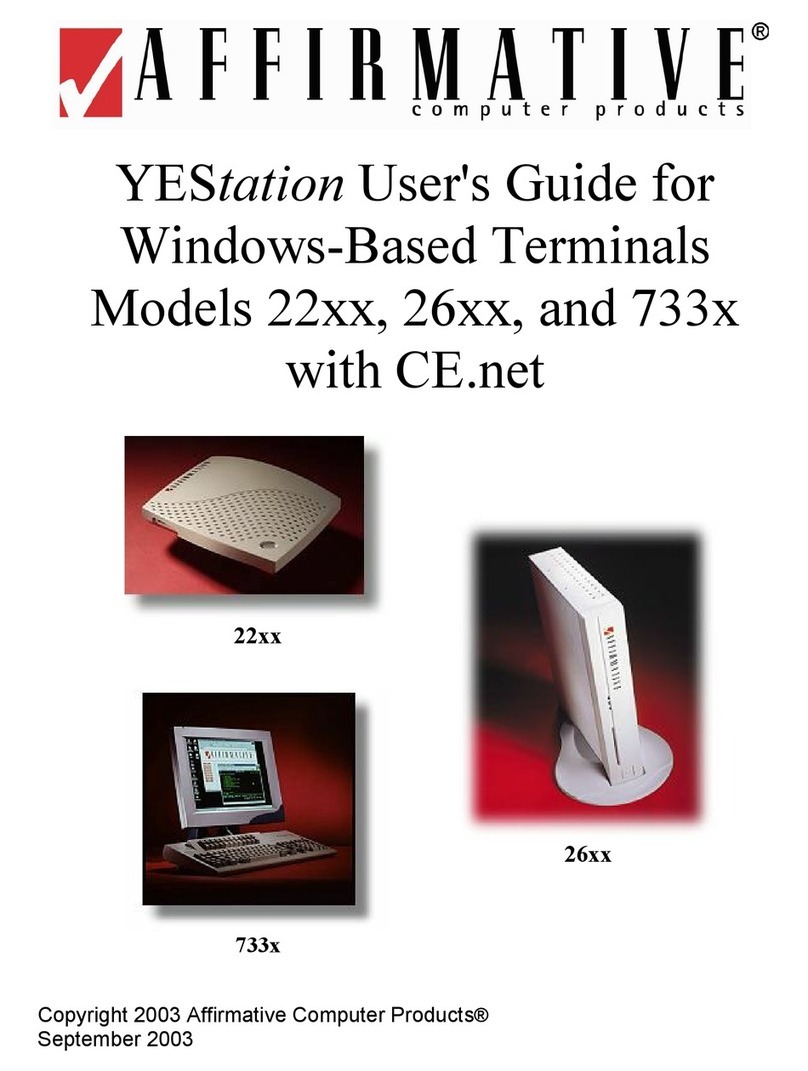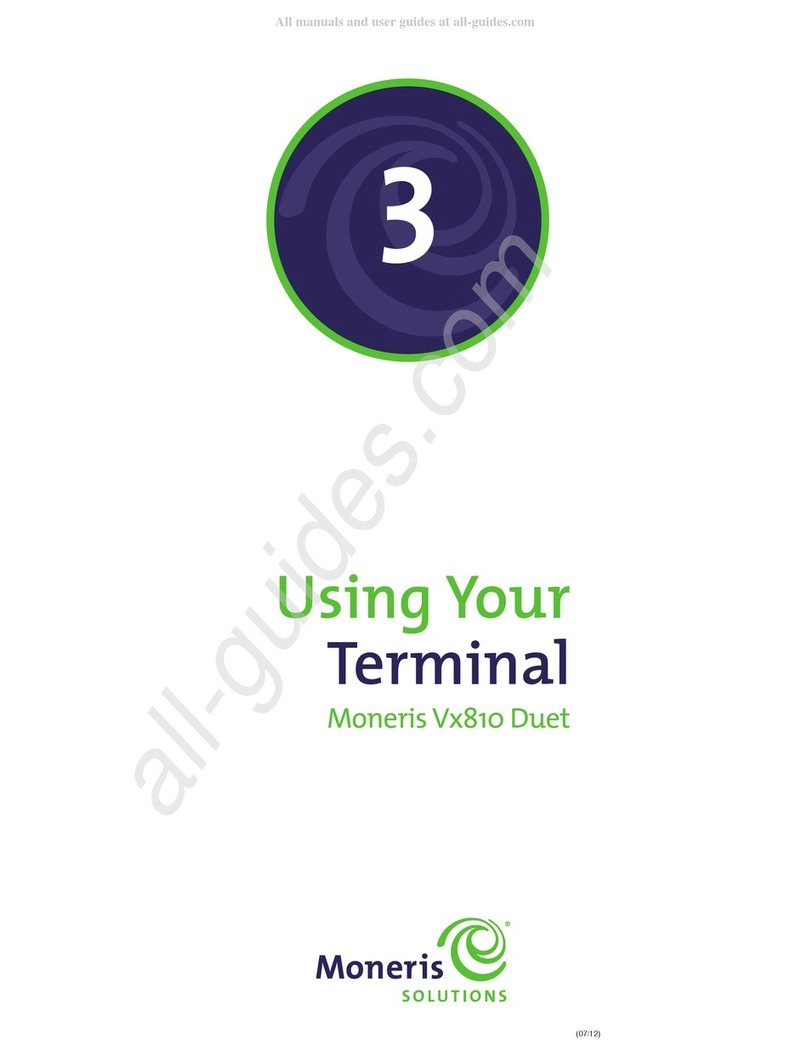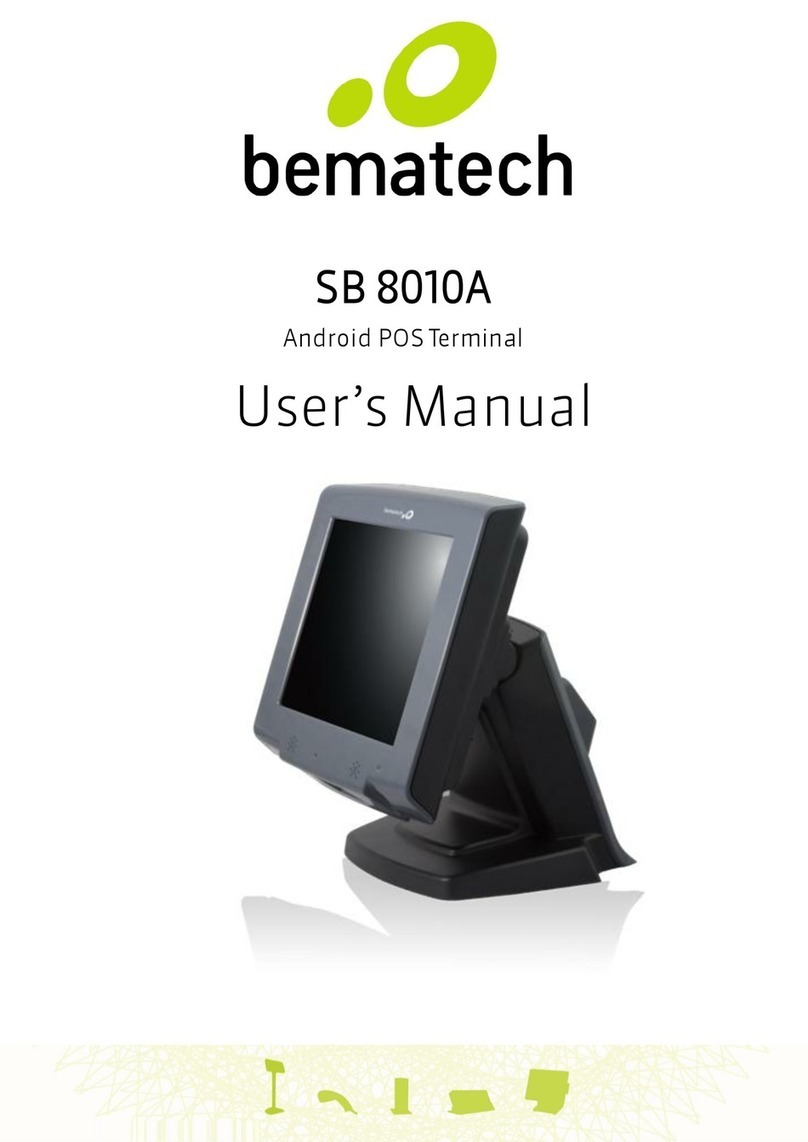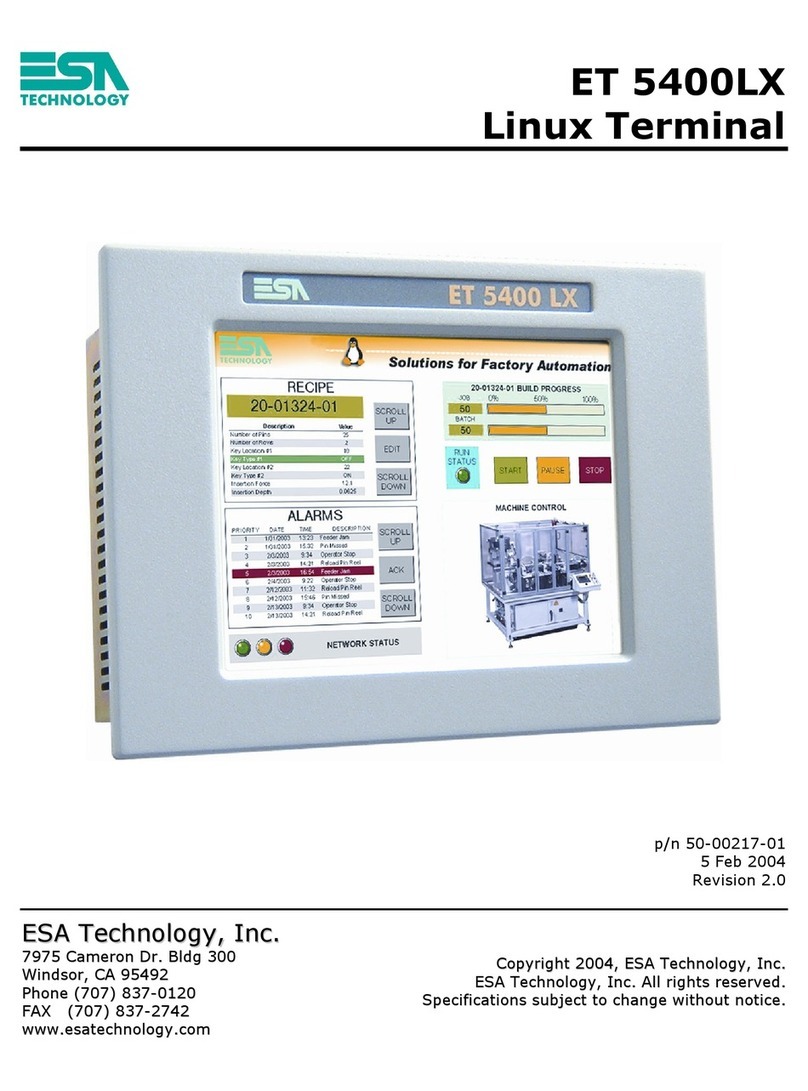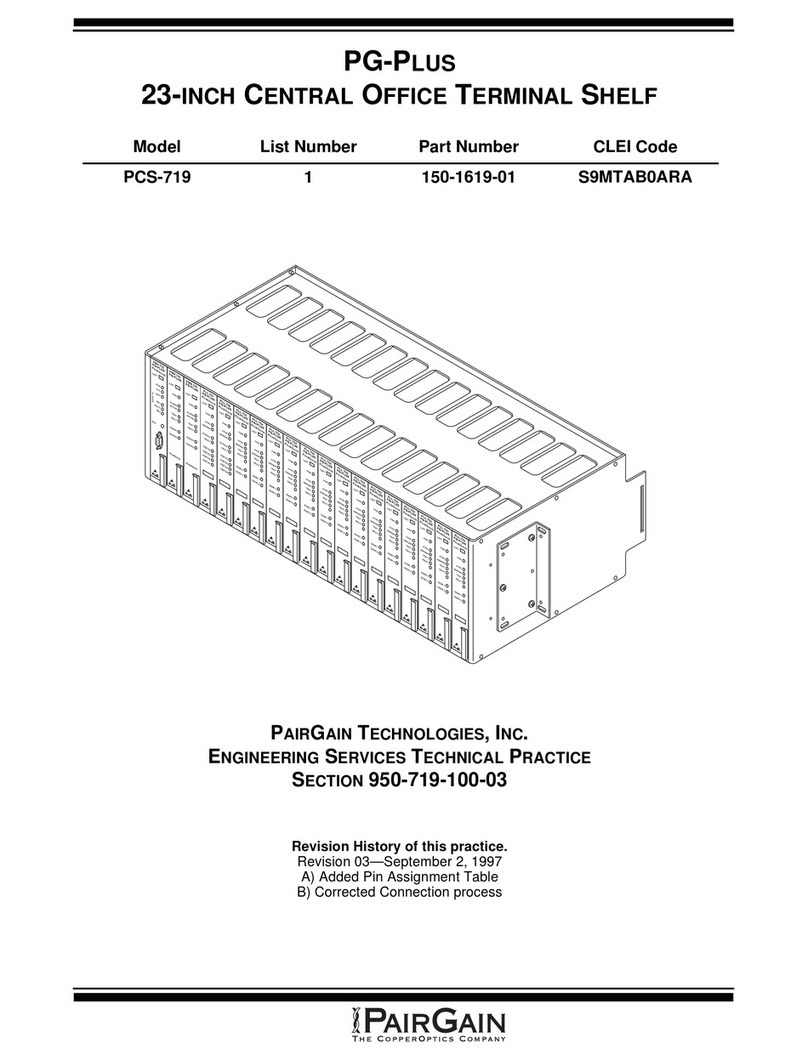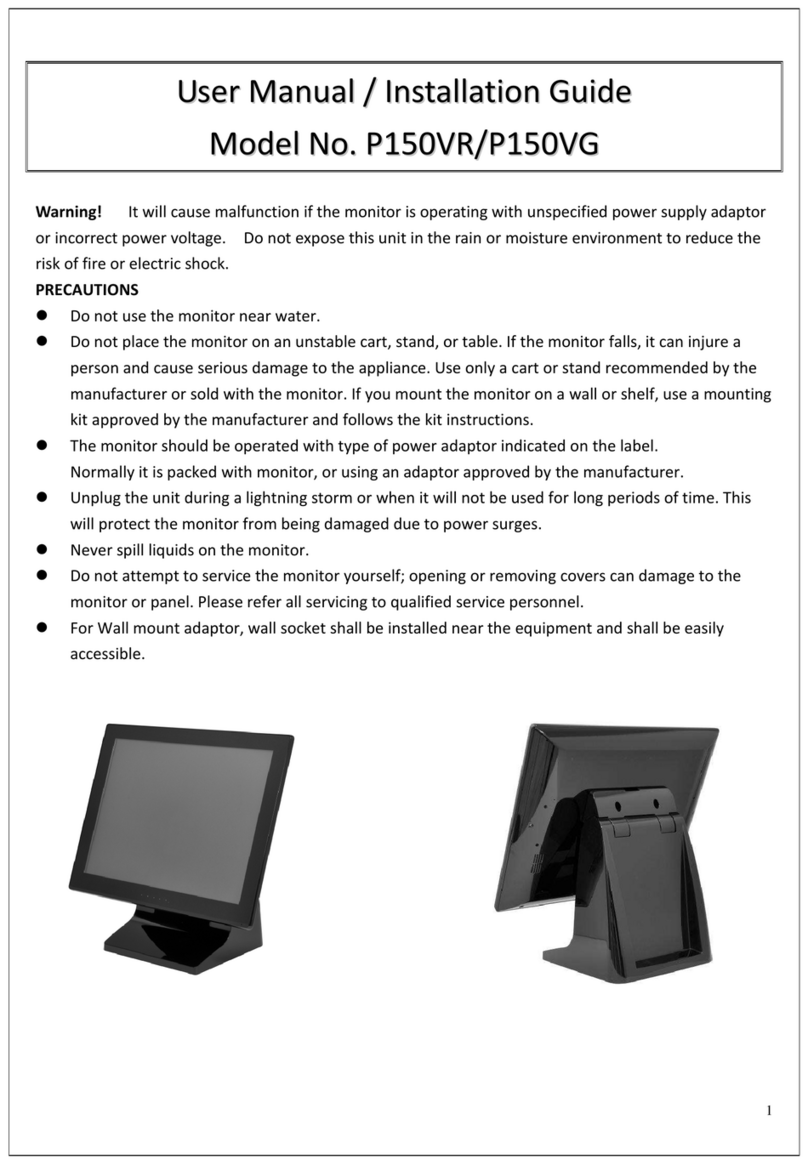VX820Duet-QSG-2015-08 (English)
Page 8
Using the CHIP reader
CHIP insertion should be done by your customer, you should
pass the pin pad to the customer and have them insert their
card and complete the transaction.
With the idle message displayed, select the desired transaction type. Insert
the card, face up, with the CHIP side towards the terminal and insert into the
CHIP reader, until it stops. You may feel a slight click into place.
If the CHIP read fails, check the card position and try again. If prompted to
swipe the card, use the card reader to swipe the magnetic stripe instead
Follow the remaining prompts to complete the transaction. Refer to Quick
Reference Guide for details.
Using the card reader
With the idle message displayed, select the desired transaction type. Insert
the card into the card reader slot, with the magnetic stripe lying in the slot
and facing the terminal.
Slide the card in either direction through the slot without stopping. If the
card swipe fails, check the position of the magnetic stripe and slide the card
again. If failure persists, the card’s stripe may be damaged, user will have
to manually enter the account number on the keypad. Follow remaining
prompts on the display to complete the transaction.
Using the keypad and touch screen
The Vx820 Duet has 15 physical keys that can be used to select numbers,
letters, and to enter data. And many functions such as selecting transaction
types are controlled by Softkeys on the touch screen.
Refer to Quick Reference Guide for details.
VX820Duet-QSG-2015-08 (English)
© 2015 First Data Canada Ltd. is a registered ISO/MSP of Wells Fargo Financial Cor-
poration Canada, Toronto, ON, Canada. All Rights Reserved. All trademarks, service
marks and trade names referenced in this material are the property of their respective
owners.
www.rstdatacanada.ca