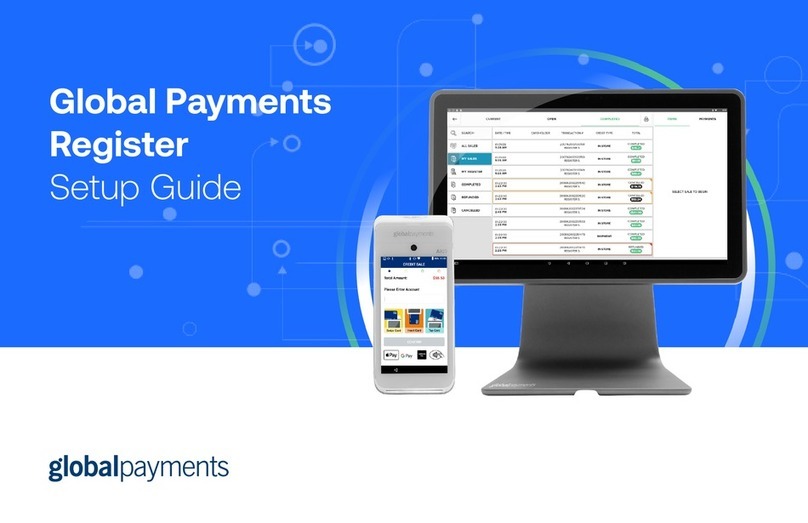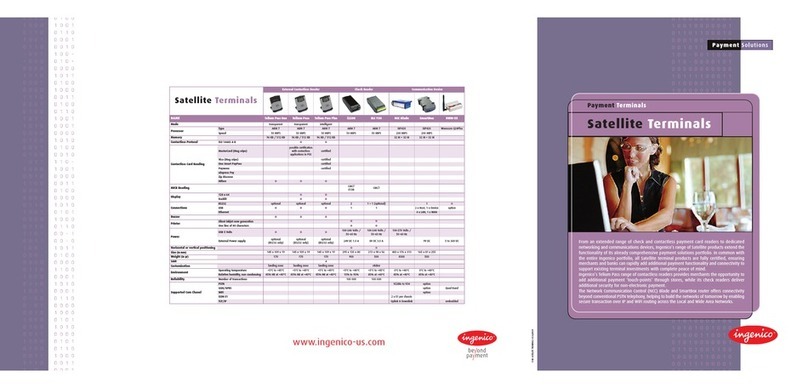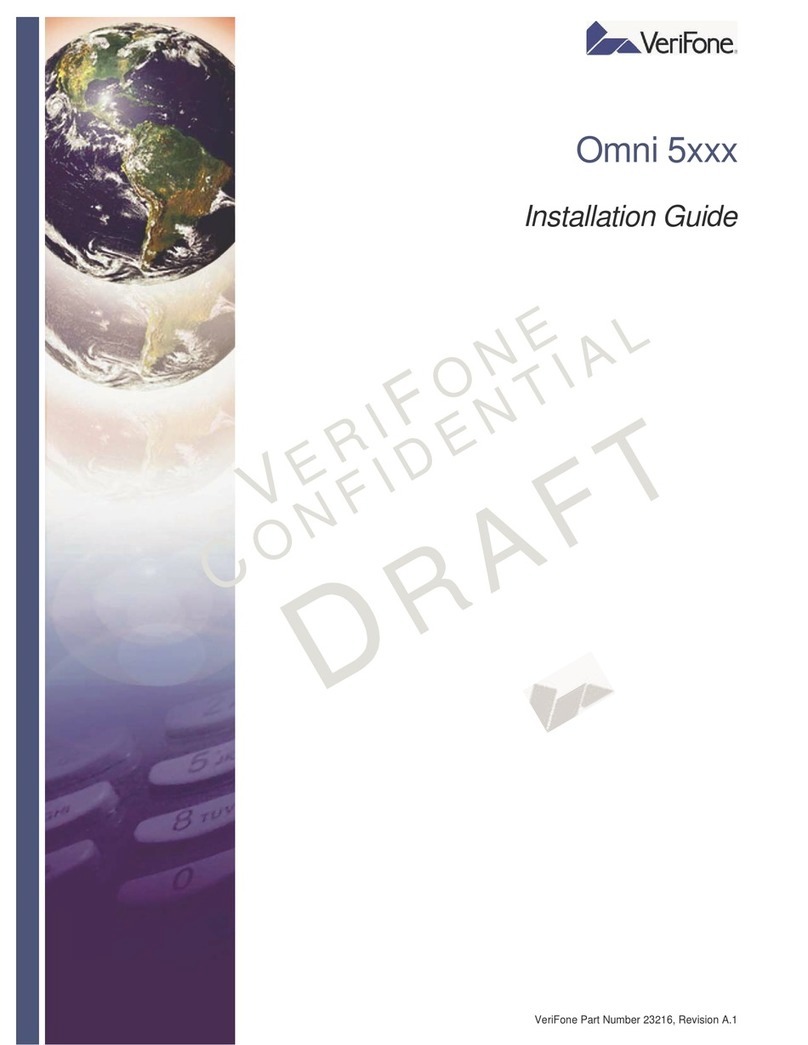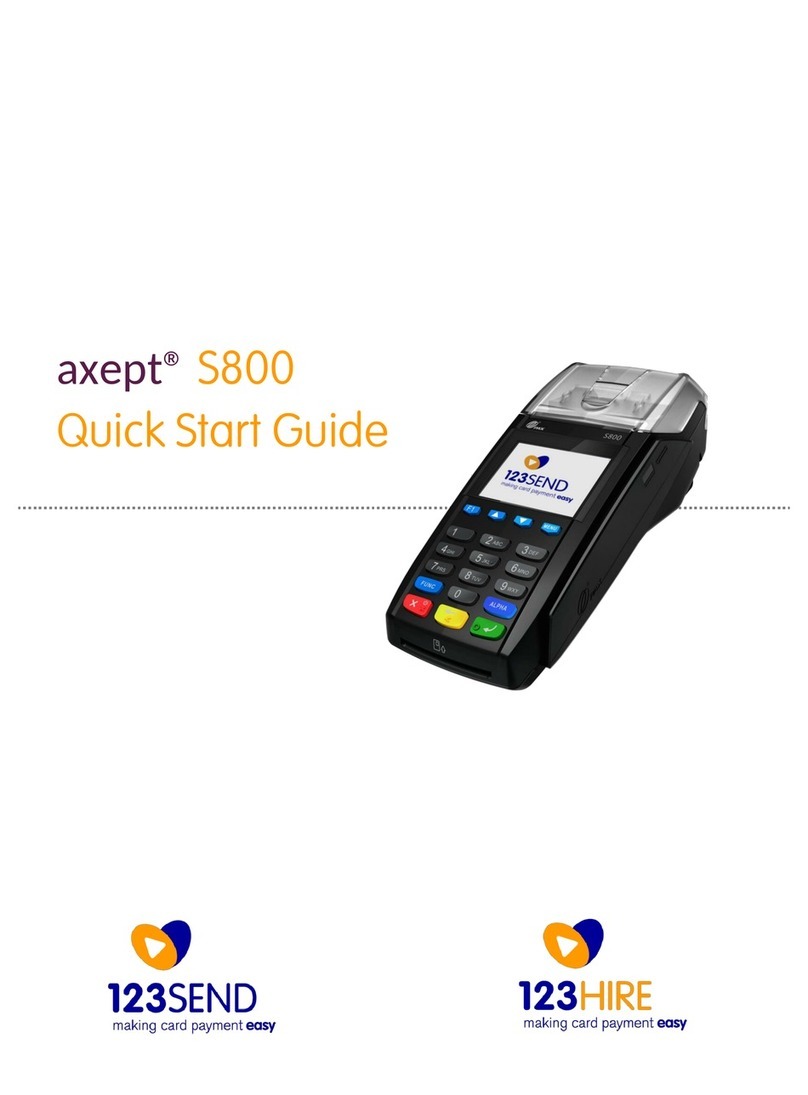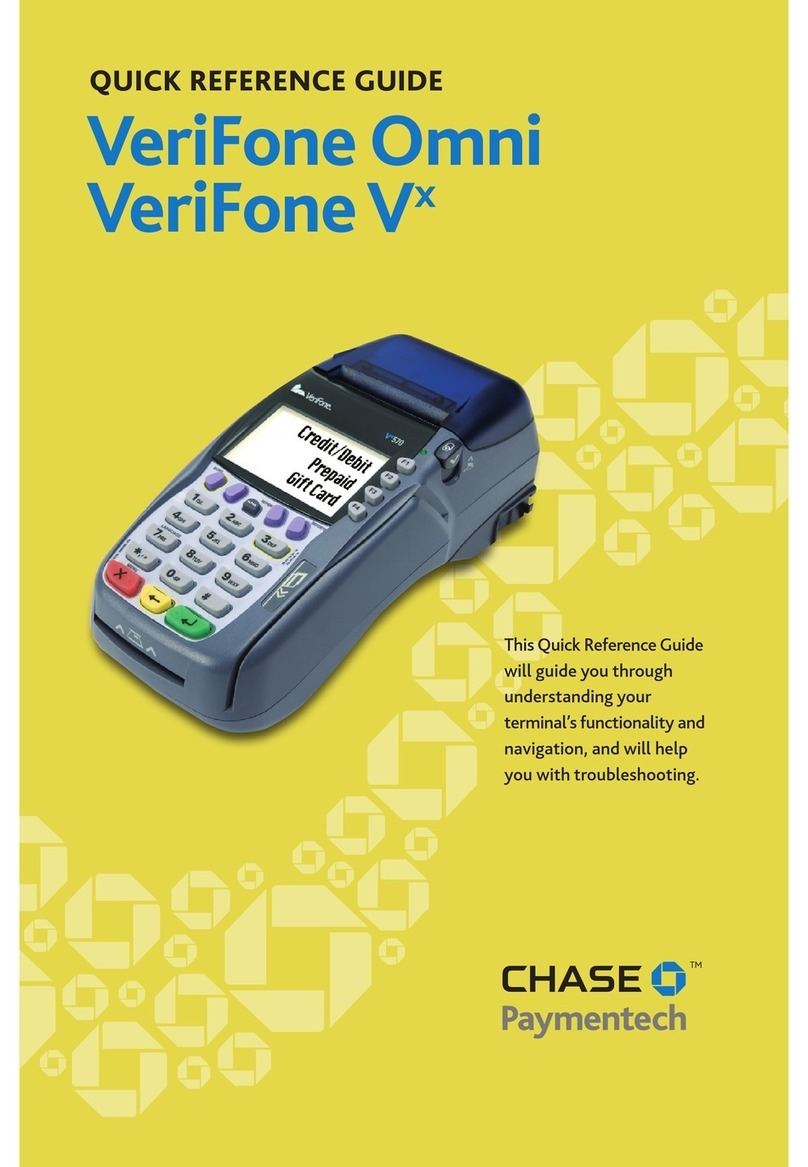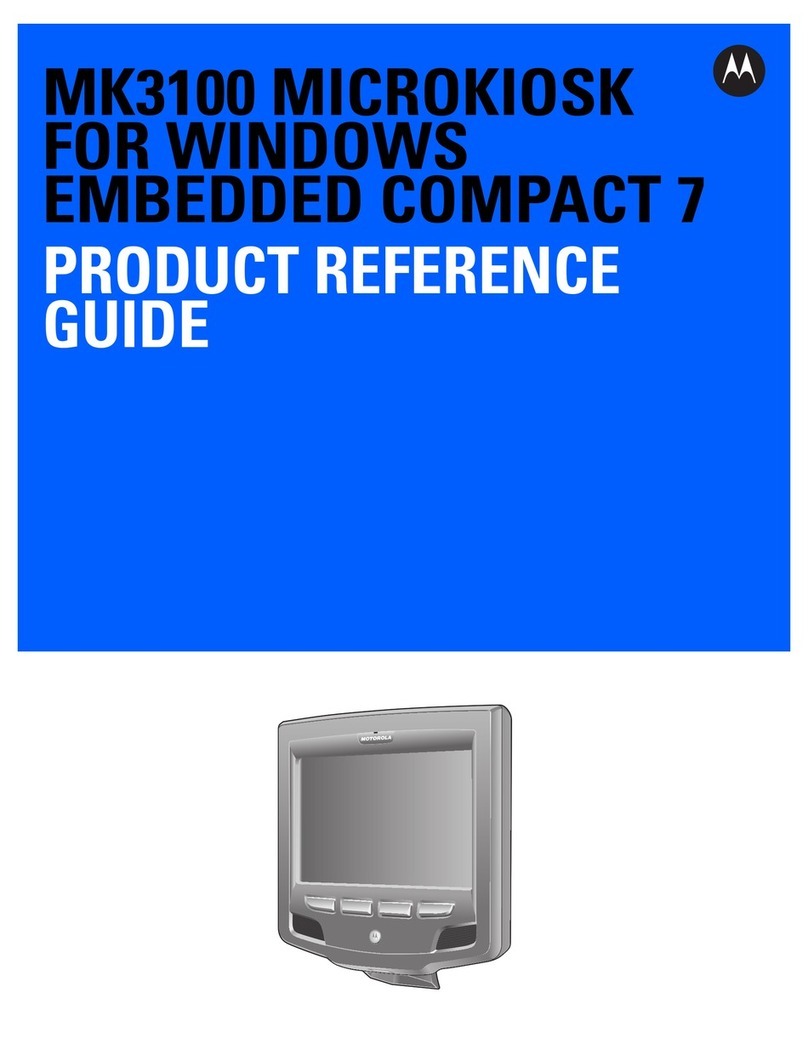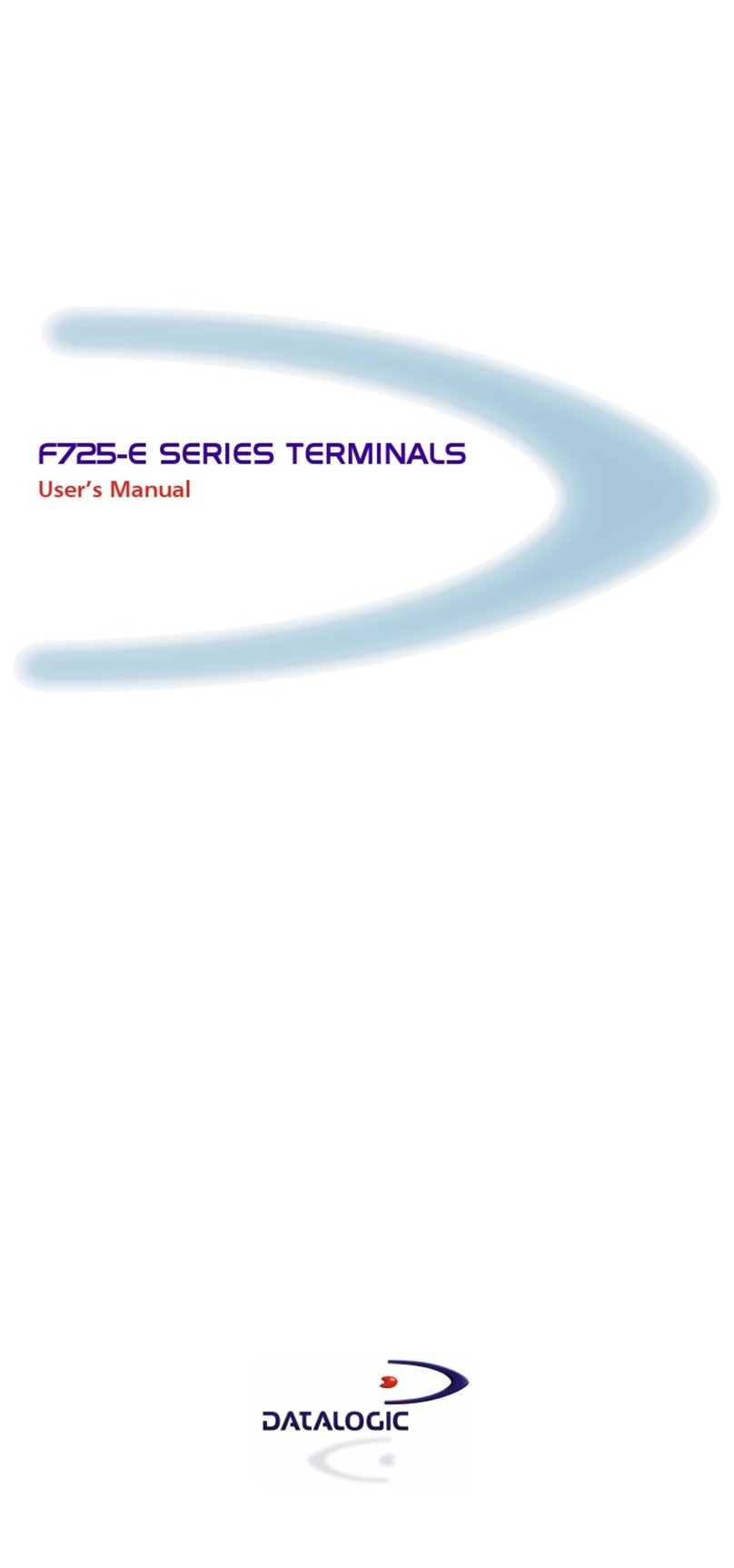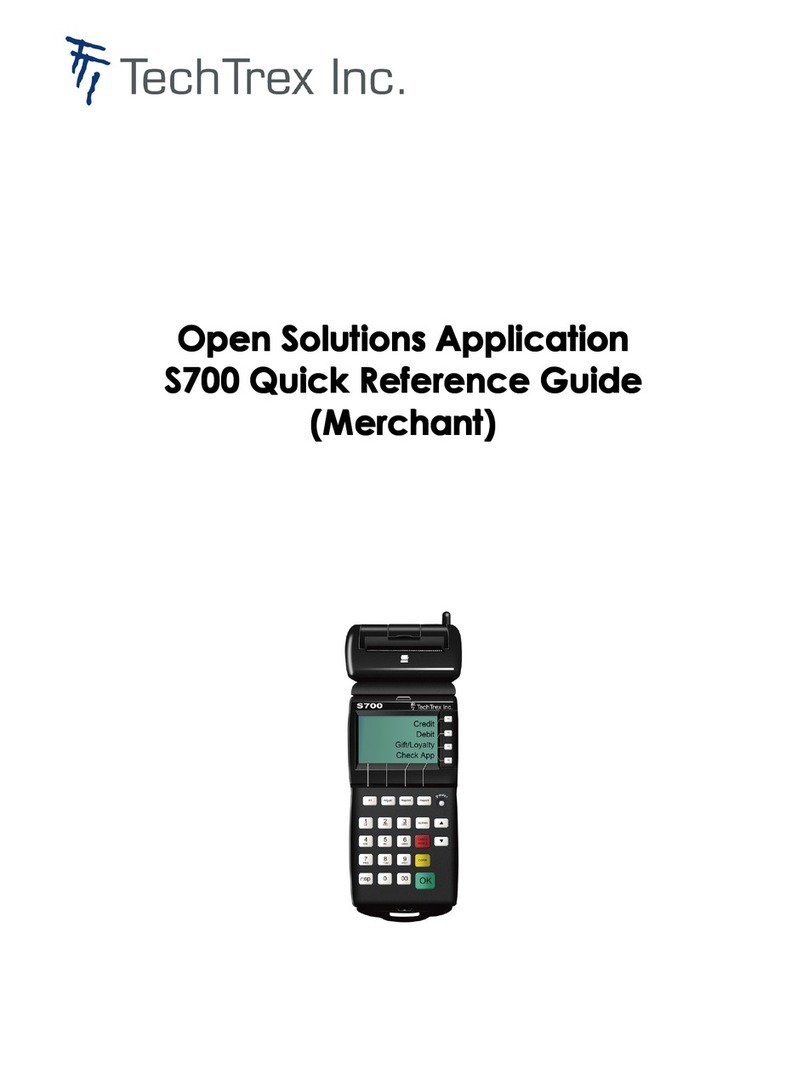Global Payments Wireless - Move/5000 User manual

Payment Terminal
Quick Start Guide
Global Payments Move/5000
and Move/5000
Multi-Merchant
Terminal ON/OFF
When the terminal is connected to the
power supply it will automatically power up,
or press and hold the green [Enter] key, the
terminal will initiate an application check
and then enter the home screen. To power
off the device, remove the terminal from its
base and any power source. Press the
yellow [Correction] key and the
[Administrator] key simultaneously for one
second.
Administrator ID & Password
Your terminal is pre-programmed with a
default administrator ID name of “1”, please
call Global Payments Customer Care at
1-800-599-6491 - Tech option 3 to set up
your personalized admin password.
Administrator Password Restrictions:
●The Administrator Password cannot
contain more than four (4) of the same
character(e.g. 2222, BBBB, etc…)
●The Administrator Password cannot
have more than four sequential
characters in both ascending and
descending orders. (e.g. ABCD, StuVw
90123, 1234 etc…)
●The Administrator Password cannot
have the same string as the
Administrator ID. Note: If the
Administrator ID is greater than four
characters.
Network Communication
The Wireless - Move/5000 terminal
supports Wi-Fi, Bluetooth, or 4G/3G
wireless. Choose from the following
guidelines based on the communication
mode configuration you ordered, to set up
the device.
For a Wi-Fi Set-up
1. At the home screen, tap the Coms
icon.
NOTE: The Coms icon is located on
the second page by default, please
swipe left to go to the second page.
2. Tap the WiFi icon.
3. Under [1] WiFi press On/Off to
enable/disable Wi-Fi mode.
4. If enabled, the terminal displays “Wi-Fi
Enabled, Press Enter”, and then press
[Enter].
5. Two (2) options will appear on the
screen. Press [2] - Wi-Fi Easy Conn
and then proceed to Step 6, or [3] -
Advanced Setup and proceed to Step
9.
6. Tap the SSID name of the Wi-Fi
network that you want to connect
from the list.
7. Enter WiFi password, and then press
[Enter].
8. Press [Cancel] three (3) times to
return to the home screen.
9. If Advanced Setup is selected, select
[1] – Networks.
10. Repeat steps 6 to 8.
For a Bluetooth Set-Up
(NOTE: A Bluetooth Communication Base is
required)
1. At the home screen, tap the Coms
icon.
NOTE: The Coms icon is located on
the second page by default, please
swipe left to go to the second page.
2. Tap the Bluetooth icon.
3. Under [1] Bluetooth, press On/Off to
enable/disable Bluetooth mode.
© 2021 Global Payments Inc. Tous droits réservés.
SM212154V1.0EN+FR

4. If enabled, the terminal displays
“Bluetooth Enabled, Press Enter”, and
then press [Enter].
5. The following options will appear on
the screen: [2] - New Base, [3] - Select
Base, [4] - Remove Base, [5] - Remove
All Bases or [6] - Print Bases.
6. Select [2] - New Base, the terminal
needs to be docked on the base
otherwise Dock the terminal on the
base will be displayed on the screen.
7. The terminal will synchronize with the
base and display “Base Association
OK” if the base registration is
successful
For a 4G/3G Set-Up
Your terminal supports both 4G and 3G
wireless, and will automatically choose the
best available network. If you have ordered
a 4G/3G configuration for your Move/5000,
Global Payments has installed and
programmed the network SIM Card for your
terminal prior to shipping. There is no
setup required by you. The terminal will
automatically connect to the mobile data
network after powering up. It may take a
few minutes to connect, depending on the
network signal in the area. The Mobile Data
network, if being used, will display at the
top left of the terminal screen. Once
connected, the icon color will change to
green. If the icon remains white, the mobile
data network is not connected. Always
make sure the terminal is connected with a
mobile data network before performing
transactions.
Performing a Sale Transaction
1. Tap Sale transaction icon on home
screen, or press [Enter] to enter the
main menu, and then press Sale.
2. Select Merchant and enter the
merchant password (multi-merchant
only)
3. Key in the transaction amount and
press [Enter].
4. Terminal displays “Pass Terminal to
Customer”
5. Terminal displays “$ Amount”
“Tap/Insert/Swipe”
“Taper/Inserer/Glisser”
6. The cardholder taps the card on the
reader. Go to step 8.
7. If the card is inserted, the cardholder
presses [1]-Yes/Oui to confirm the
transaction amount. Press [2]-
No/Non to cancel transaction. The
cardholder follows the EMV prompts
displayed on the terminal screen and
then enters the PIN. Go to step 8.
8. If the card is swiped, then displays
“Pass Terminal to Merchant.” follow the
prompts on the screen to enter the
last 4 digits of the card number and
CVV/CVC (if enabled). Terminal
communicates with Global Payments.
Go to step 9.
9. Terminal communicates with Global
Payments, then displays “Pass Terminal
to Merchant.”
10. Once the transaction is complete, the
merchant copy of the receipt is
printed.
11. Press [Enter] to print the customer
copy of the receipt.
If you have any questions, please contact
the Global Payments Customer Care
Centre at 1-800-599-6491 - Tech option 3.
Full instructions can be found at:
https://www.globalpaymentsinc.com/en-
ca/campaigns/canada/desjardins/suppor
t
© 2021 Global Payments Inc. Tous droits réservés.
SM212154V1.0EN+FR

Terminal de paiement
Guide de démarrage rapide
Terminal sans fil Move/5000
et Move/5000
multi-marchands
Allumer ou éteindre le terminal
Aussitôt qu’il est branché à une source de
courant, le terminal s’allume
automatiquement. Lorsqu’on appuie
longtemps sur le bouton vert [Entrer], le
terminal lance la vérification de
l’application, puis l’écran d’accueil s’affiche.
Pour éteindre le terminal, le retirer de la
base et couper l’alimentation électrique.
Appuyer simultanément pendant une
seconde sur le bouton jaune [Correction]
et sur le bouton [Administrateur].
Code d’identification et mot de
passe de l’administrateur
Le code d’identification de l’administrateur
par défaut est 1. Pour initialiser le mot de
passe de l’administrateur, appeler le service
à la clientèle de Global Payments au
1-800-599-6491 - Tech option 3. Règles de
création du mot de passe :
●Maximum de quatre répétitions
consécutives du même caractère (p.
ex. 2222, BBBB)
●Maximum de quatre caractères
consécutifs en ordre croissant et
décroissant (p. ex. ABCD, StuVw,
90123, 4321)
●Le mot de passe de l’administrateur
doit être différent du code
d’identification de l’administrateur. N.
B. Cette règle s’applique si le code
d’identification comporte plus de
quatre caractères.
Communication de réseau
Le terminal sans fil Move/5000 prend en
charge la communication sans fil Wi-Fi,
Bluetooth et 4G/3G. Suivre les instructions
de configuration de la communication de
réseau qui corresprondent au mode de
communication commandé.
Configuration Wi-Fi
1. Taper sur l’icône Coms
N. B. Par défaut, cette icône se
trouve à la deuxième page; glisser le
doigt à gauche pour l’afficher
2. Taper sur l’icône Wi-Fi.
3. Sous [1] Wi-Fi, appuyer sur Activ/Dés
pour activer/désactiver le mode Wi-Fi.
4. Une fois le mode WiFi activé, lorsque le
terminal affiche « Wi-Fi Activé,
Appuyer sur Entrée», appuyer sur
[Entrer].
5. Les deux options suivantes s’affichent
sur l’écran. Appuyer sur [2] Wi-Fi
facile, puis passer à l’étape 6, ou sur
[3] Config Avancée, puis passer à
l’étape 9.
6. À partir de la liste, taper sur le nom
SSID du réseau Wi-Fi désiré.
7. Saisir le mot de passe du réseau Wi-Fi,
puis appuyer sur [Entrer].
8. Appuyer à trois reprises (3) sur
[Annuler] pour revenir à l’écran
d’accueil.
9. Après avoir appuyé sur Configure
Avancée, taper sur [1] Réseaux
10. 10. Suivre les étapes 6 à 8.
Configuration Bluetooth
(N.B. l’appareil doit être équipé d’au moins
une base de communication Bluetooth)
1. Taper sur l’icône Coms.
N. B. Par défaut, cette icône se
trouve à la deuxième page; glisser le
doigt à gauche pour l’afficher.
2. Taper sur l’icône Bluetooth.
© 2021 Global Payments Inc. Tous droits réservés.
SM212154V1.0EN+FR

3. Sous [1] Bluetooth, appuyer sur
Activ/Dés pour activer/désactiver le
mode Bluetooth.
4. Une fois le mode Bluetooth activé,
lorsque le terminal affiche « Bluetooth
Activé. Appuyer sur Entrée », appuyer
sur [Entrer].
5. Les options suivantes s’affichent : [2]
Base Nouvelle, [3] Choisir Base, [4]
Supprimer Base, [5] Supprimer les
Bases et [6] Imprimer Bases.
6. Sélectionner [2] Base Nouvelle, le
terminal doit être placé sur la base,
sinon le message « Placer terminal sur
la base » s’affiche.
7. Pour [2] Base Nouvelle, le terminal doit
être placé sur la base, sinon le
message « Placer terminal sur la base »
s’affiche.
8. Le terminal se synchronise avec la
base et le message « Association Base
OK » s’affiche
Configuration 4G/3G
Le terminal prend en charge les
communications sans fil 4G et 3G et choisit
automatiquement le meilleur réseau
disponible. Global Payments programme la
carte SIM avant l’expédition de tout
terminal Move/5000 commandé avec la
configuration 4G/3G. Le terminal est prêt à
l’emploi et le client n’a rien à programmer.
Le terminal se connecte automatiquement
au réseau mobile. La connexion peut
prendre quelques minutes, en fonction de
la qualité du signal. L’icône du réseau
mobile apparaît dans le coin supérieur
gauche de l’écran. Elle devient verte lorsque
la connexion est établie. Si elle reste
blanche, c’est qu’il n’y a pas de connexion.
Avant d’effectuer une transaction, vérifier la
connexion au réseau mobile.
Marche à suivre pour faire une
transaction de vente
1. Sur l’écran d’accueil, taper sur l’icône
Vente ou appuyer sur [Entrer] pour
obtenir le menu principal, puis appuyer
sur Vente.
2. Sélectionnez Marchand et entrez le
mot de passe du marchand
(multi-marchands seulement)
3. Saisir le montant de la transaction et
appuyer sur [Entrer].
4. Le terminal affiche le message « Passer
Terminal au client ».
5. Le terminal affiche «Montant en $» «
Taper/Insérer/Glisser ».
6. Le client passe sa carte sur le lecteur.
Passer à l’étape 8.
7. Si la carte est insérée, le client appuie
sur [1] Yes/Oui pour confirmer le
montant de la transaction ou sur [2]
No/Non pour annuler la transaction. Le
client suit les instructions qui
apparaissent sur l’écran et saisit son
NIP.
8. Si la carte est glissée dans le lecteur, le
terminal affiche le message « Passer
Terminal au marchand », suivre les
instructions qui apparaissent sur
l’écran, puis saisir les 4 derniers
chiffres du numéro de la carte et le
CVV/CVC (s’il y a lieu). Le terminal
communique avec Global Payments,
passer à l’étape 9.
9. Le terminal communique avec Global
Payments, puis le message « Passer
Terminal au marchand » s’affiche.
10. Une fois la transaction terminée, la
copie du reçu du marchand s’imprime.
11. Appuyer sur [Entrer] pour imprimer le
reçu du client.
Pour toute question, contacter le service à
la clientèle de Global Payments au
1-800-599-6491 - Tech option 3
Vous trouverez les instructions
complètes à :
https://www.globalpaymentsinc.com/fr-c
a/campaigns/canada/desjardins/soutien
© 2021 Global Payments Inc. Tous droits réservés.
SM212154V1.0EN+FR
Other manuals for Wireless - Move/5000
2
This manual suits for next models
1
Table of contents
Languages:
Other Global Payments Payment Terminal manuals
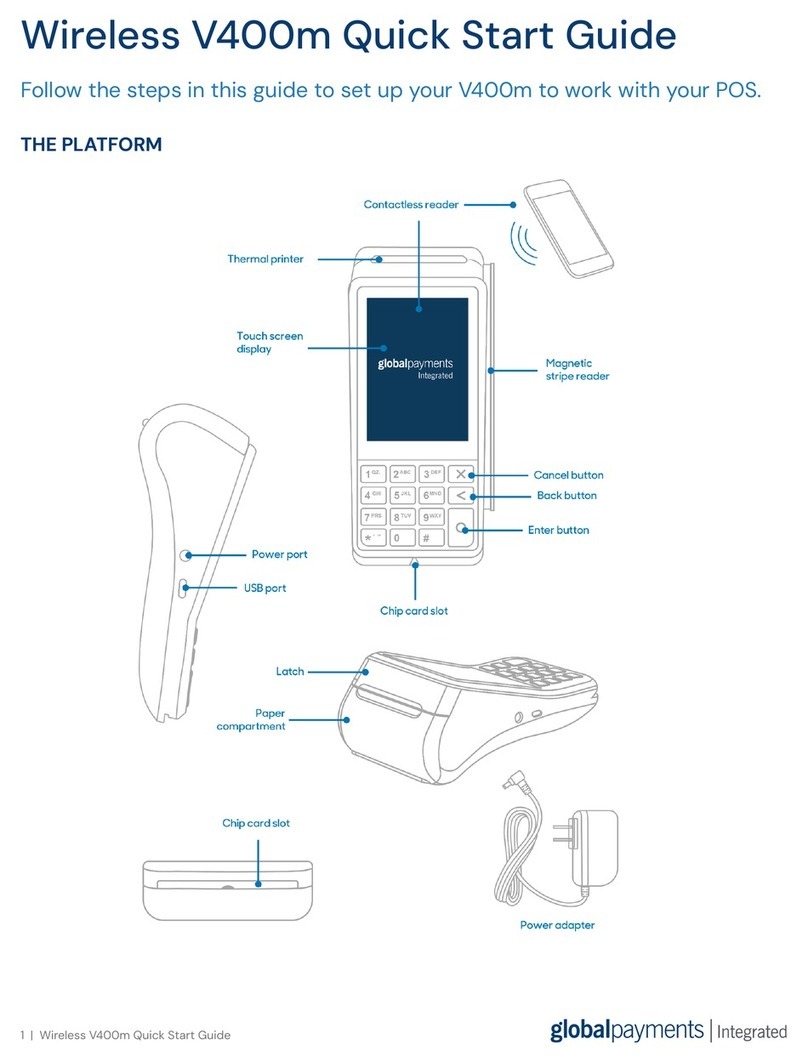
Global Payments
Global Payments V400m User manual

Global Payments
Global Payments Desk/5000 User manual

Global Payments
Global Payments VX 820 Duet User manual

Global Payments
Global Payments S1000F User manual

Global Payments
Global Payments Desk/5000 User manual
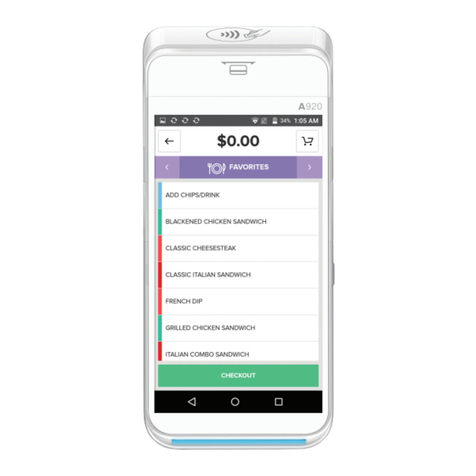
Global Payments
Global Payments Terminal Plus Parts list manual

Global Payments
Global Payments Desk/5000 User manual

Global Payments
Global Payments Wireless - Move/5000 User manual

Global Payments
Global Payments VX 520 User manual
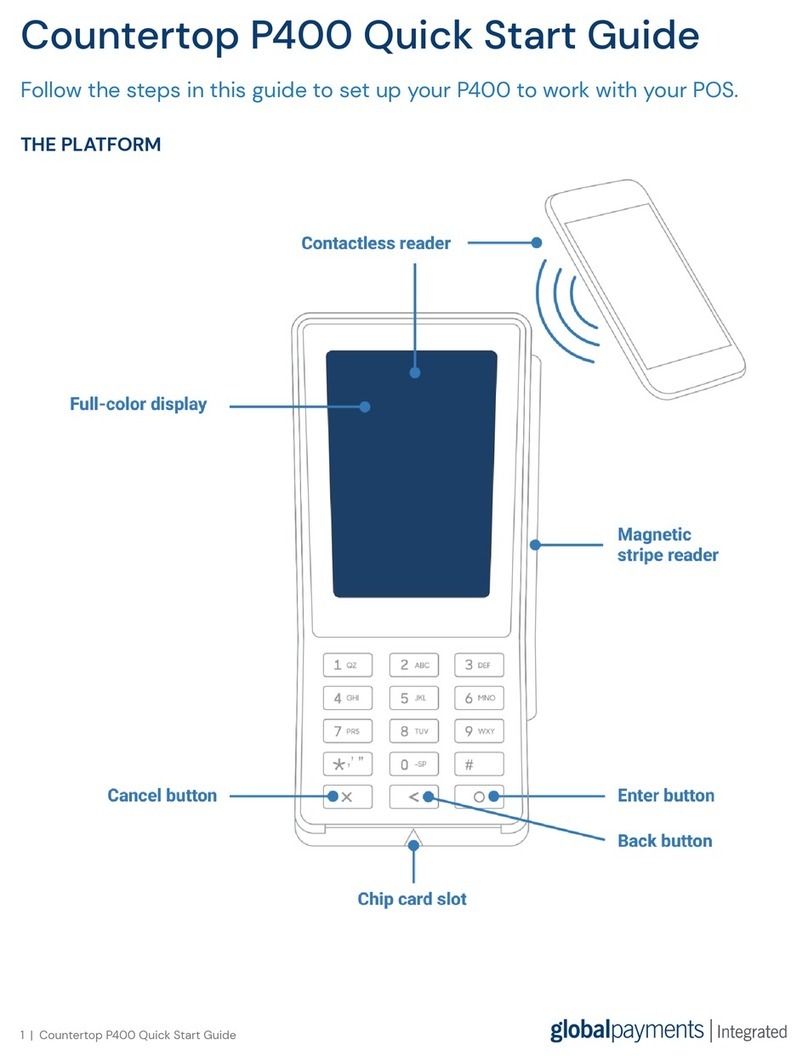
Global Payments
Global Payments Countertop P400 User manual