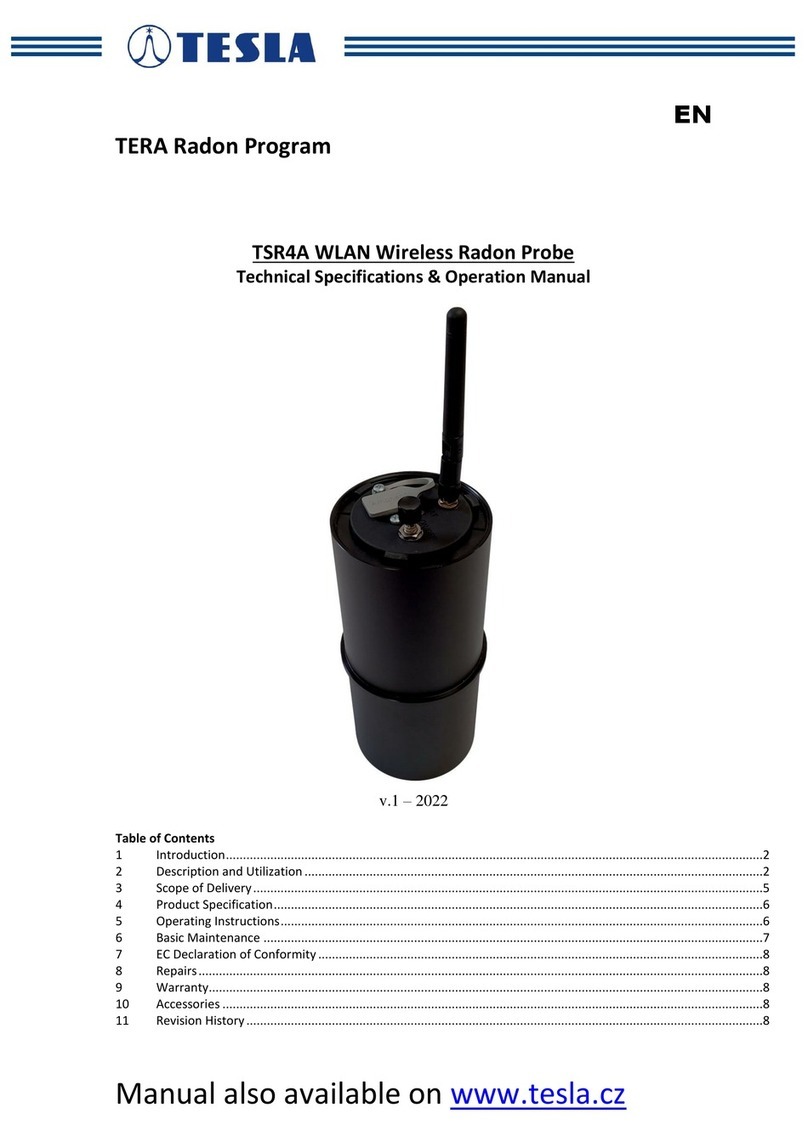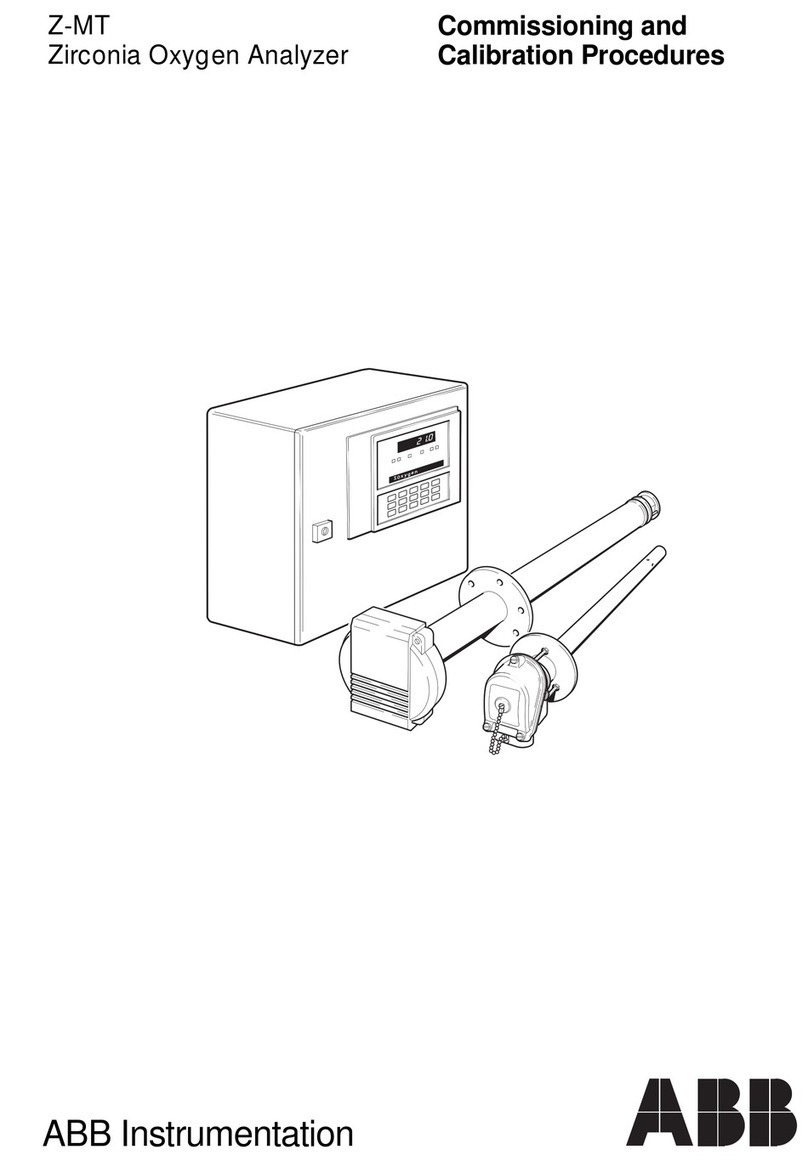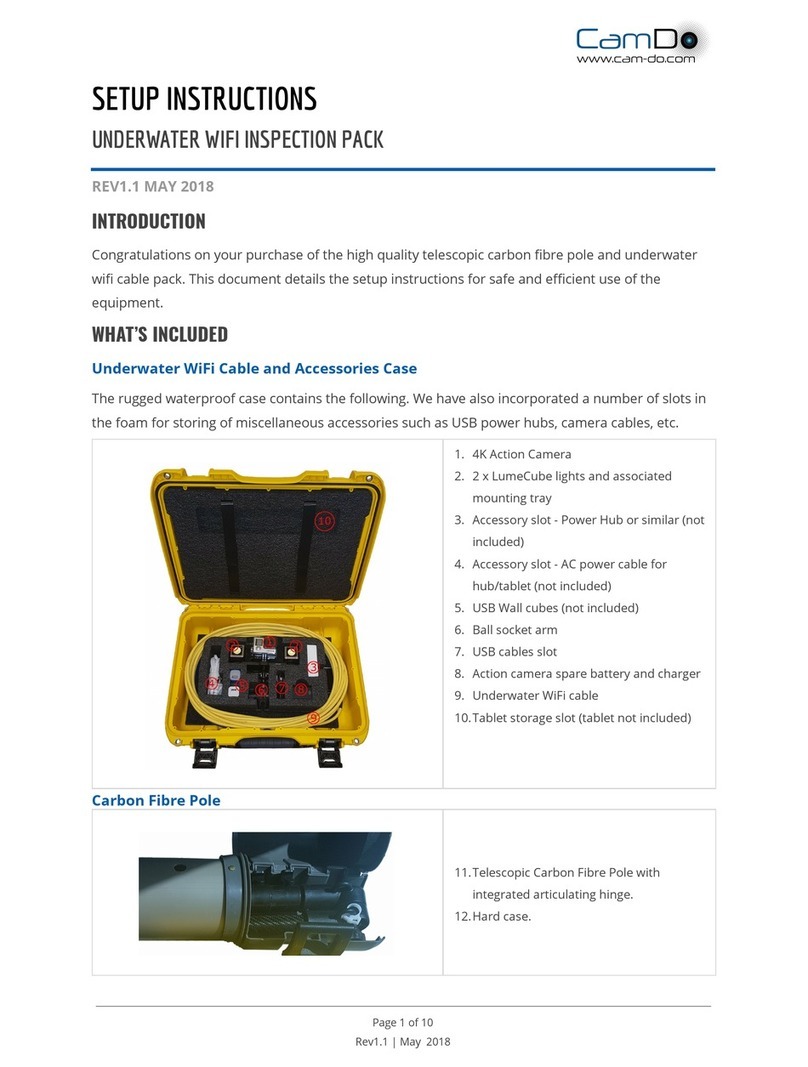Silverline 913738 User manual

4
5
3
2
4
1
7 8
910
6
913738_Z1MANPRO1.indd 4 27/07/2012 12:22

www.silverlinetools.com 5
19
11 12
13
14
15
16
17
18
20 21 22
232425
FIG. B
FIG. A
913738_Z1MANPRO1.indd 5 27/07/2012 12:22

8
GB
1 Lens Housing
2 Camera Cable
3Cable Plug
4 Cable Socket
5 LCD Screen
6 Power Indicator Light
7 Flexi-Cover
8 Mini USB Port
9 Micro SD Card Slot
10 Video Out Socket
The Controls:
11 OK – for making a selection
12 MENU – for system setting mode
13 On/Off
14 Delete/Magnify
15 Playback
16 Record Videoo
17 Take a Photo
18 Increase & Navigation Button
19 Decrease & Navigation Button
Cables & Accessories:
20 USB Cable
21 Video Cable
22 Magnet
23 Hook
24 Mirror
25 Accessory Fixing Ring
Product Familiarisation Unpacking Your Tool
tCarefully unpack and inspect your tool. Fully familiarise
yourself with all its features and functions
tEnsure that all parts of the tool are present and in good
condition. If any parts are missing or damaged, have such
parts replaced before attempting to use this tool
Preparation
Installing batteries
tThis product requires 4 x AA batteries (not supplied). The
battery compartment is accessed from the back of the unit
1.Remove the battery compartment cover
2.Insert batteries, in accordance with the polarity indicated in
each battery slot
3.Refit the battery compartment cover
NOTE: A battery status icon, in the top left hand corner of the
LCD Screen (5), displays the current capacity of the batteries.
When necessary, replace all four batteries in the unit with new
ones; do not replace just one or two
Attaching the camera cable
tThe flexible Camera Cable (2) is supplied attached to the main
unit and may be stored in this way in the carry case supplied.
To remove the cable:
1.Rotate the knurled grip on the Cable Socket (4)
anticlockwise until it is fully undone
2.Pull the Cable Plug (3) away from the socket
tTo attach the cable:
1.Align the keyed end of the Cable Plug (3) with the slot in the
Cable Socket (4) and push the cable plug into the socket.
See Fig. A
2.Rotate the knurled grip of the cable socket clockwise to
secure the cable in place
Attaching the camera accessories
tThree accessories are supplied for use with the camera: a
Magnet (22), Hook (23), and Mirror (24)
tThe hook and magnet can be used to retrieve small items,
such as dropped rings or screws
tThey all attach in the same way:
1.Place the shaft of an accessory through the Accessory Fixing
Ring (25)
2.Locate the hook at the end of the shaft of the accessory in
the small hole in the side of the Lens Housing (1)
3.Align the shaft of the accessory with the channel running
along the inside of the fixing ring, then push the fixing ring
onto the lens housing. See Fig B
Inserting an Micro SD card
tInsert a micro SD card (not supplied) to record video and take
pictures
1.Open the Flexi-Cover (7) to access the micro SD Card Slot
(9)
2.Insert your card into the card slot
3.Refit the flexi-cover
tWhen an micro SD card is inserted correctly, the micro SD card
icon will appear on screen; otherwise the ‘No SD icon’
will be displayed
tIf the device fails to read the card, the screen displays
‘FORMAT TF CARD’
Connecting the USB cable
tUse the USB Cable (20) to connect the device to any PC with
a USB port
1.Open the Flexi-Cover (7) to access the Mini USB Port (8)
2.Insert the mini USB connector into the mini USB Port
3.Connect the other end into the USB port on your computer.
Your computer should automatically recognise the new
hardware; if not, browse to your disk directory
913738_Z1MANPRO1.indd 8 27/07/2012 12:22

www.silverlinetools.com 9
Video Inspection Camera913738
Video output
tThe Video Cable (21) enables video output to another screen
1.Open the Flexi-Cover (7) to access the Video Out Socket (10)
2.Insert the video cable jack into the video out socket
3.Insert the other end of the cable into the ‘video in’ socket of
any compatible TV or display device
Operation
Switching On/Off
1.To switch on, press and hold the On/Off Button (13)
for approx. 3 seconds. The Power Indicator Light (6) will
illuminate and the LCD screen will become viewable
2.To switch off, press and hold the on/off button until the
screen goes blank and the power indicator light is no longer
visible
Using the flexible cable
tThe flexible Camera Cable (2) can be bent into almost any
shape to circumvent obstacles and gain visual access to
confined areas
tManoeuvre the cable past obstacles; do not apply excessive
force
Real-Time Monitoring Mode
You can use the following features in real-time monitoring mode
Zoom
tPress the Button (14) to zoom in (1.0X, 1.5X, 2.0X,
3.0X). Each press of the button increases magnification until
the fourth press returns the display to 1.0X
tThe level of magnification is displayed on the right hand side
of the screen
LED Brightness control
tFour LEDs surround the camera lens to provide illumination in
dark areas. There are five levels of brightness
1.To increase brightness, press the Button (18)
2.To reduce brightness, press the Button (19)
tThe level of brightness is displayed on screen when any
adjustment is made
Recording video
tCheck the micro SD card icon is displayed on screen. If
not, see ‘Inserting an micro SD card’ above
1.Press the Button (16) to begin recording
2.Press the button again to stop recording
Note:
tThe video will be automatically saved as an individual file
every 30 minutes
tMEMORY FULL is displayed on screen when the micro SD
card is full
Taking photos
1.Press the Button (17) to take a photo
Note: You must have an micro SD card inserted to take a photo
Playback Video/Photos
Selecting the required folder for playback
1.In real-time monitoring mode, press the Button (15) to
display the list of video/photo folders
2.Use the and Buttons (18 & 19) to navigate to the
required folder and press the OK Button (11) to select
Note:
t next to a file name indicates video
t next to a file name indicates a photo
Video playback
1.Use the and Buttons (18 & 19) to navigate to the
required video and press the OK button to begin playback
PAUSE: Press the OK Button (11) to pause, press it again to
resume playback
FAST FORWARD: Press and hold the Button (18) until the
playback mode icon on screen changes to
REWIND: Press and hold the Button (19) until the playback
mode icon on screen changes to
STOP/EXIT: Press the MENU Button (12)
Viewing photos
1.Use the and Buttons (18 & 19) to navigate to the
required photo and press the OK or MENU button to view
2.Press the OK or MENU button again to exit
Deleting video/photos
1.In real-time monitoring mode, press the Button (15) to
display the list of video/photo folders
2.Use the and Buttons (18 & 19) to toggle to the
required folder and press the OK Button (11) to select
3.Use the and Buttons (18 & 19) to select the required
file, then press the (14) to delete
4.The confirm delete screen is displayed. Use the and
Buttons (18 & 19) to toggle between ‘Cancel’ and
‘Confirm’ and press the OK Button (11)
Deleting folders
Use the same method as above for deleting a single file, but use
the and Buttons (18 & 19) to toggle to the required folder
and press the Button (14) to delete.
System Setting Mode
tYou can change system preferences in SYSTEM SETTING
mode
tThere are four areas in system setting mode:
- System Setting
-Date and Time
- Recorder Setting
- Event Playback
Making selections
In all areas of System Setting Mode use the following method to
make selections
t6TFUIFand Buttons (18 & 19) to navigate between
options
t1SFTTUIFOK Button (11) to select an option
t1SFTTUIFMENU Button (12) to exit any screen
Entering system setting mode
t*OSFBMUJNFNPOJUPSJOHNPEFQSFTTUIFMENU Button (12) to
enter System Setting mode
t#ZEFGBVMUSYSTEM SETTING is highlighted
t1SFTTOK (11) to enter SYSTEM SETTING, or navigate to the
other options
System Setting
Language setting
tSelect then the flag of the language you require
Selecting video system
tSelect then the video system required, NTSC or PAL
Note: NTSC is generally used in the Americas and Japan, PAL in
Europe and the rest of the world
Formatting an Micro SD card
tSelect then confirm selection <YES> or <NO>
Note: formatting a card will erase all data on the card
913738_Z1MANPRO1.indd 9 27/07/2012 12:22
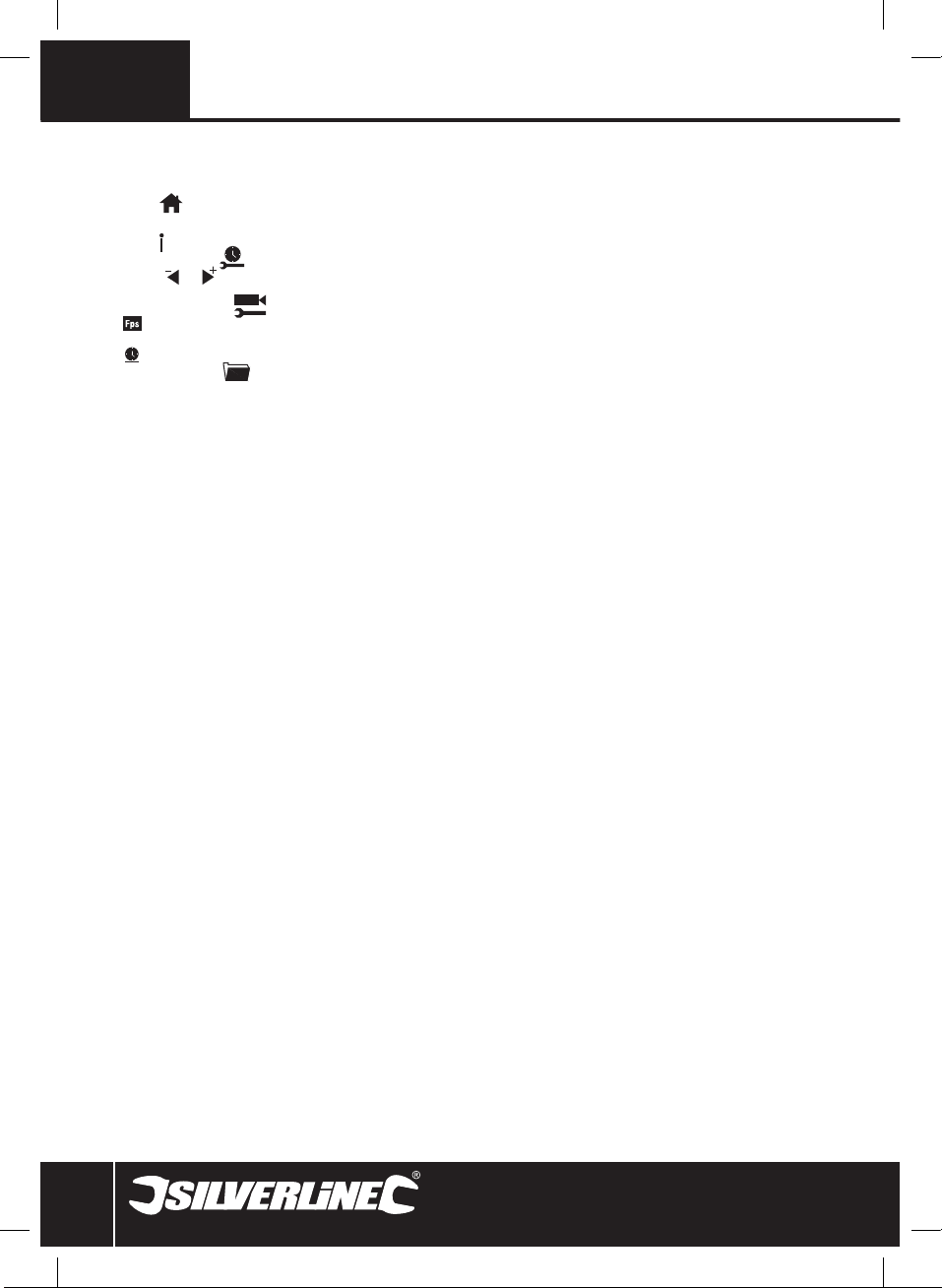
10
GB
Restore default settings
tThis restores the system to its default settings and deletes any
changes that may have been made
tSelect then confirm selection <YES> or <NO>
View version information
tSelect to view the version details of your product
Date and Time
tUse the and Buttons (18 & 19) and OK Button (11) to set
the date and time
Recorder Setting
t Frame rate enables you to set a frame rate, from 5 to 30
frames per second, in 5 second increments
t Time stamp enables you to add a time stamp to the video
Event Playback
tIn system setting mode you can use the same methods as
described earlier for viewing and/or deleting images or video
Maintenance
tEnsure all parts are clean and dry before storage
tClean with care, using a damp cloth or similar if needed
tDo not immerse any part in water and do not use abrasive
cleaning materials
Storage
tStore the product and all accessories in the case supplied, in a
dry environment out of the reach of children
tIf storing for an extended period, it is recommended that you
remove the batteries to prevent possible leakage and damage
to the unit
Disposal
tDo not dispose of power tools, or other waste electrical and
electronic equipment (WEEE), with household waste
tContact your local waste disposal authority for information on
the correct way to dispose of power tools
913738_Z1MANPRO1.indd 10 27/07/2012 12:22
Other manuals for 913738
1
Table of contents
Other Silverline Analytical Instrument manuals
Popular Analytical Instrument manuals by other brands
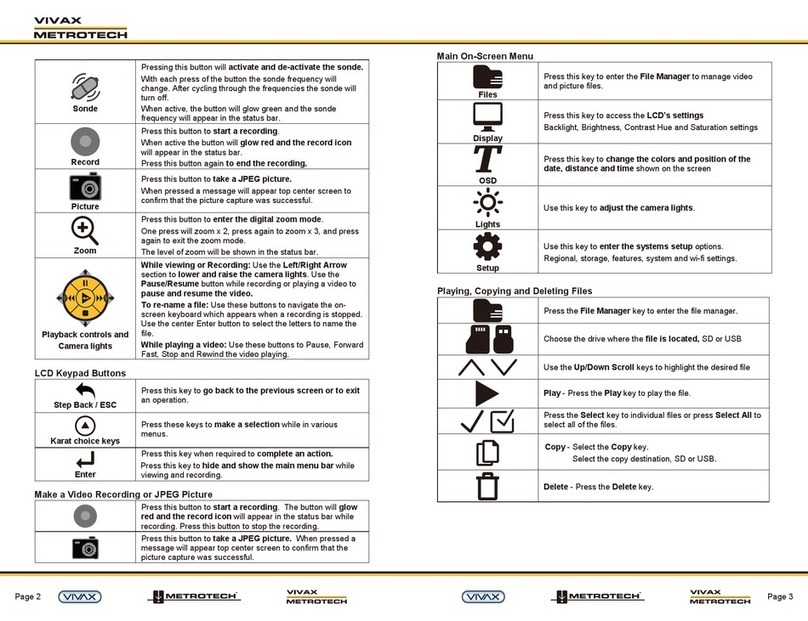
Vivax Metrotech
Vivax Metrotech vCamMX quick guide

Bühler technologies
Bühler technologies GAS 222.35 Ex1 Installation and operation instruction

Gradient Lens
Gradient Lens Hawkeye Pro MicroFlex quick start guide

General
General SeaScope 600 user manual
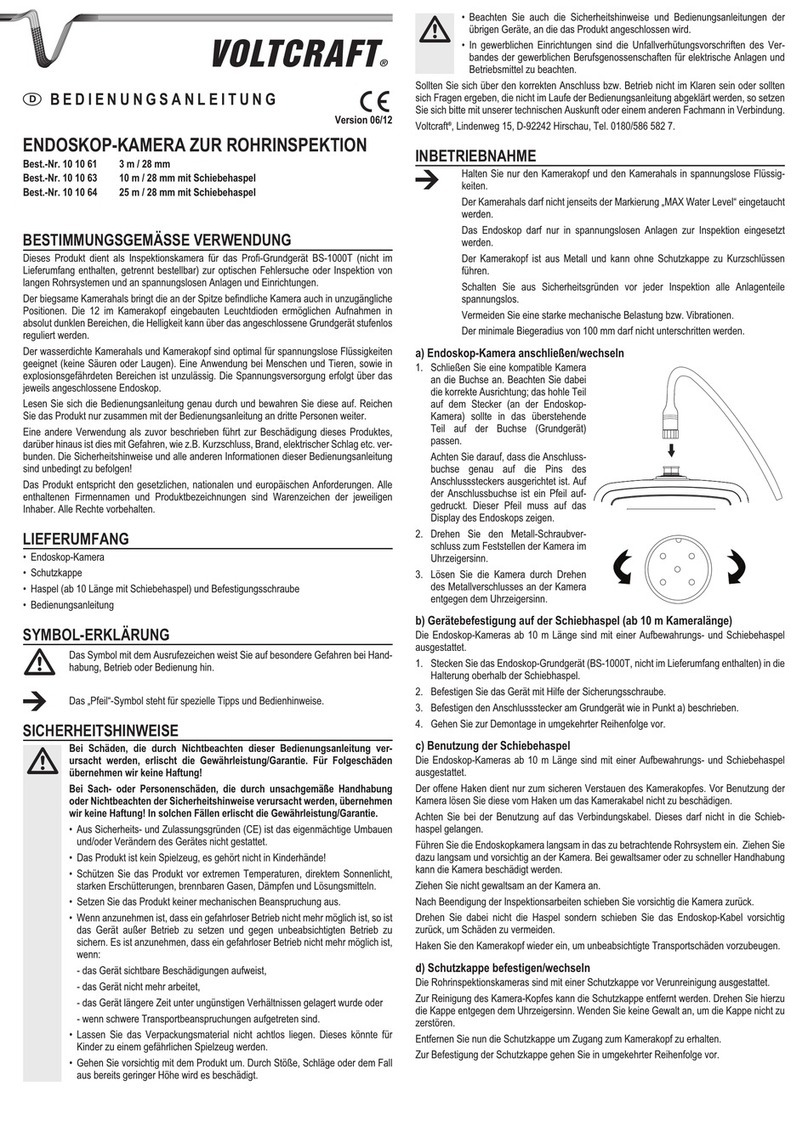
VOLTCRAFT
VOLTCRAFT 10 10 61 operating instructions

Research Electronics International
Research Electronics International MESA user manual