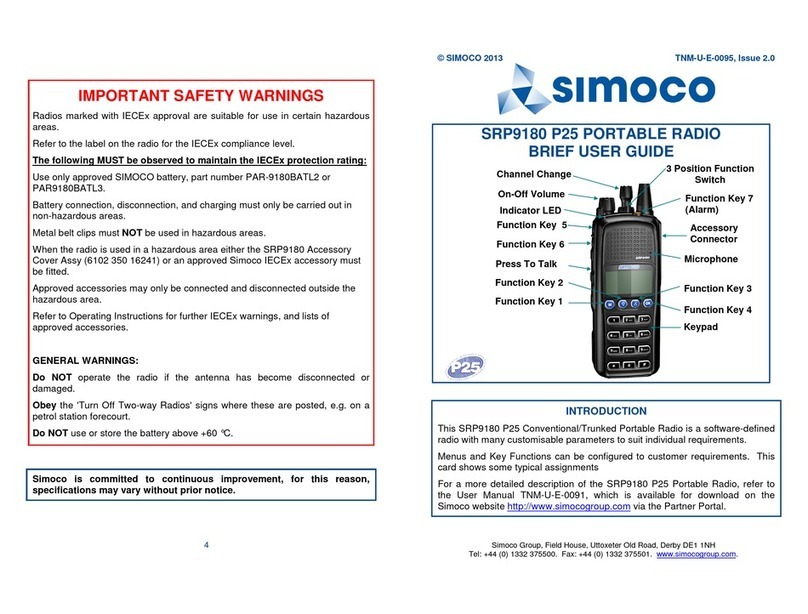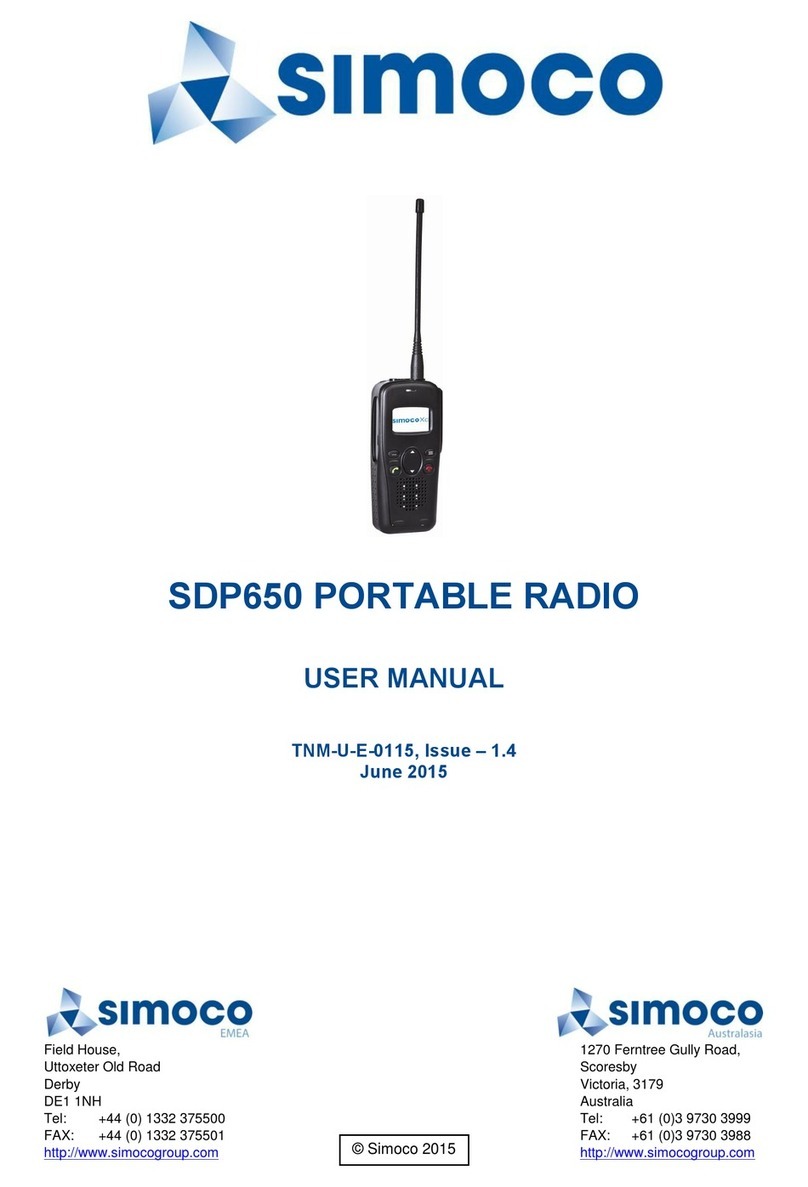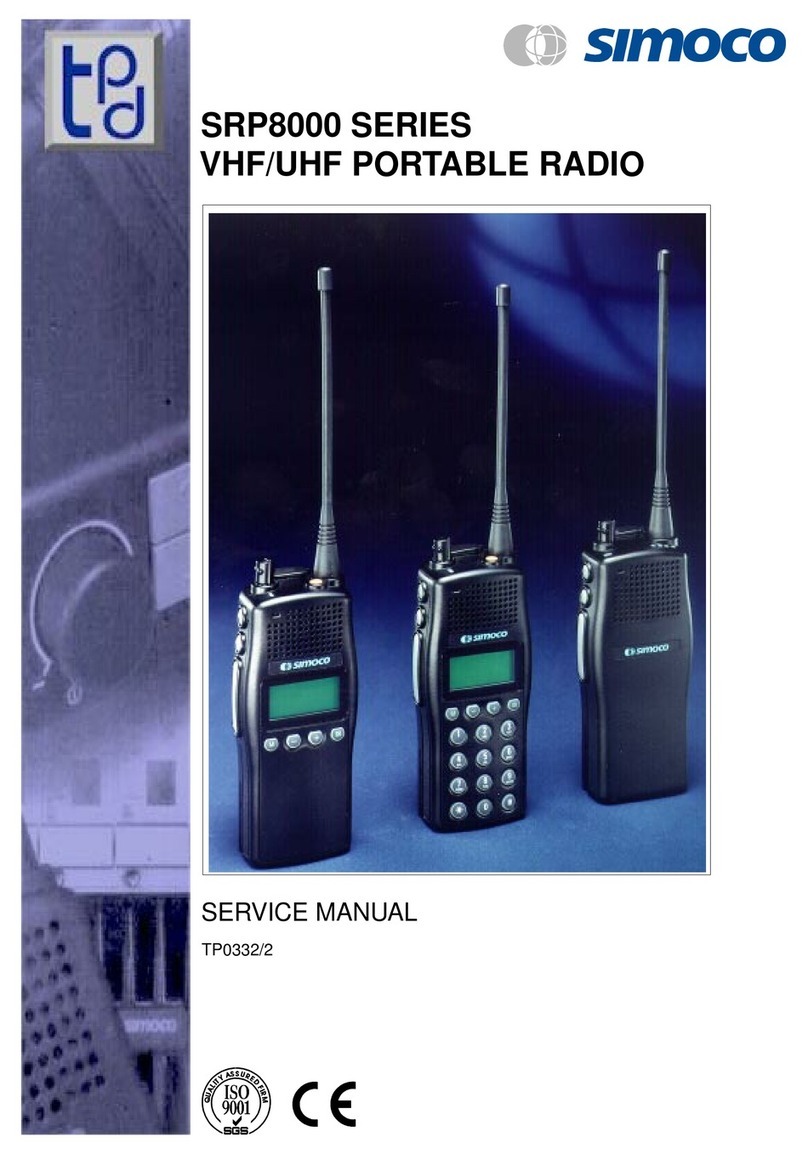MRMap Development Team 21/07/2008
As with the programming of the function buttons, the menu options are selected
from those available in drop-down lists. Individual menus are operationally selected
by pressing the ‘M’ button (if suitably programmed) followed by ‘OK’ to confirm the
choice of menu required.
In the case of the Mute Adjust menu, pressing the + and - keys will adjust the
current mute level but this is active only as long as the radio is switched on.
In the case of the others shown here, Send Message allows a text message to be
sent via the keypad, to another radio.
Stored Messages lists the messages received by your own radio and pressing the
programmed ‘Reset’ key will delete these messages one by one.
User CTCSS allows the active CTCSS tone to be changed. Again, this function is
only effective whilst ever the radio is switched on. It will revert to the default
settings after being switched off and on again.
Note, a valid CTCSS tone must be programmed into either receive or transmit in
order for this function to operate. It’s not necessary for BOTH receive and transmit
to have such a tone programmed however. User CTCSS will allow the tone to be
changed only where there is a tone programmed in the first place.