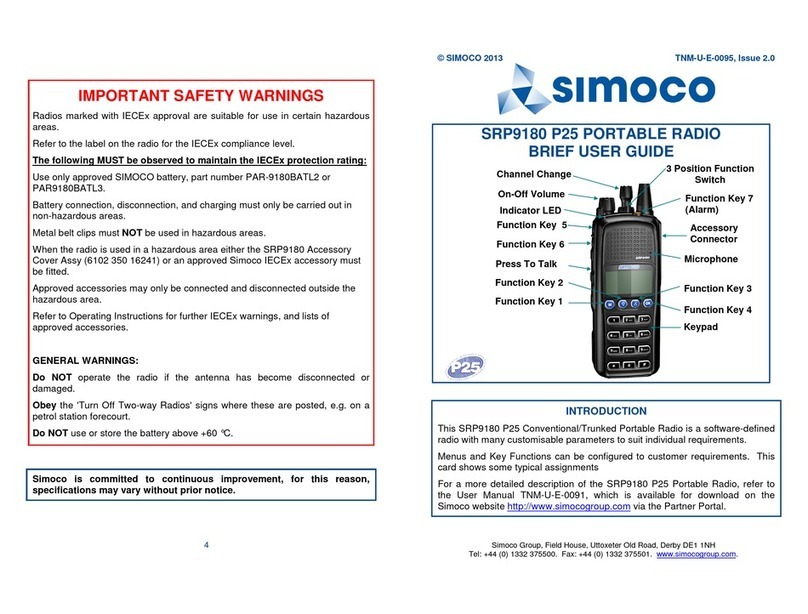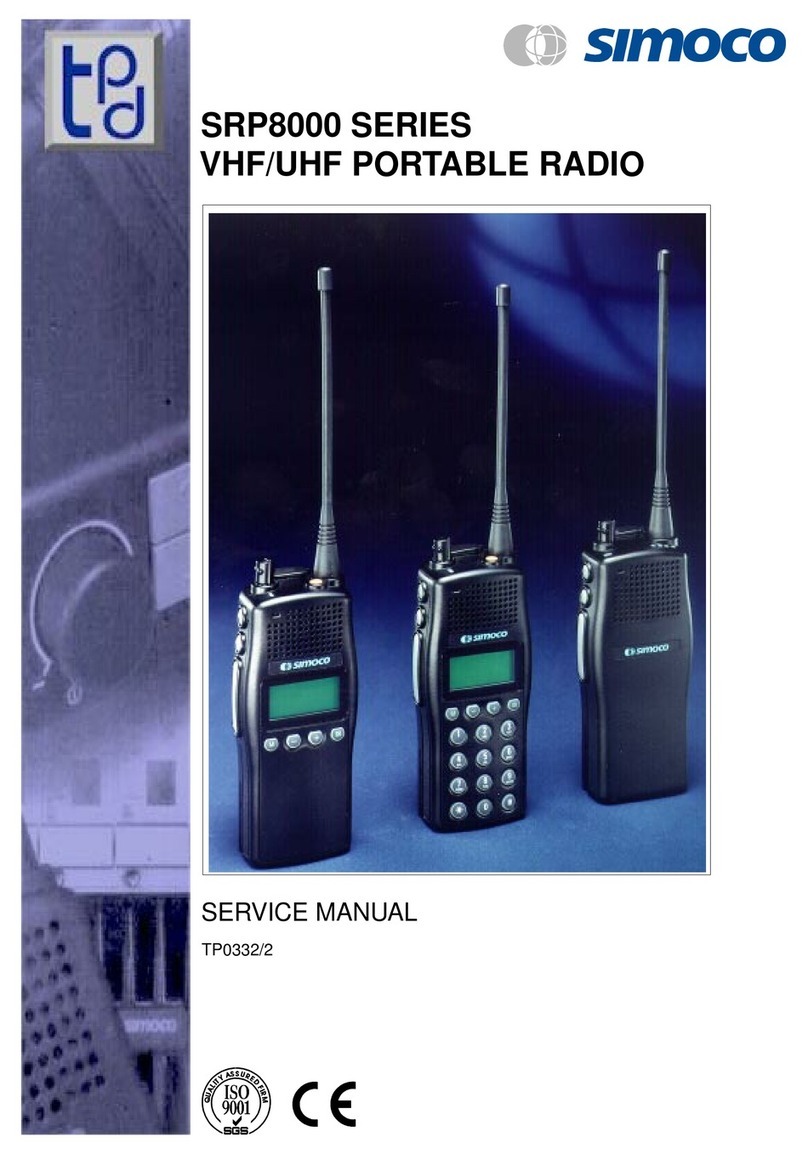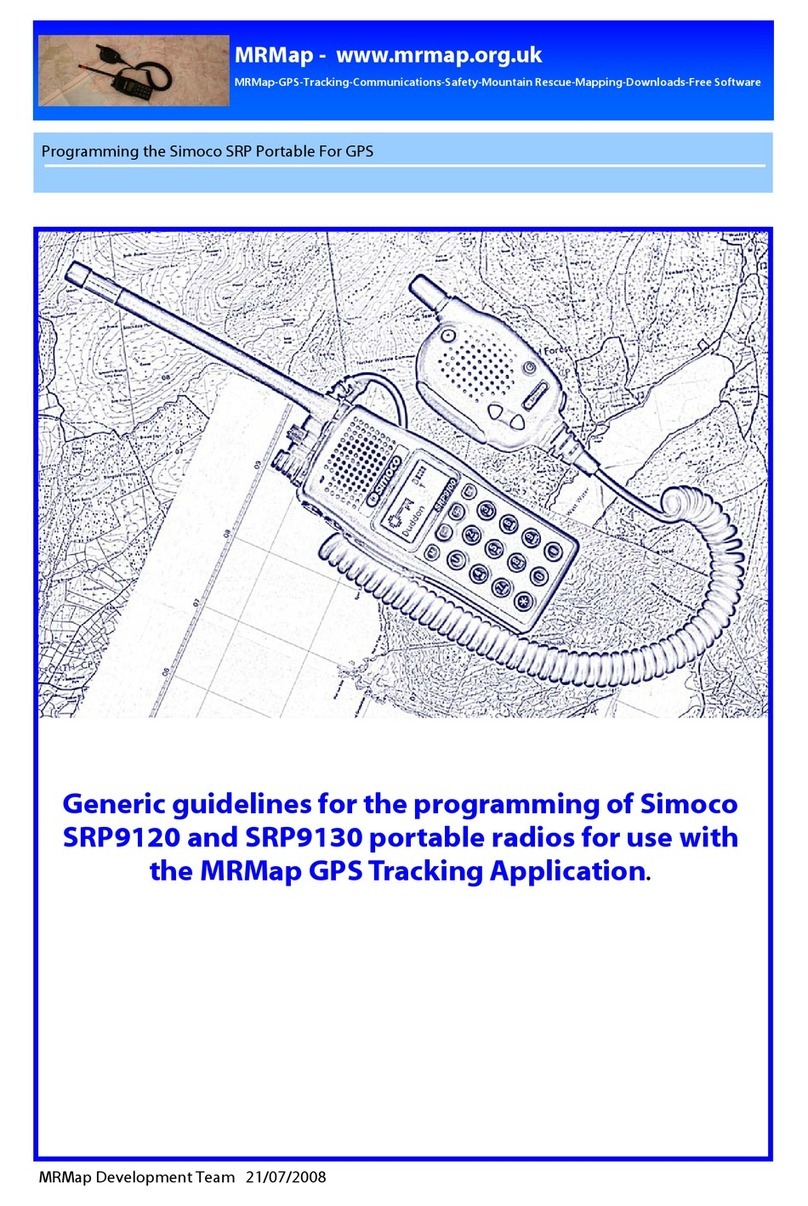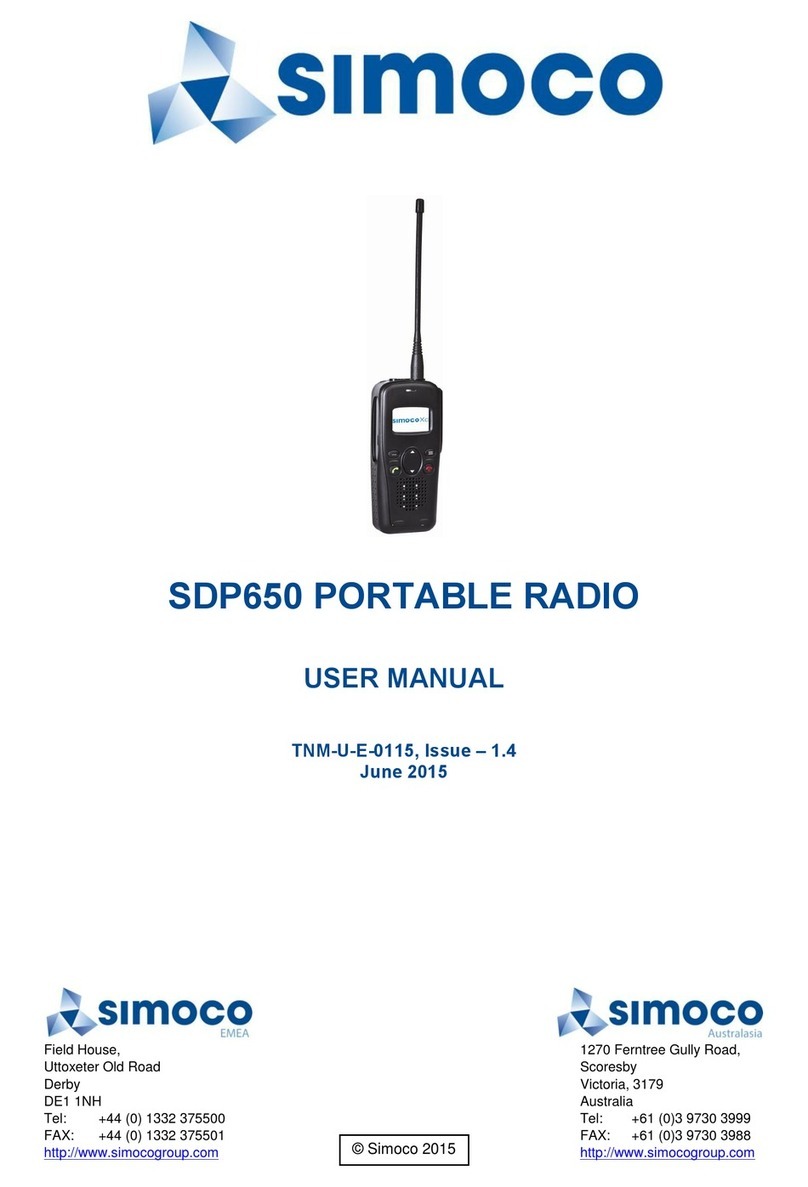General Safety
Do not operate your portable radio whilst driving a vehicle.
Do not operate your radio in an explosive atmosphere. Obey the ‘Turn Off Two way Radios’ signs
where these are posted, e.g. on a petrol station forecourt. Do not dispose of batteries in a fire. Only
recharge batteries in an approved SRP9180 Charger.
Hints for Using the Radio
When speaking, hold the radio a few centimeters from your mouth and speak across it, rather than into it. The
microphone is located near the bottom right hand corner of the portable radio’s speaker grille. Keep the length of
your conversation to a minimum to conserve battery life. When it is possible to move location, avoid making calls
from known poor signal strength areas such as the radio system’s fringe areas (limit of range) or from screened
or shadowed areas, e.g. an underground car park or underpass.
1. INTRODUCTION
1.1 OVERVIEW
The SRP9180 Series Radio is a versatile Digital Signal Processor (DSP) controlled, twoway portable radio. The
SRP9180 Series Radio is available in a number of frequency bands for specific applications. The radio is software
programmable and can be customised to the operational requirements of your particular fleet. Your Simoco
representative can help in programming your radio facilities to meet your present and future requirements. A
widerange of accessories is available to complement the SRP9180 Series Radio including: chargers, antenna,
headsets, covert kits, holsters and carry cases. Refer to Simoco website for comprehensive descriptions. This
guide describes the facilities that are currently available and can be programmed into the MPT1327 Trunked
Mobile Radio (TMR) mode of the SRP9180 series.
1.2 CONFIGURATION
Before you can use the SRP9180, it must be configured using the Field Personality Programmer (FPP). This
configuration process loads the customised channels, signalling and user options so the radio will operate with
your system. The FPP will also update the radio software automatically, if required.
1.3 CONVENTIONS
Where the word “generally” or “may” is used to describe a facility, this operation is an option that may be enabled
with the FPP. References to the SRP9180 also apply to the nonkeypad version (SRP9170) except where keypad
operation is described.
SRP9180 - Trunked Portable Radio User Guide Page 4