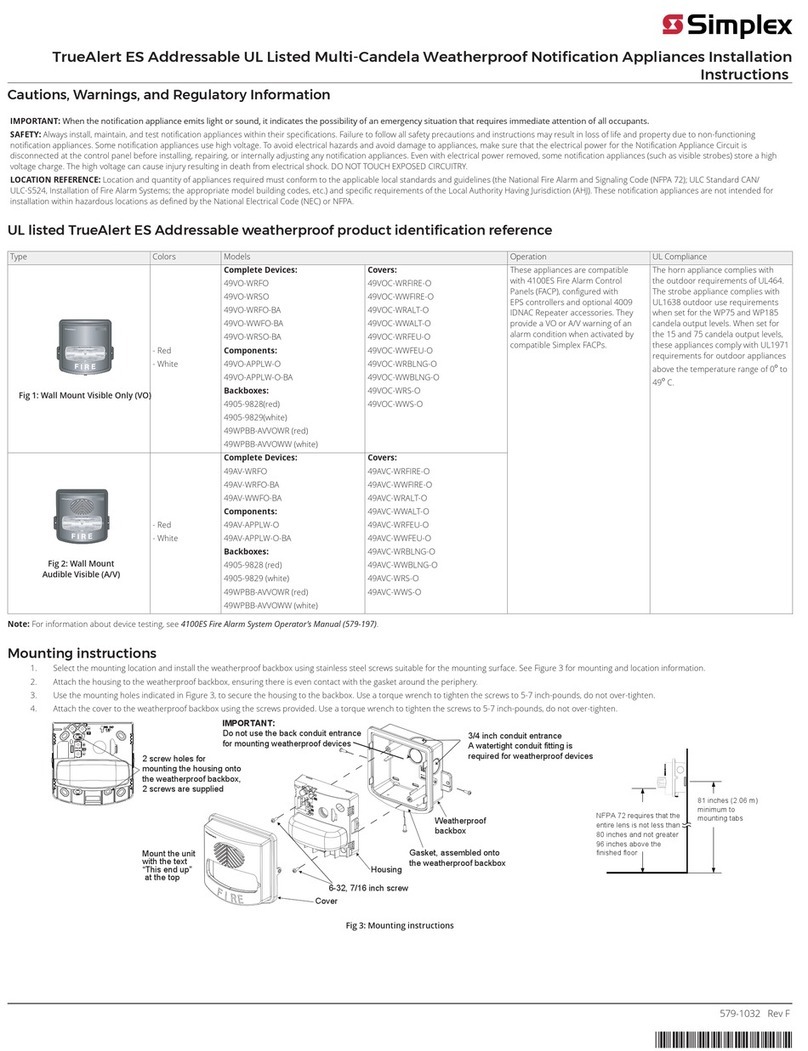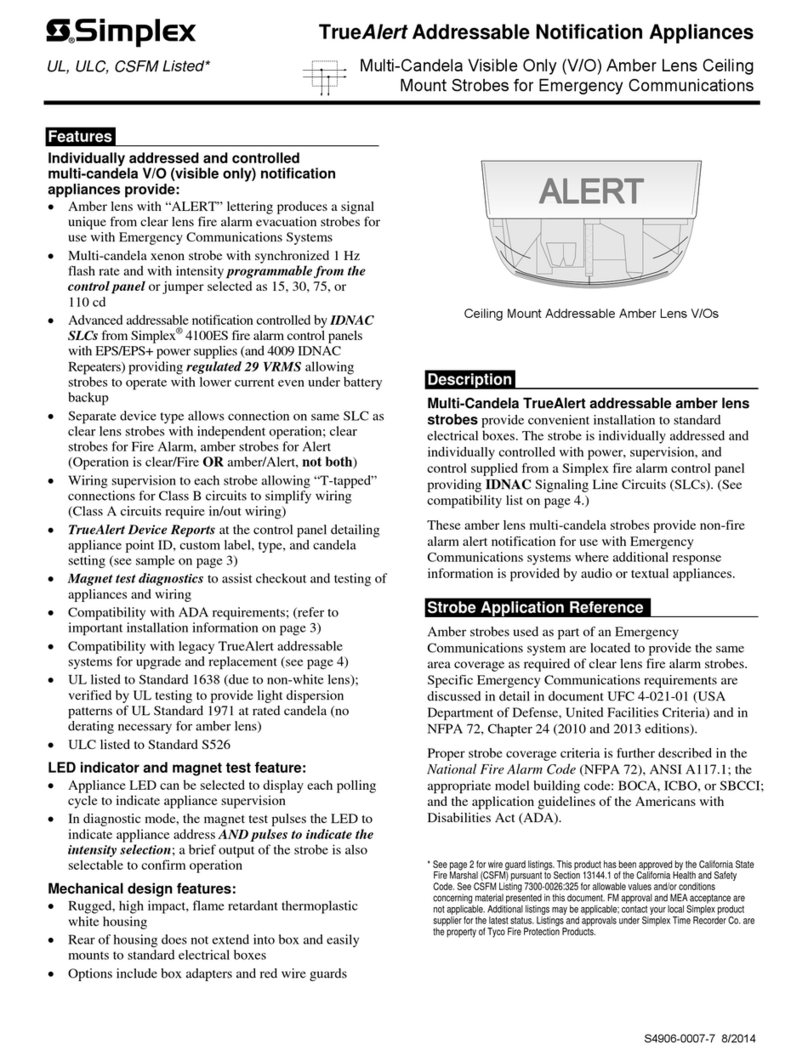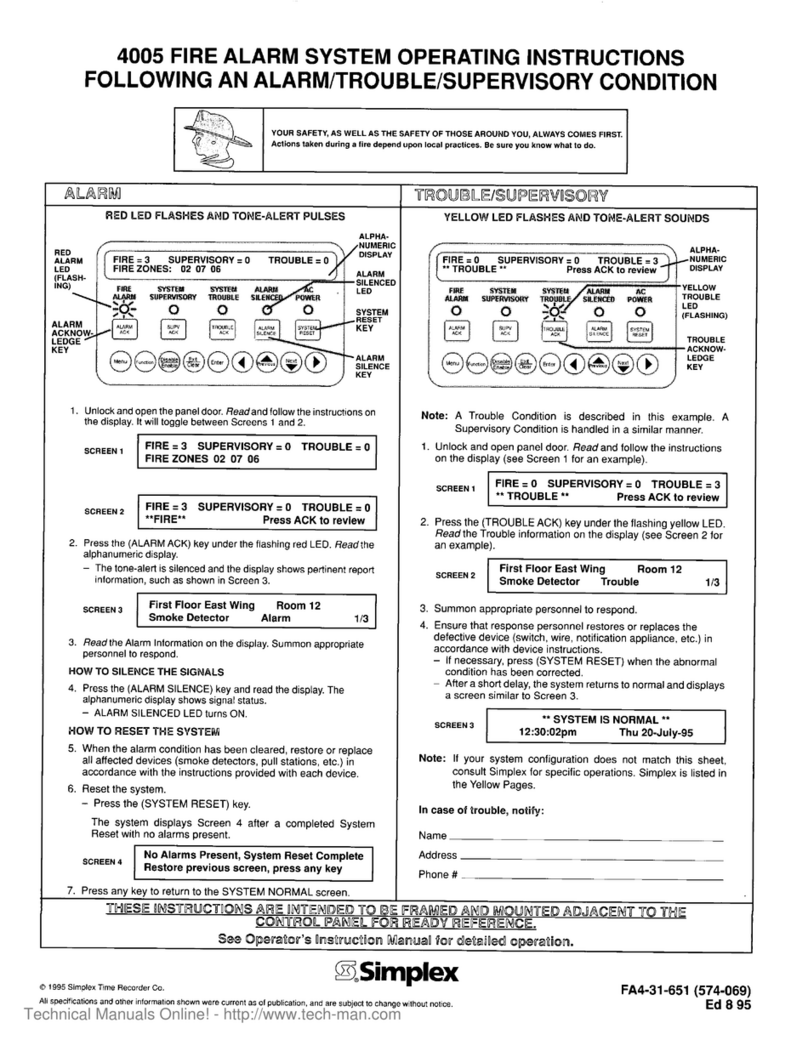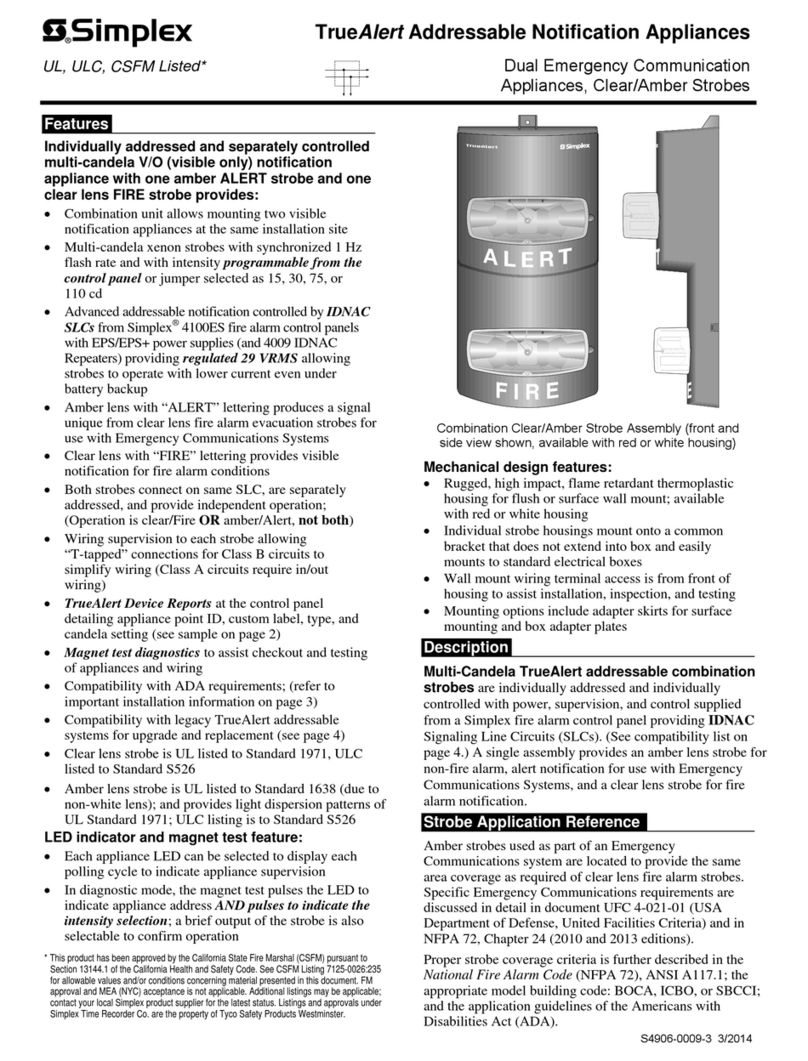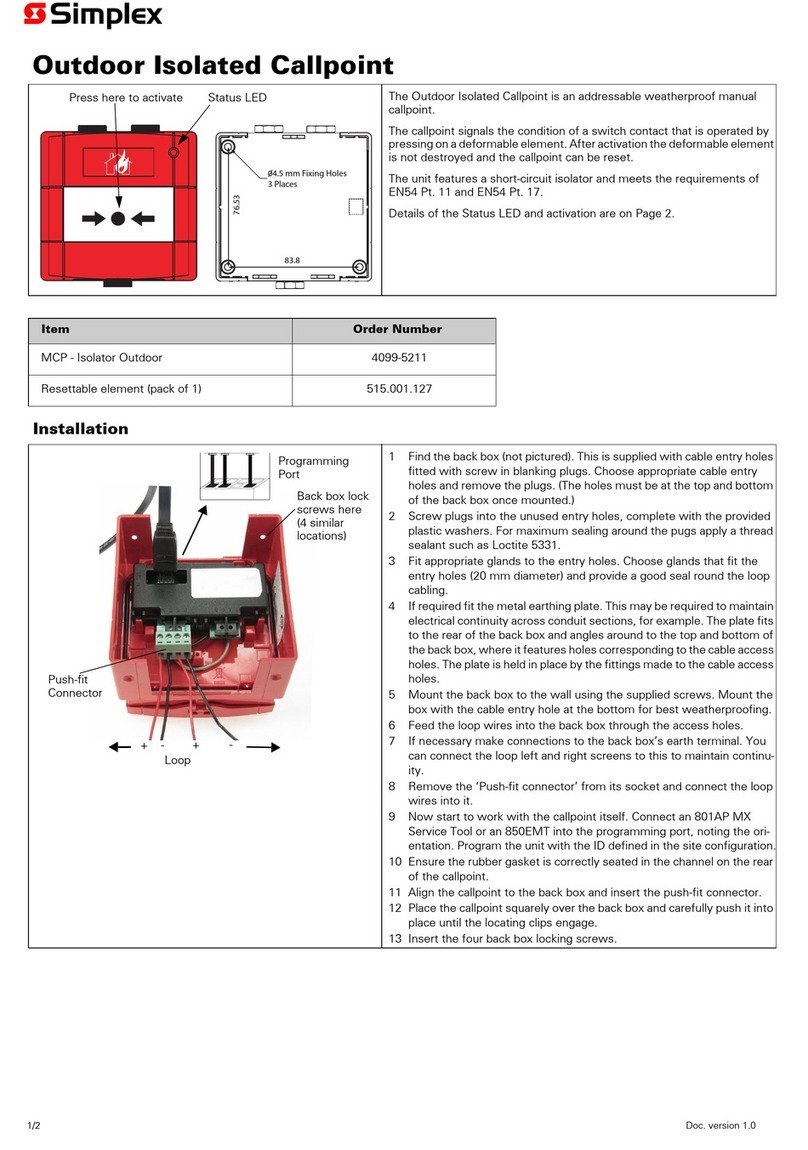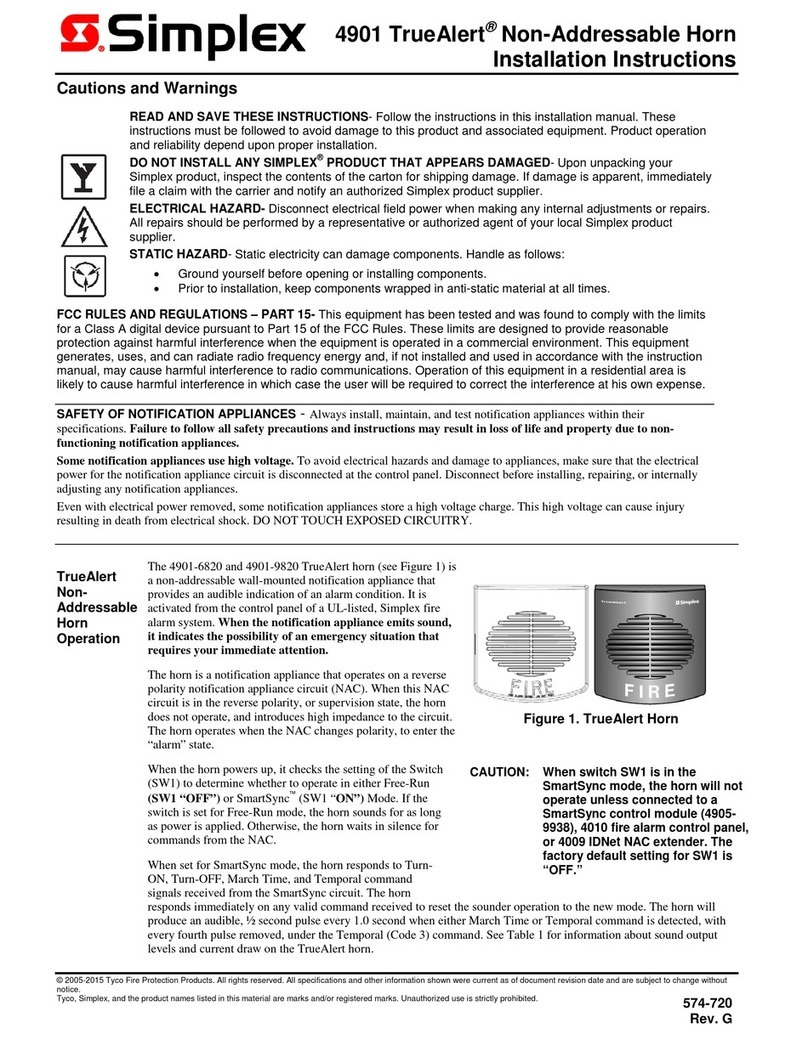Cautions, Warnings, and Regulatory Information
READ AND SAVE THESE INSTRUCTIONS Follow the instructions in this installation manual. These instructions must be followed to avoid damage to
this product and associated equipment. Product operation and reliability depend upon proper installation.
DO NOT INSTALL ANY SIMPLEX™ PRODUCT THAT APPEARS DAMAGED Upon unpacking your Simplex product, inspect the contents
of the carton for shipping damage. If damage is apparent, immediately file a claim with the carrier and notify an authorized Simplex
product supplier.
ELECTRICAL HAZARD Disconnect electrical field power when making any internal adjustments or repairs. All repairs should be
performed by a representative or an authorized agent of your local Simplex product supplier.
STATIC HAZARD Static electricity can damage components. Handle as follows:
• Ground yourself before opening or installing components.
• Prior to installation, keep components wrapped in anti-static material at all times.
FCC RULES AND REGULATIONS – PART 15. This equipment has been tested and found to comply with the limits for a Class A digital device,
pursuant to Part 15 of the FCC Rules. These limits are designed to provide reasonable protection against harmful interference when the equipment
is operated in a commercial environment. This equipment generates, uses, and can radiate radio frequency energy and, if not installed and used in
accordance with the instruction manual, may cause harmful interference to radio communications. Operation of this equipment in a residential area is
likely to cause harmful interference in which case the user will be required to correct the interference at his own expense.
SYSTEM REACCEPTANCE TEST AFTER SOFTWARE CHANGES To ensure proper system operation, this product must be tested in accordance with
NFPA72® after any programming operation or change in site-specific software. Reacceptance testing is required after any change, addition or deletion
of system components, or after any modification, repair or adjustment to system hardware or wiring.
All components, circuits, system operations, or software functions known to be affected by a change must be 100% tested. In addition, to ensure that
other operations are not inadvertently affected, at least 10% of initiating devices that are not directly affected by the change, up to a maximum of 50
devices, must also be tested and proper system operation verified.
Introduction
This publication describes the installation procedure for the following modules.
Model Description Required Back Box
4100-5001 8 Zone Class B – Connects Fire Initiating Devices
Only 2975-91xx Back Box (4100)
4100-5004/
4120-5004
8 Zone Class B – Connects either Fire Initiating
Devices or Security Devices 2975-91xx Back Box (4100)
4100-5005
8 Zone Class B – Connects either Fire Initiating
Devices or Security Devices
2975-94xx Back Box (4100U/4100ES)
4010-9920
8 Zone Class B – Connects Fire Initiating Devices
Only 4010ES Back Boxes
4100-5011/
4100-5012
8 Zone Class A – Connects Fire Initiating Devices
Only 2975-91xx Back Box (4100)
4100-5014/
4120-5014
8 Zone Class A – Connects either Fire Initiating
Devices or Security Devices 2975-91xx Back Box (4100)
4100-5015
8 Zone Class A – Connects either Fire Initiating
Devices or Security Devices
2975-94xx Back Box (4100U/4100ES)
4010-9921 8 Zone Class A – Connects Fire Initiating Devices
Only
4010ES Back Boxes
Related Documentation
• Field Wiring Diagram for 4100 Power Limited (842-438) or,
• Field Wiring Diagram for 4100 Non Power Limited (842-437)
• 4100ES Fire Alarm System Installation Guide (574-848)
• 4010ES Fire Alarm System Installation Guide (579-989)
Setting the Card Address Switch
Switches
Switch SW1 on the monitor daughter cards is a bank of eight dip switches. From left to right (see figure below) these switches are designated as SW1-1
through SW1-8. The function of these switches is as follows:
• SW1-1. This switch sets the baud rate for the serial communication line running between the card and the CPU. Set this switch to ON.
579-205 Rev. H
4010ES and 4100 4120-Series Class A/Class B Zone Modules Installation Instructions
*0579205H*