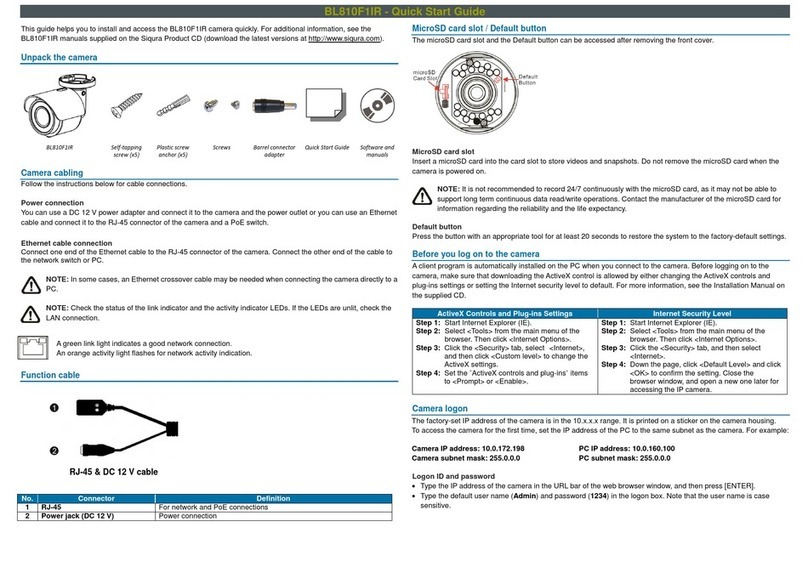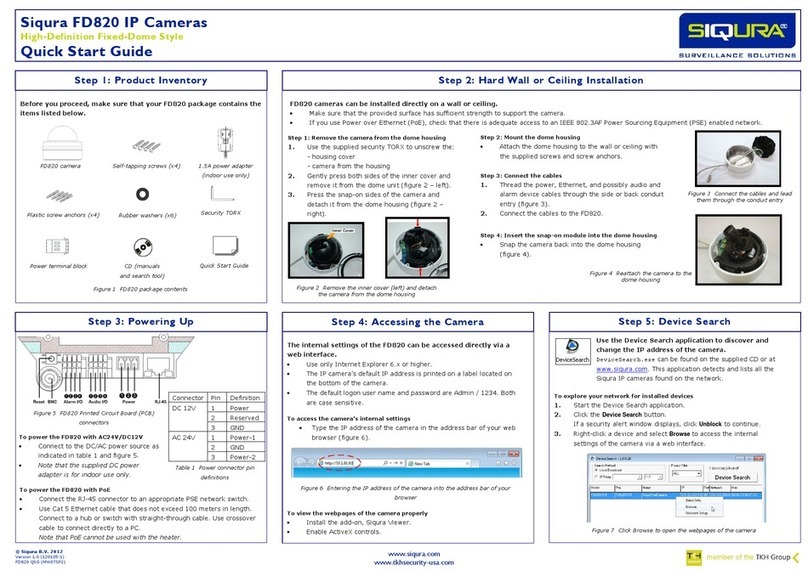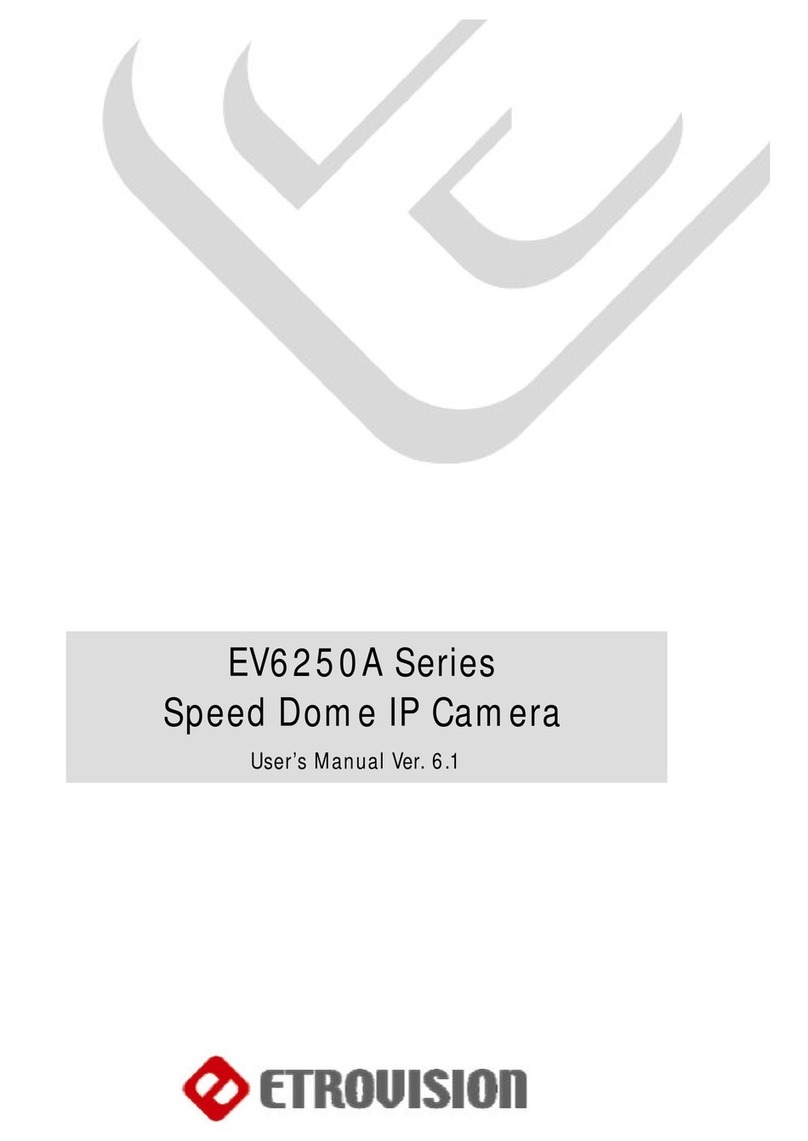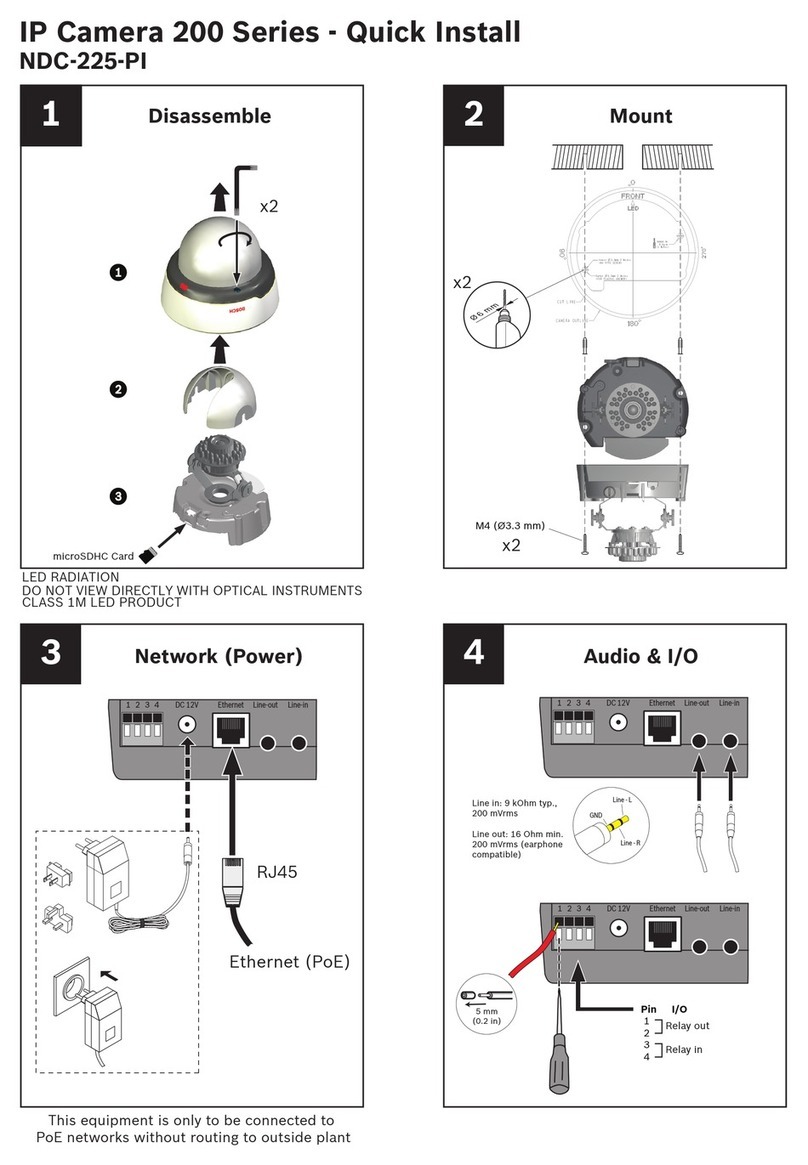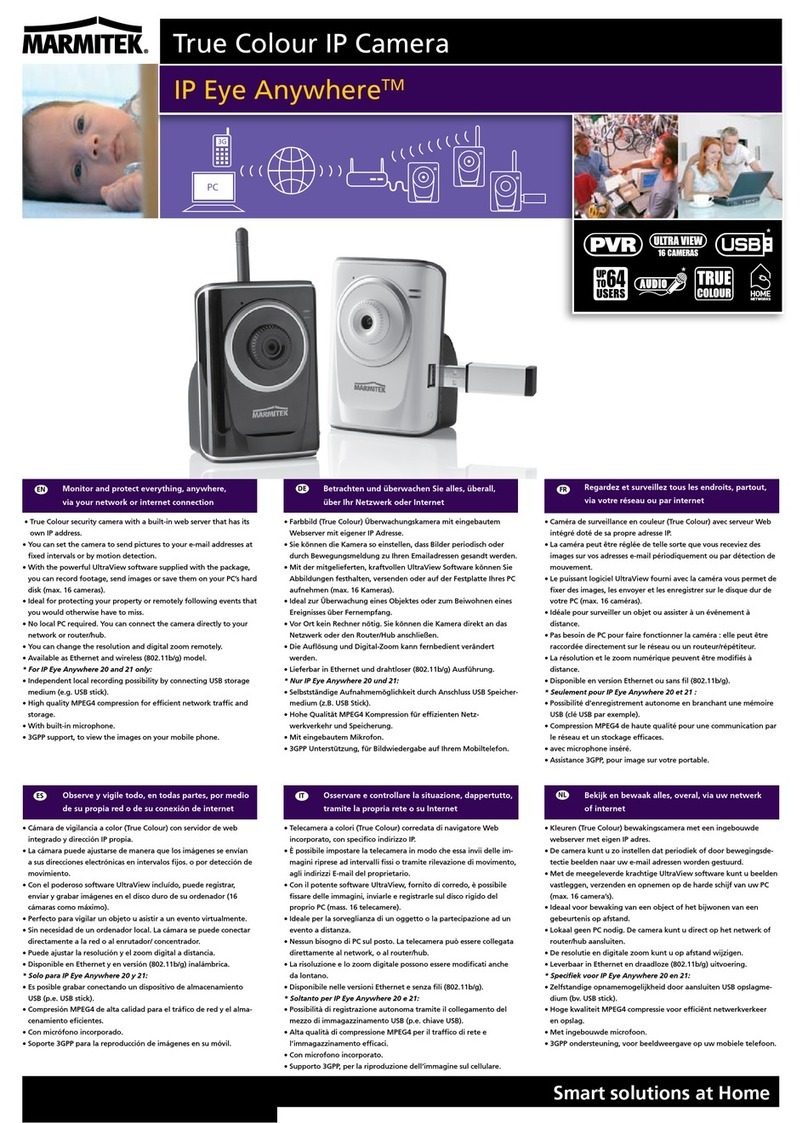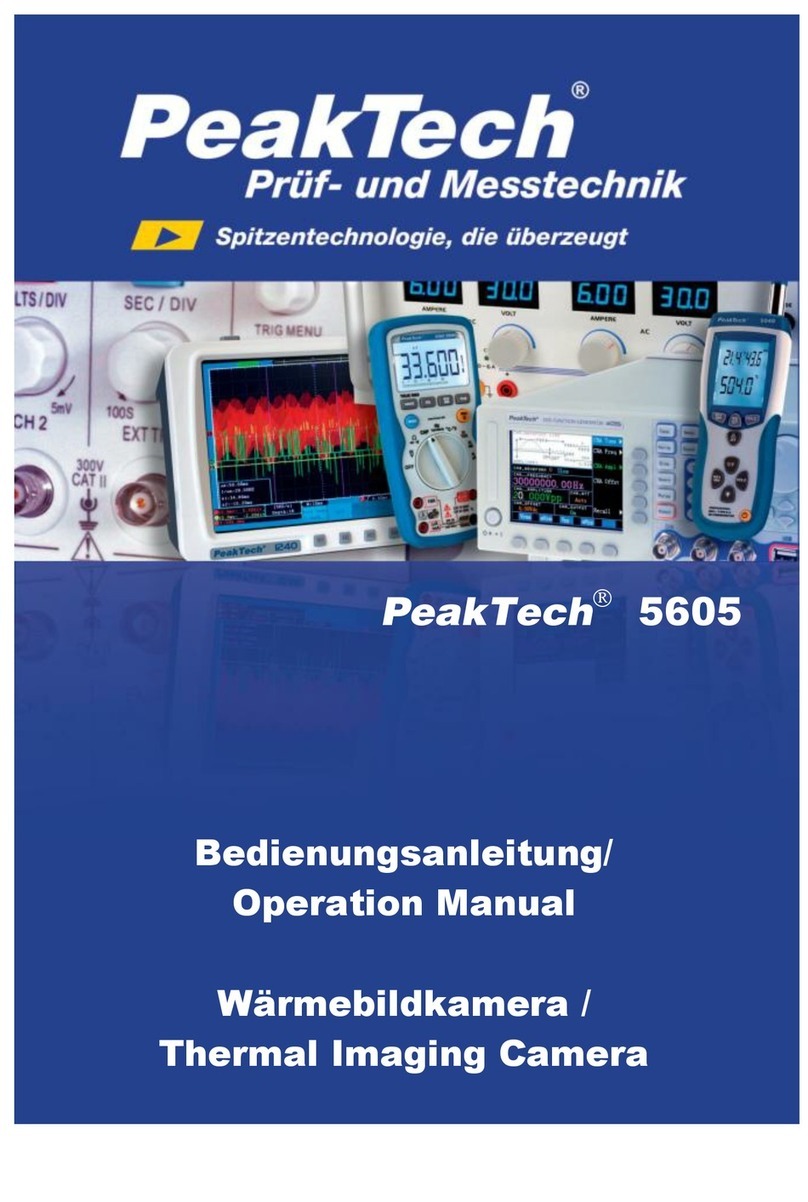Get access with Device Manager
Change the network settings
If microphones and speakers are implemented, the camera can be used to
provide a two-way audio channel.
Step 1: Connect the audio input and output
cables to the LINE IN and LINE OUT
connectors on the back of the camera.
Figure 10 Audio in and out connectors.
Step 2: In the camera webpages, go to Streaming > Audio and select one of the
following options:
Full-duplex –Audio can be transmitted and received at the same
time. Local and remote sites can communicate with each other
simultaneously.
Half-duplex –Audio can be either transmitted or received. One site
can talk or listen to the other site in turn.
Simplex (Talk only) –Audio can be transmitted. One site can speak to
the other site.
Simplex (Listen only) –Audio can be received. One site can listen to
the other site.
Disable –The audio transmission function is turned off.
Connecting an alarm device, such as a sensor, to the camera alarm input can
trigger an output action to occur based on digital I/O settings. A motion
detection or tampering alarm can also trigger an output action.
Step 1: Connect the alarm relay
connectors to the I/O terminal block
on the back of the camera.
Step 2: In the camera webpages, go to the
System > Events tab. Using the Application,
Motion Detection, and Tampering pages,
configure the alarms as desired.
1. Output+
2. Output-
3. Input+
4. Input-
5. GND
6. RS-485 D-
7. RS-485 D+
Solid state relay MOSFET
output
Absolute MAX voltage:
300 V AC/DC
ON-Resistance: MAX 30 Ω
MAX Load Current: 100 mA
OFF Leakage Current: 1 uA
Table 3 Alarm definitions
With Device Manager you can directly change the network settings of the
camera
To change the network settings
1. Right-click the camera in Device
Manager.
2. Click Change Network Settings.
3. Click Enable DHCP.
- or -
Click Static IP, and then enter the
new IP address, subnet mask, and
gateway address.
4. Click OK.
Figure 7 Network settings
Note: A DHCP server must be installed on the network in order to apply DHCP network
support.
You can also change these settings on the Network webpage of the camera. For more
information, see the User Manual.
10 . 50 . 3 . 145
255 . 0 . 0 . 0
10 . 50 . 1 . 3
10.50.3.145
Figure 6 Using Device Manager to open the web interface of a camera found
on the network
Use the menus across the top of the web interface to navigate the webpages.
Home
Monitor a live video stream, make snapshots or record video.
System
Set the host name and system time, and configure security, network, events,
and recording settings.
Streaming
Set video and audio formats and compression parameters.
Camera
Adjust various camera settings, including exposure, white balance, brightness,
sharpness, contrast, and digital zoom.
Pan Tilt
Enable Pan/Tilt control and create presets and sequences. Drag the pointer
across the camera views in the web interface to pan/tilt the camera.
The Pan Tilt functionality can be used if a Pan Tilt head is properly connected to
the RS-485 port of the camera.
Logout
The Logout option signs the user out of the web interfaces and reopens the
Login box.
Figure 8 BC820v2H3 web interface menus
Depending on how BC820v2H3 camera is mounted, you may need to rotate
the camera image.
Figure 9 Applying 180 degree video rotation
To select a video rotation type
1. On the Streaming tab, select Video Format from the menu on the left.
2. Under Video Rotate Type, choose one of the following rotation types:
Normal video. The camera’s orientation is not modified.
Flip video. The image is mirrored along the horizontal axis.
Mirror video. The image is mirrored along the vertical axis.
90 degree clockwise. The image rotates 90° clockwise.
180 degree rotate. The image rotates 180°.
90 degree counterclockwise. The image rotates 90° counterclockwise.
3. Click Save to confirm settings.