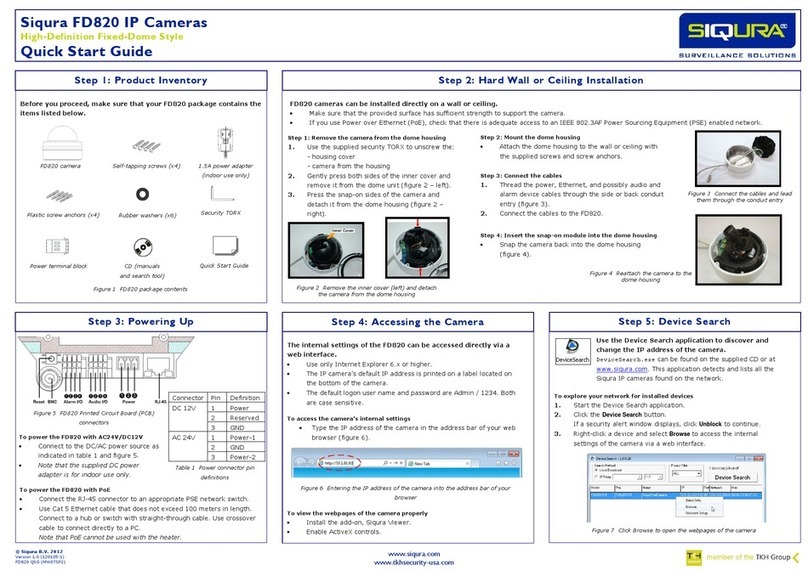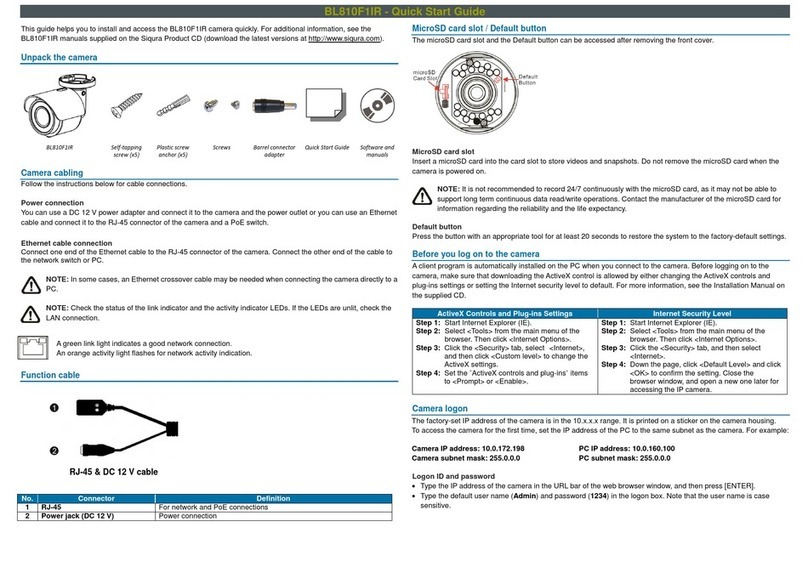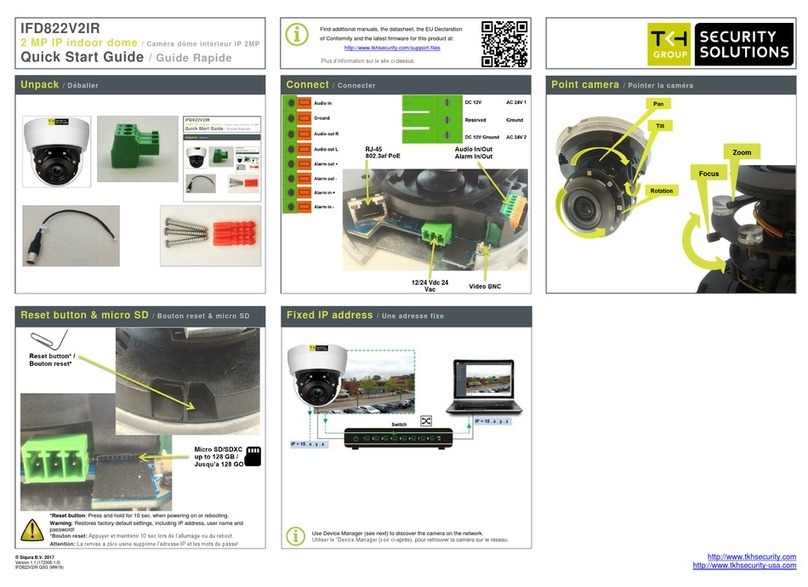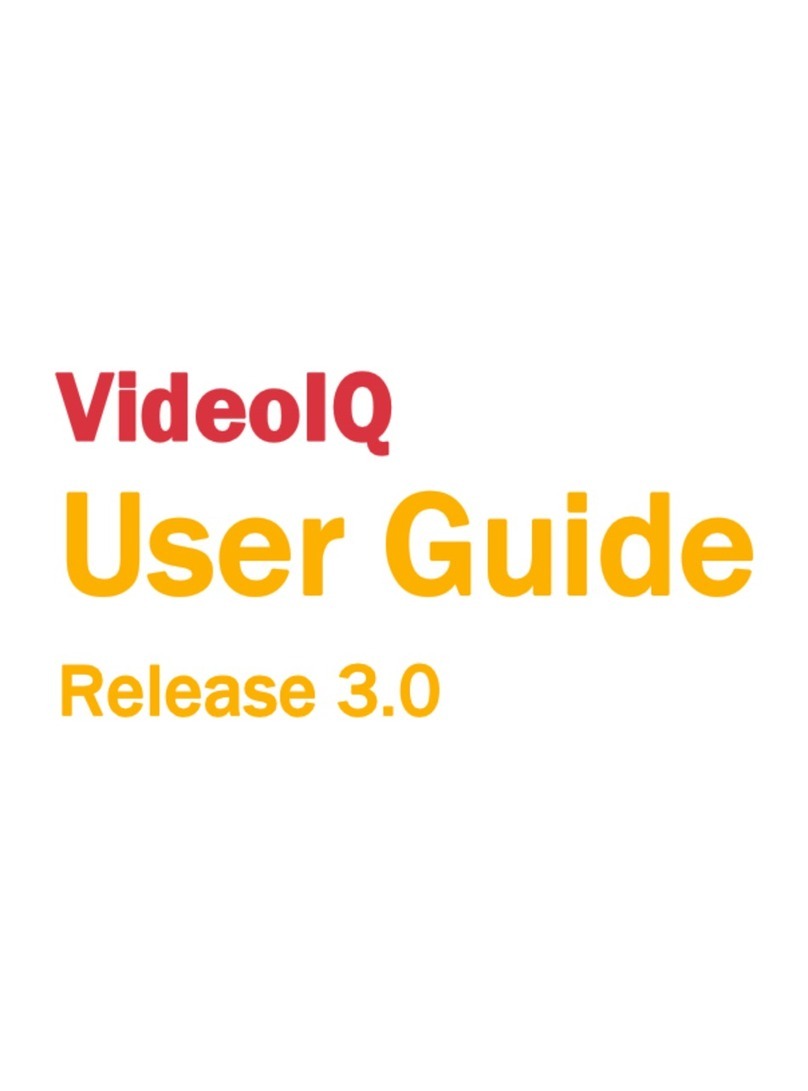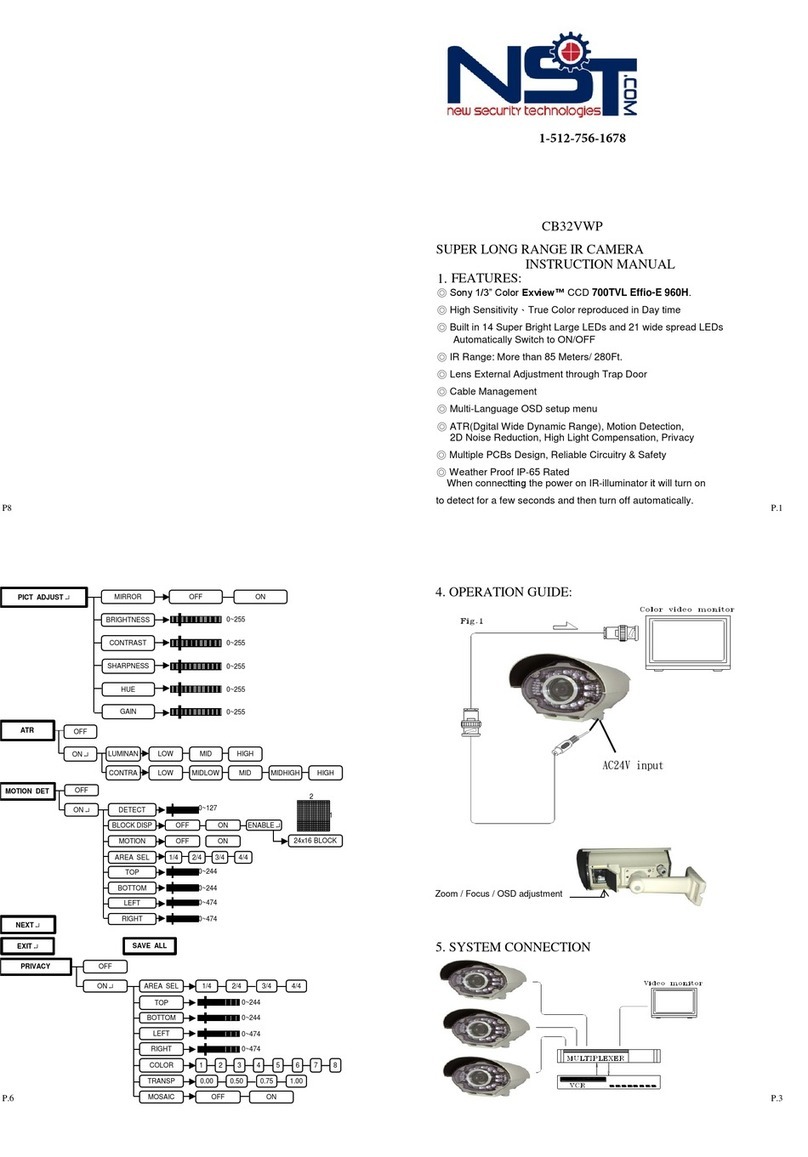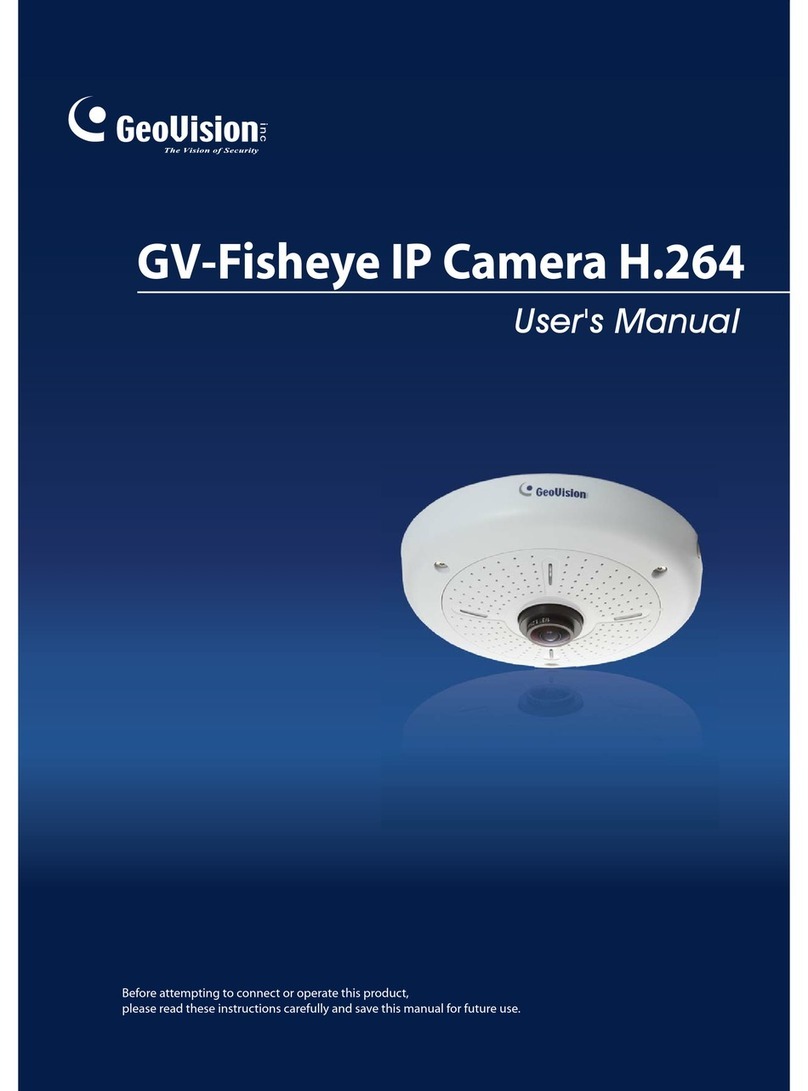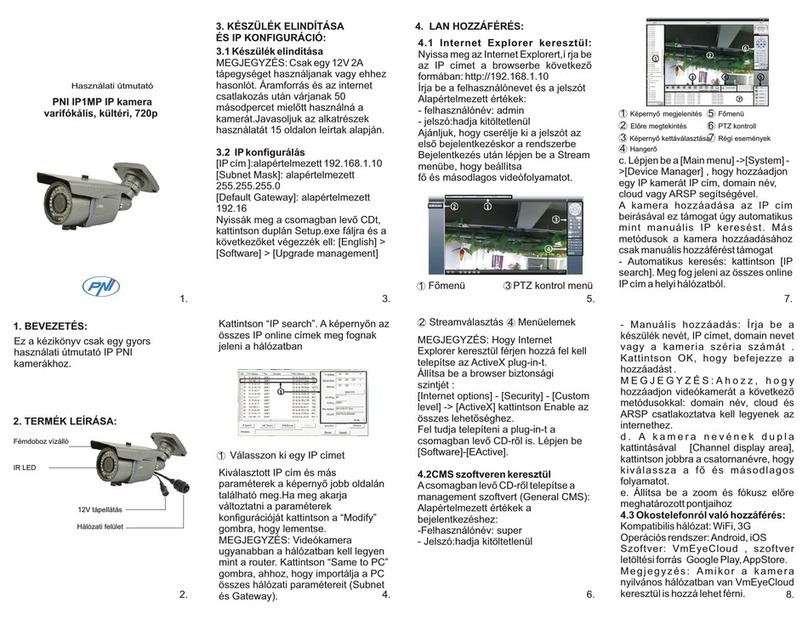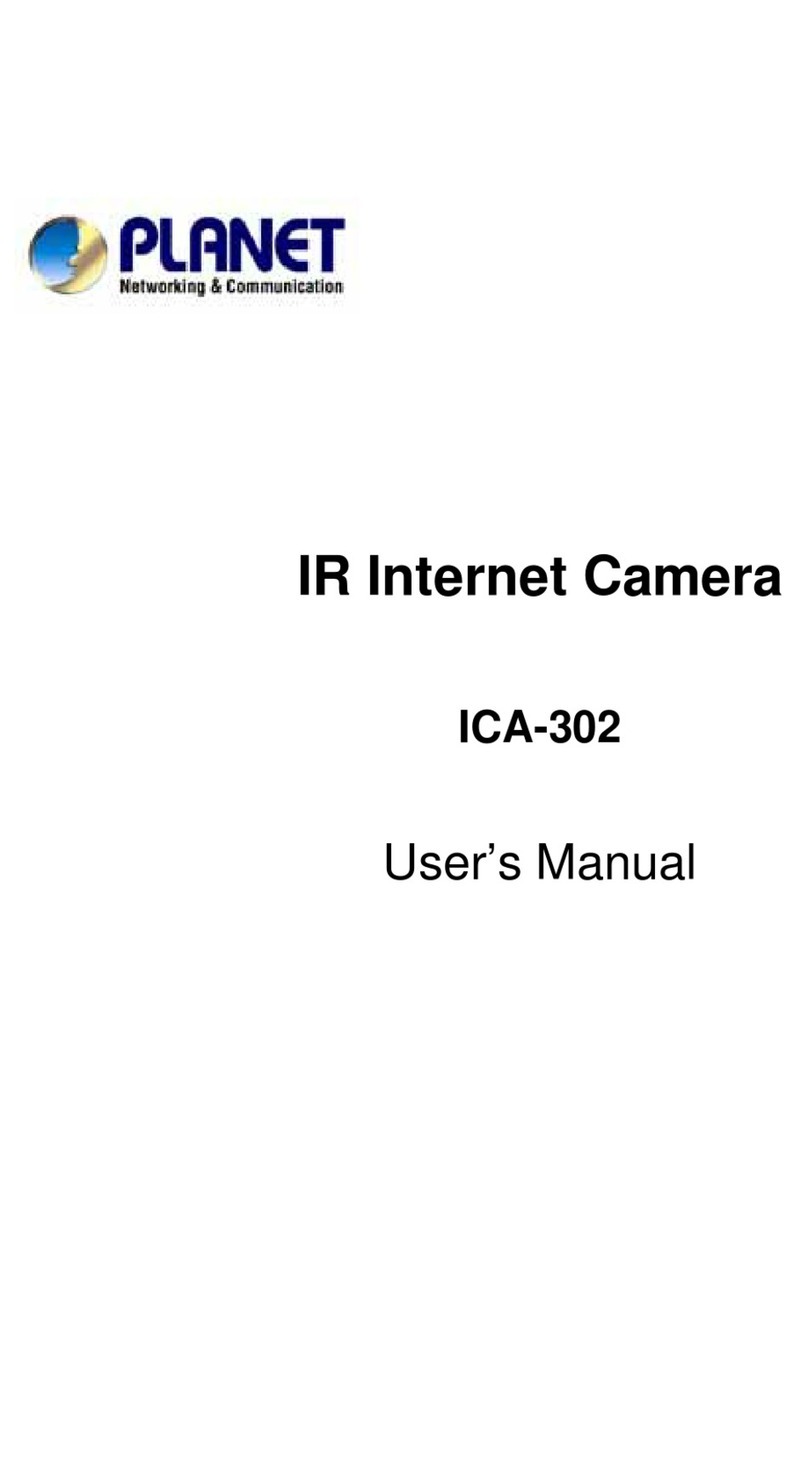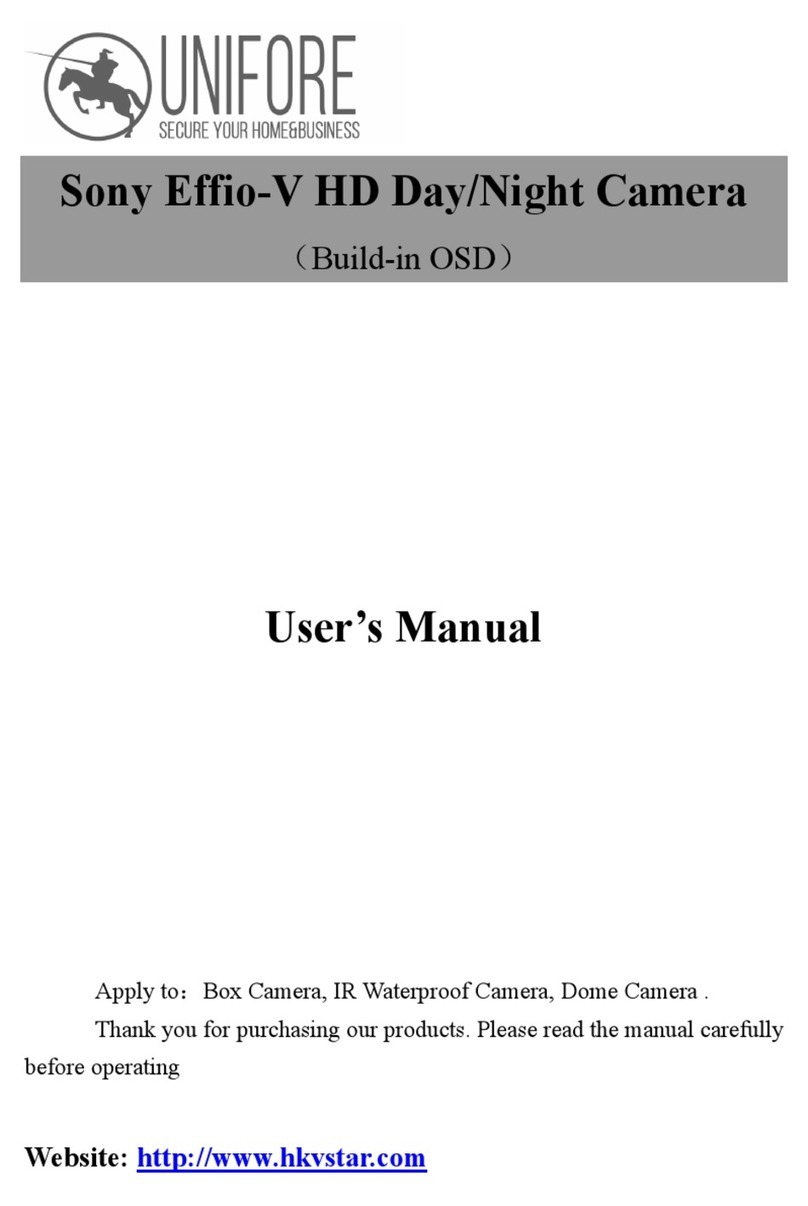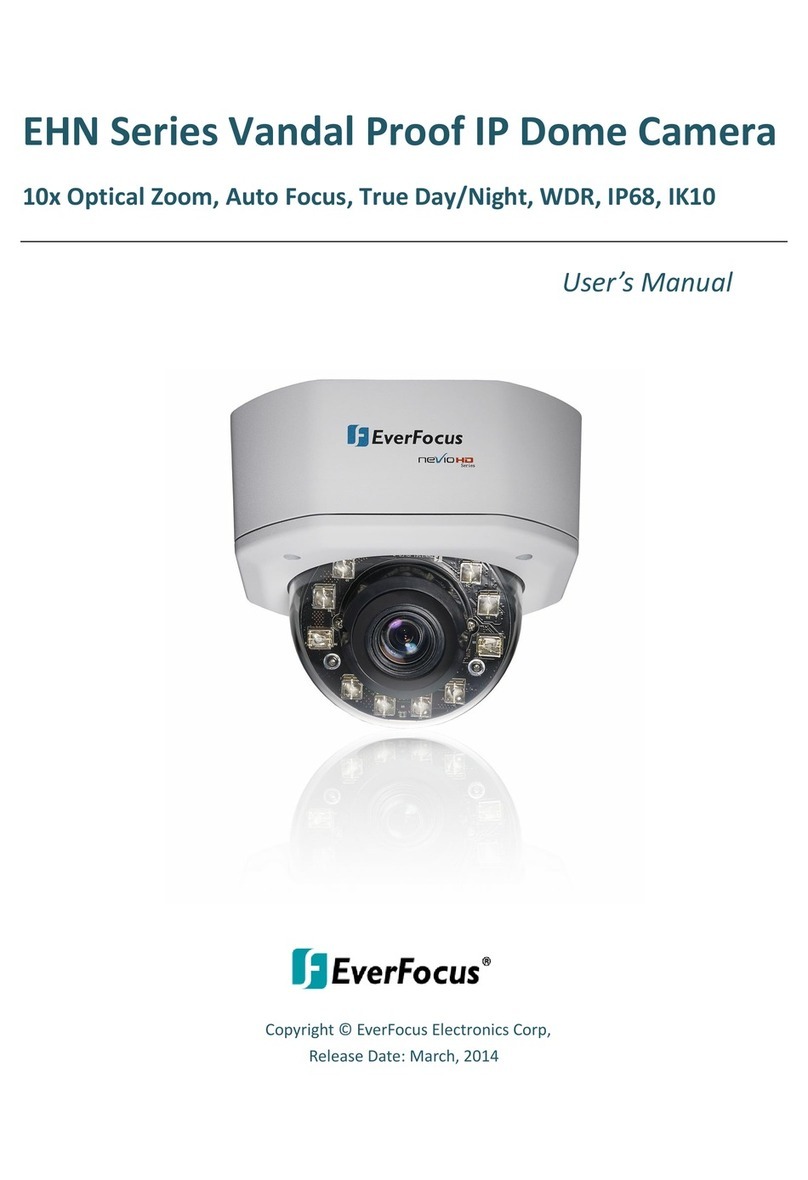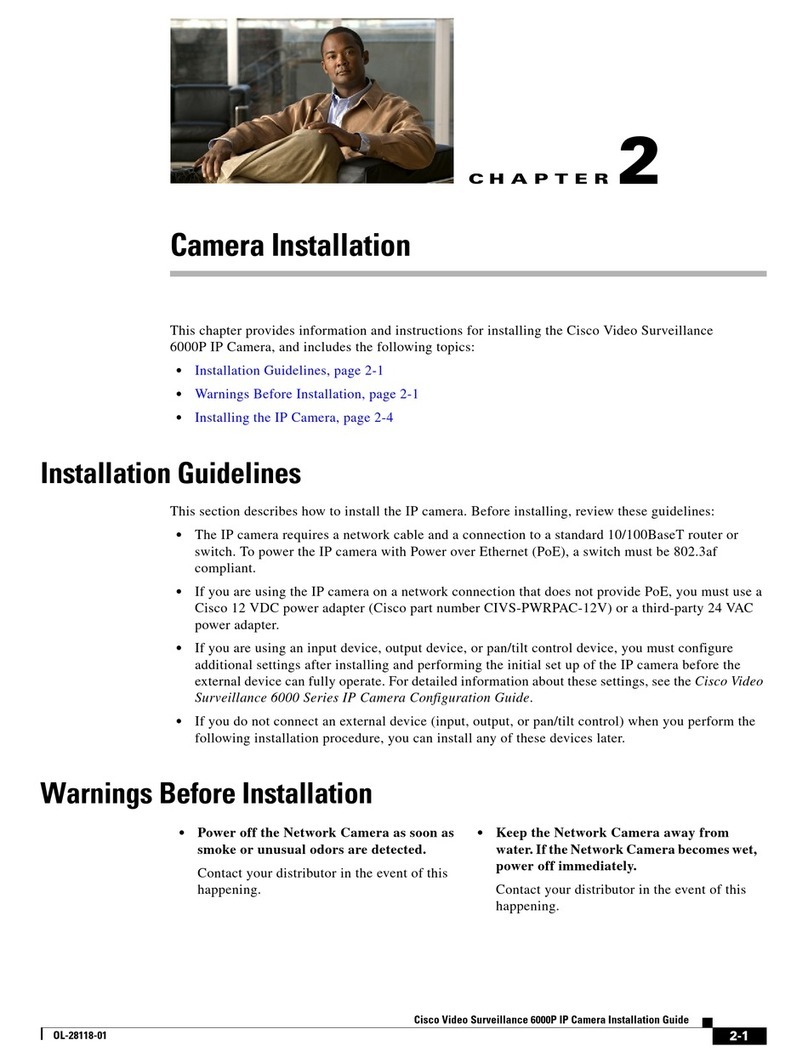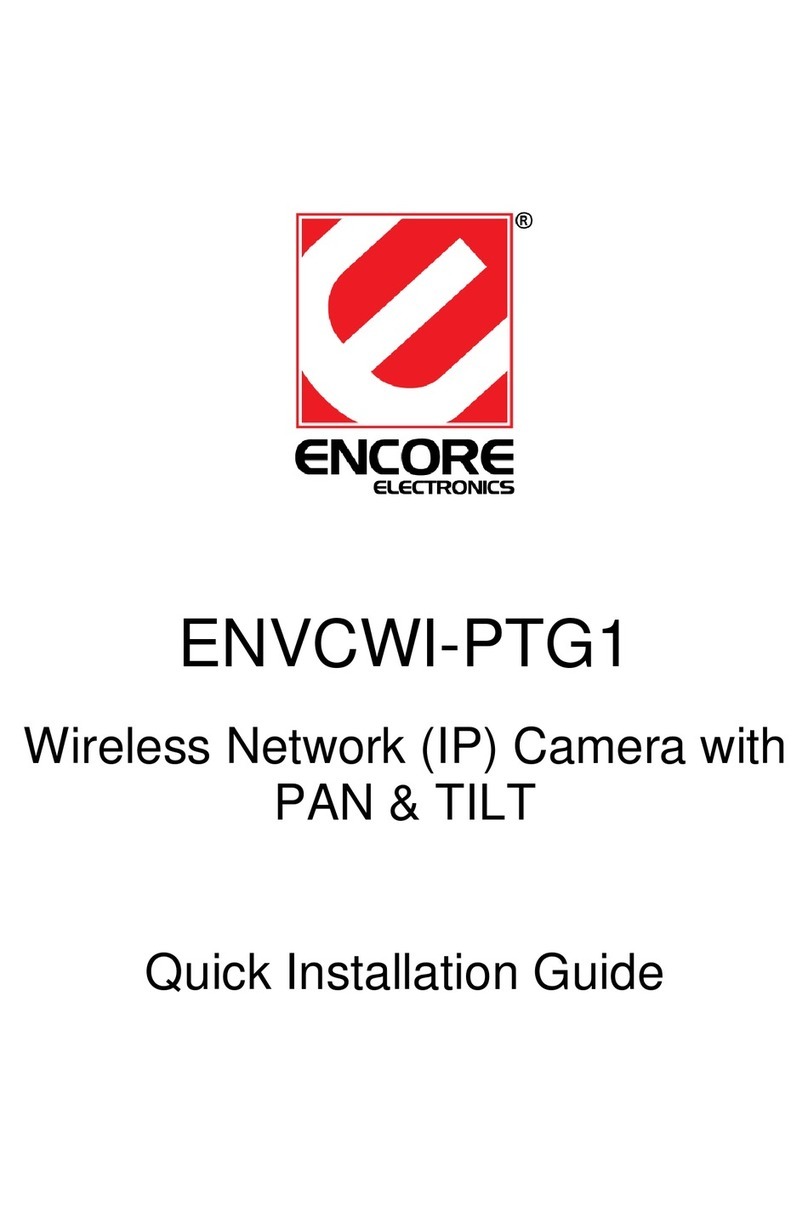FD360IR - Quick Start Guide
This guide helps you to install and access the FD360IR camera quickly. For more information, see the Installation
Manual and the User Manual supplied on the Siqura Product CD (download the latest versions at www.siqura.com).
Unpack the camera
Screw anchor (x3) and
self-tapping screw (x3)
Installation template
sticker
Functional cable (optional)
For network and PoE connections
See Alarm & Audio I/O in the All-in-One cable table
Press the button with a proper tool for at least 20 seconds to restore the
system to the factory-defailt settings.
Insert the microSD card into the card slot to store videos and snapshots.
Do not remove the microSD card when the camera is powered on.
NOTE: It is not recommended to record 24/7 continuously with the microSD card, as it may not be able to
support long term continuous data read/write operations. Contact the manufacturer of the microSD card for
information regarding the reliability and the life expectancy.
Camera cabling
Power connection
Use a DC 12 V / AC 24 V power adapter and connect it to the camera and the power outlet. Alternatively, users can
use an Ethernet cable and connect it to the RJ-45 connector of the camera and a PoE enabled switch.
Ethernet connection
Connect one end of a Cat 5 Ethernet cable to the RJ-45 connector of the camera and connect the other end to a
network switch or PC.
NOTE: In some cases, an Ethernet crossover cable may be needed when connecting the camera directly to a
PC.
NOTE: Check the status of the link indicator and the activity indicator LEDs. If the LEDs are unlit, check the
LAN connection.
A green link light indicates a good network connection.
An orange activity light flashes for network activity indication.
All-in-One cable (optional)
Alarm connection / Two-way audio transmission
Two-way audio transmission
Alarm I/O
(4-Pin terminal block)
Before you log on to the camera
A client program is automatically installed on the PC when you connect to the camera. Before logging on to the
camera, make sure that downloading the ActiveX control is allowed by either changing the ActiveX controls and
plug-ins settings or setting the Internet security level to default. For further information, see the Installation Manual on
the supplied CD.
ActiveX Controls and Plug-ins Settings
Step 1: Start Internet Explorer (IE).
Step 2: Select <Tools> from the main menu of the
browser. Then click <Internet Options>.
Step 3: Click the <Security> tab, select <Internet>,
and then click <Custom level> to change the
ActiveX settings.
Step 4: Set the “ActiveX controls and plug-ins”items
to <Prompt> or <Enable>.
Step 1: Start Internet Explorer (IE).
Step 2: Select <Tools> from the main menu of the
browser. Then click <Internet Options>.
Step 3: Click the <Security> tab, and then select
<Internet>.
Step 4: Down the page, click <Default Level> and click
<OK> to confirm the setting. Close the
browser window, and open a new one later for
accessing the IP camera.