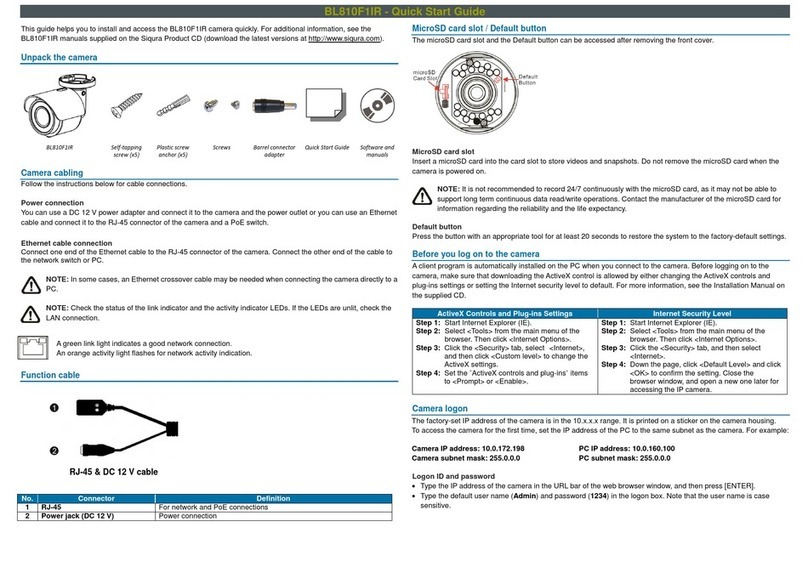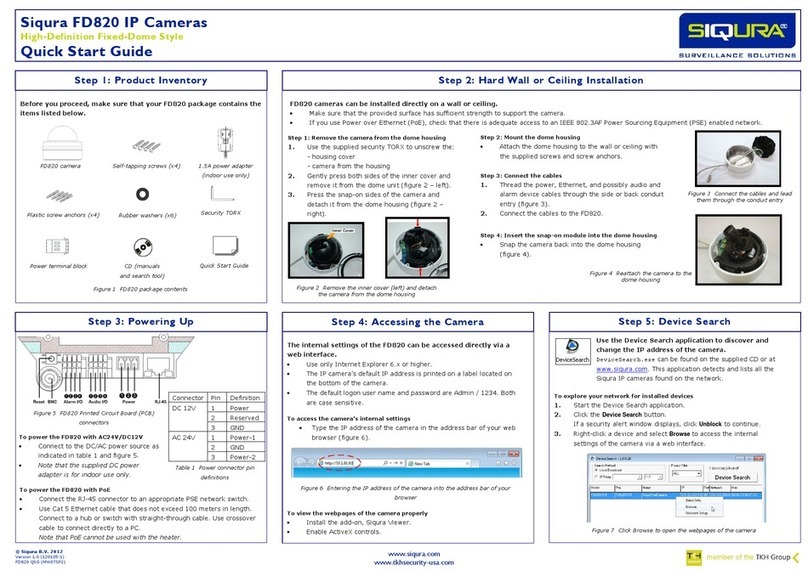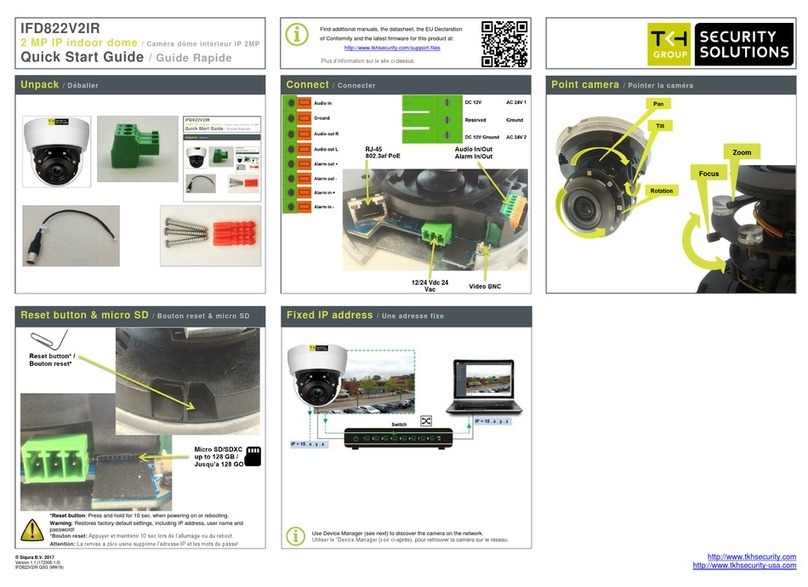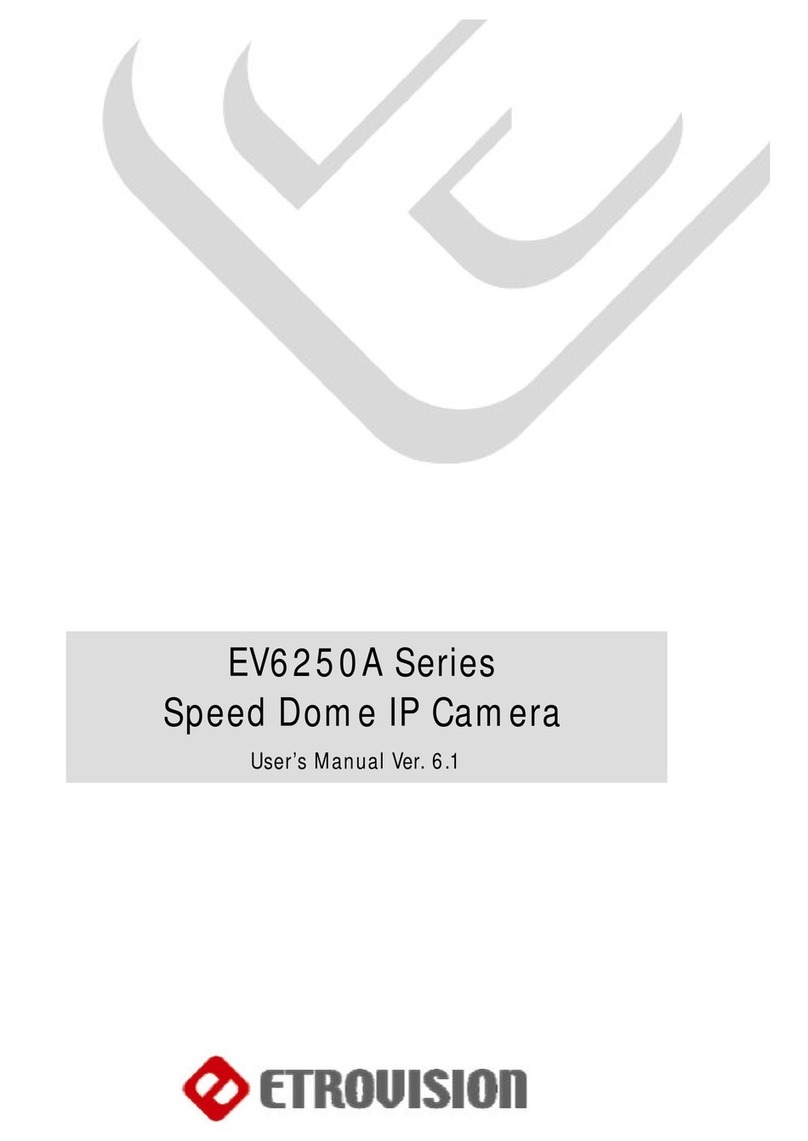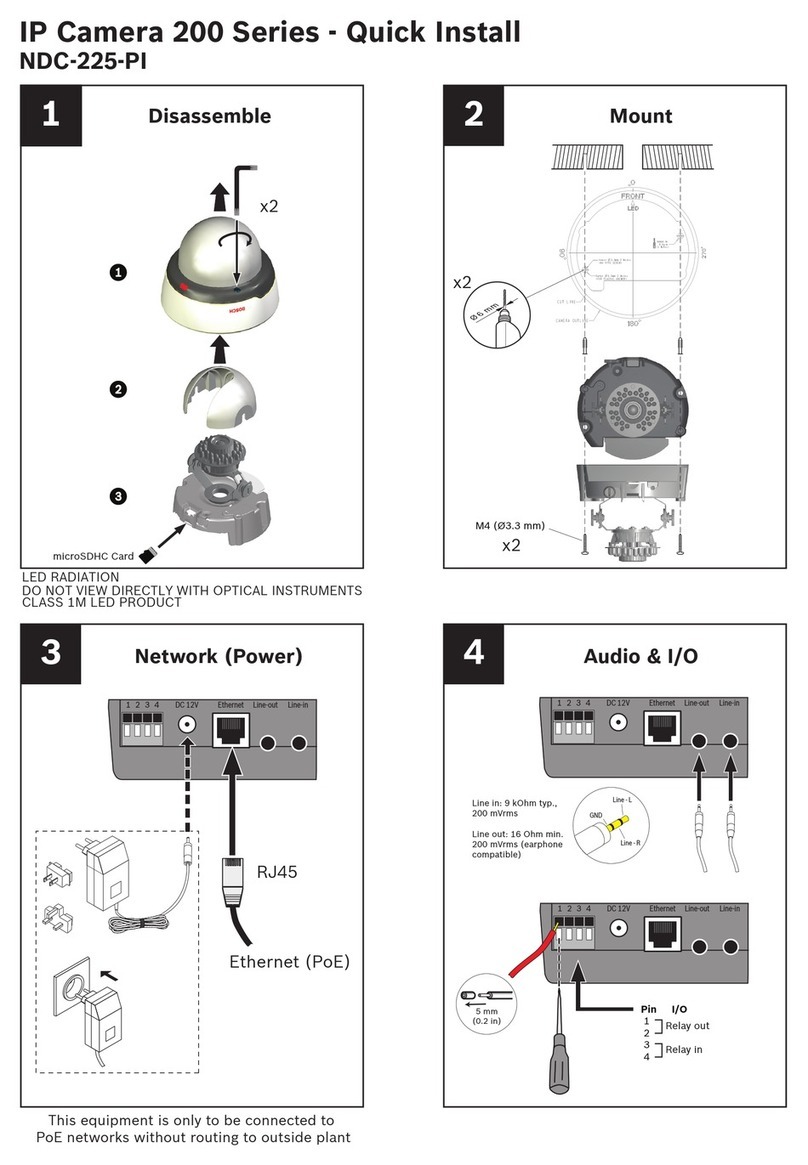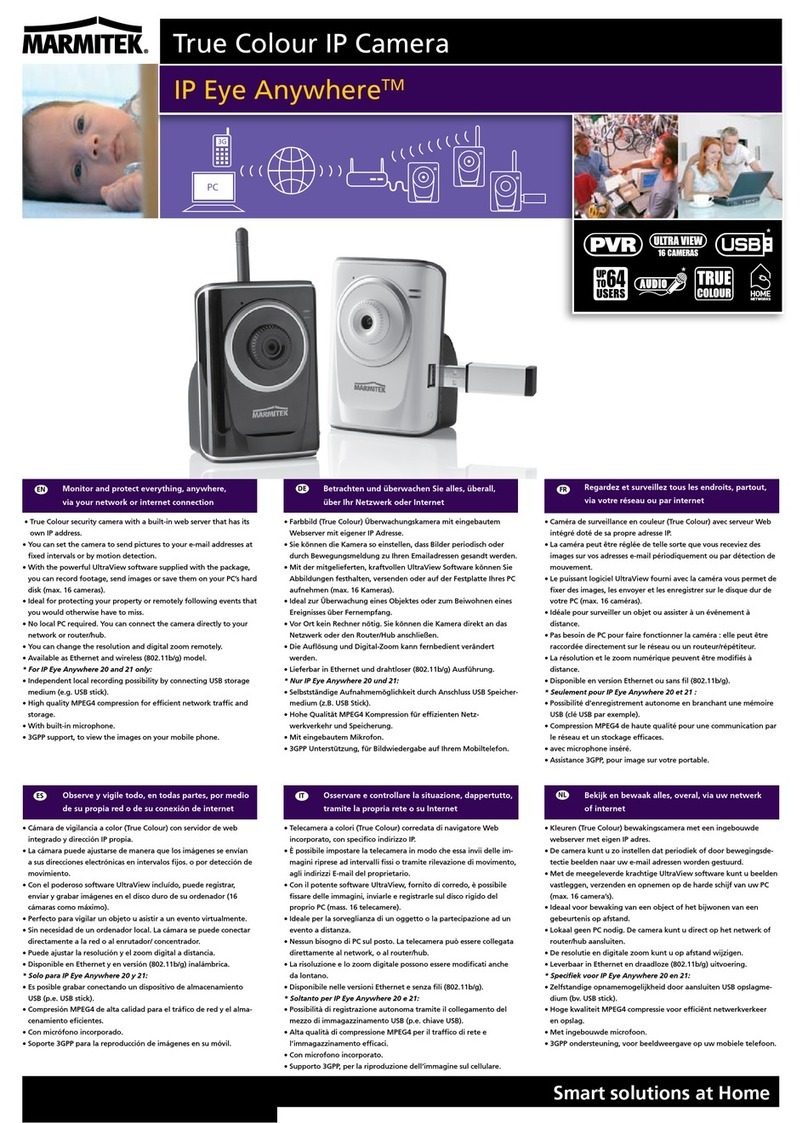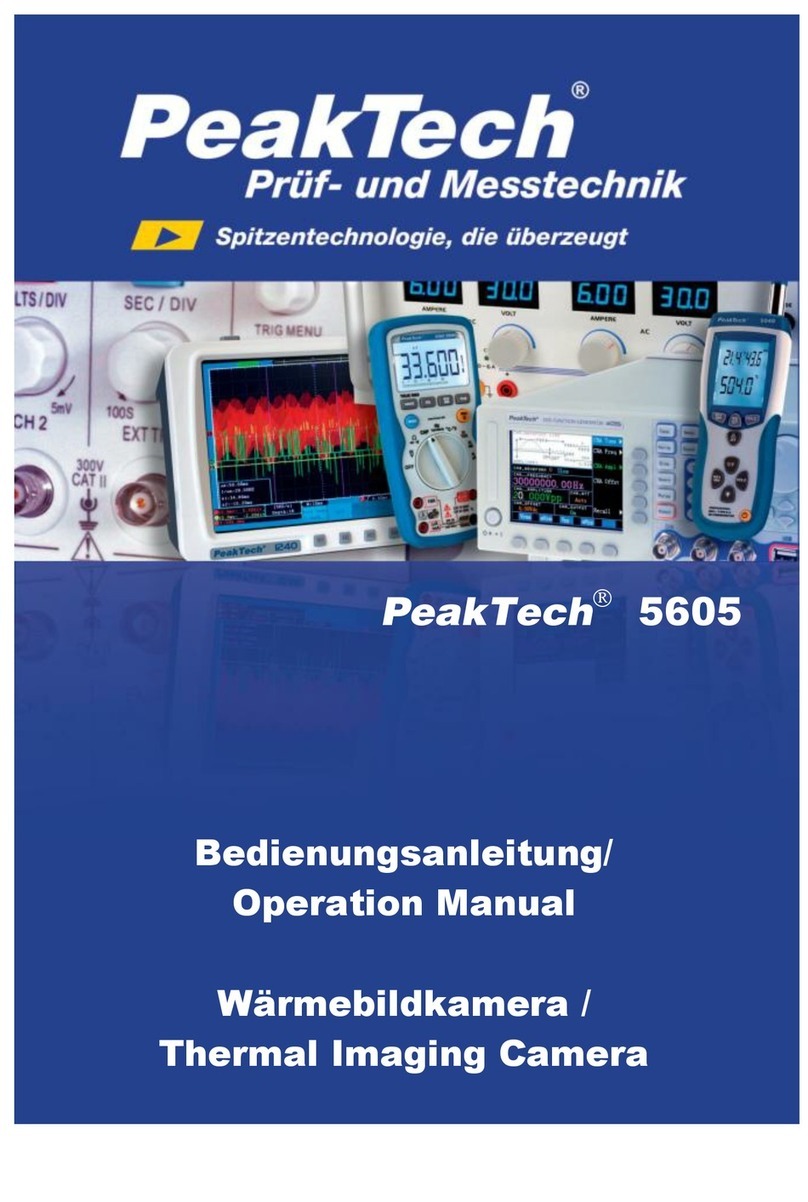[18]
7.2 Set up Internet Security
If ActiveX control (Siqura Viewer) installation is blocked, set the Internet security
level to default or change the ActiveX controls and plug-ins settings.
To set the Internet Security level to default
1. Start Internet Explorer (IE).
2. On the Tools menu, select Internet Options.
3. Click the Security tab, and then select the (logo of the) Internet zone.
4. Under Security level for this zone, click the Default Level button.
5. Click OK to confirm the setting.
6. Close the browser window, and start a new session later to access the
camera.
To modify ActiveX Controls and Plug-ins settings
1. Start Internet Explorer (IE).
2. On the Tools menu, select Internet Options.
3. Click the Security tab, and then select the (logo of the) Internet zone.
4. Under Security level for this zone, click the Custom Level button.
The Security Settings - Internet Zone dialog box displays.
5. Under ActiveX controls and plug-ins, set all items listed below to Enable
or Prompt.
Note that items may vary from one IE version to another.
Allow previously unused ActiveX controls to run without prompt.
Allow Scriptlets.
Automatic prompting for ActiveX controls.
Binary and script behaviors.
Display video and animation on a webpage that does not use external
media player.
Download signed ActiveX controls.
Download unsigned ActiveX controls.
Initialize and script ActiveX controls not marked as safe for scripting.
Run ActiveX controls and plug-ins.
Script ActiveX controls marked safe for scripting.
6. Click OK to accept the settings and close the Security Settings box.
7. Click OK to close the Internet Options dialog box.
8. Close the browser window, and start a new session later to access the
camera.