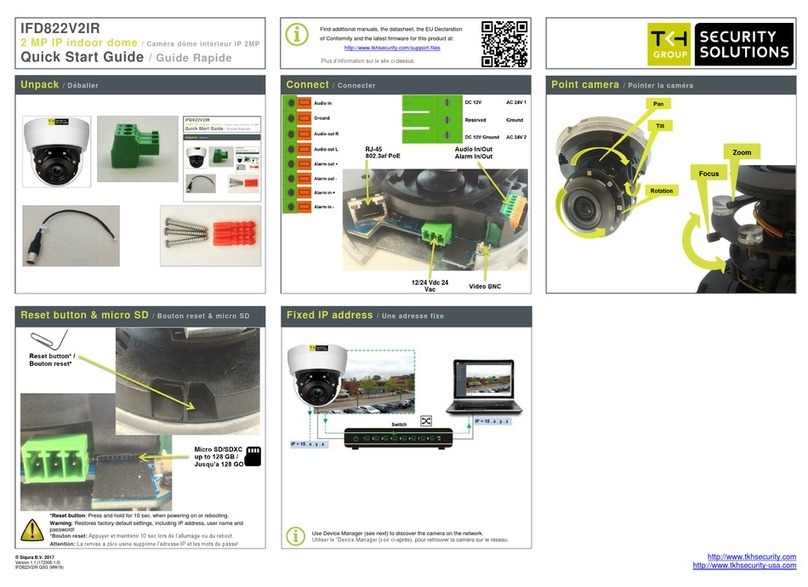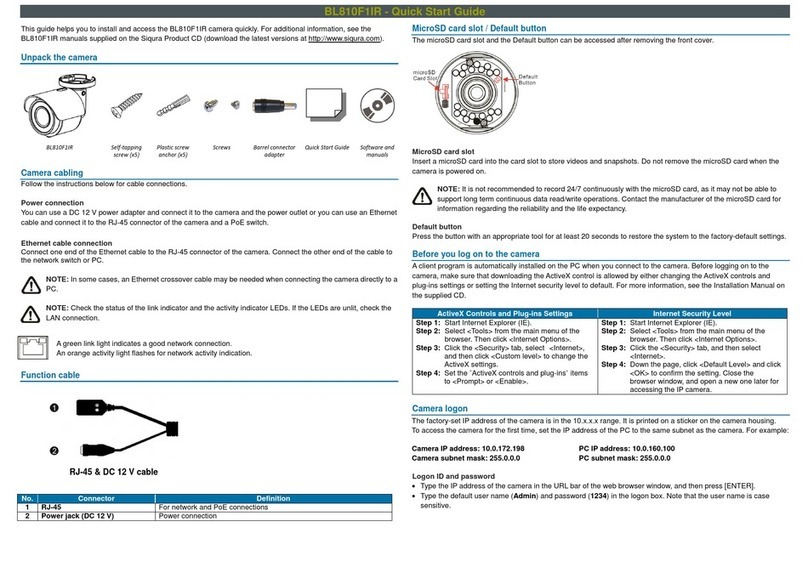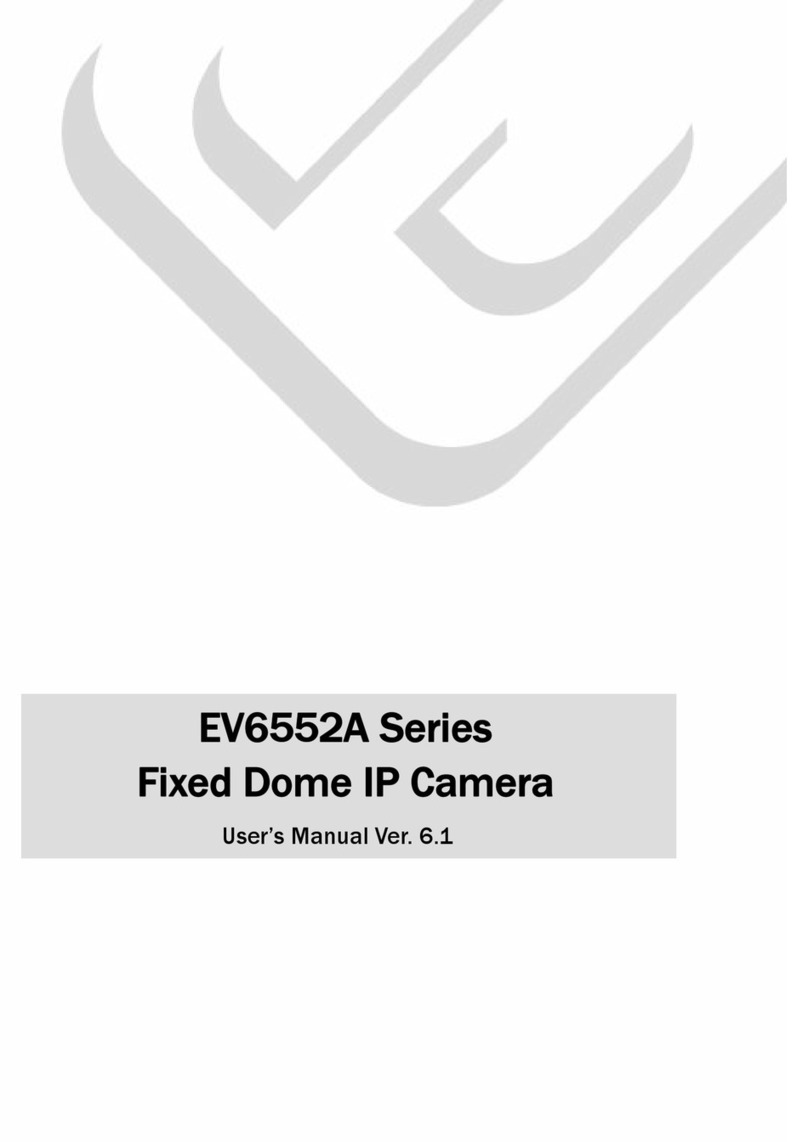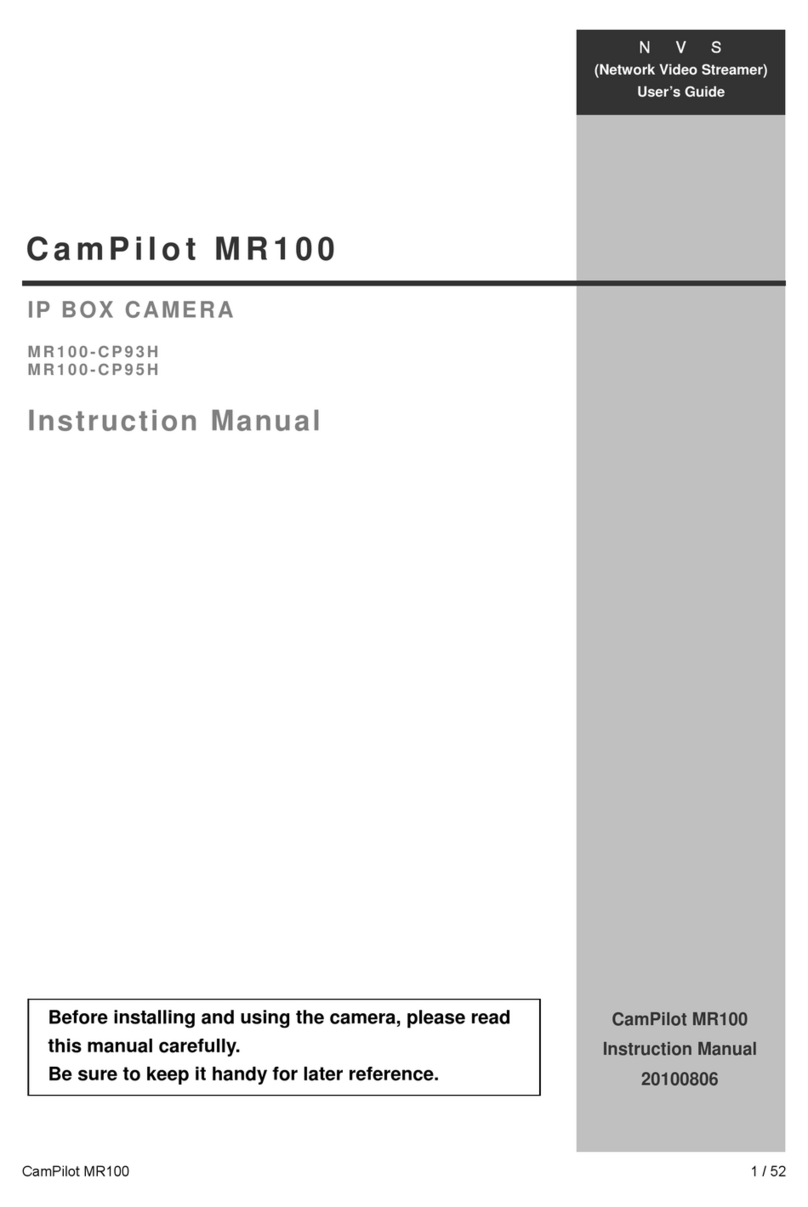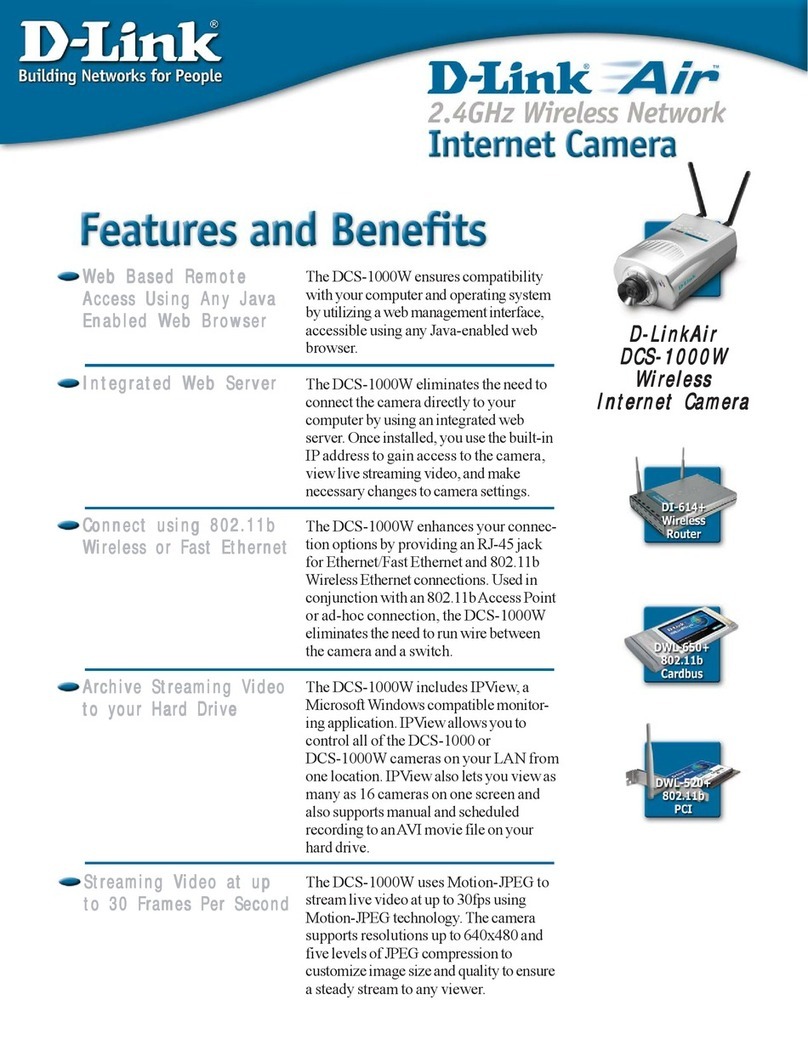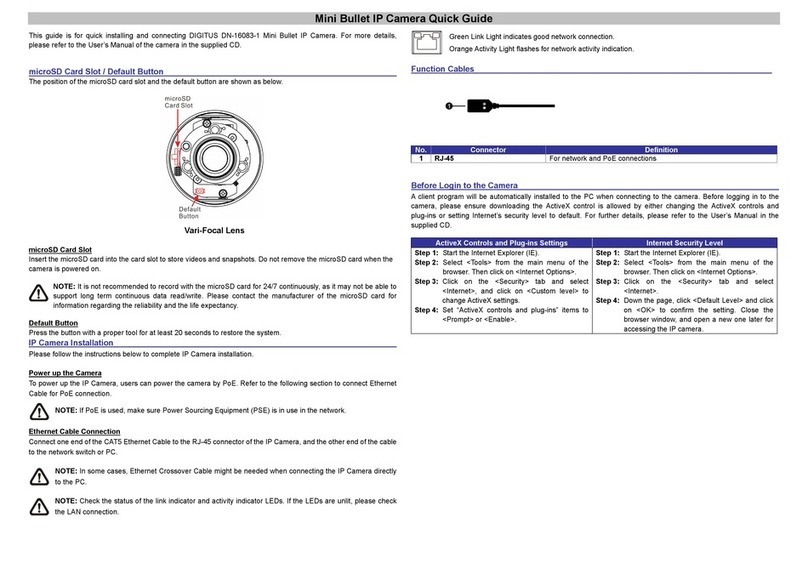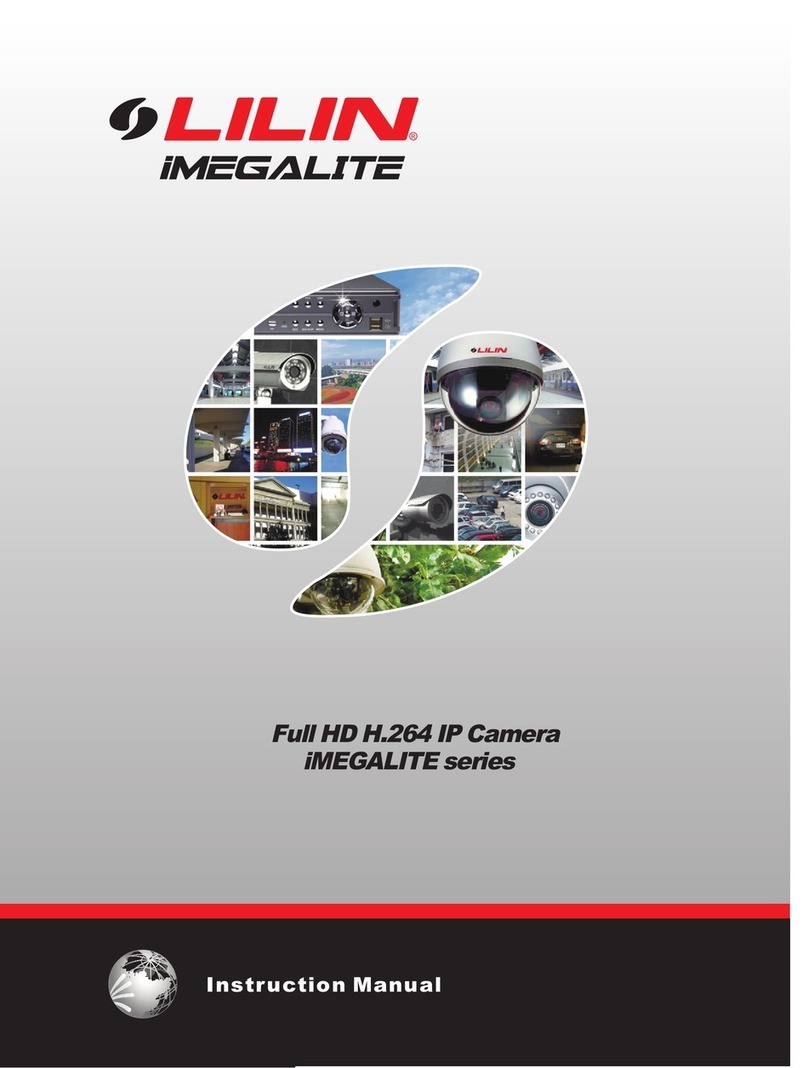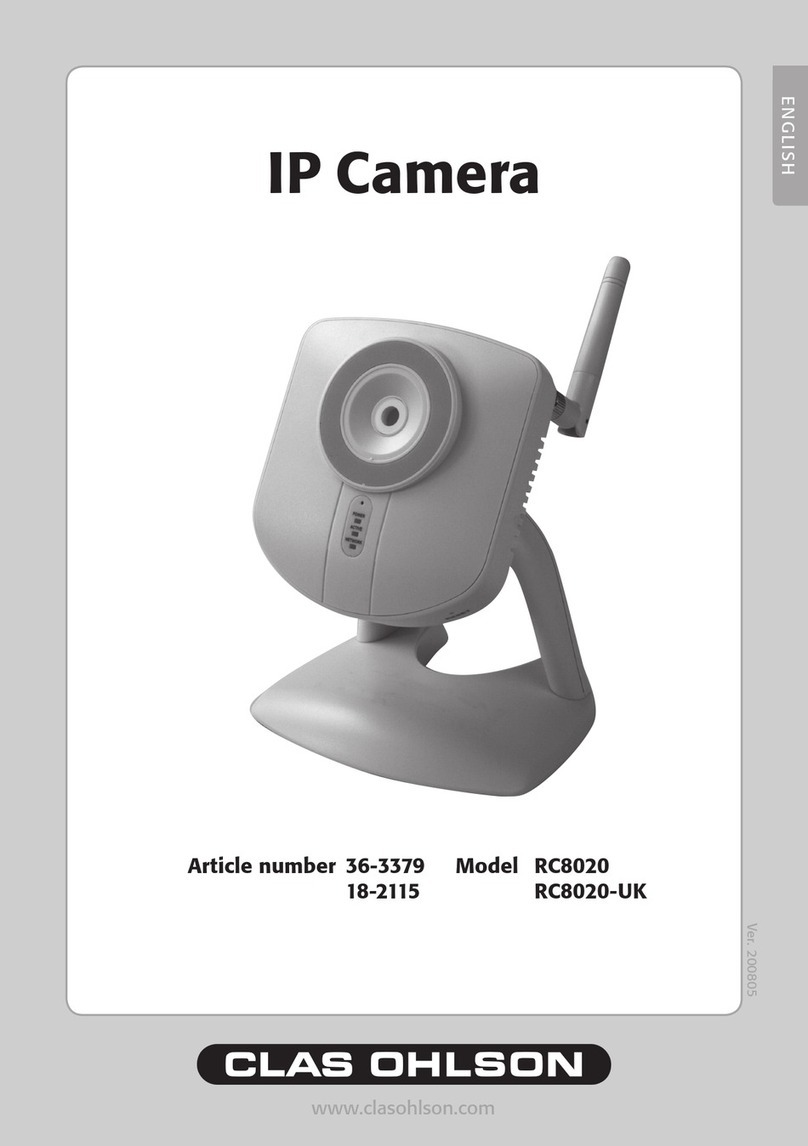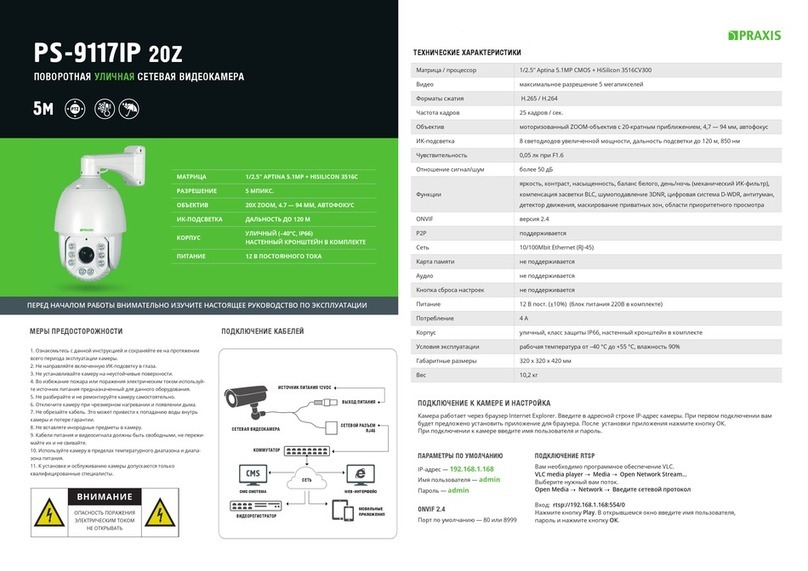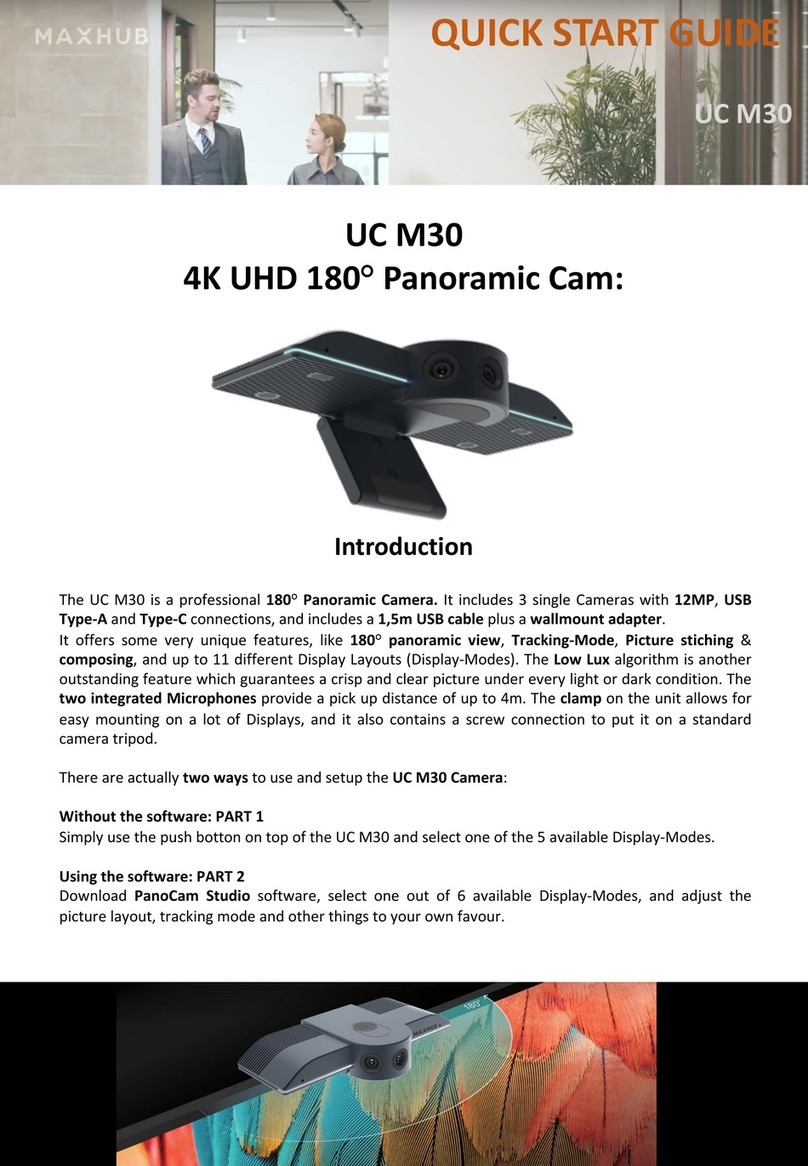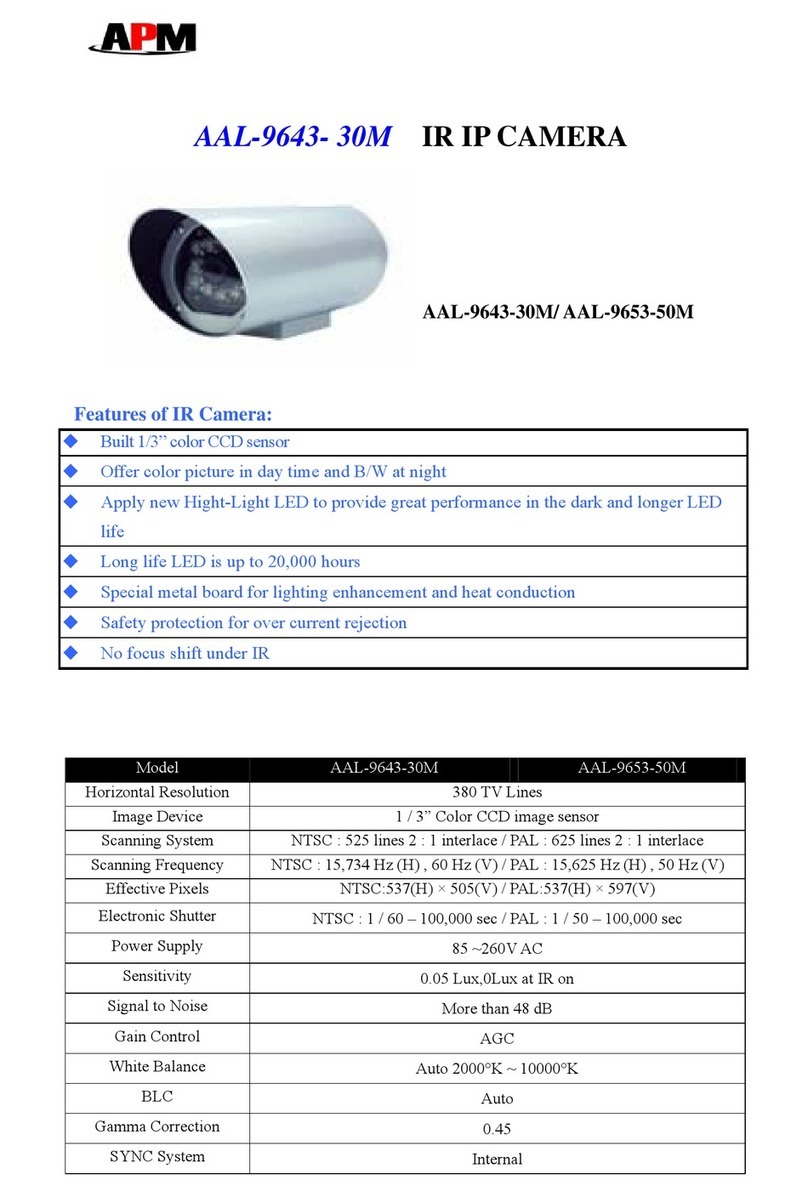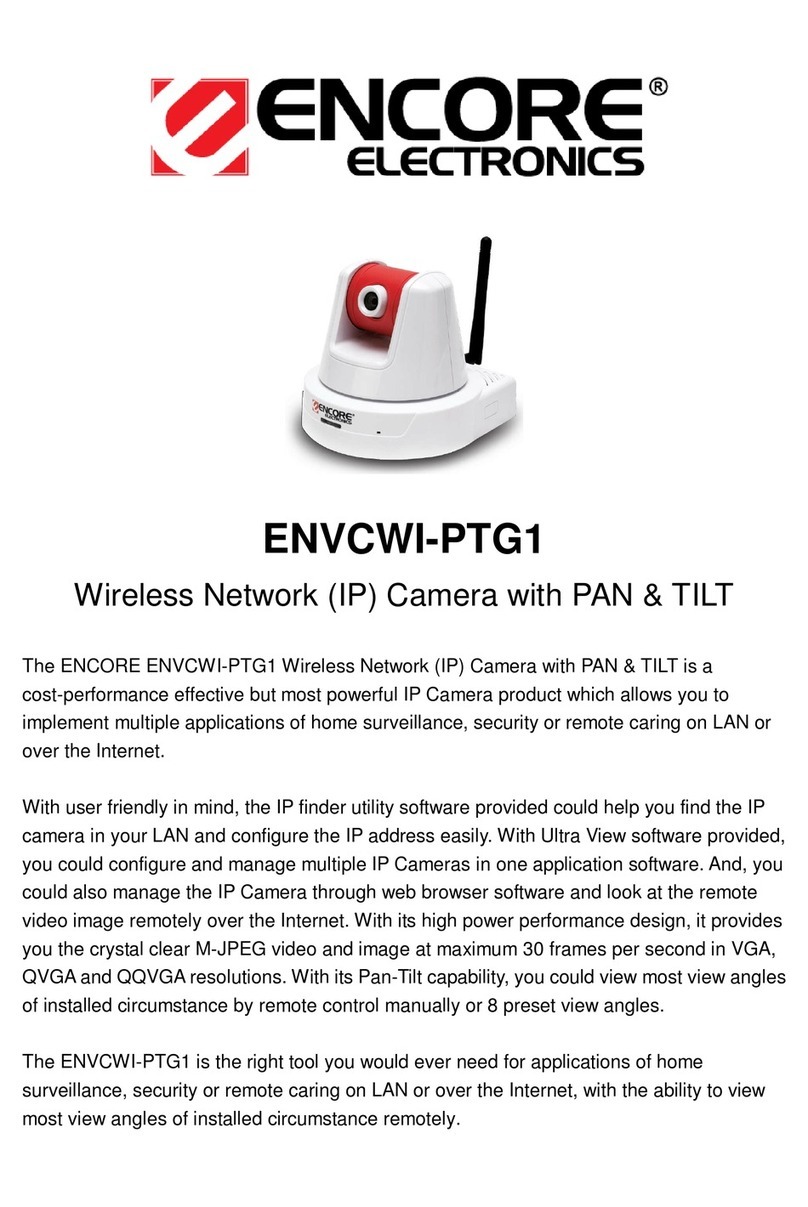Step 10: Connecting Audio
If microphones and speakers are configured to the network, the
FD820 camera can be used to provide a two-way audio channel.
Step 1: Connect the audio input and output connectors to the back of the
camera (figures 5 and 13, and table 2).
Step 2: In the internal web pages, go to Streaming > Audio and select one
of the following options:
Full-duplex (Talk and listen simultaneously)
Half-duplex (Talk or listen, not at the same time)
Simplex (Talk only)
Simplex (Listen only)
Disable
Table 2 Audio in and out connector
assignments
Connecting an alarm device to the FD820 camera input can trigger an
output action to occur based on contact closure settings.
Step 1: Connect the alarm relay connectors to the I/O terminal block
(figures 5 and 14, and table 3).
Step 2: In the internal web pages, go to the System tab. Using the
Application, Motion Detection, and Tampering pages, configure the alarms as
desired.
Table 3 Alarm connector assignments
Step 11: Setting the Alarms
Figure 14 Alarm in and out
connectors
Figure 13 Audio in and out
connectors
Step 6: Establishing the Network Property
To change the network property of the camera
1. In the Device Search application, right-
click the camera and select Network Setup.
2. Click to select either the:
DHCP check box, and record the MAC
address of the camera for future
identification.
OR
Static IP check box, and then enter the
IP address of the camera, the subnet
mask, the default gateway, and the
DNS server in the appropriate boxes.
3. Click Apply to confirm the new settings
and wait for one minute before searching
for the camera using Device Search.
Figure 8 Assigning a static IP
address through Network Setup
please note A DHCP server must be installed on the network in order
to apply DHCP network support.
Step 7: Internal Web Pages
Across the top of the FD820 home page are five main menu items:
Home
Users can monitor a live video stream or double-click the image to
view stream details.
System
Users can set the host name, system time, root password, and other
network related settings.
Streaming
Users can set video and audio formats and compression parameters.
Camera
Users can adjust various camera settings, including exposure, white
balance, brightness, sharpness, contrast, and digital zoom.
Logout
The Logout option signs the user out of the camera’s web pages and
opens the sign in page.
Figure 9 The FD820 web interface menus
Step 8: Adjusting the Lens
The FD820 has a motorised lens.
Manually adjust the angle of the camera to monitor the desired area (fig. 10).
Use your web browser (Step 7) to zoom and focus (figure 11). Check the
image quality as you make changes.
Figure 10 Adjust the pan, rotation, and tilt of the camera as necessary
Figure 11 Zoom and
focus buttons on the
FD820 home page
Note: The IR function on FD820 IR models can be set via the Camera menu
(Step 7).
Depending on how the FD820 camera is mounted, you may need to
rotate the camera image.
To select a video rotation type
1. On the Streaming tab, select Video Format from the menu options on
the left.
2. Choose one of the following video rotation types:
Normal video. The camera’s orientation is not modified.
Flip video. The image rotates across the horizontal axis.
Mirror video. The image rotates across the vertical axis.
90 degree clockwise. The image rotates 90° clockwise.
180 degree rotate. The image rotates 180°.
90 degree counterclockwise. The image rotates 90°
counterclockwise.
3. Click Save to confirm settings.
Figure 12 The FD820 installation requires rotation