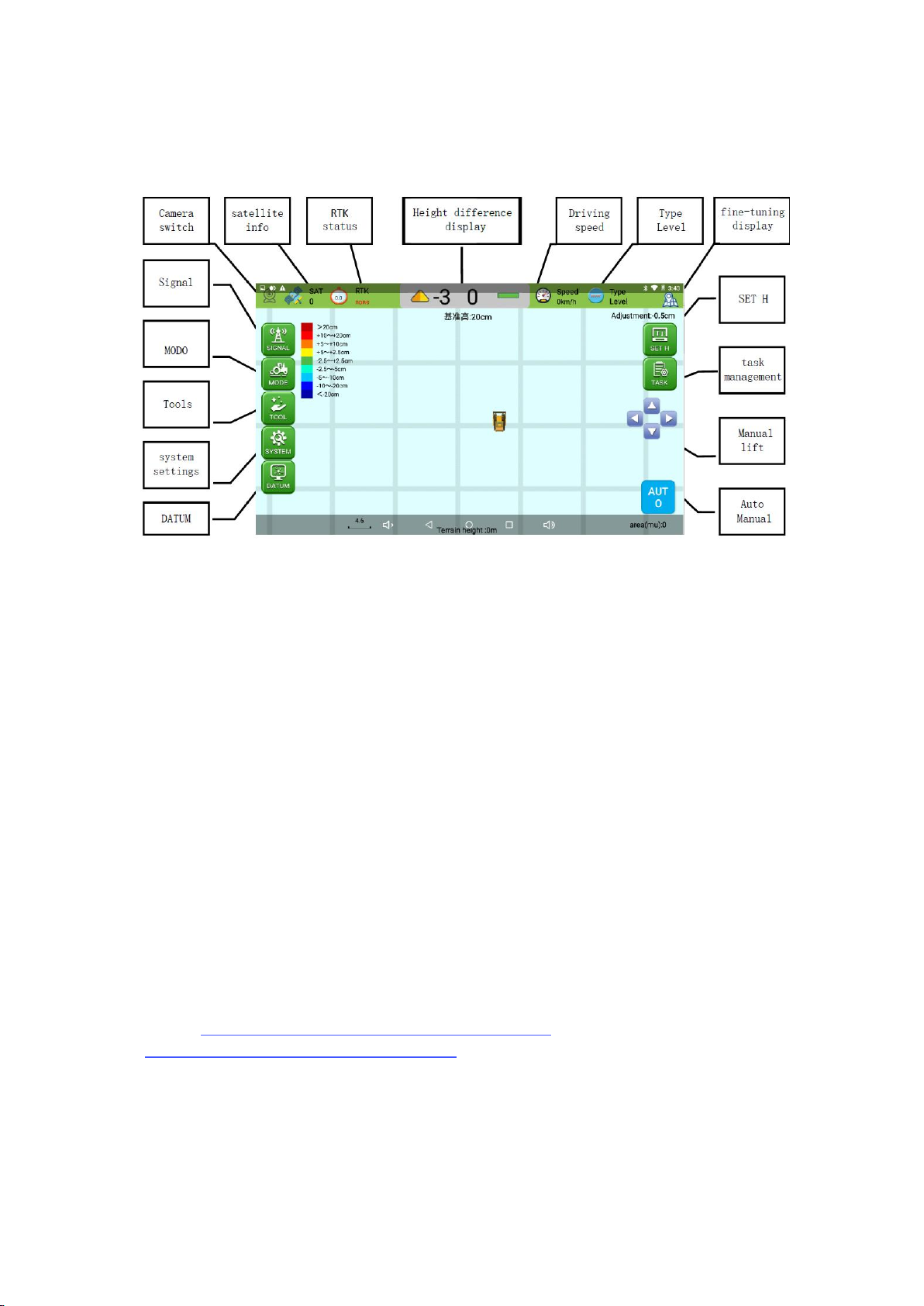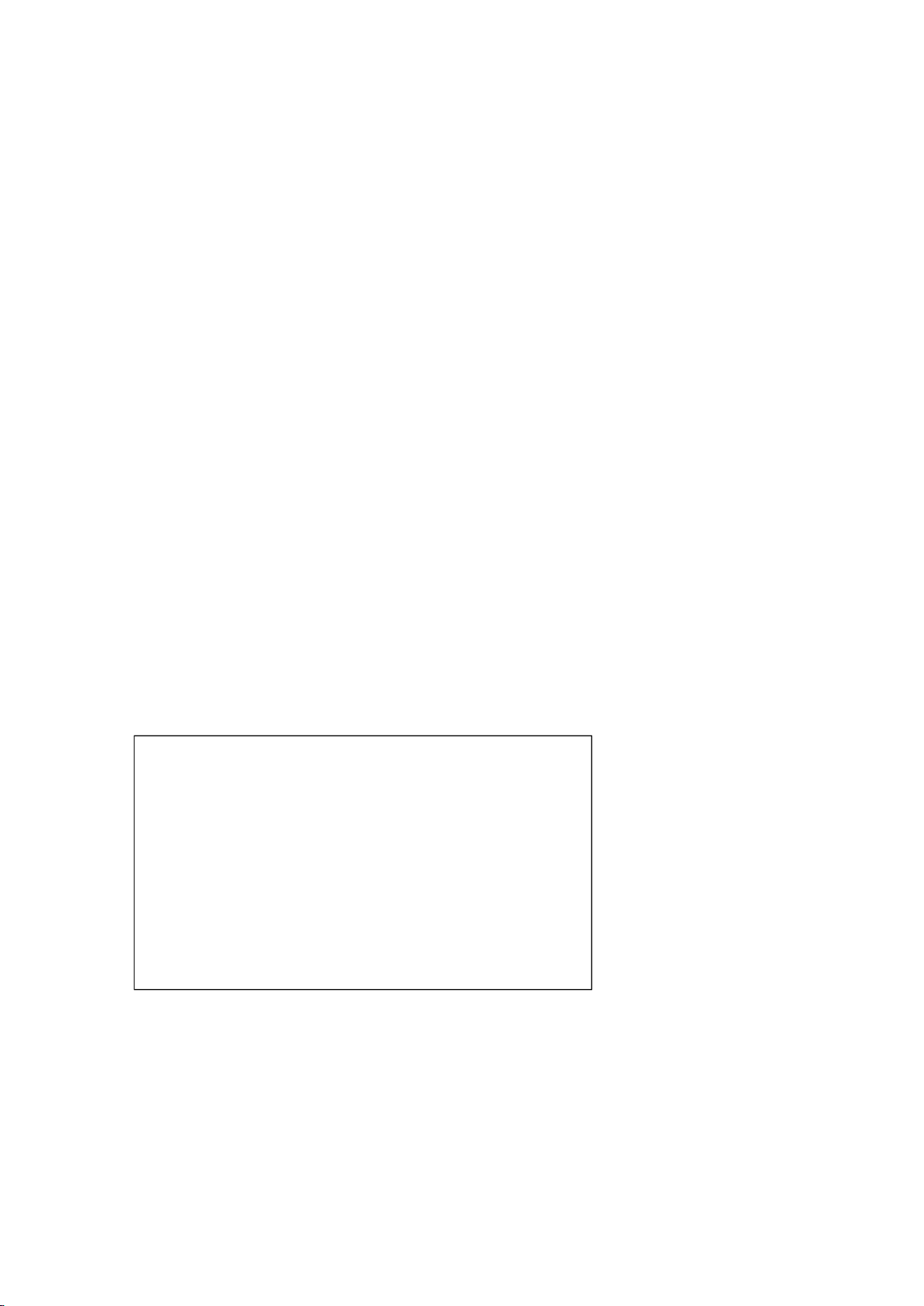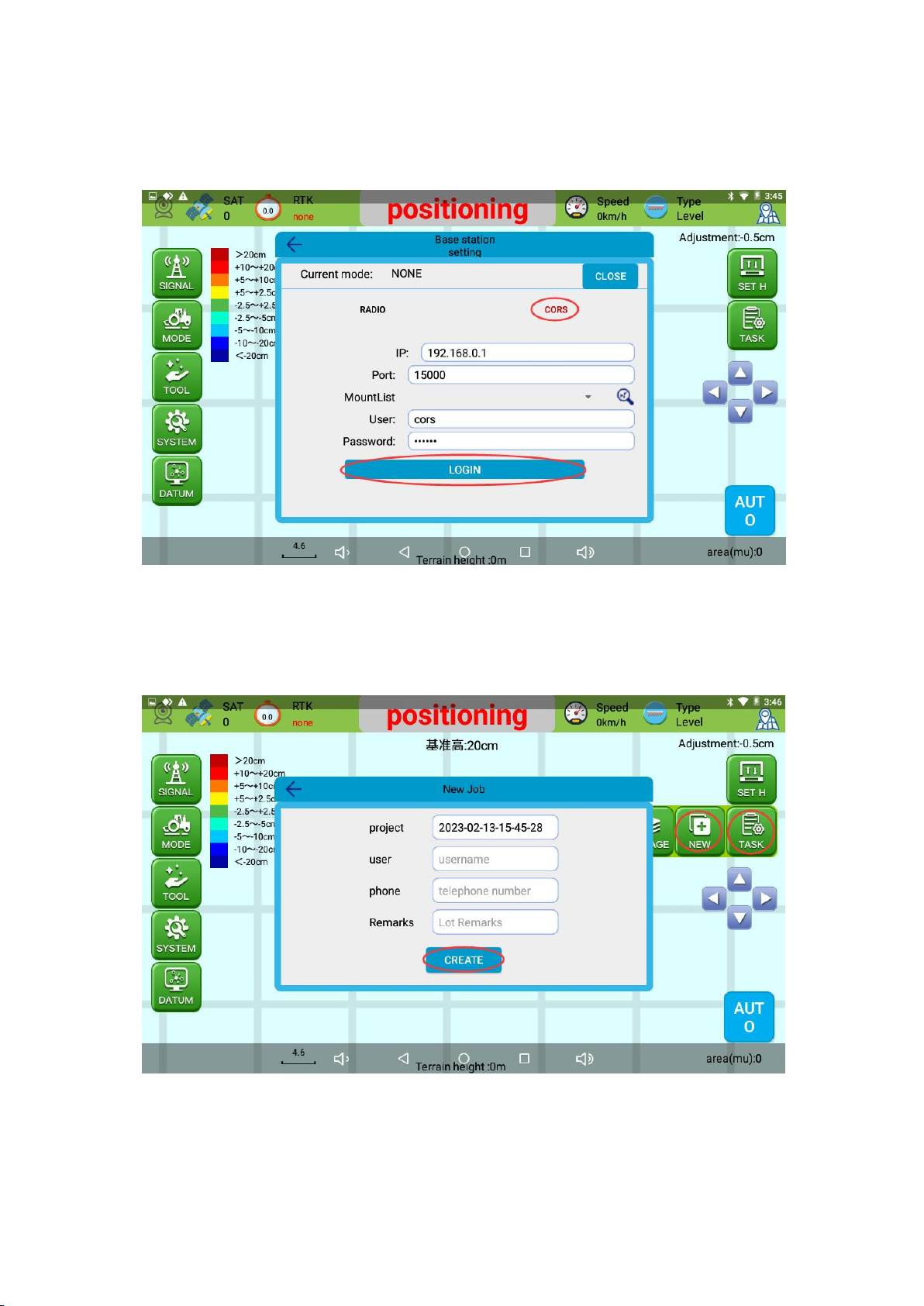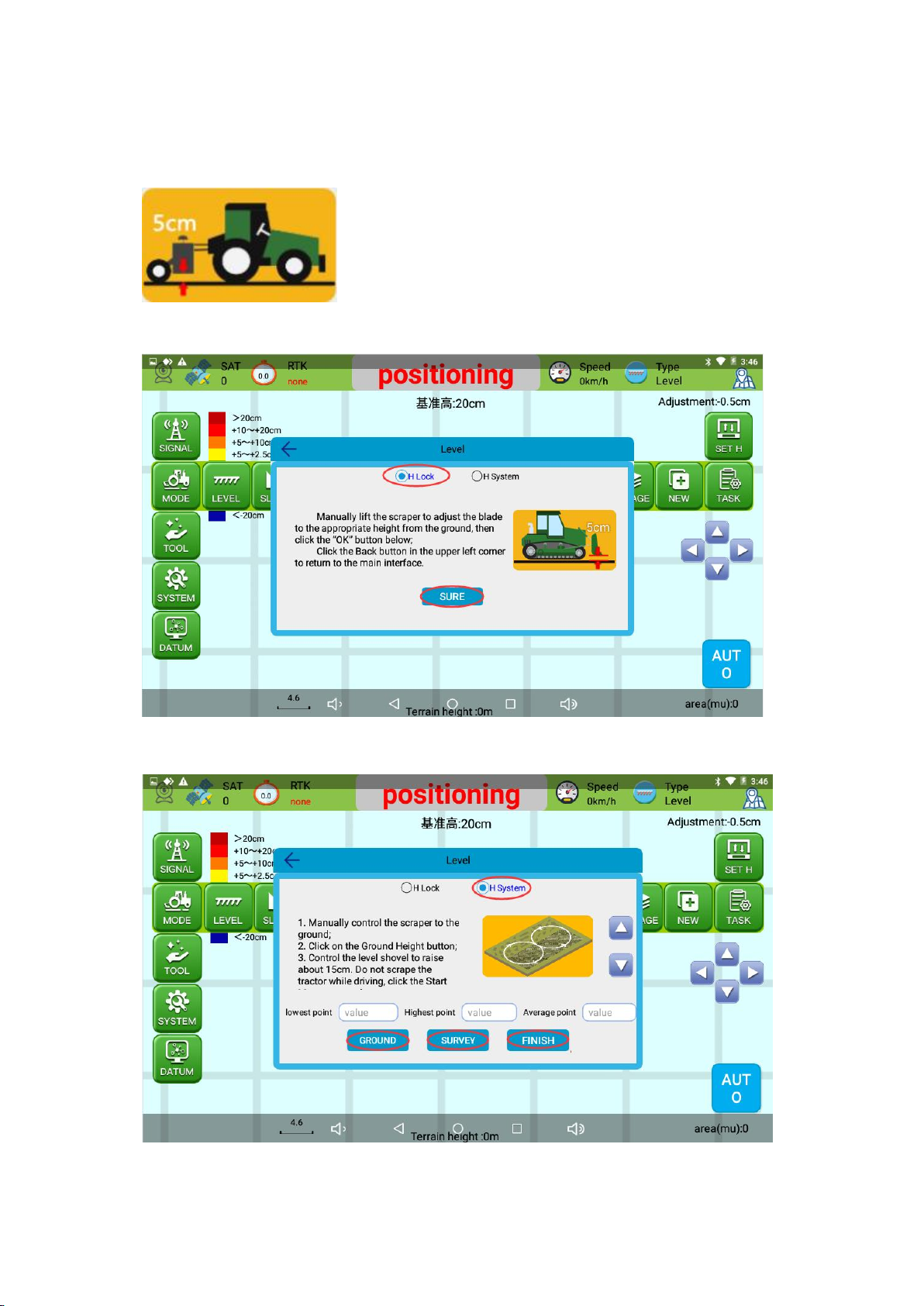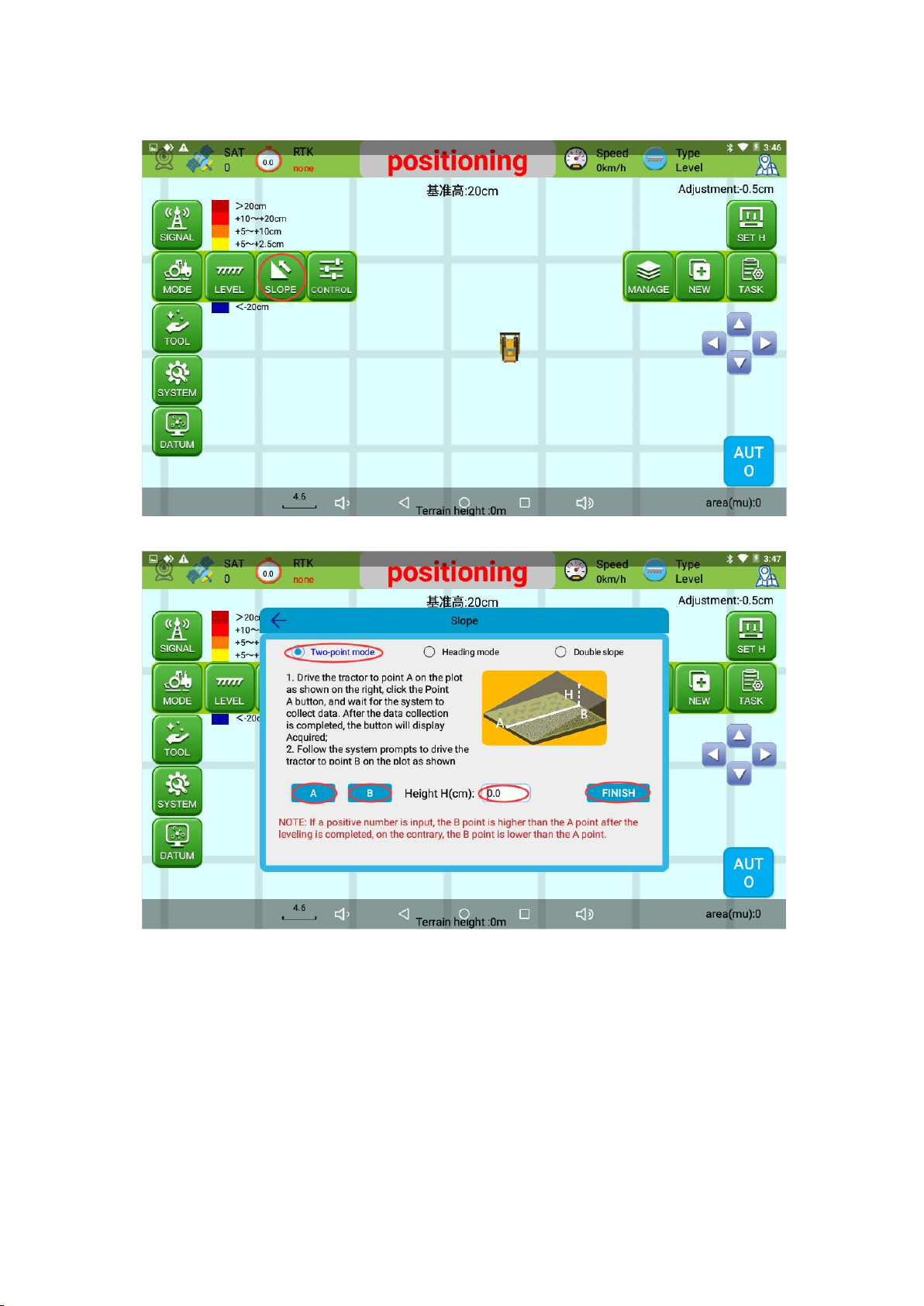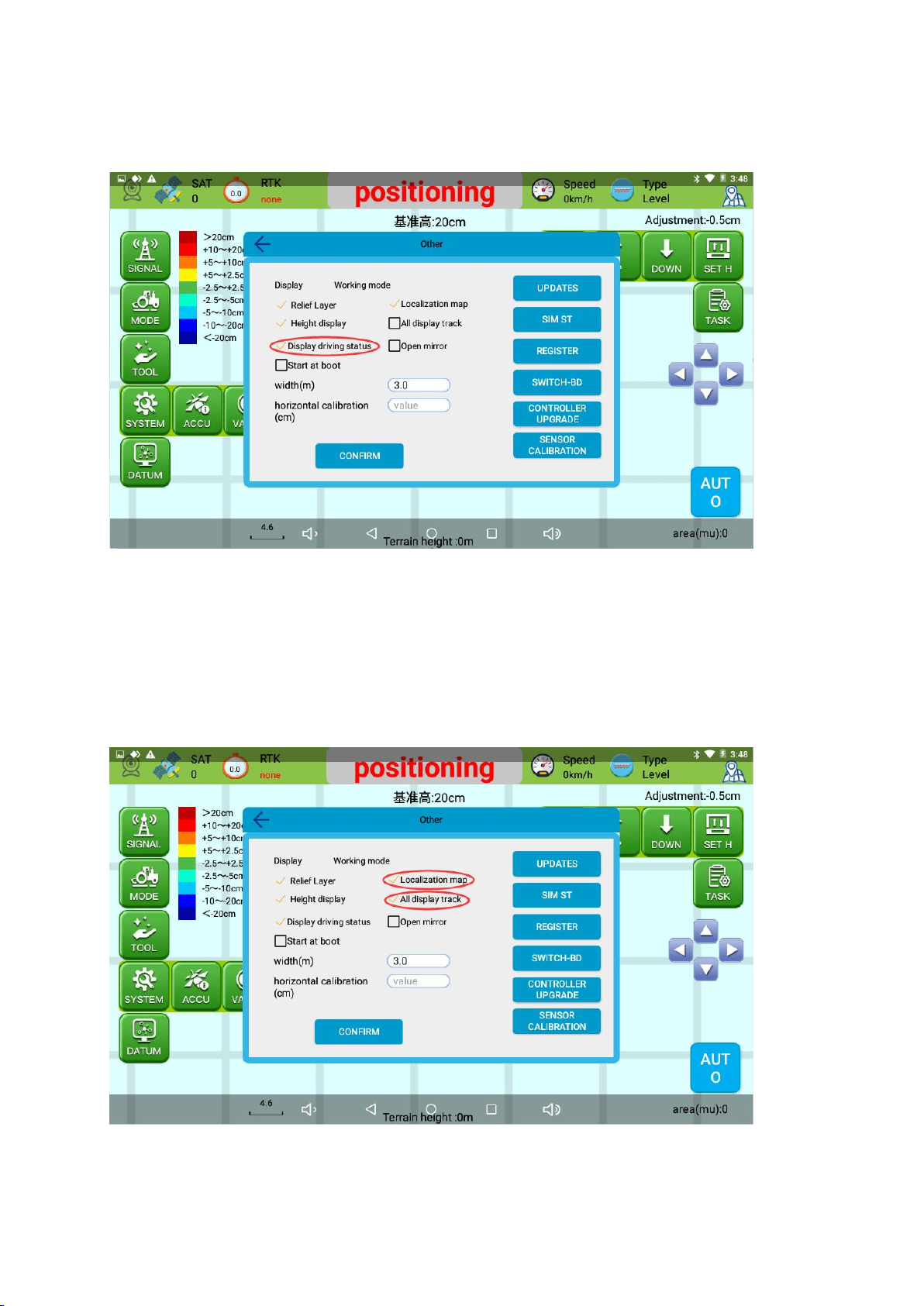JYB20 Concise Manual
Thank you for purchasing our company's JYB20 (Beidou bulldozer leveling guidance system).
Please read this manual carefully before working, so that you can use this product quickly,
correctly and safely.
Disclaimer:
This document does not convey, by implication, estoppel, or otherwise, any right or license
under or under patents, trademarks, copyrights or titles of the Company or any third party.
The company is not responsible for any changes or deletions of relevant work data caused
by your use or inability to use this product.
Notice to users:
List of main instruments:
The display terminal is mounted at a convenient location for the driver using a RAM bracket.
For tractors without a cab, the instrument should be protected from sun exposure/rain, and
care must be taken to prevent the instrument from falling to the ground or being strongly
impacted by other objects.
·The power must be cut off before installing and disassembling each cable;
·Do not use hard objects when operating the display screen;
·Please connect your device strictly according to the requirements in this manual;
When supplying power, pay attention to the equipment power supply requirements (DC12V);
·Pay attention to take appropriate lightning protection measures to prevent lightning strikes;
The equipment is damaged due to force measure (lightning strike, high voltage, collision, etc.),
which is not within the scope of free maintenance of the company;
·It is forbidden to disassemble the product by yourself, otherwise the warranty will not be
granted;
·When using this system, it should be in an open field far away from the shelter;
·Please stay away from interference sources such as strong electric fields, magnetic fields,
high-voltage lines, and radio signal towers during use of the device.