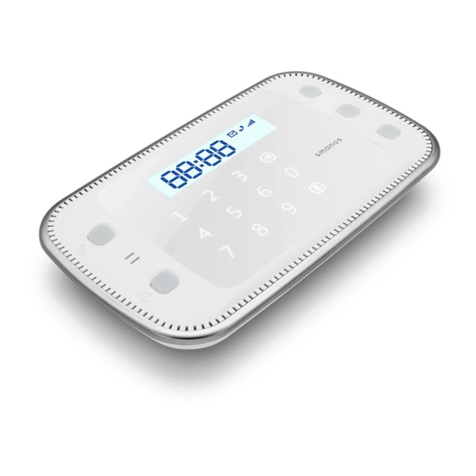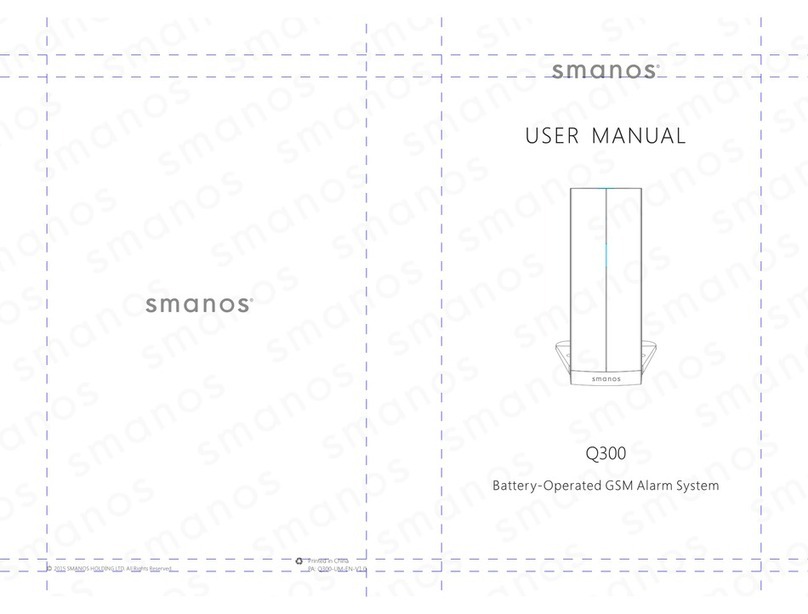01 02
Foreword
Dear Customers:
Thank you for choosing our product. This product is a totally D.I.Y. wireless home
security solution. It features automatic connection to various accessories, putting your
home under all-round protection.
To experience this wonderful product, please follow the instructions in the user
manual. If there is any problem when using the product, please contact us for help.
Please read the following precautions carefully; otherwise, damage or affection may
occur to the product.
Safety Precautions
1. Use the product properly
Read and follow the instructions in the user manual.
2. Do not allow liquids or foreign objects to enter the product
Keep it dry because it is not water-proof. If liquid or foreign objects enter the
product, power off the product and unload the battery.
3. Maintain the product property
Do not disassemble or modify the product, unless otherwise stated. Only professionals
can maintain the product.
4. Use original accessories
Use only the accessories authorized by us, We are not liable for any damage/accident
(battery leakage, fire) caused by non-original accessories.
5. Avoid using or storing the device in the following cases
Avoid direct sunlight, temperature higher than 55°C, moisture, dust. Otherwise,
battery leakage, overheat, explosion, fire, burning, or other damages may occur. High
temperature may lead to housing deformation.
Control Panel and Accessories
1. Use only built-in or recommended batteries.
2. Do not throw batteries into fire or expose to high temperature.
3. Do not throw batteries into water or other liquids.
4. Do not short circuit, disassemble, modify or heat batteries.
5. Avoid dropping batteries or subject it to strong impact; otherwise battery leakage,
explosion, fire, damage to the environment may occur.
6. If any part of your body or clothing comes into contact with battery liquid, wash it with
plenty of water.
7. Do not cut, damage, modify power cables, or place weights on power cables.
8. Periodically clean the plug and power outlet.
9. Do not touch the power cable with wet hands, which may result in electric shock or
fire.
10. Do not allow dirt or metal objects (such as pins, keys) come into contact with
the power adapter, which may cause electric shock, fire or other damage.
Battery and AC Adapter
Features
1. Elegant appearance
Streamline design with pure white color
2. Powerful
Support entry and exit delay
Support 5 alarm phone numbers
Support 10 remote controls, 50
wireless accessories
Built-in 18650 3.7V 1200 mAh
lithium battery for 15-hour standby
3. High reliability
Built-in 1,000,000 RF codes
combination
Built-in 105 dB siren
4. User-oriented
Delete accessories by type
Play voice message first when
alarm call is picked up
Phone remote control
Monitor the site
5. Easy to use
Interact by SMS or App
Arm & disarm by free phone call
EN