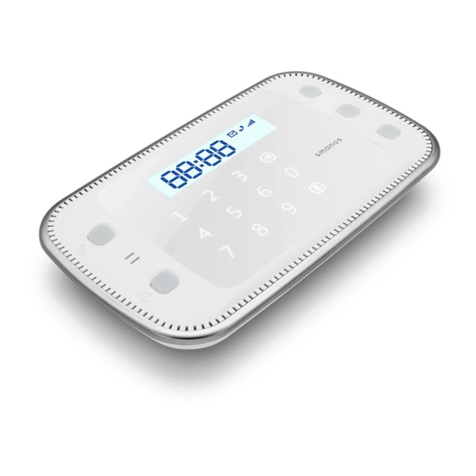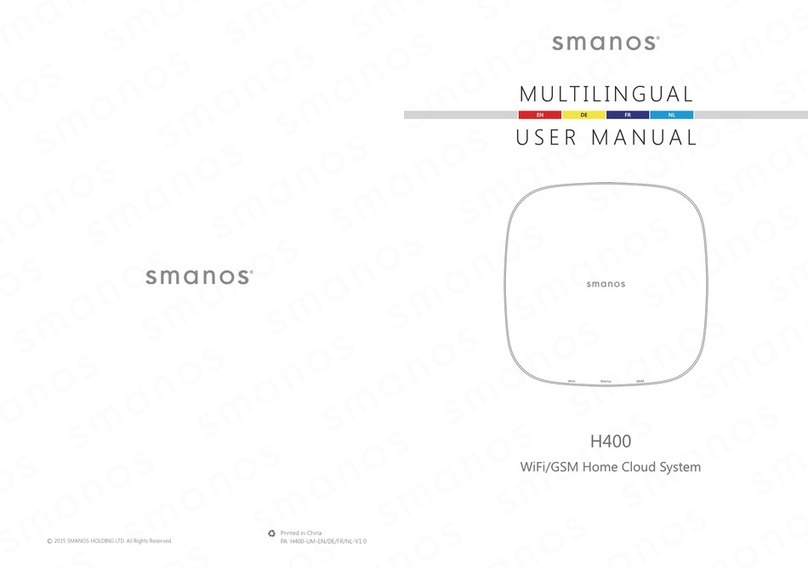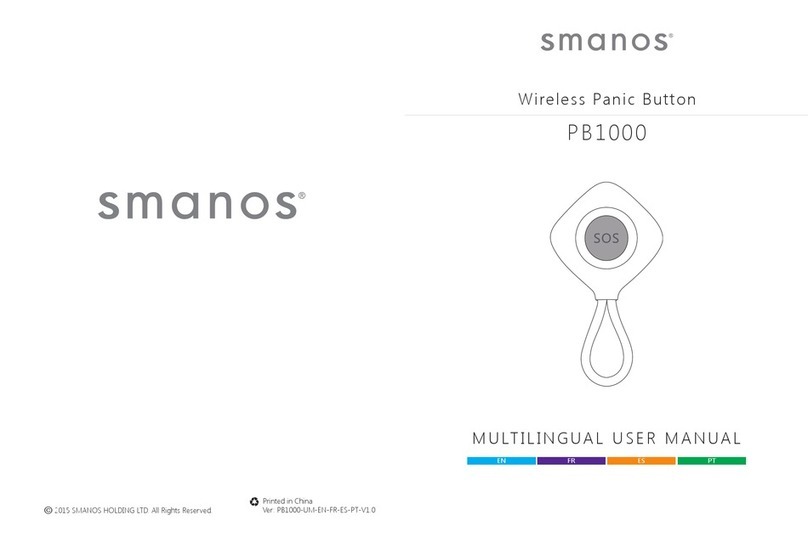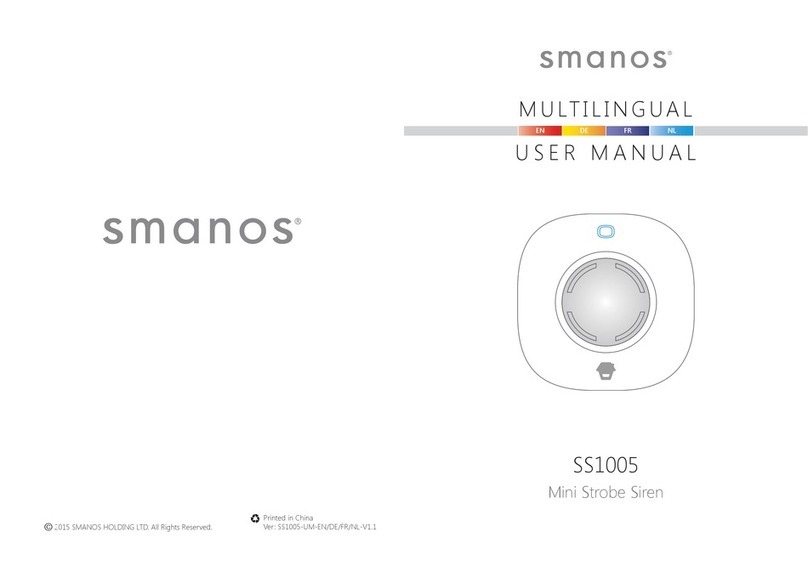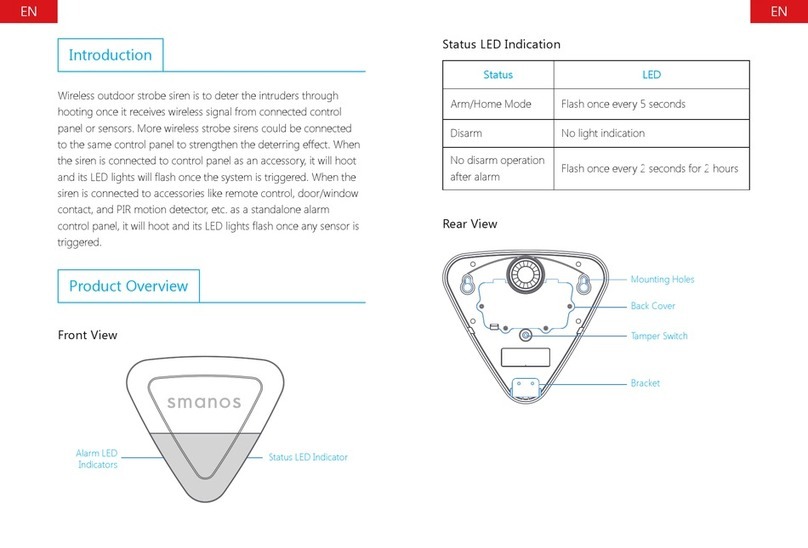Contents
Things to Note before Getting Started ................................................................................................................... 1
How the Alarm System Works ................................................................................................................................... 2
In the Box ........................................................................................................................................................................... 3
Connect the Smart Hub with app .......................................................................................................................... 4-9
Download the “smanos One” App ............................................................................................................................ 4
Sign Up/In and Add the Hub to Your Account ....................................................................................................... 4
Add a Device .............................................................................................................................................................. 5-7
WiFi Connection ........................................................................................................................................................ 6-7
Cellular Connection .................................................................................................................................................. 7-9
Overview of W600 Alarm System .................................................................................................................... 10-12
Smart Hub..................................................................................................................................................................... 10
Description of LCD Indicator Icon ......................................................................................................................11-12
Smart Hub Operation ........................................................................................................................................... 13-16
Arming and Disarming the System by RFID Tag ................................................................................................... 13
Record Alarm Message............................................................................................................................................... 13
Phone Dial ..................................................................................................................................................................... 13
Remote Control ............................................................................................................................................................ 14
Door/ Window Sensor ......................................................................................................................................... 14-15
PIR Motion Detector ............................................................................................................................................ 15-16
App Operation ........................................................................................................................................................ 17-23
Device List ..................................................................................................................................................................... 17
Account Management ........................................................................................................................................ 17-19
App Control-Main Page ...................................................................................................................................... 20-22
Quick Switch between Alarm and Cameras/Doorbells ..................................................................................... 23
History Page ................................................................................................................................................................. 23
App Settings ............................................................................................................................................................ 24-33
My Hub ................................................................................................................................................................... 24-27
Notications ........................................................................................................................................................... 28-29
Wireless Siren Arm/Disarm Beep(s) ........................................................................................................................ 30
Password Settings ....................................................................................................................................................... 30
Timed Arm/Disarm ..................................................................................................................................................... 31
Delay Settings .............................................................................................................................................................. 31
Time Settings ............................................................................................................................................................... 32
Language ...................................................................................................................................................................... 32
More .............................................................................................................................................................................. 33
Accessory Settings ................................................................................................................................................ 34-37
Zone Mode ............................................................................................................................................................ 34-35
SOS Function of Remote Control ............................................................................................................................ 35
Add New Accessories ................................................................................................................................................ 36
Deleting Accessories .................................................................................................................................................. 37
Installation ................................................................................................................................................................ 37-39
Smart Hub .................................................................................................................................................................... 37
Door/Window Sensor. ............................................................................................................................................... 38
PIR Motion Detector ............................................................................................................................................ 38-39
Restoring to Factory Settings .................................................................................................................................. 39
Specications ................................................................................................................................................................ 40
Smart Hub .................................................................................................................................................................... 40
RE2300 Remote Control ............................................................................................................................................ 40
MD 9100 PIR Motion Detector ................................................................................................................................ 41
RE2300 Door/Window Sensor ................................................................................................................................. 41
RR2600 RFID Tag ......................................................................................................................................................... 41