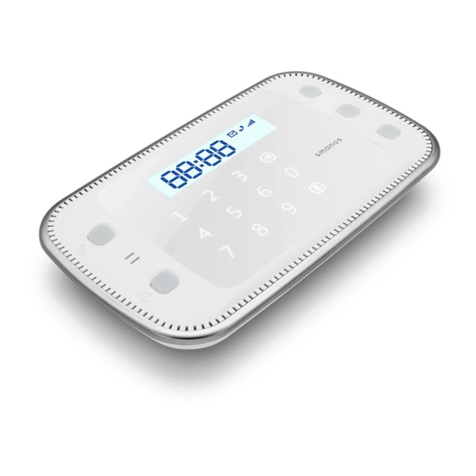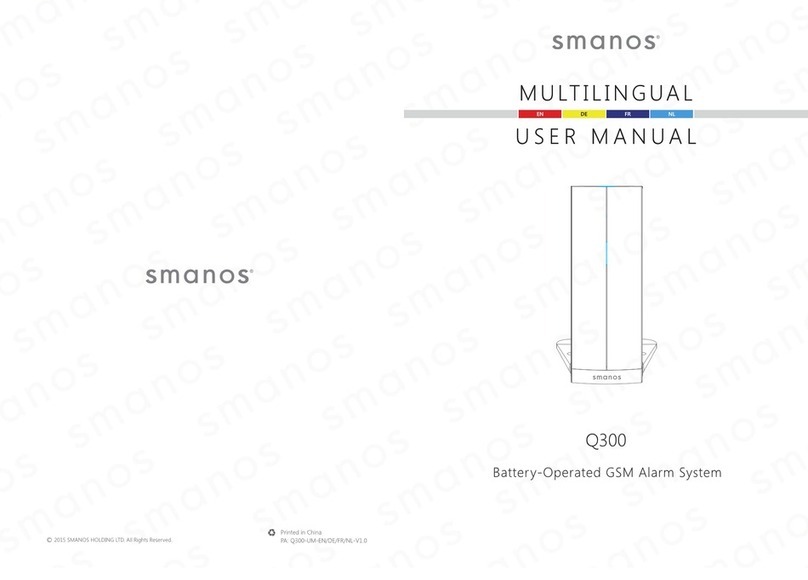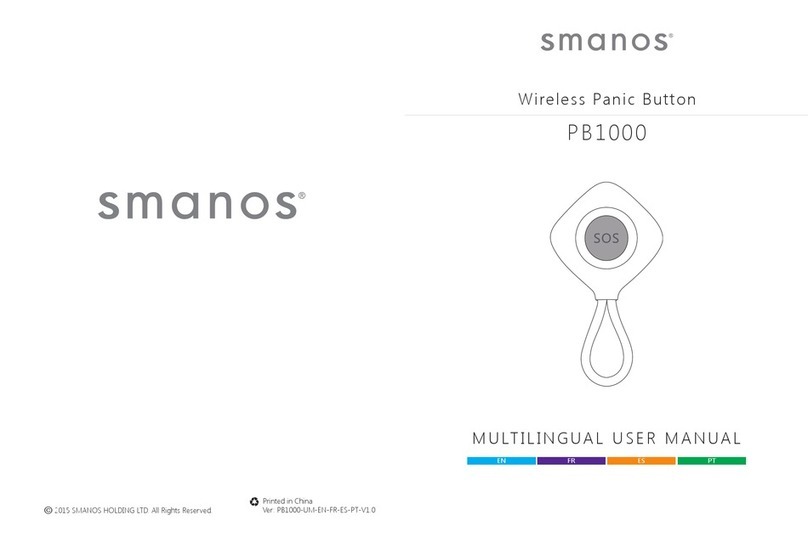Table of Contents
Introduction ............................................................................................... 01
Features ....................................................................................................... 01
In the Box ........................................................................................... 02~03
How It Works............................................................................................. 04
Overview...................................................................................................... 05
Accessories ......................................................................................... 06~09
Remote control......................................................................................06
Zone Mode.............................................................................................07
Door/Window Contact........................................................................08
APP Operation................................................................................... 10~14
Apple and Android App......................................................................10
Managing Your Alarm System ...........................................................10
Pairing/Deleting Accessory.......................................................... 15~16
Pairing New Remote Control and Sensor.......................................15
Deleting Sensors and Remote Controls..........................................16
Pairing New Wireless Siren.................................................................16
Deleting wireless siren .........................................................................16
Reload the Batteries of Accessories.................................................. 17
Restoring to Factory Setting ................................................................ 18
Trouble Shooting...................................................................................... 19
Maintenance ...................................................................................... 20~21
Specications..................................................................................... 22~23
W020 Control Panel .............................................................................22
RE2300 Remote Control......................................................................23
DS2300 Door/Window Contact ........................................................23
Disclaimer.................................................................................................... 24
Please read this user manual carefully.
Be sure to keep this user manual handy for future reference.
VIDEO
Industry Canada Notice
This device complies with Industry Canada licence-exempt RSS standard(s).
1. Operation is subject to the following two conditions:
(1) this device may not cause interference, and (2) this device must accept
any interference, including interference that may cause undesired operation
of the device.
2. Changes or modications not expressly approved by the party
responsible for compliance could void the user's authority to operate the
equipment.
Avis d’Industrie Canada
Le présent appareil est conforme aux CNR d'Industrie Canada applicables
aux appareils radio exempts de licence. L'exploitation est autorisée aux deux
conditions suivantes : (1) l'appareil ne doit pas produire de brouillage, et (2)
l'utilisateur de l'appareil doit accepter tout brouillage radioélectrique subi,
même si le brouillage est susceptible d'en compromettre le fonctionnement.
Cet appareil numérique ne dépasse pas les Rèlements sur l’interférence
radio par un appareil numérique de classe B stipulées dans les Règlement
sur l’interférence redio d’industrie Canada.