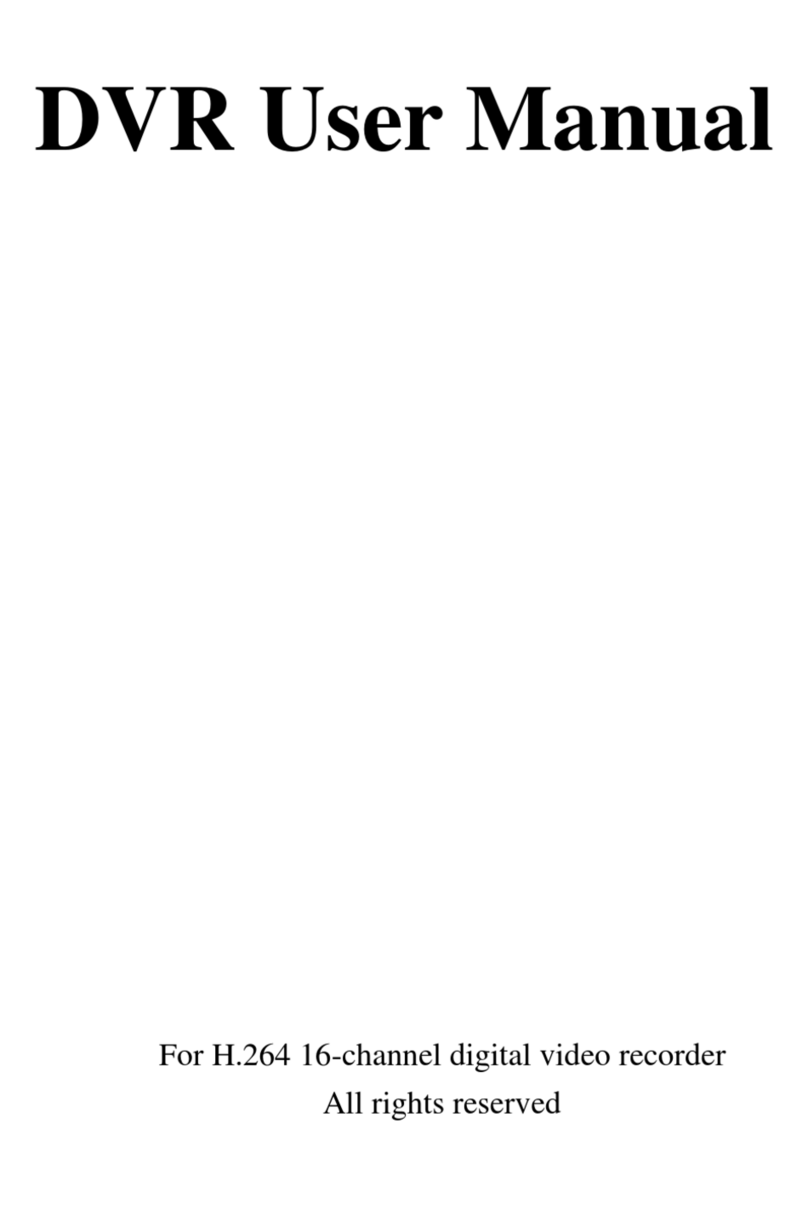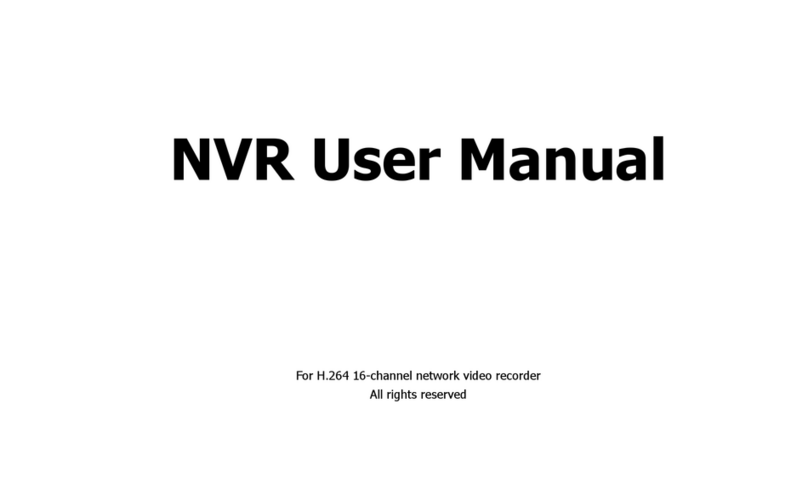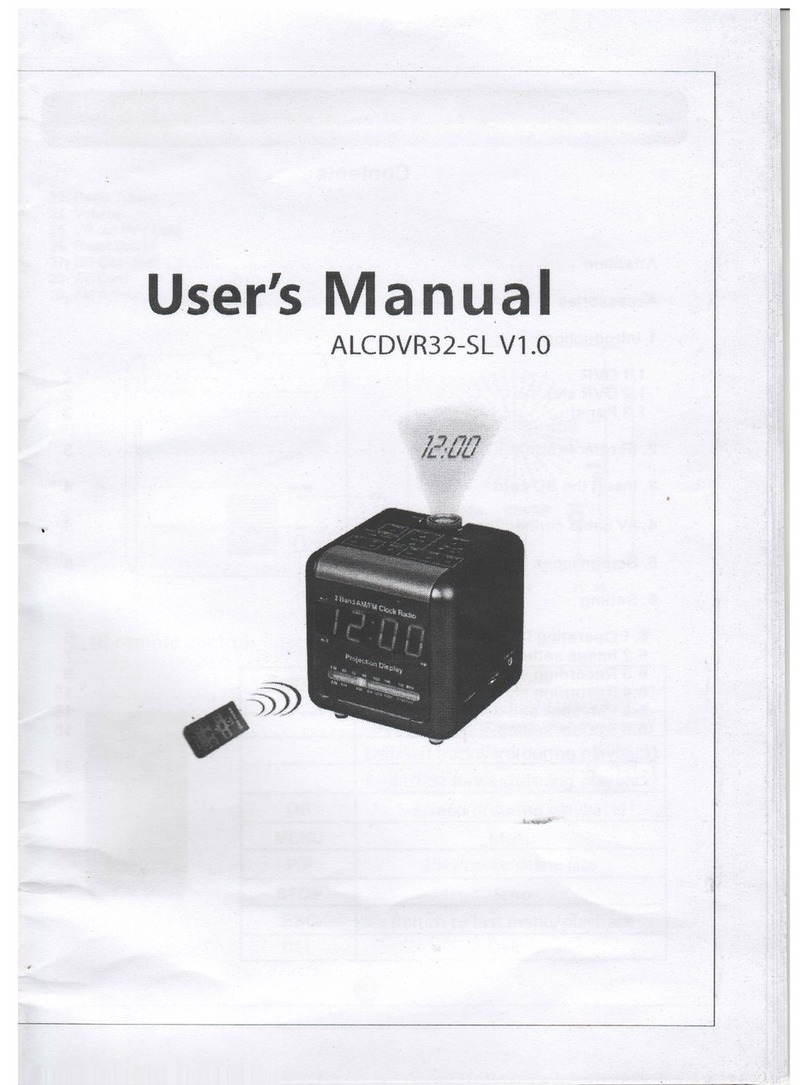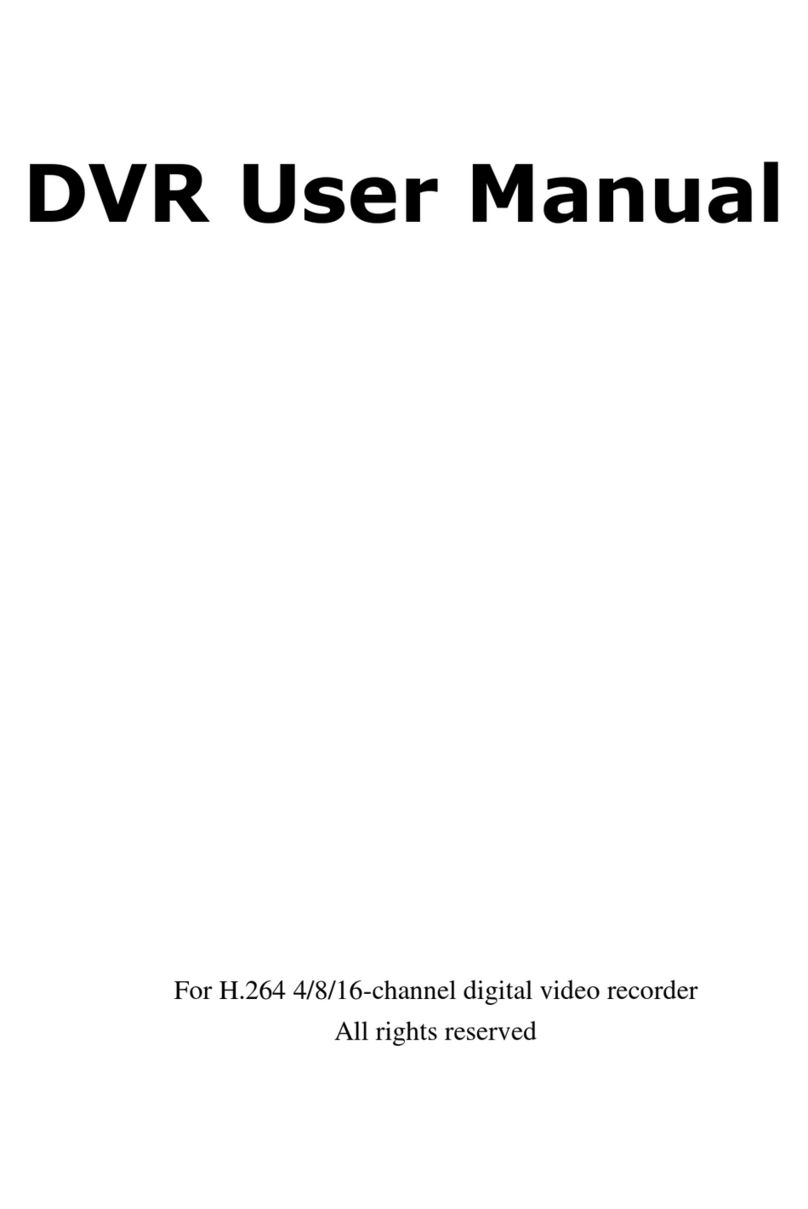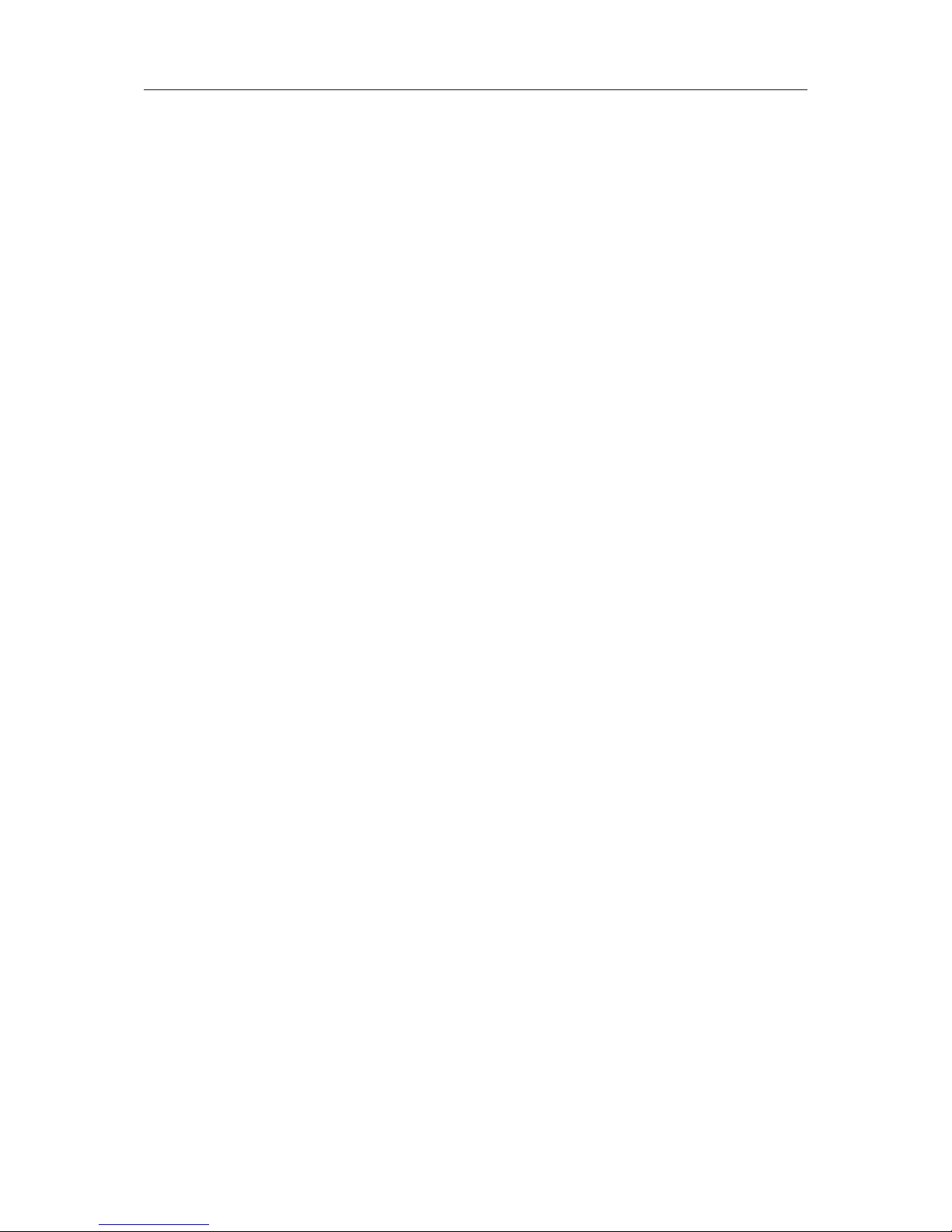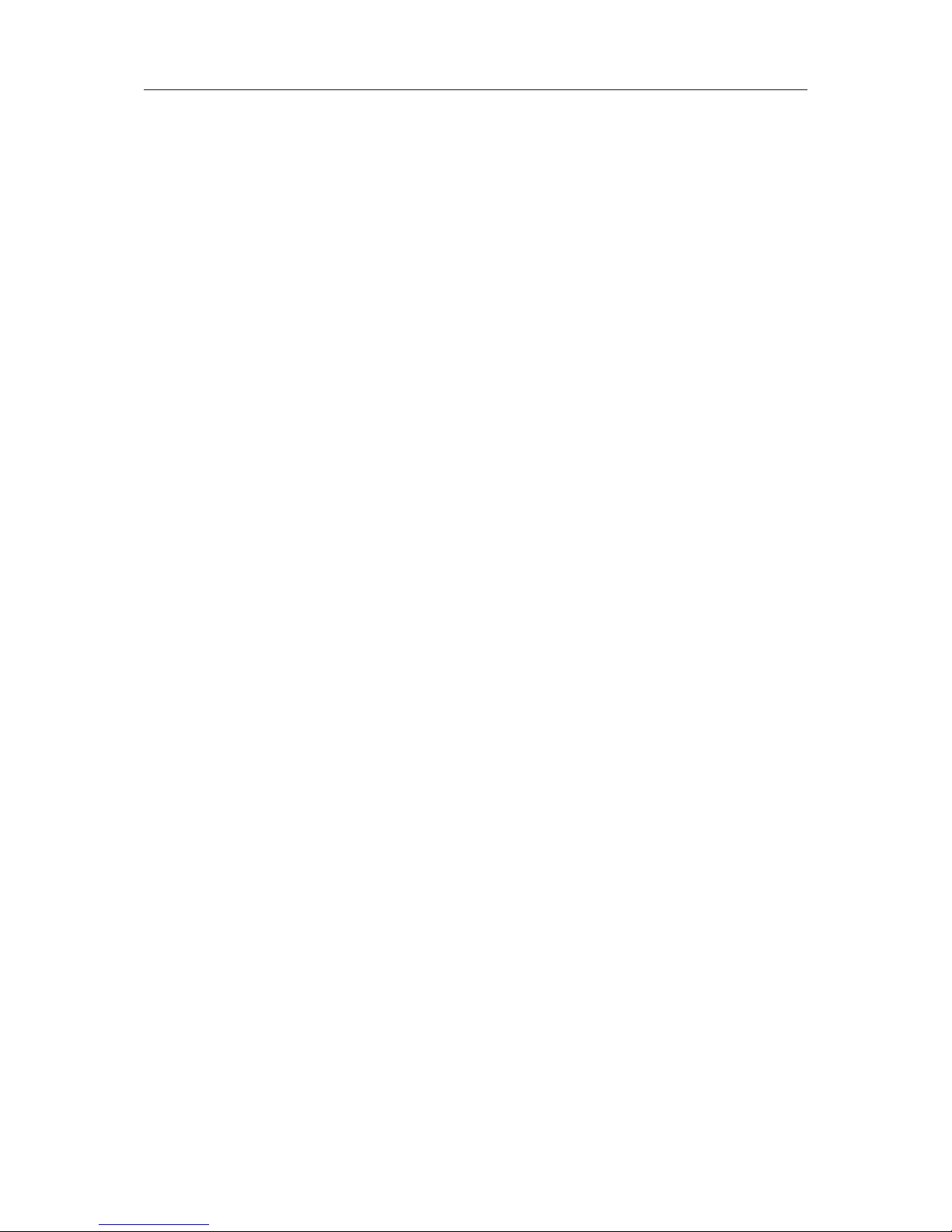
42
CONTENT
1 INTRODUCTION ................................................................................................................... 3
1.1 MAIN FEATURE .............................................................................................................. 3
1.2 PRODUCT FEATURES................................................................................................... 3
1.2.1 PARAMETER.......................................................................................................3
1.2.2 BASIC WORKING PARAMETER ........................................................................5
1.2.3 ENTIRONMENT ADAPTABILITY ........................................................................5
2 OPERATION MANUAL ......................................................................................................... 6
2.1 REMOTE KEY INSTRUCTION˄OPTIONAL˅............................................................... 6
2.1.1 REMOTE CONTROL ...........................................................................................6
2.2 MOUSE OPERATION ..................................................................................................... 7
2.3 MENU TREE ................................................................................................................... 9
2.4 SYSTEM OPERATION.................................................................................................. 10
2.4.1 START-UP.........................................................................................................10
2.4.2 SYSTEM LOGIN................................................................................................10
2.4.3 RECORD SEARCH ...........................................................................................11
2.4.4 RECORD SETUP ..............................................................................................13
2.4.5 HDD MANAGE...................................................................................................15
2.4.6 BASIC SETUP ...................................................................................................15
2.4.7 ADVANCE SETUP.............................................................................................19
3 IE OPERATION................................................................................................................... 30
3.1 FEATURE...................................................................................................................... 30
3.2 USER LOGIN ................................................................................................................ 30
3.3 OPERATION INTERFACE ............................................................................................ 31
3.3.1 LIVE ...................................................................................................................31
3.3.2 PTZ CONTROL..................................................................................................31
3.3.3 ZOOM ................................................................................................................31
3.3.4 PTZ PRESET.....................................................................................................32
3.3.5 PLAY..................................................................................................................32
3.3.6 OTHER OPERATION ........................................................................................32
3.3.7 REPALY.............................................................................................................33
3.3.8 SETUP...............................................................................................................35
3.3.9 RECORD ...........................................................................................................35
3.3.10 ALARM .....................................................................................................36
3.3.11 PTZ...........................................................................................................37
3.3.12 NETWORK ...............................................................................................37
3.3.13 SETTING .................................................................................................. 38
3.3.14 HOST INFO ..............................................................................................39