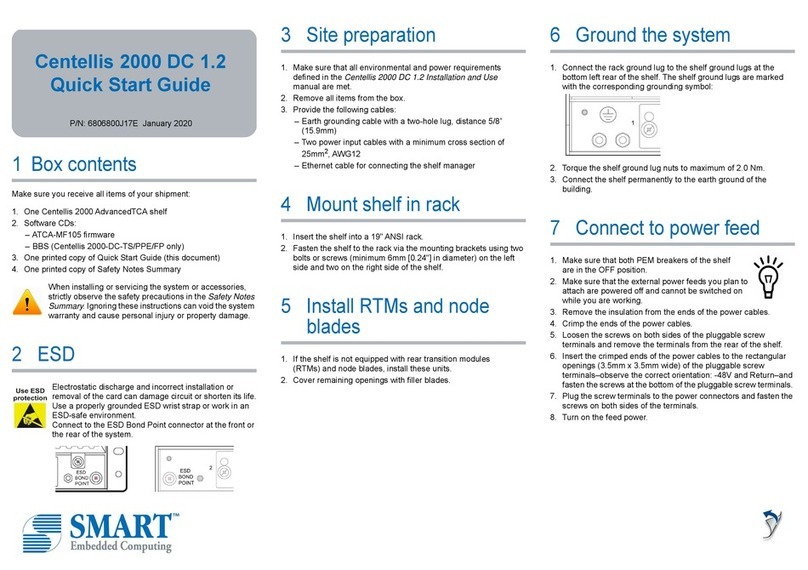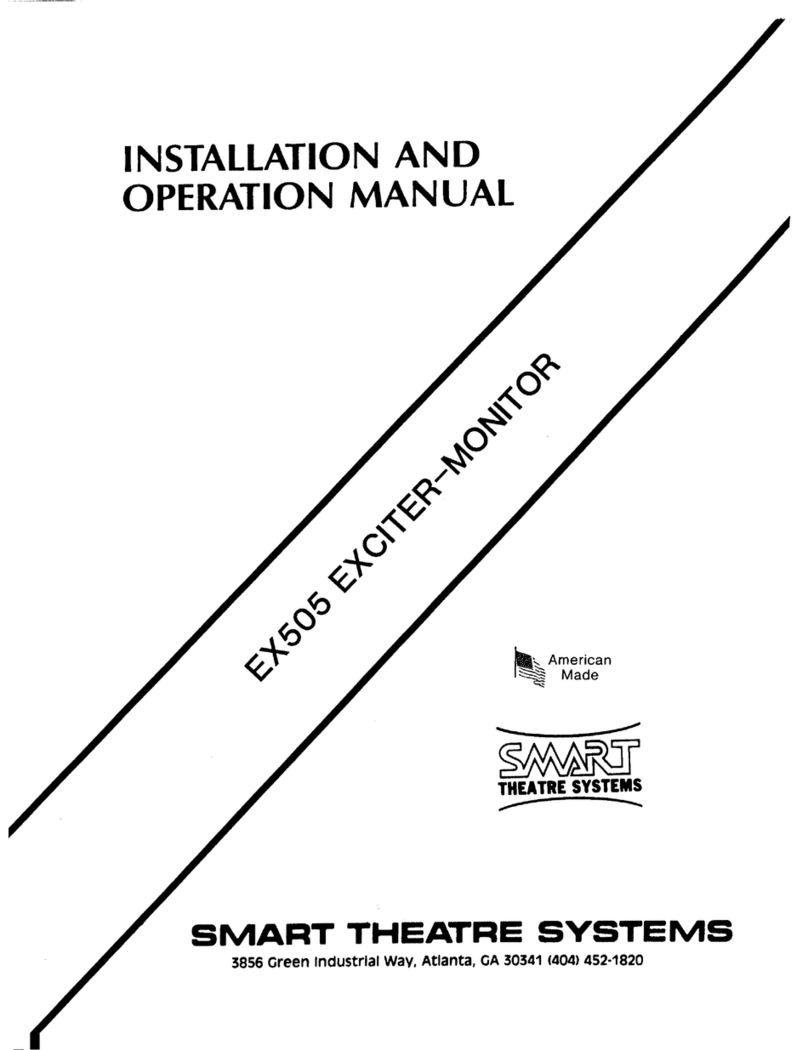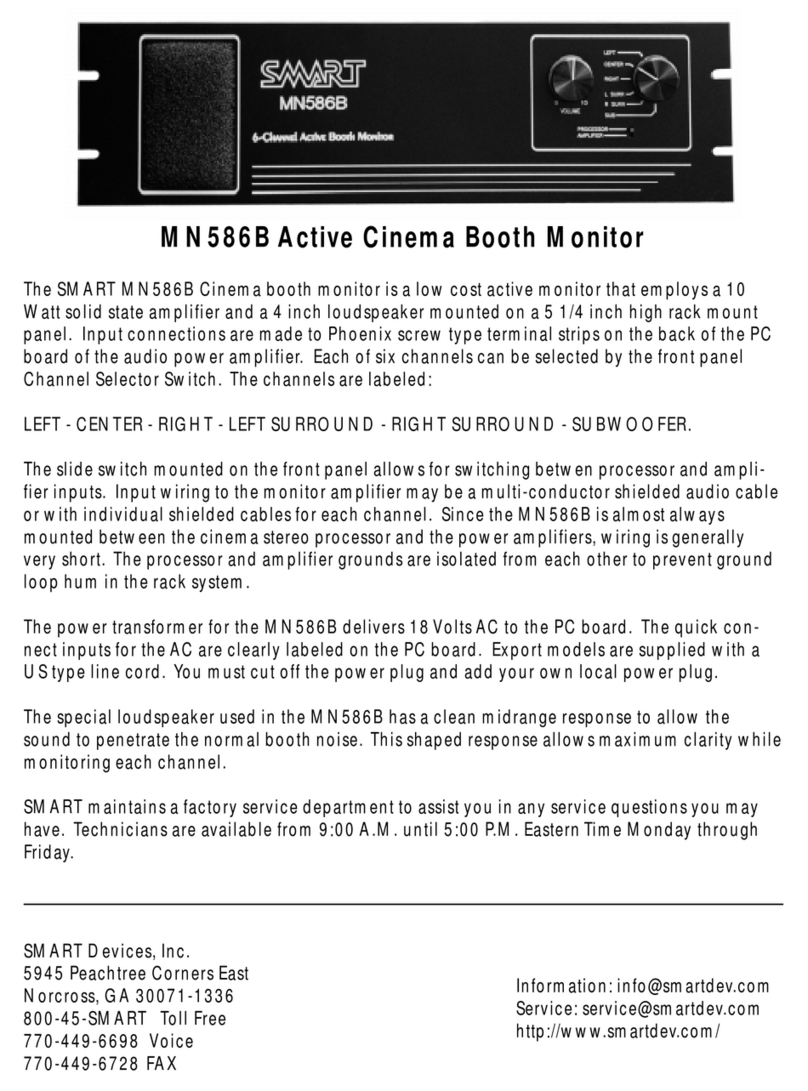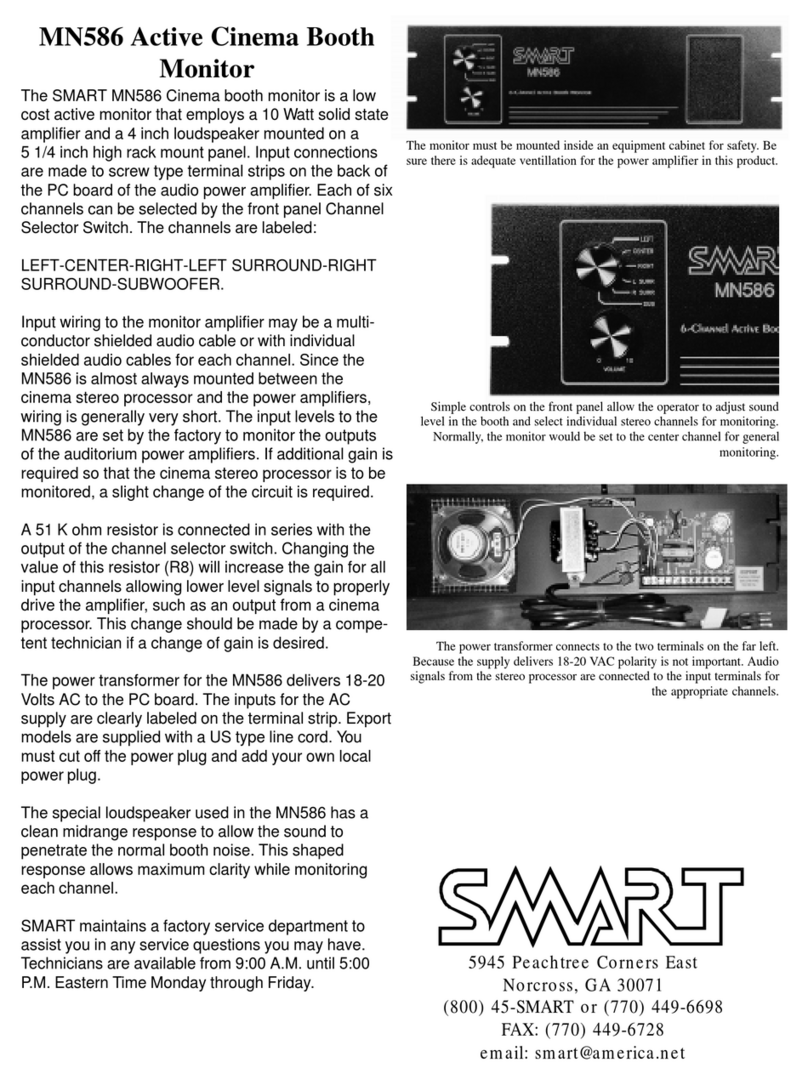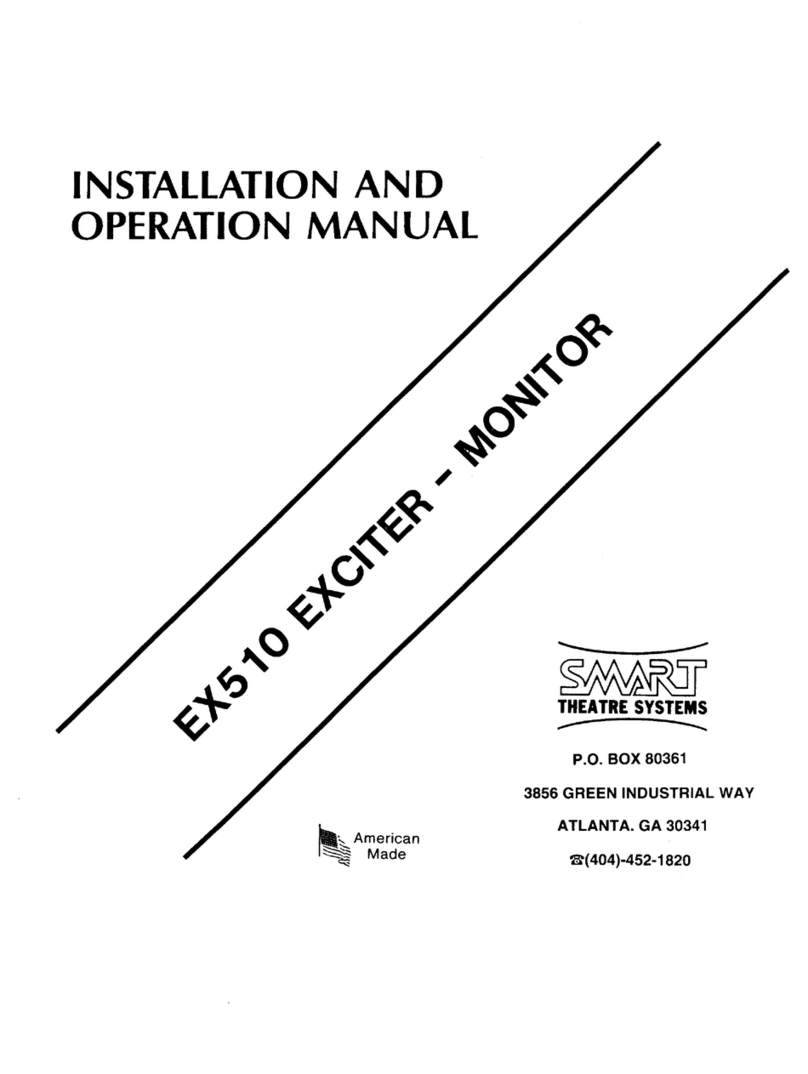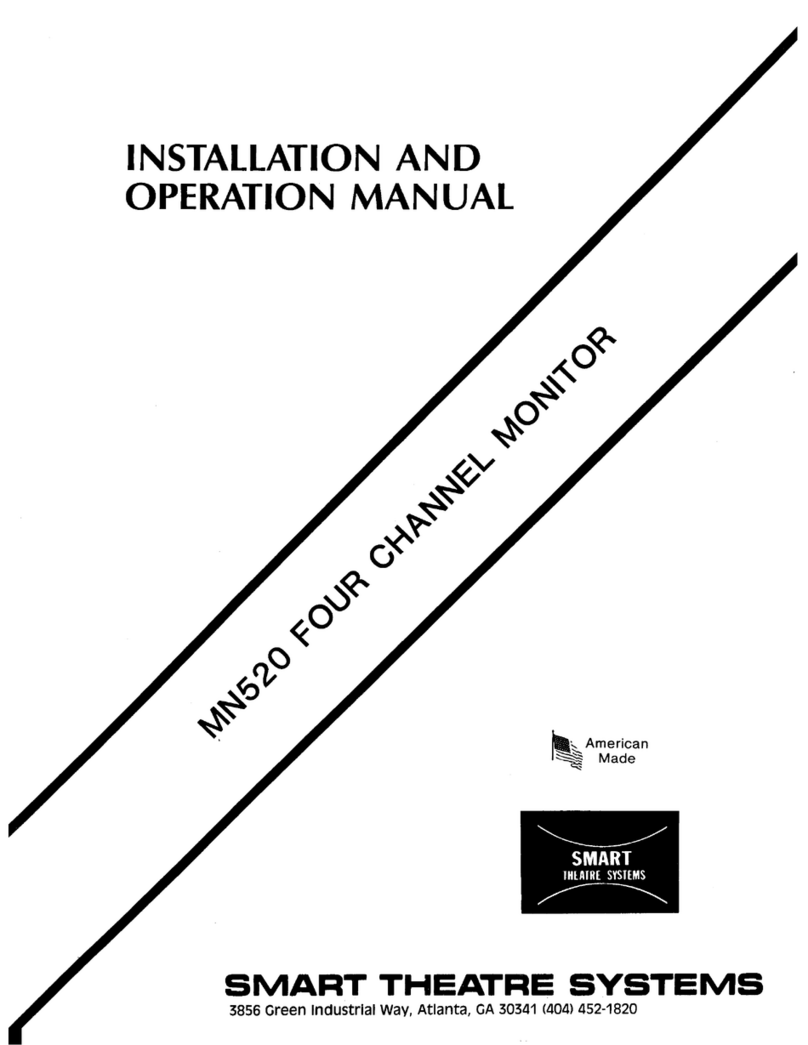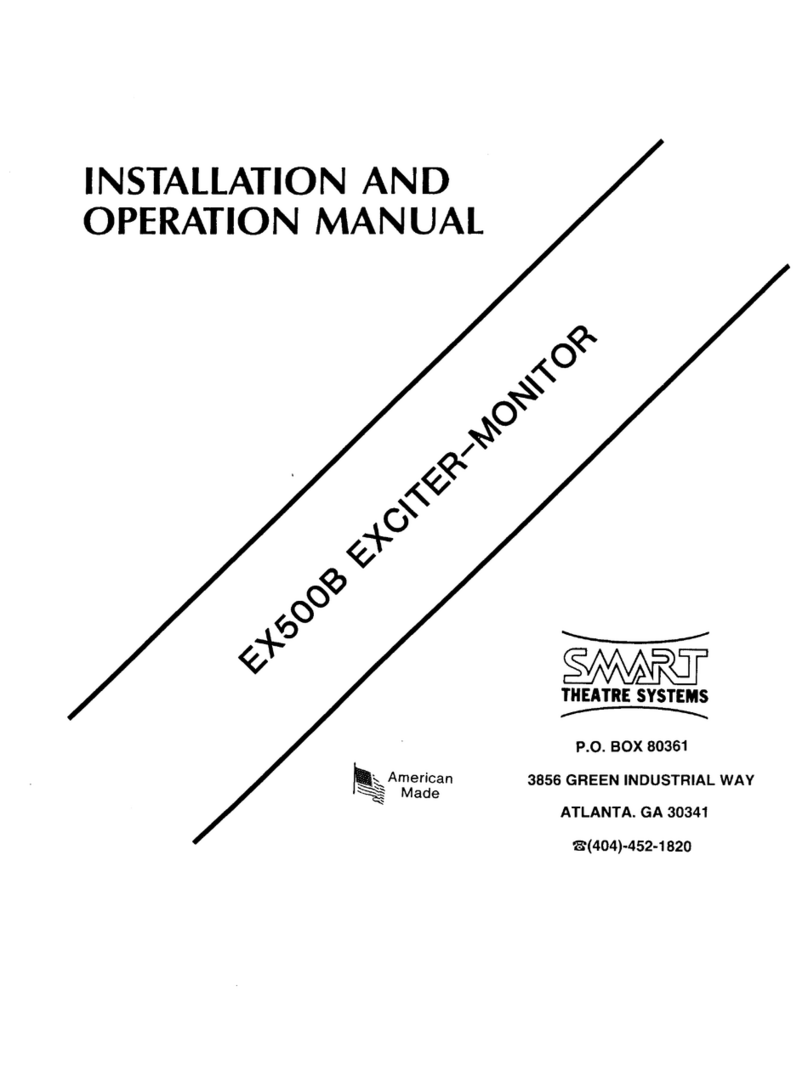Play button (identified with an arrow)
Stop button (identified with a square)
Record button (identified with a circle)
Below those you will notice two circles, one inside other.
The external one can be pressed up or down or left and right. These are useful when
navigating between tracks or for the recording manual setting.
The small circle in the centre, is the enter button, so it is the one to use for selection of
tracks or to implement different functions.
Next to it, there is a small round button that opens the menu
Below, on the left, there is a small circular button, the erase button. Not easy to use to
erase tracks on the recorder, as you need to navigate the files and the voice guidance
doesn’t work very well on those case. We would recommend only to erase tracks when
those have been downloaded on a pc or laptop.
To the right, there is the model dial. This allows you to choose different options for
recording. The options are from top to button, and when turning dial anti-clockwise:
Tune
SMART
Manual
Quick
We will recommend to use either the SMART function or the Quick function. When
turning the dial, the voice guidance will let you know which one you have selected.
SMART function does not start recording immediately. The portable recorder will
initially beep and that indicates it is setting the recording levels, this takes about 30
seconds. There will be a second beep to indicate that the recording has started. If you
don’t want to wait the full 30 seconds, just press the record button a second time and
after the second beep the recording will be initiated.
Quick function will initiate the recording immediately after the record button is pressed.
In both cases, to pause the recording, press the record button. To stop the recording
and start a new track, press the stop button and then record again.