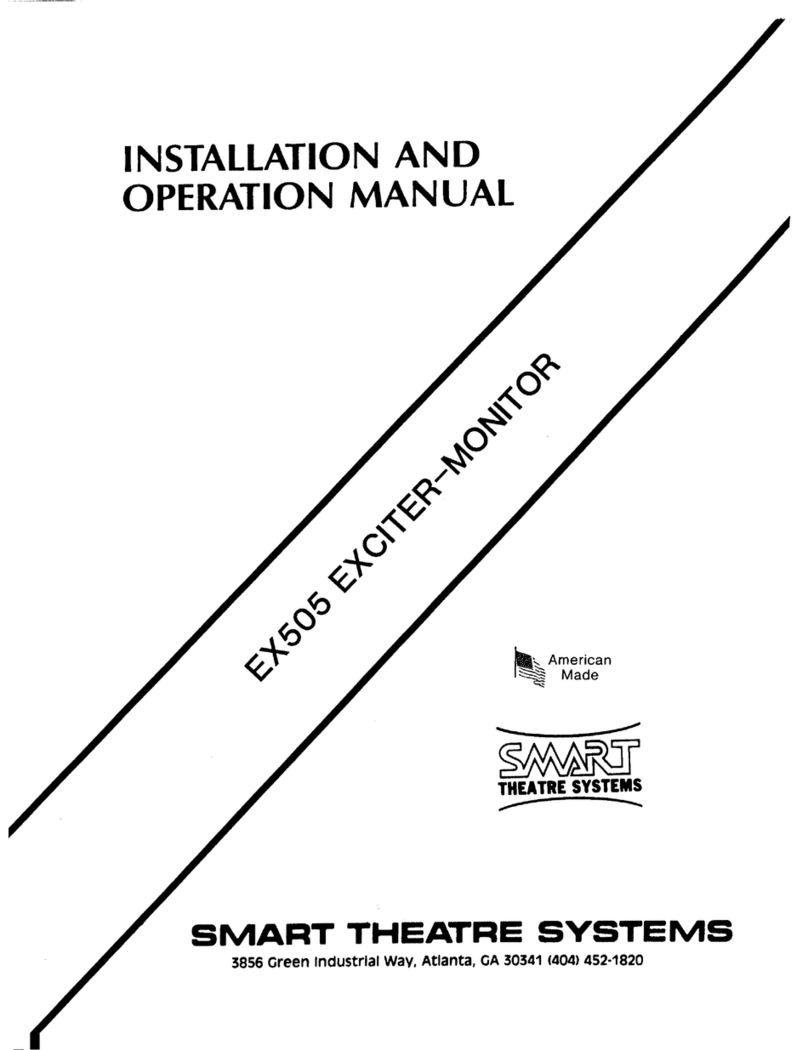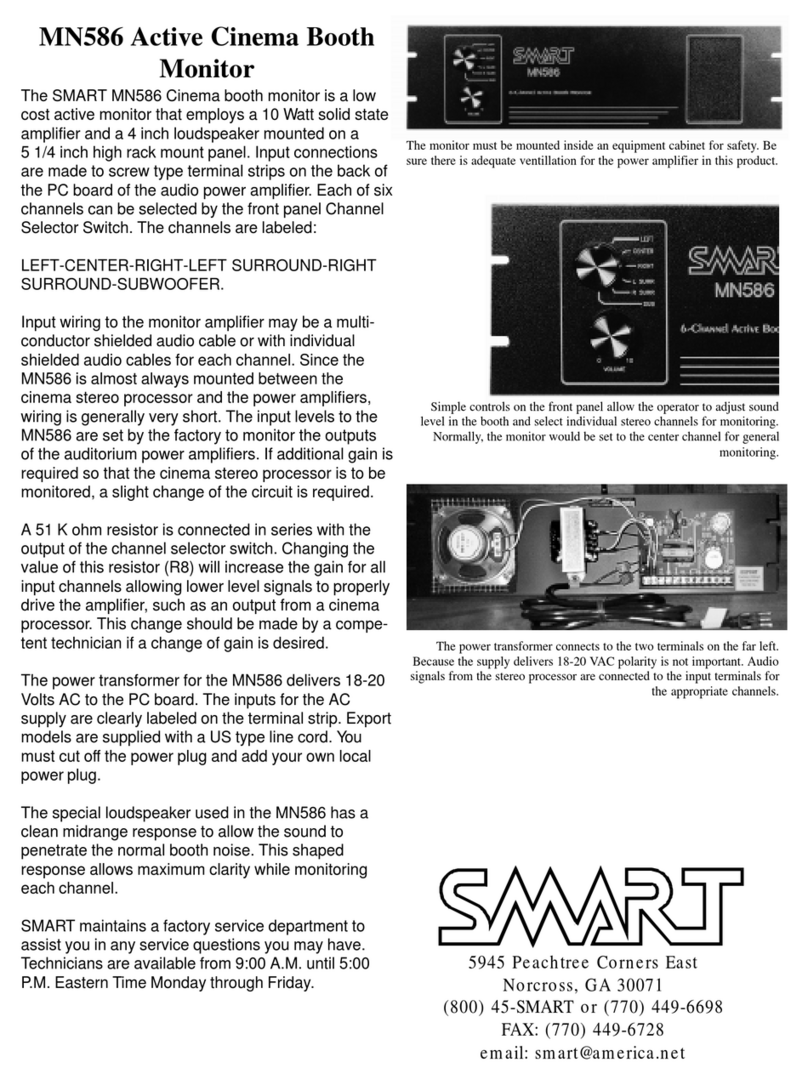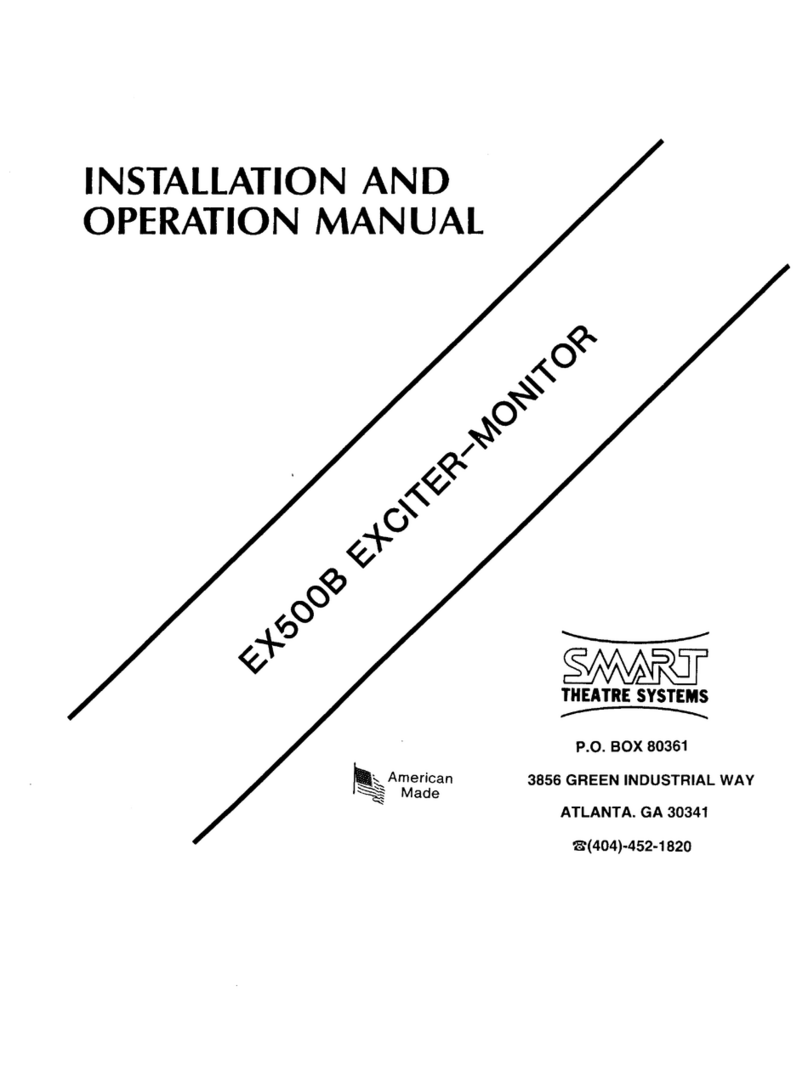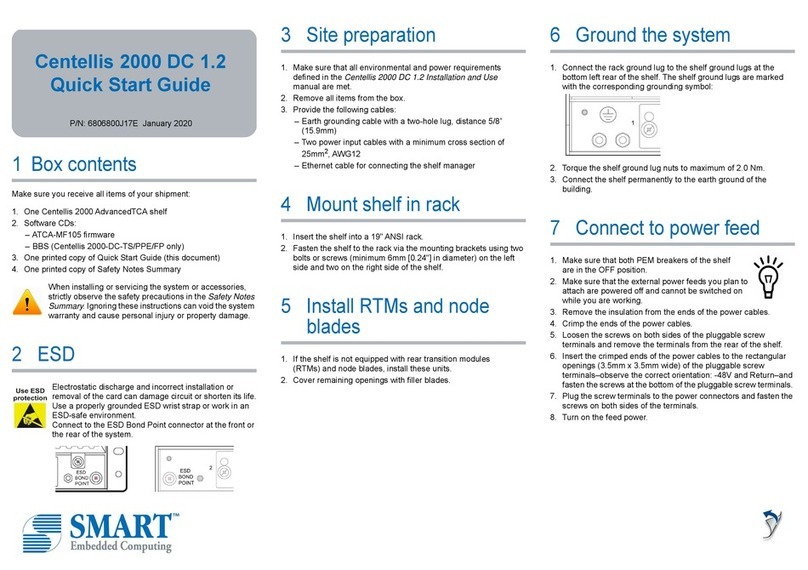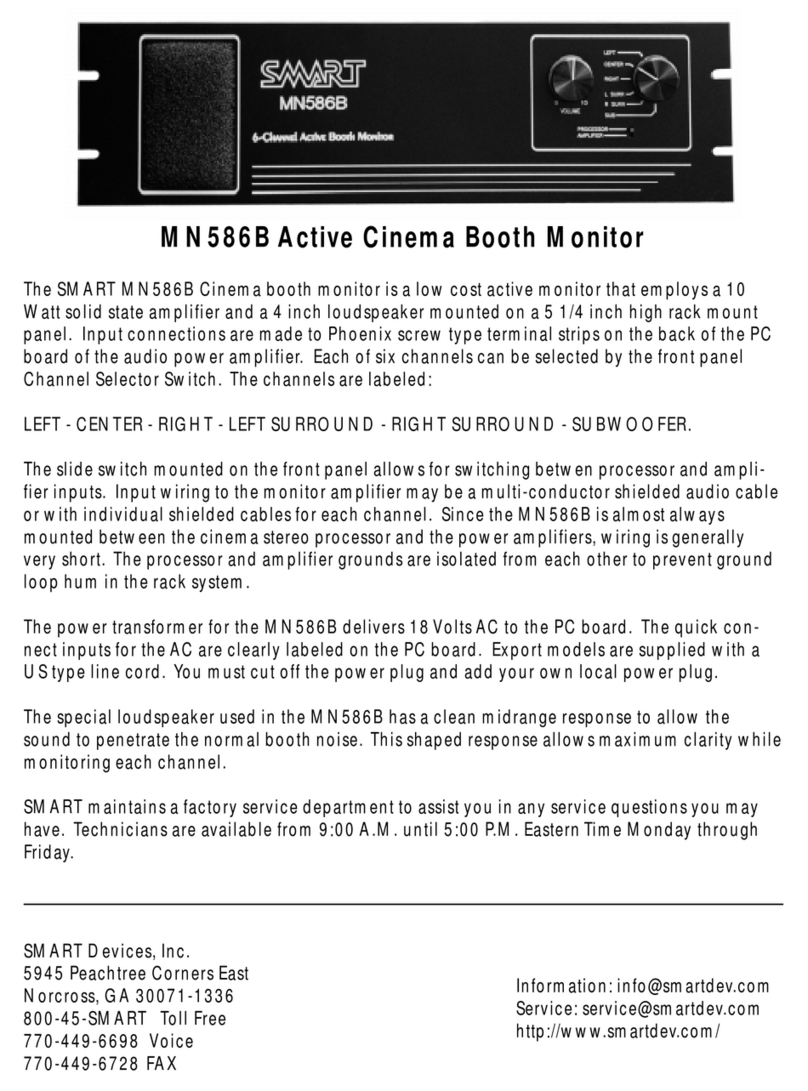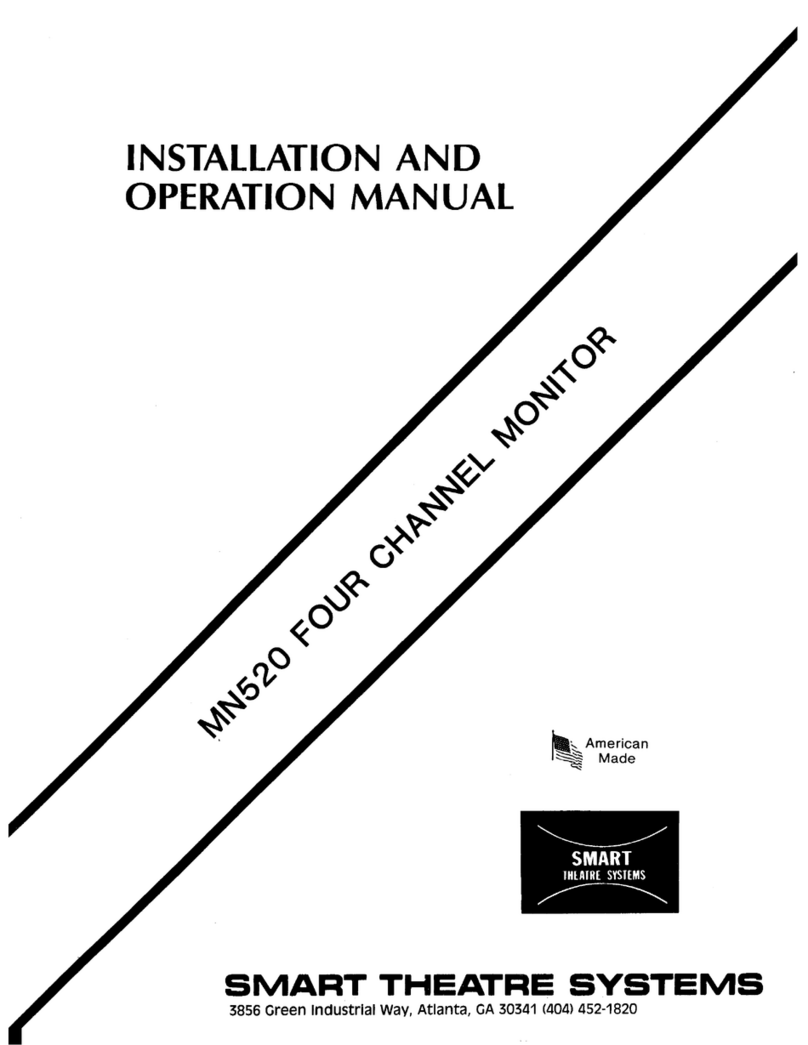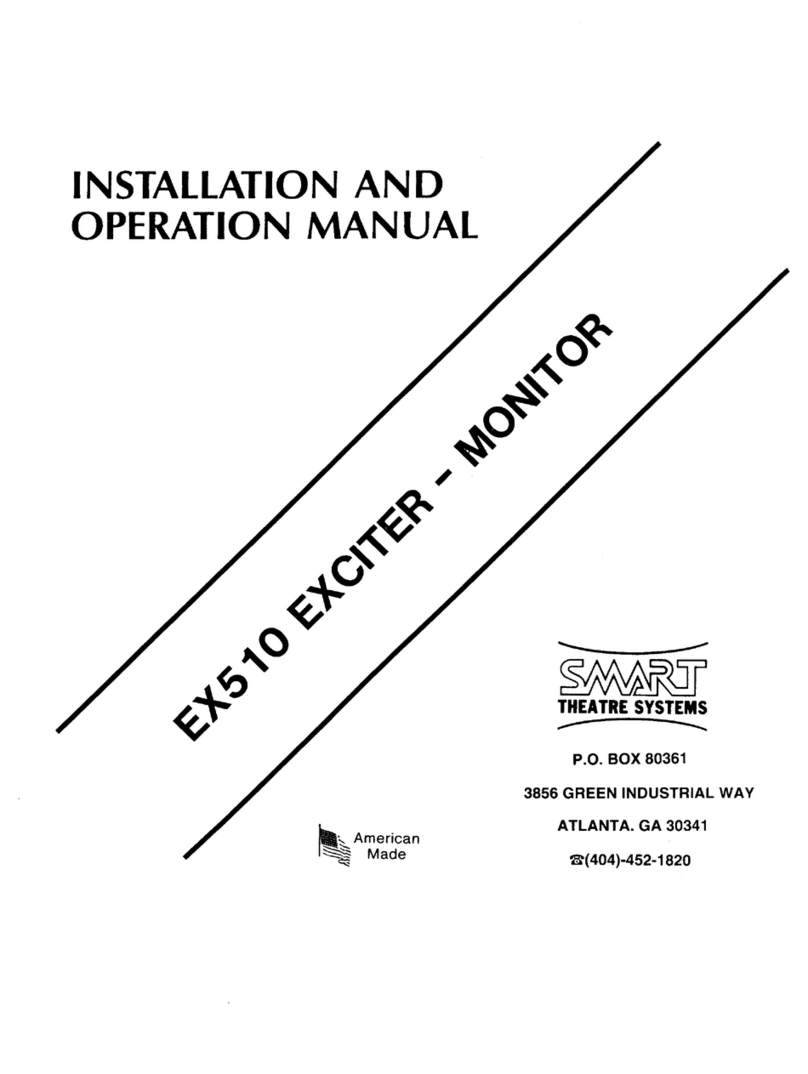Installing Your SMART Hub PE260 with Four SMART Board 680i2 Interactive Whiteboard Systems 6 of 10
For more information, refer to the cabling illustration, titled Connections from the Bottom of Your SMART Hub
PE260, following this procedure.
1. For your first, second and third SMART Board interactive whiteboard systems, connect one end of the VGA
cable that you received in your Unifi 45 projector box to the projector’s COMPUTER 1 IN receptacle, and then
connect the other end of this cable to the appropriate receptacle on your SMART Hub (marked “1”, “2” and “3” in
the cabling illustration following this procedure). You might need a longer cable, which isn’t included.
2. For your fourth SMART Board interactive whiteboard system, connect one end of the VGA cable that you
received in your Unifi 45 projector box to the projector’s COMPUTER 1 IN receptacle, connect the other end
of this cable to the DVI to VGA adapter that you received in your SMART Hub box, and then connect this
adapter to the appropriate receptacle on your SMART Hub (marked “4” in the cabling illustration following
this procedure). You might need a longer cable, which isn’t included.
3. For each of your SMART Board interactive whiteboard systems, connect one end of the serial cable that you
received in your Unifi 45 projector box to the projector’s CONTROL receptacle, and then connect the other end
of this cable to the appropriate jack of the RS-232 serial control cable that you received with your SMART Hub,
as shown in the cabling illustration following this procedure. You might need a longer cable, which isn’t included.
4. Connect the single end of the RS-232 serial control cable to the Projector Control receptacle on your
SMART Hub.
5. For each of your SMART Board interactive whiteboard systems, connect one end of the power supply cable that
you received in your Unifi 45 projector box to the projector’s power receptacle, and then connect the other end of
this cable to a wall outlet.
6. On the frame for your primary SMART Board interactive whiteboard system, connect one end of the 16' (5 m)
USB cable included with your interactive whiteboard to the appropriate USB receptacle on the SMART Hub
(marked “1” in the cabling illustration following this procedure), and then pass this cable through the lower-right
corner of the frame, as shown below.
7. On each of your additional SMART Board interactive whiteboard systems, connect one end of the 16' (5 m) USB
cable included with your interactive whiteboard to the appropriate USB receptacle on the SMART Hub (marked
“2”, “3” and “4” in the cabling illustration following this procedure), and then connect the other end of this cable to
the captive USB connector suspended from the lower-right corner of your interactive whiteboard. You might
need a USB extension device, which isn’t included.
8. Connect one end of the power supply cable that you received with your SMART Hub to the DC In 12V 30V
receptacle on your hub, and then connect the other end of this cable to a wall outlet.
600