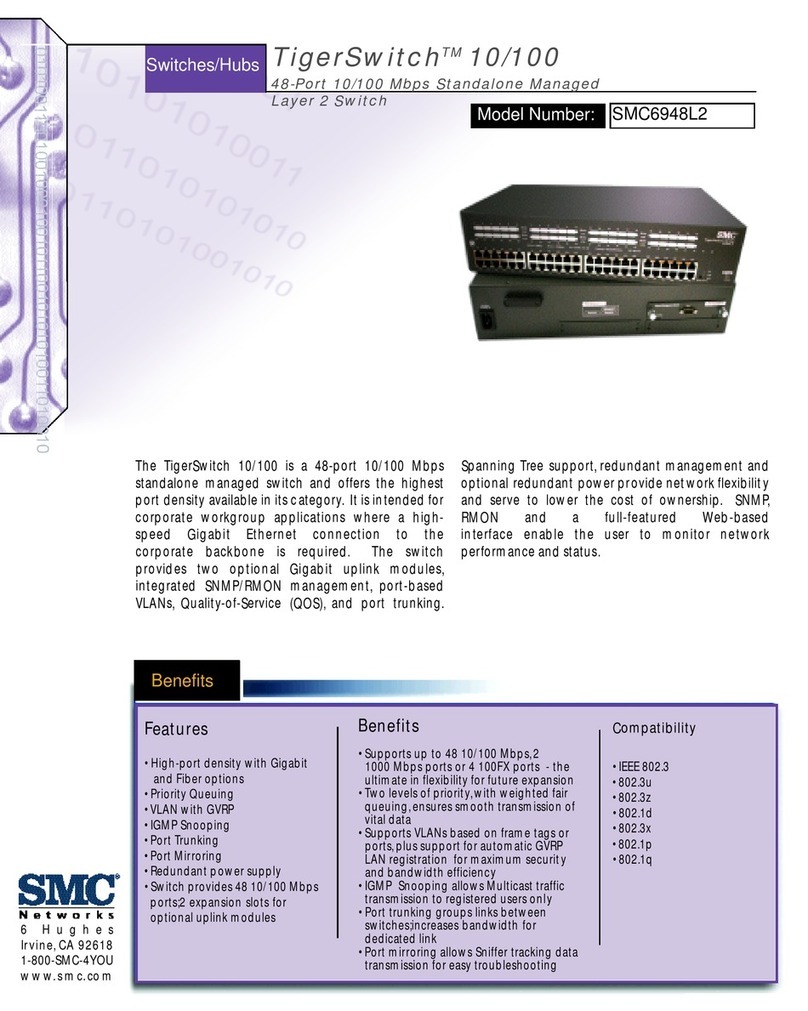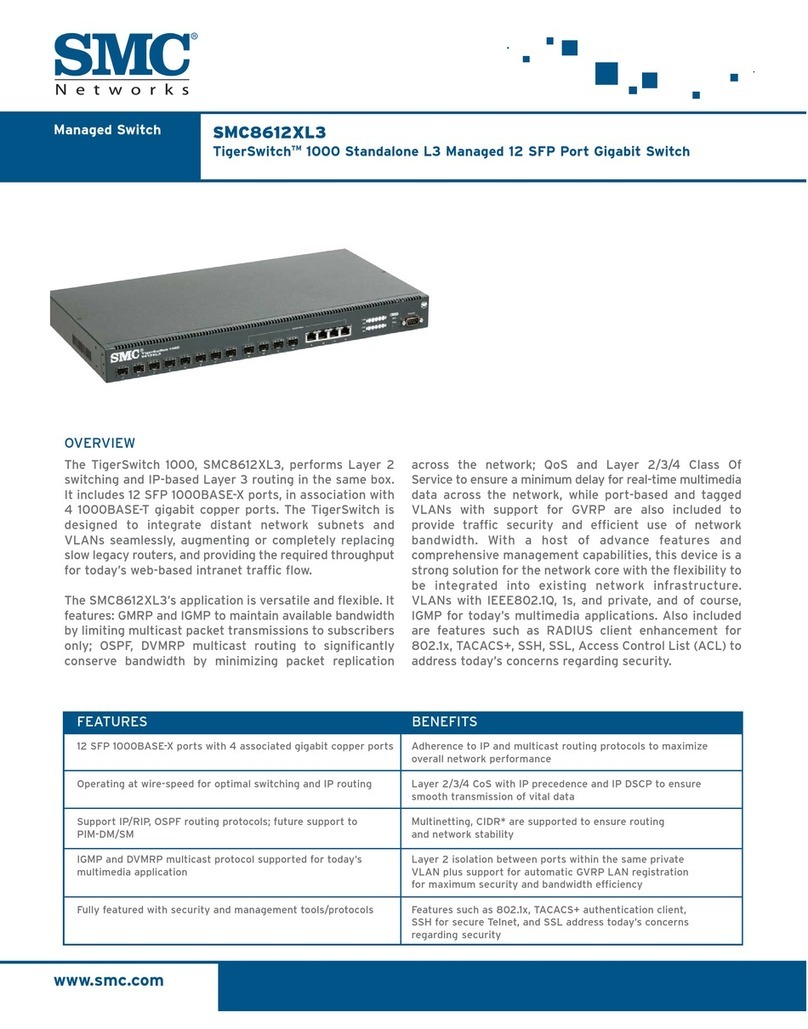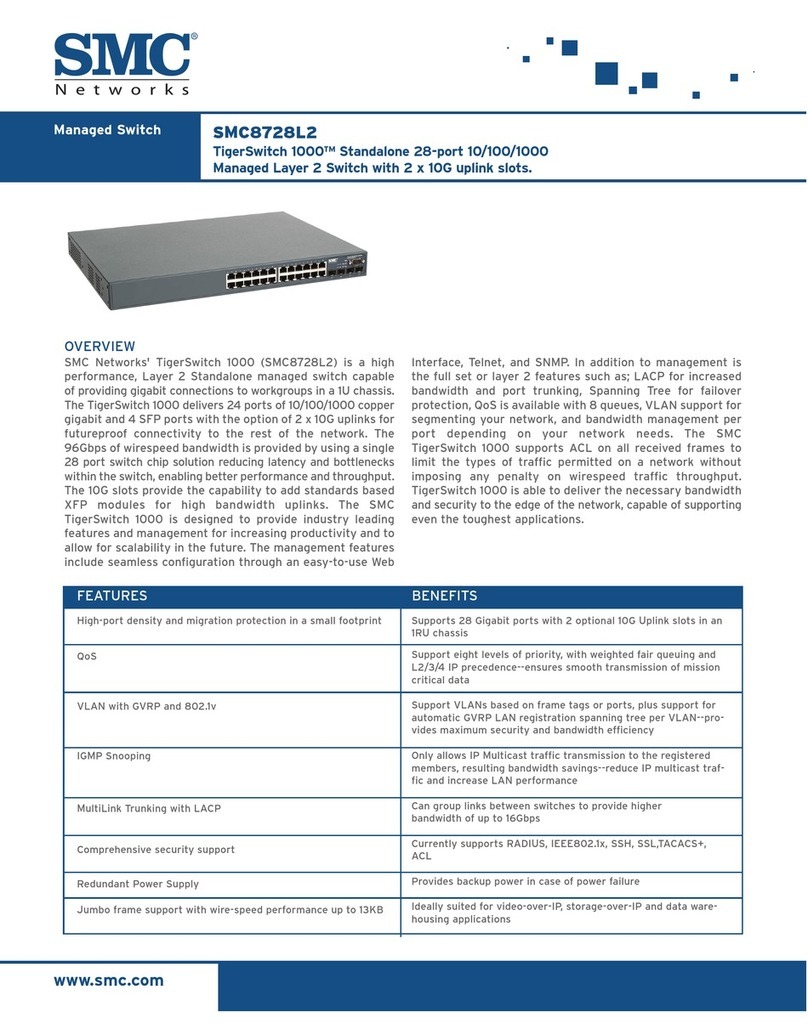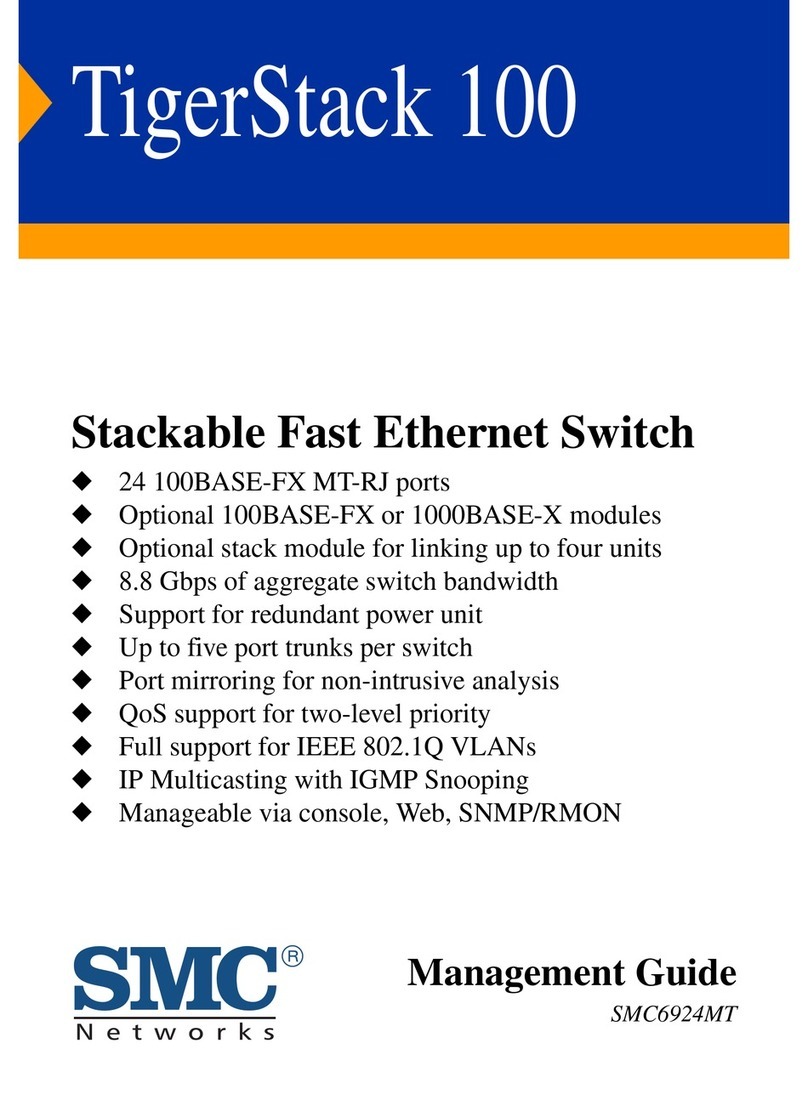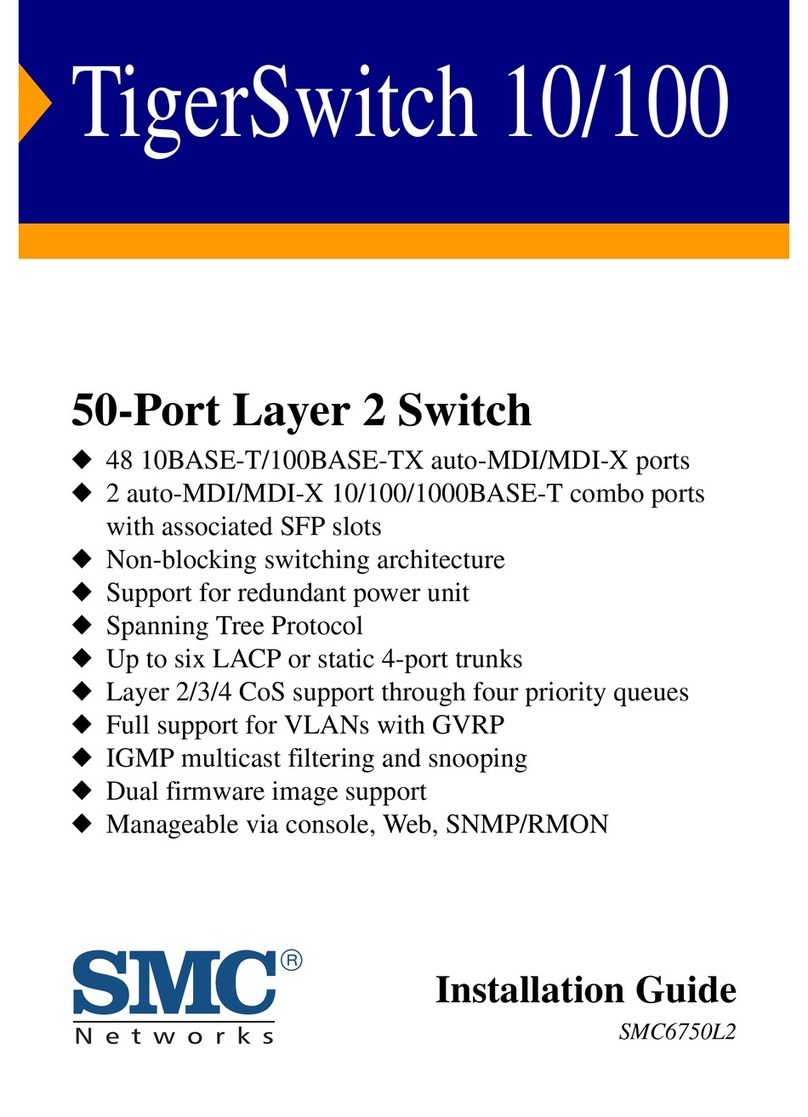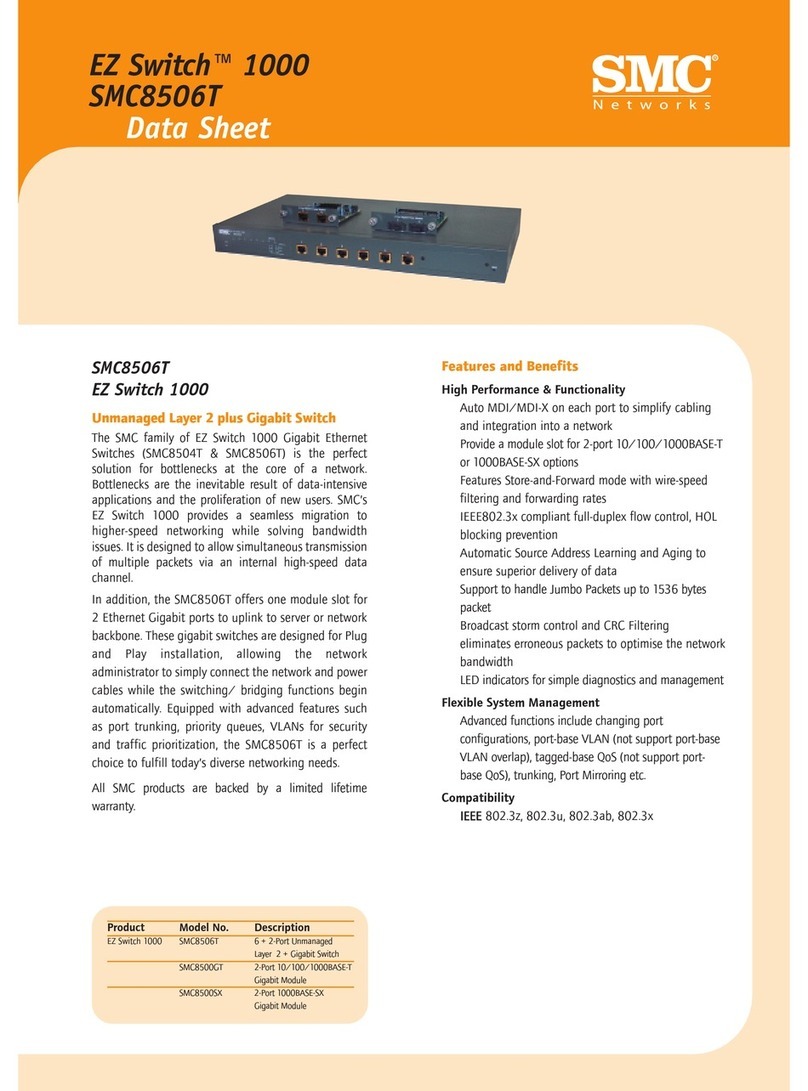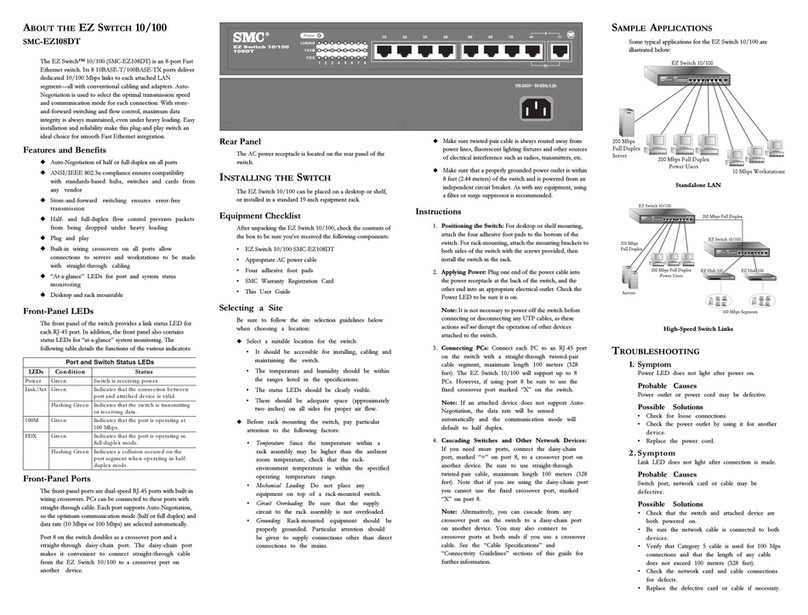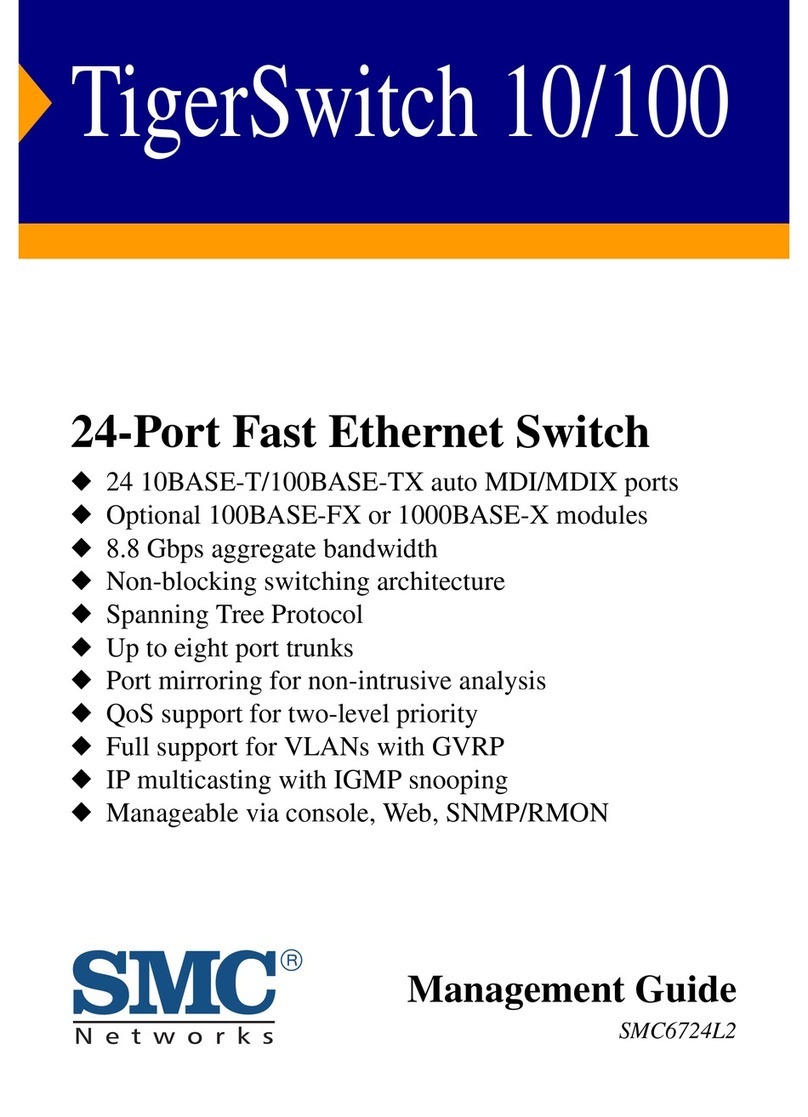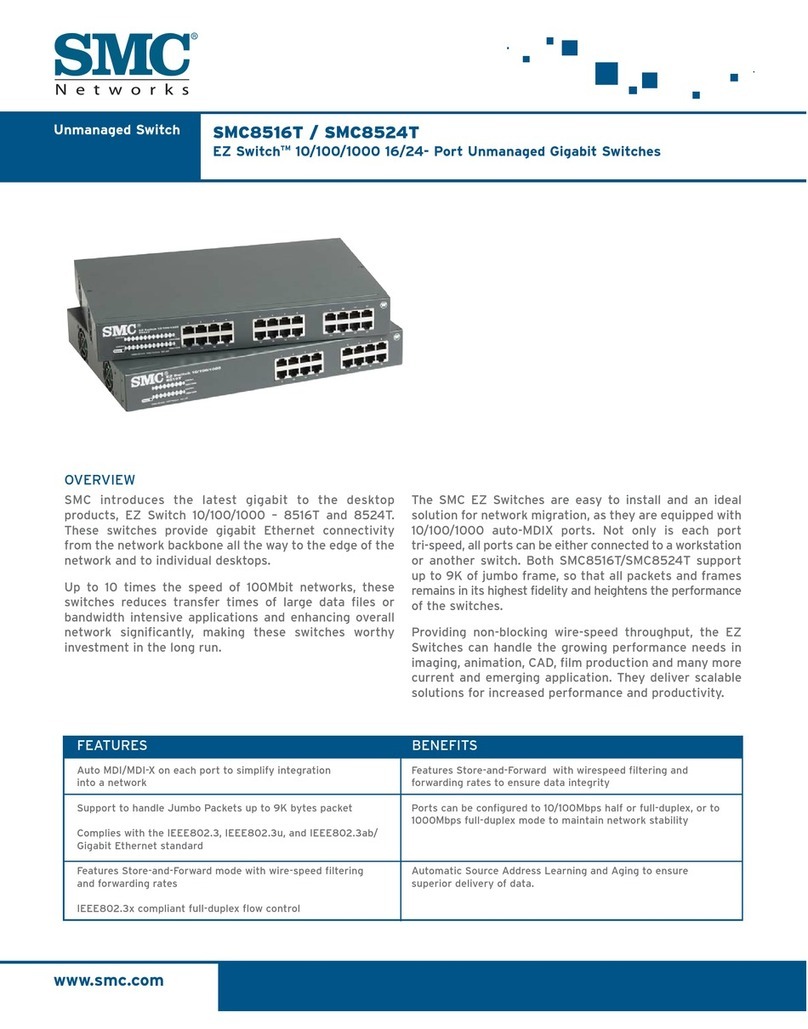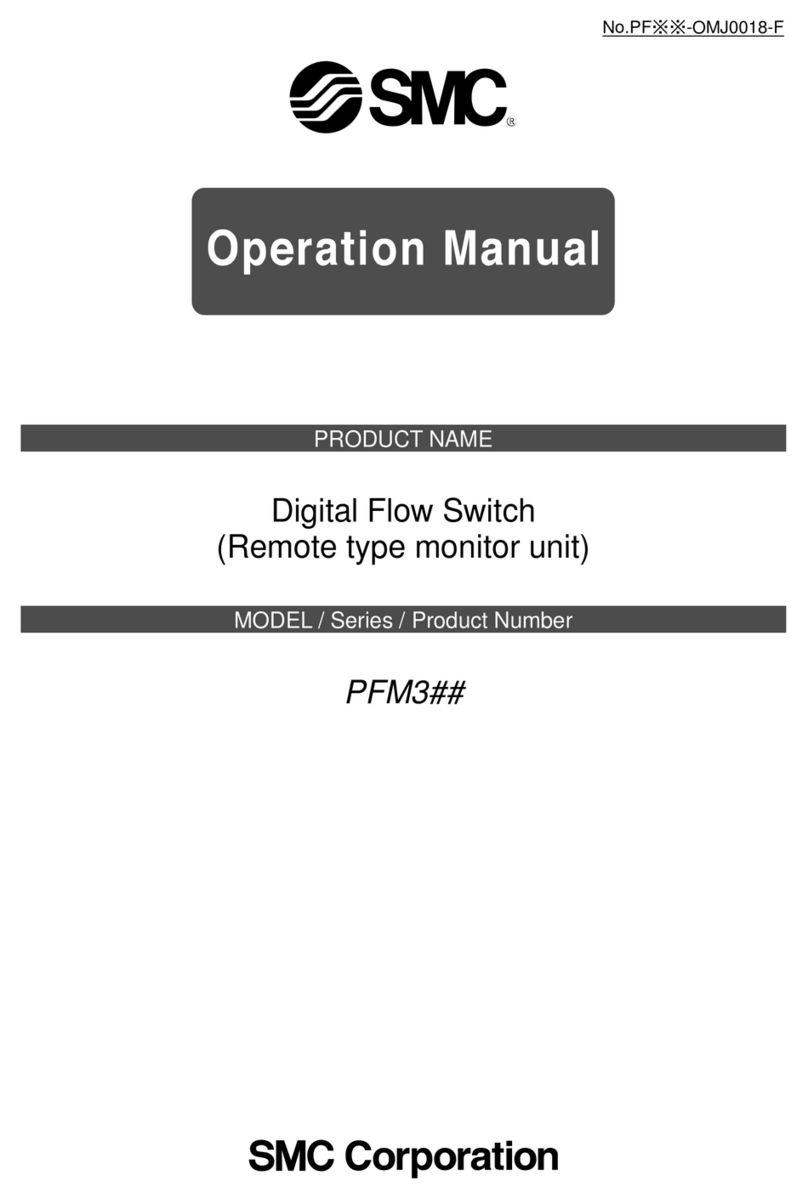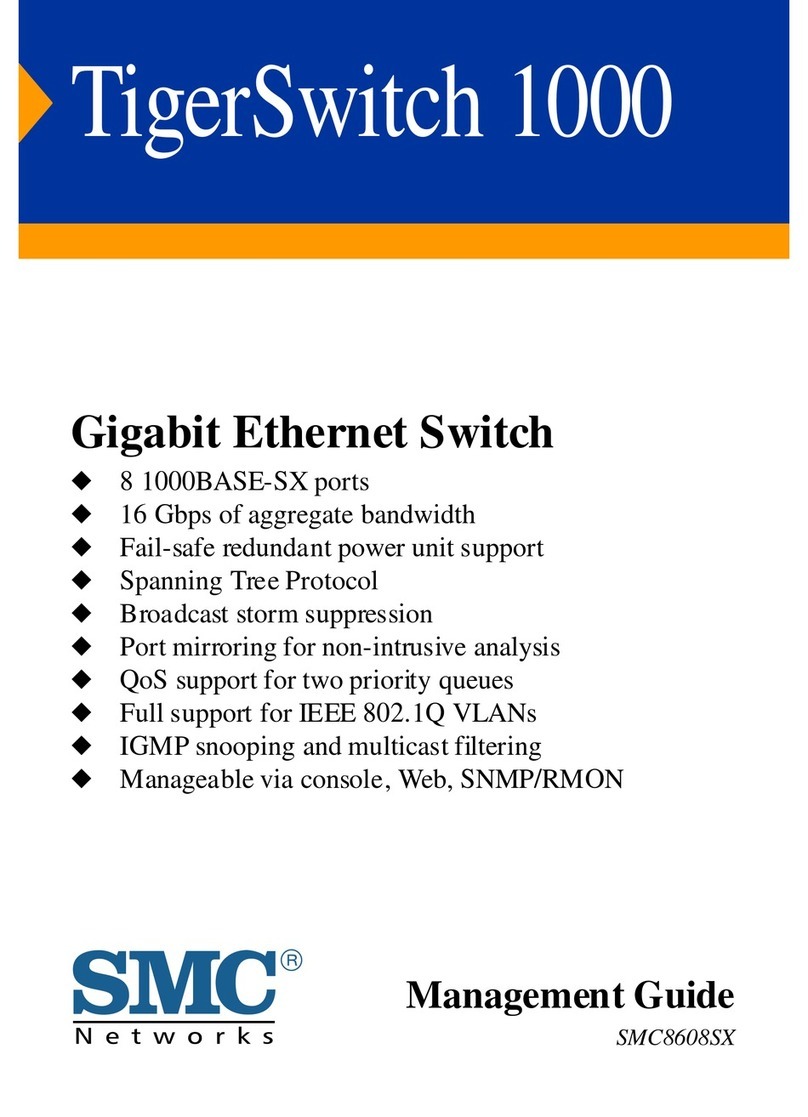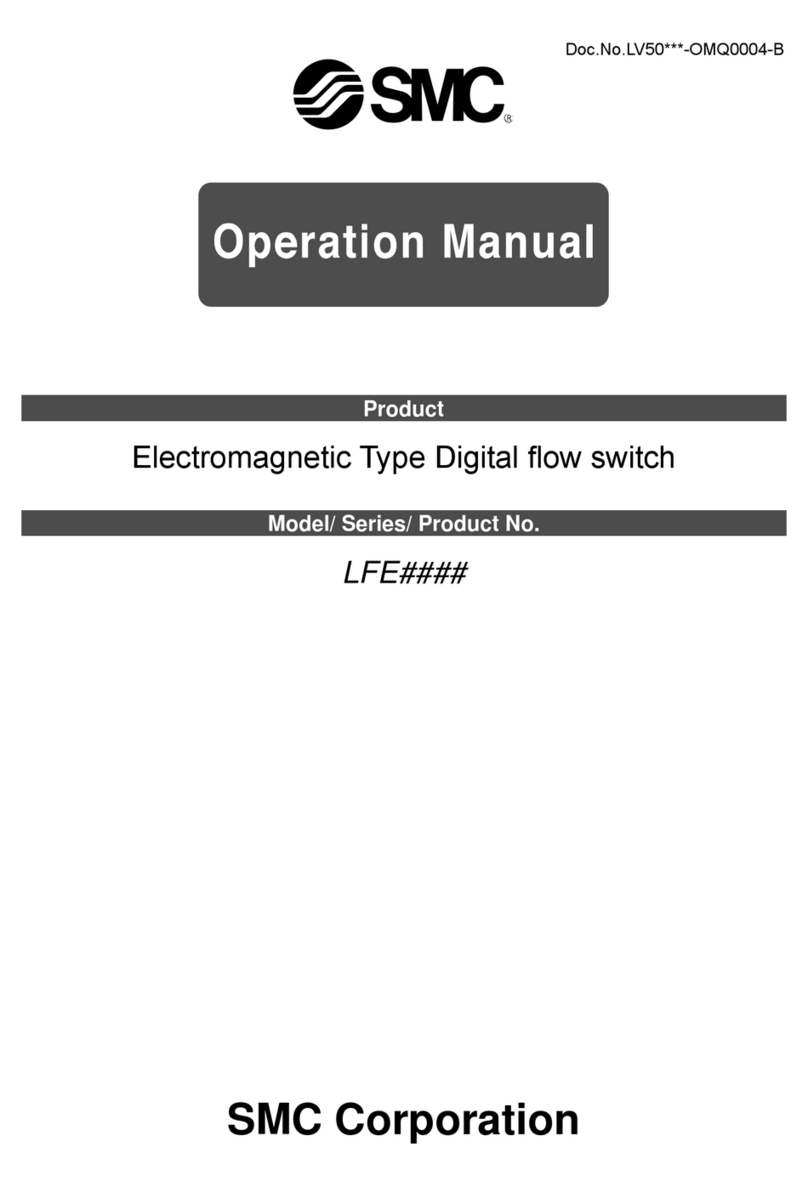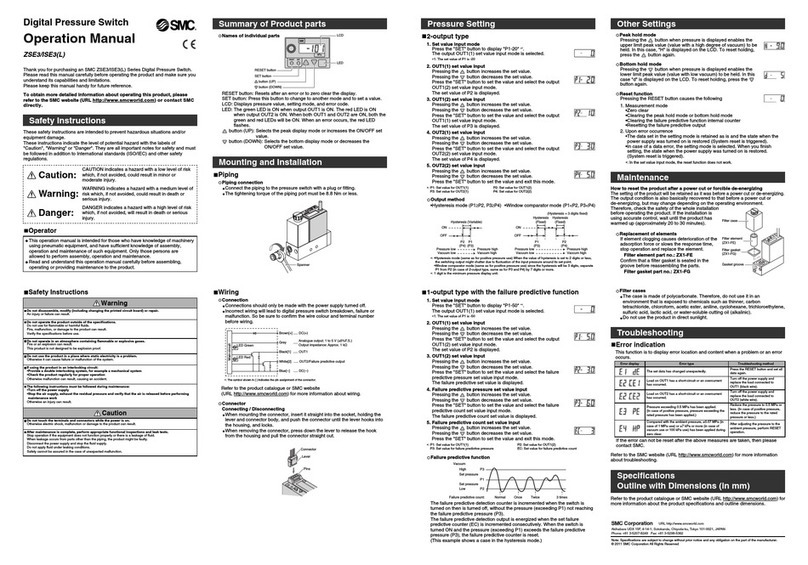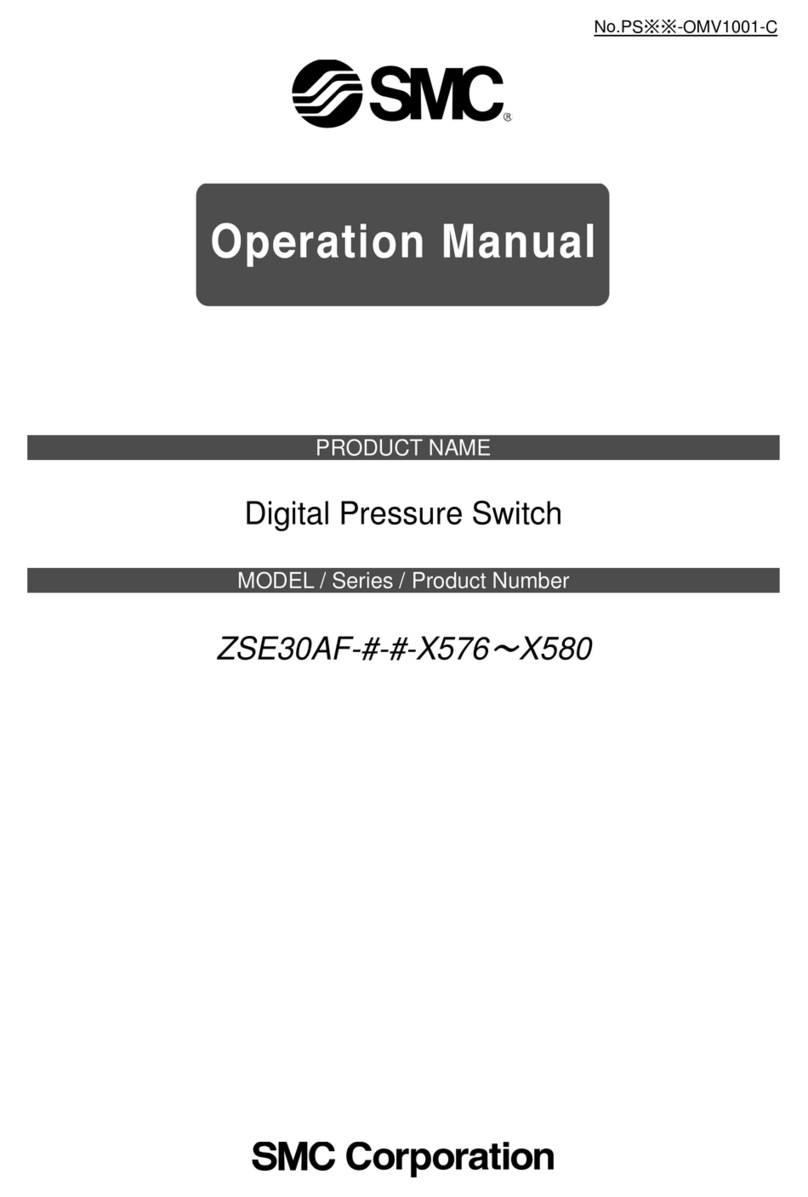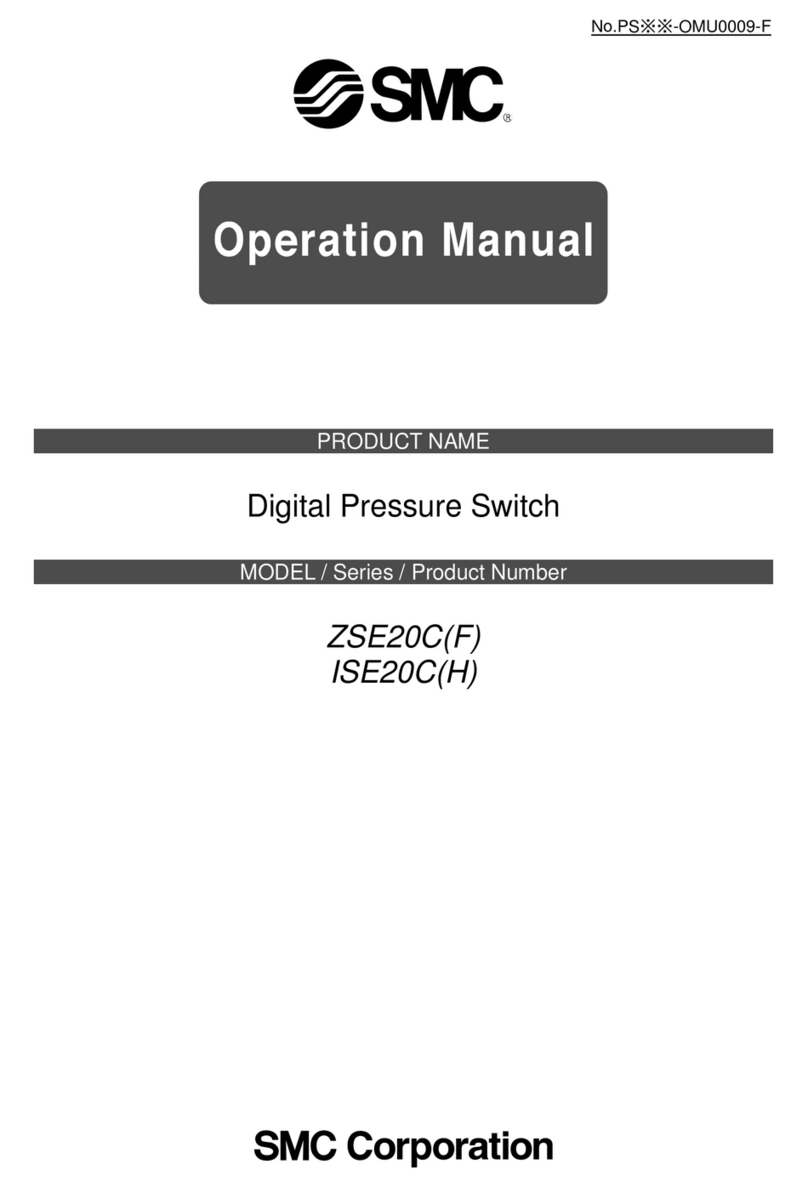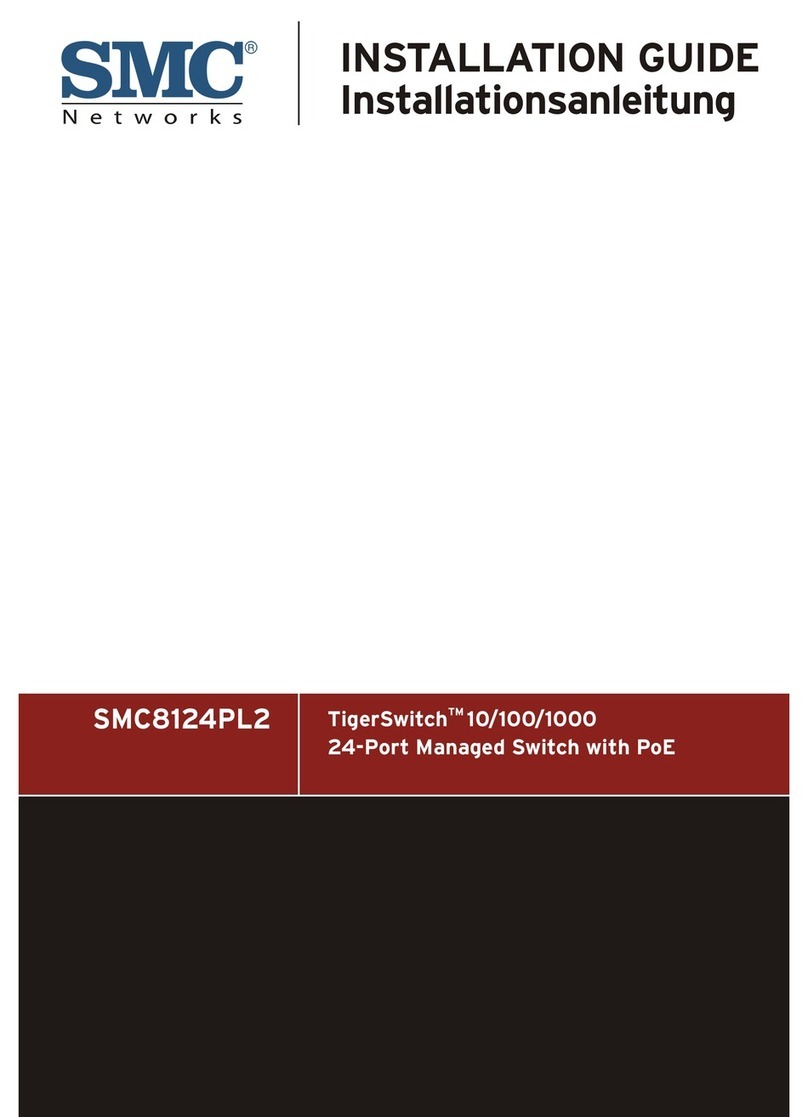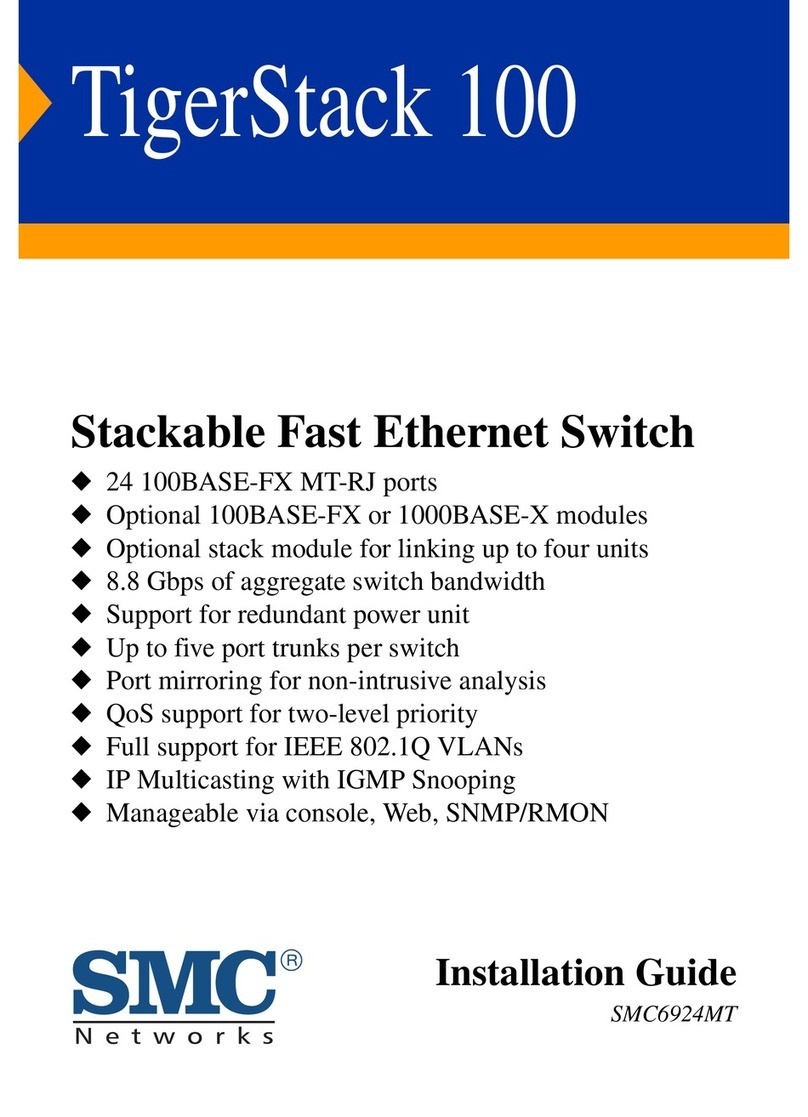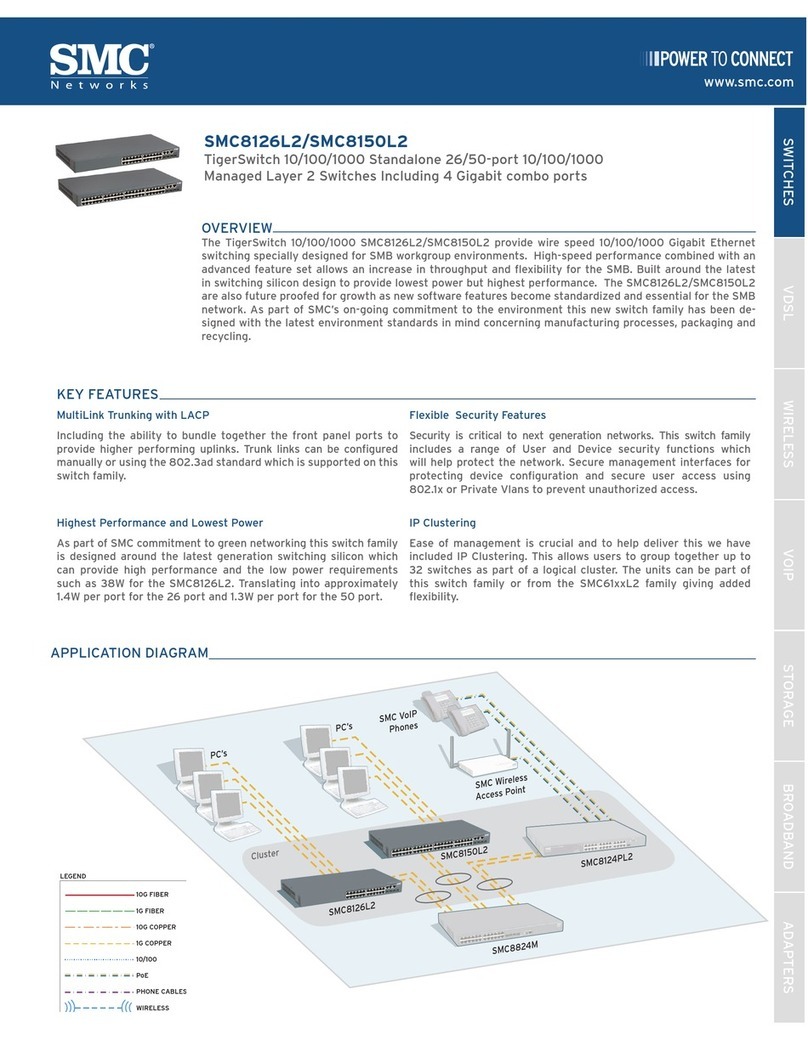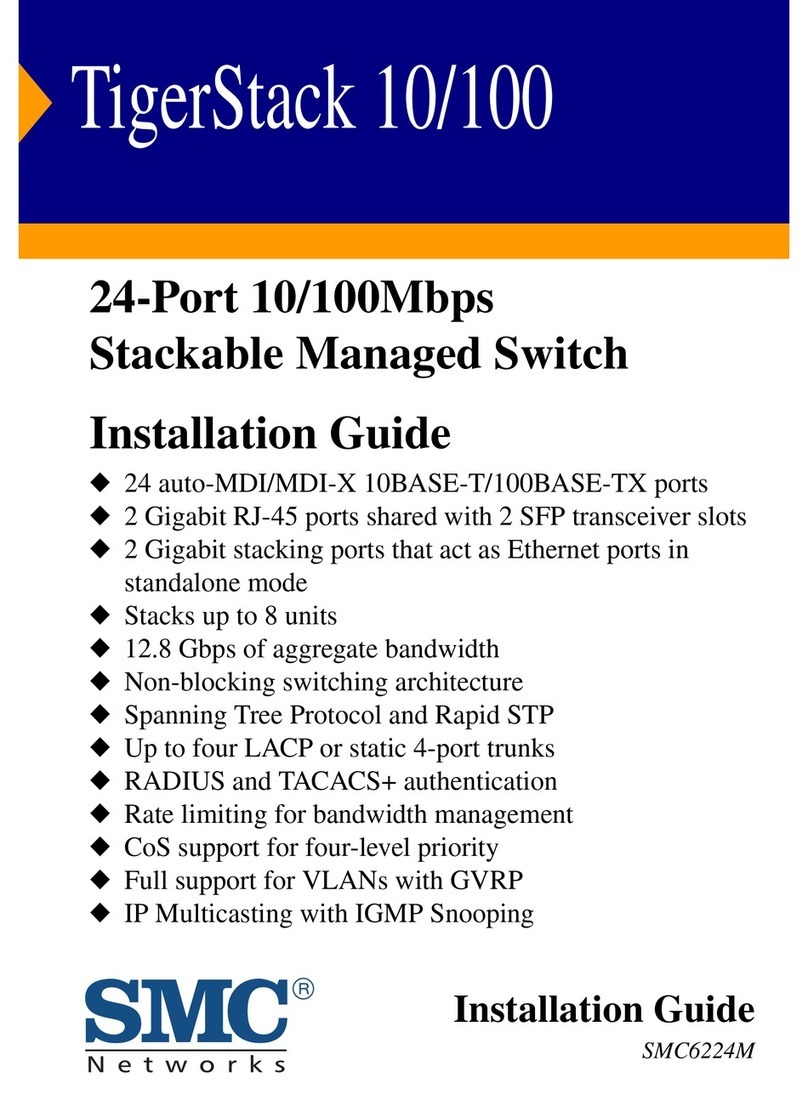Item Default setting
[F 3] Setting of response time 2.5 ms
[F 4] Setting of auto-preset anual
[F 6] Setting of fine adjustment of display value 0%
1000-split[F11] Setting of display resolution
OFF[F80] Setting of power saving mode
OFF[F81] Setting of security code
OFF[F90] Setting of all functions
OFF[F97] Selection of copy function
Normal[F98] Check of output
OFF[F99] Reset to the default setting
Digital Pressure Switch
Operation Manual
ZSE40A(F)/ISE40A
Thank you for purchasing the S C ZSE40A(F)/ISE40A Series Digital Pressure
Switch.
Please read this manual carefully before operating the digital pressure switch and
make sure you understand the digital pressure switch, its capabilities and
limitations.
Please keep this manual handy for future reference.
To get information in detail for operating this product, refer to S C
website (URL http://www.smcworld.com) or contact us.
Sa ety Instructions
Do not operate the product outside o the speci ications.
Do not use for flammable or harmful fluids.
Fire, malfunction, or damage to the product can result.
Verify the specifications before use.
Do not disassemble, modi y (including changing the printed circuit board) or repair.
An injury or failure can result.
Do not operate in an atmosphere containing lammable or explosive gases.
Fire or an explosion can result.
This product is not designed to be explosion proof.
Do not use the product in a place where static electricity is a problem.
Otherwise it can cause failure or malfunction of the system.
NOTE
The direct current power supply to be used should be UL approved as follows :
Circuit (of class 2) which is of maximum 30Vrms (42.4V peak) or less, with UL 1310 class 2 power supply
unit or UL 1585 class 2 transformer.
The Pressure switch is a approved product only if it has a mark on the body.
Indication light (Orange LED): Displays the switch operation condition.
LCD display: Displays the current status of pressure, setting mode and error code.
Four display modes can be selected to display always in red or
green only, or changing from green to red, red to green according to
the output status.
button (UP): Selects the mode or increases the ON/OFF set value.
Press this button to change to the peak display mode.
button (DOWN): Selects the mode or decreases the ON/OFF set value.
Press this button to change to the bottom display mode.
button (SET): Press this button to change to either mode and to set a value.
Sa ety Instructions
These safety instructions are intended to prevent hazardous situations and/or
equipment damage.
These instructions indicate the level of potential hazard with the labels of
"Caution", " Warning" or "Danger". They are all important notes for safety and
must be followed in addition to International standards (ISO/IEC), Japan Industrial
Standards (JIS) and other safety regulations.
Operator error could result in injury or equipment
damage.
Operator
This operation manual is intended for those who have knowledge of machinery
using pneumatic equipment, and have sufficient knowledge of assembly,
operation and maintenace of such equipment. Only those persons are allowed
to perform assembly, operation and maintenance.
Read and understand this operation manual carefully before assembling,
operating or providing maintenance to the product.
I using the product in an interlocking circuit:
• Provide a double interlocking system, for example a mechanical system
• Check the product regularly for proper operation
Otherwise malfunction can result, causing an accident.
The ollowing instructions must be ollowed during maintenance:
• Turn off the power supply
• Stop the air supply, exhaust the residual pressure and verify that the air is released before performing
maintenance.
Otherwise an injury can result.
A ter maintenance is complete, per orm appropriate unctional inspections and leak tests.
Stop operation if the equipment does not function properly or there is a leakage of fluid.
When leakage occurs from parts other than the piping, the product might be faulty.
Disconnect the power supply and stop the fluid supply.
Do not apply fluid under leaking conditions.
Safety cannot be assured in the case of unexpected malfunction.
Do not touch the terminals and connectors while the power is on.
Otherwise electric shock, malfunction or damage to the product can result.
Names and Functions o Product
button(DOWN)
LCD display
button(UP)
button(SET)
Indication light
Installation
Mounting
ount the optional bracket and panel mount adapter to the pressure switch.
When the pressure switch is to be mounted in a place where water and dust
splashes occur, insert a tube into the air-relieving port of the pressure switch.
(Refer to "Tube attachment")
Mounting with bracket
Fix the bracket to the pressure switch with the set screws 3x5L (2 pcs.) or
4x5L (2 pcs.) supplied.
Apply a tightening torque of 0.5 to 0.7 Nm for the 3 set screws or 1.4 to
1.6 Nm for the 4 set screws .
Mounting and Installation
Mounting with panel mount adapter
Panel mount adapter
( odel: ZS-35-C/ZS-35-D)
Panel mount adapter +
Front protective cover
( odel: ZS-35-F/ZS-35-G)
Piping
Connection using screw type piping
Connect suitable piping to the mating port.
Hold the hexagon part of the pressure port
and fix. Apply a tightening torque of 7 to 9 Nm.
When using an 5 female fitting
confirm the fitting specification.
Connection using One-touch itting
1. Cut the tube perpendicularly.
2. Hold the tube and insert it into the
One-touch ftting slowly until it
bottoms out.
Allow sufficient tube length to prevent twist,
tensile and moment load from being applied
to the fitting and tube.
When using a tube manufactured by a
company other than S C, check its outside
diameter accuracy satisfies the following values.
1) Nylon tube: ±0.1 mm at maximum
2) Soft nylon tube: ±0.1 mm at maximum
3) Polyurethane tube: +0.15 mm/-0.2 mm at maximum
Tube attachment
When this pressure switch is used
in a place where water and dust
splashes may occur, insert a tube in the
air-relieving port, and bring piping
of the opposite side up to the safe
position to keep it from water and
dust. (See the right figure.)
∗: The tube should be inserted to the end of the air-relieving port.
∗: S C TU0425 (polyurethane, O.D ø4, I.D ø2.5) is a suitable tubing.
Wiring
Connection
ake connection after turning the power off.
Use a separate route when connecting the wire of
the Pressure switch.
alfunction stemming from noise may occur if the
wire is installed in the same route as that of power
or high-voltage cable.
Be sure to ground terminal FG when using a
commerically available switch-mode power supply.
When the switch-mode power supply is connected to the Pressure switch,
switching noise wil be superimposed and product specification can no
longer be met. This can be prevented by inserting a noise filter, such as a
line noise filter and ferrite core, between the switch-mode power supply and
the Pressure switch, or by using a series power supply instead of the
switch-mode power supply.
Caution:
Warning:
Danger:
Operator error could result in serious injury or loss of
life.
In extreme conditions, there is a possibility of serious
injury or loss of life.
Names of individual parts
Pressure Setting
Set ON point and OFF point of the Pressure switch.
Operation
When the pressure exceeds a set value, the Pressure
switch will be turned on.
When the pressure falls below the set value by the
amount of hysteresis or more, the Pressure switch
will be turned off.
The default setting of the output set value is the
central value between the atmospheric pressure and
the upper limit of the rated pressure range. If the
operation shown the right does not cause any problem, keep this operation setting.
Switch ON
Switch OFF
set value
P_1 hysteresis
H_1
Time [s]
Pressure[Pa]
<How to operate>
[Hysteresis mode]
(1)Press the button once in measurement mode.
(2)[P_1] or [n_1] and set value are
displayed in turn.
Displays in turn
Normal output
Reversed output
(3)Press the or button to change the set value.
The button is for increase and the button is for decrease.
Press the button once to increase by one
figure, and press it continuously to keep
increasing the set figure.
Press the button once to decrease by one
figure, and press it continuously to keep
decreasing the set figure.
(4)Press the button to finish the setting of OUT1.
[P_2] is displayed. Set OUT2 same way as OUT1.
[ Window comparator mode ]
The Pressure switch turns on within a set pressure range (from P1L to P1H)
during window comparator mode. Set P1L (switch lower limit) and P1H (switch
upper limit) using the setting procedure above.
Zero clear o indication
Indication is reset to zero when and buttons are pressed
simultaneously for 1 second.
For the first operation, perform zero clear without pressure supply.
Setting o Function
De ault setting
At the time of shipment, the following settings are provided.
If the setting is acceptable, keep it for use.
To change setting, refer to S C website (URL http://www.smcworld.com) to get
information in detail or contact us.
[F 0] Unit conversion function
[F 1] Setting of OUT1
[F 2] Setting of OUT2
Same setting as [F 1] OUT1.
At the output mode, Error detection mode can be selected.
Display color is linked to the setting of OUT1, and can not be selected.
Other parameter setting
Item Explanation
Output mode Selects hysteresis mode, window comparator mode or OFF mode.
Reversed output Selects reversed output.
Pressure setting Sets ON point or OFF point of the switch output
Default setting
Hysteresis Chattering can be prevented by setting hysteresis.
Hysteresis mode
ISE40A: 0.500 Pa
ZSE40A: -50.7 kPa
ZSE40AF: 50.0 kPa
Normal output
5%
Unit specification Pressure range
Nil or ISE40A
ZSE40A(F)
Default setting
PISE40A
Pa
kPa
PSI
ZSE40A(F)
Measurement mode
The measurement mode is the condition
where the pressure is detected and
indicated, and the switch function is
operating.
This is the basic mode, and other modes
should be selected for setting change and
other function setting changes.
Measurement mode
1 s
1 s
1 s
Display to show the unit specification
Display to show the product
The power is supplied
1 s
Display to show the standard product
Display to show the pressure range
Measurement mode
Function selection mode
Setting functions
Press the button
for 2 s or longer
Other Settings
Peak/Bottom hold value indication
Zero clear
Key lock
To set each function the above in detail, refer to S C website (URL
http://www.smcworld.com) to get information in detail or contact us.
Maintenance
How to reset the product a ter power cut or orcible de-energizing
The setting of the product will be retained as it was before a power cut or
de-energizing.
The output condition is also basically recovered to that before a power cut or
de-energizing, but may change depending on the operating environment.
Therefore, check the safety of the whole facility before operating the product. If the
facility is using accurate control, wait until the pressure switch has warmed up.
(About 10 to 15 minutes)
∗:Some functions are not available depending on part number. All functions are displayed with
[F ] and followed with function description. If a function is not available for specified type, the
function is displayed as [---].
Troubleshooting
Over current
Error
A load current of switch output is 80 mA
or more.
Turn the power off and remove the
output factor for the over current.
Then turn the power on.
Error indication unction
This function is to display error location and content when a problem or an error
occurs.
Residual
Pressure Error
Pressurizing
Error
System Error
During zero clear operation, pressure
over ±7%F.S. (±3.5%F.S.for compound
pressure) is applied. After 1 second, the
mode will reset to the measurement
mode. ±1%F.S. of the zero clear range
varies with individual product differences.
Perform zero clear operation again
after restoring the applied pressure
to an atmospheric pressure
condition.
Pressure has exceeded the upper limit of
the set pressure range.
Displayed in the case of an internal data
error.
Reset applied pressure to a level
within the set pressure range.
Turn the power off and turn it on
again.
If resetting fails, an investigation by
S C CORPORATION will be
required.
Speci ication
Refer to the product catalogue or S C website (URL http://www.smcworld.com) to
get information about product specifications in detail.
Outline with Dimensions (in mm)
Refer to the product catalogue or S C website (URL http://www.smcworld.com) to
get information about outline dimensions in detail.
If the error can not be reset after the above measures are taken, then please contact S C.
Akihabara UDX 15F, 4-14-1, Sotokanda, Chiyoda-ku, Tokyo 101-0021, JAPAN
Phone: +81 3-5207-8249 Fax: +81 3-5298-5362
URL http://www.smcworld.com
Note: Specifications are subject to change without prior notice and any obligation on the part of the manufacturer.
© 2009 S C Corporation All Rights Reserved
Pressure has exceeded the lower limit of
the set pressure range.
•Bracket A or D( odel: ZS-24-A/ZS-24-D) •Bracket B ( odel: ZS-24-B)
[01/N01 type] [W1/WF1 type]
Front protective cover
(Option)
Panel mount adapter
(Model ZS-35-C/D)
Panel
To the safe position to
keep from water and dust
Tube
Air-relieving port
Brown
Gray
Black
DC(+)
Analog output/Auto-shift input
copy terminal
OUT1
OUT2
White
Blue DC(-)
[F 5] Setting of analog output/auto-shift input Analog output
Display color Selects the display color. ON: Green
OFF: Red
Error Name Error Display Error Type Troubleshooting ethod
Auto-shift
Error
The measured pressure auto-shift input
has exceeded the set pressure range.
∗: After 1 second, the mode will reset to
measurement mode.
Auto-shift input signal is invalid.
Check the connected equipment
and correct the signal.
In measurement mode,
press the button for 2
seconds or longer to display
[F 0]. Select to display the
function setting to be
changed, [F ].
Press the button for 2
seconds or longer in function
selection mode to return to
measurement mode.