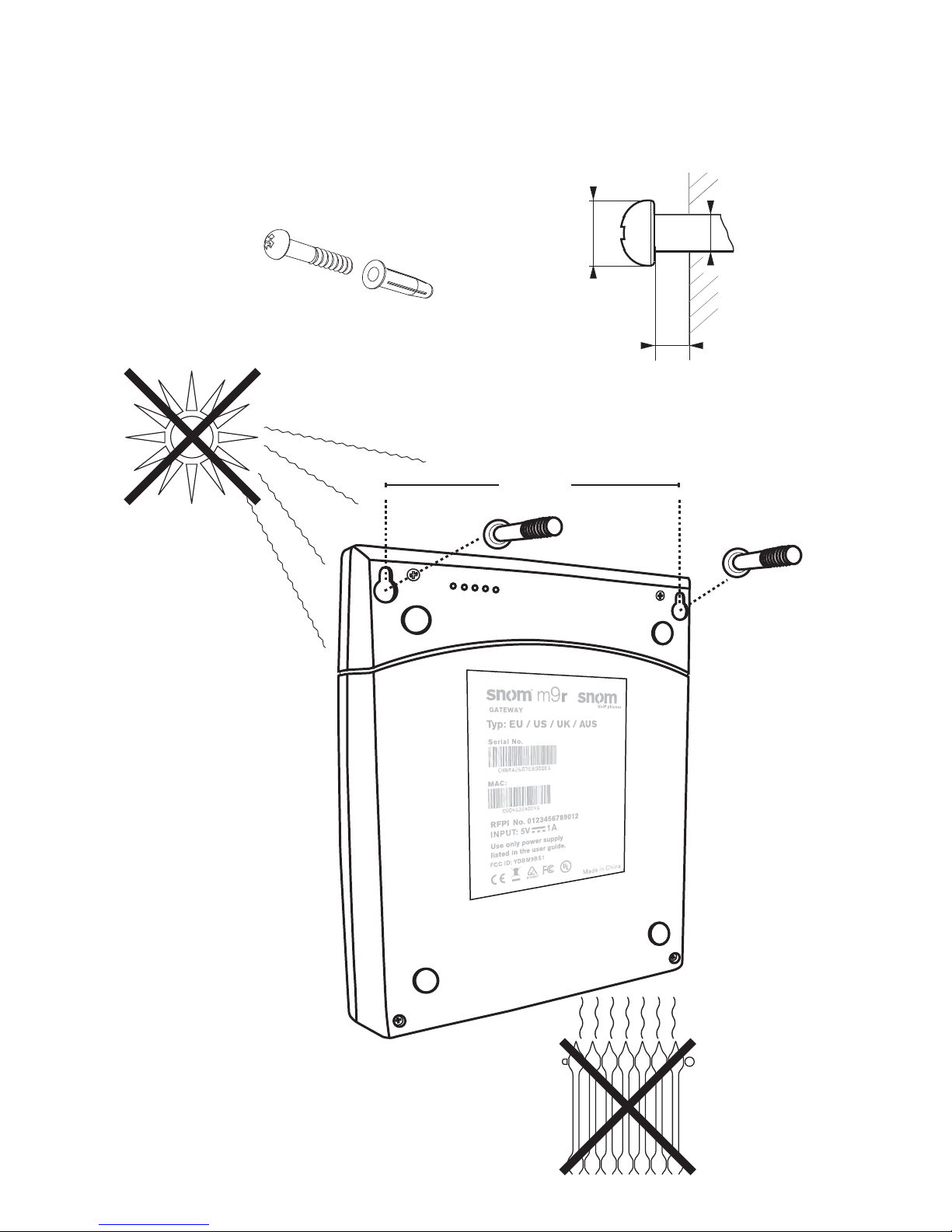8
snom m9r Quick Start Guide
E
N
G
L
I
S
H
SAFETY PRECAUTIONS
Please read these precautions and the instructions on how to set up and
use the base and the phone thoroughly before using the devices. Save
this Quick Start Guide and do not give the device to third parties without
it. See also separate general safety information and country-specific
safety and warranty information for the USA, Australia, and New Zealand.
Power supplies/adapters, rechargeable battery
• Use only the power converters (AC/DC adapters) delivered with
the base station and the phone or those power supplies expressly
recommended by snom. Other power power supplies may damage or
even destroy the device(s).
Elementech Power Adapters, Model No.
Base station Handset charger
Europe without UK AU1050507e AU1050607e
UK, Australia (Complete Set)* AU10505050 AU10506050
UK (Extension Set)* AU1050607b
Australia (Extension Set)* AU1050607s
USA/Canada AU1050507u AU1050607u
* Extension Set contains different power adapter for handset charger than Complete Set
• Use only the rechargable battery pack delivered with the handset or
those rechargable battery packs expressly recommended by snom.
Placement of base, charger, cables, cords
• Avoid placing the devices' cables and cords where people may trip
over them. Avoid placing the cables and cords where they may be
exposed to mechanical pressure as this may damage them. If the
power supply cord or the plug is damaged, disconnect the device and
contact qualified service personnel.
• Base station, chargers, handsets, power adapters, and cables are
for indoor installation with a temperature range between +5°C and
+45°C. Not for outdoor installation!
• Do not install product in rooms with high humidity (for example, in
bathrooms, laundry rooms, damp basements). Do not immerse product
in water and do not spill or pour liquids of any kind onto or into any
parts of it.