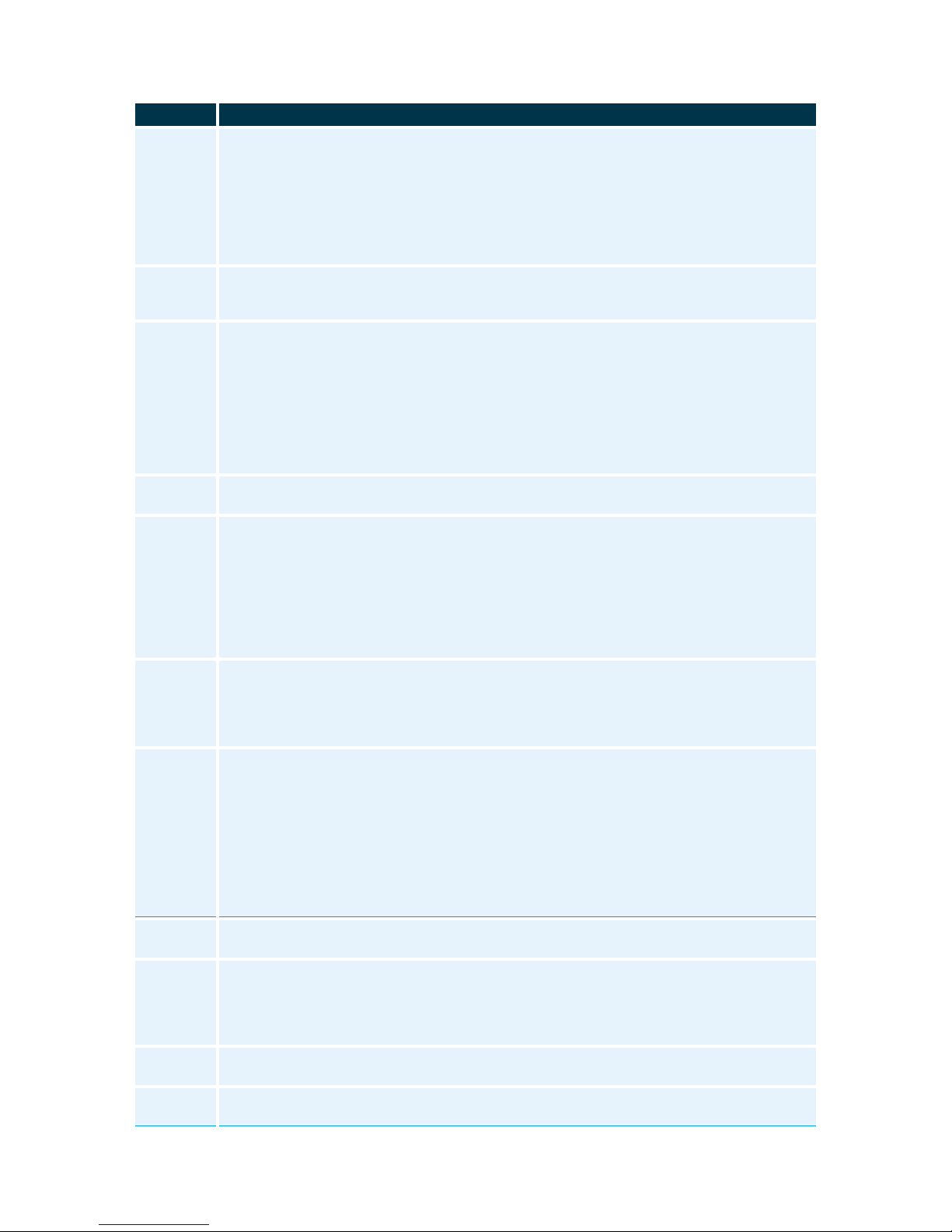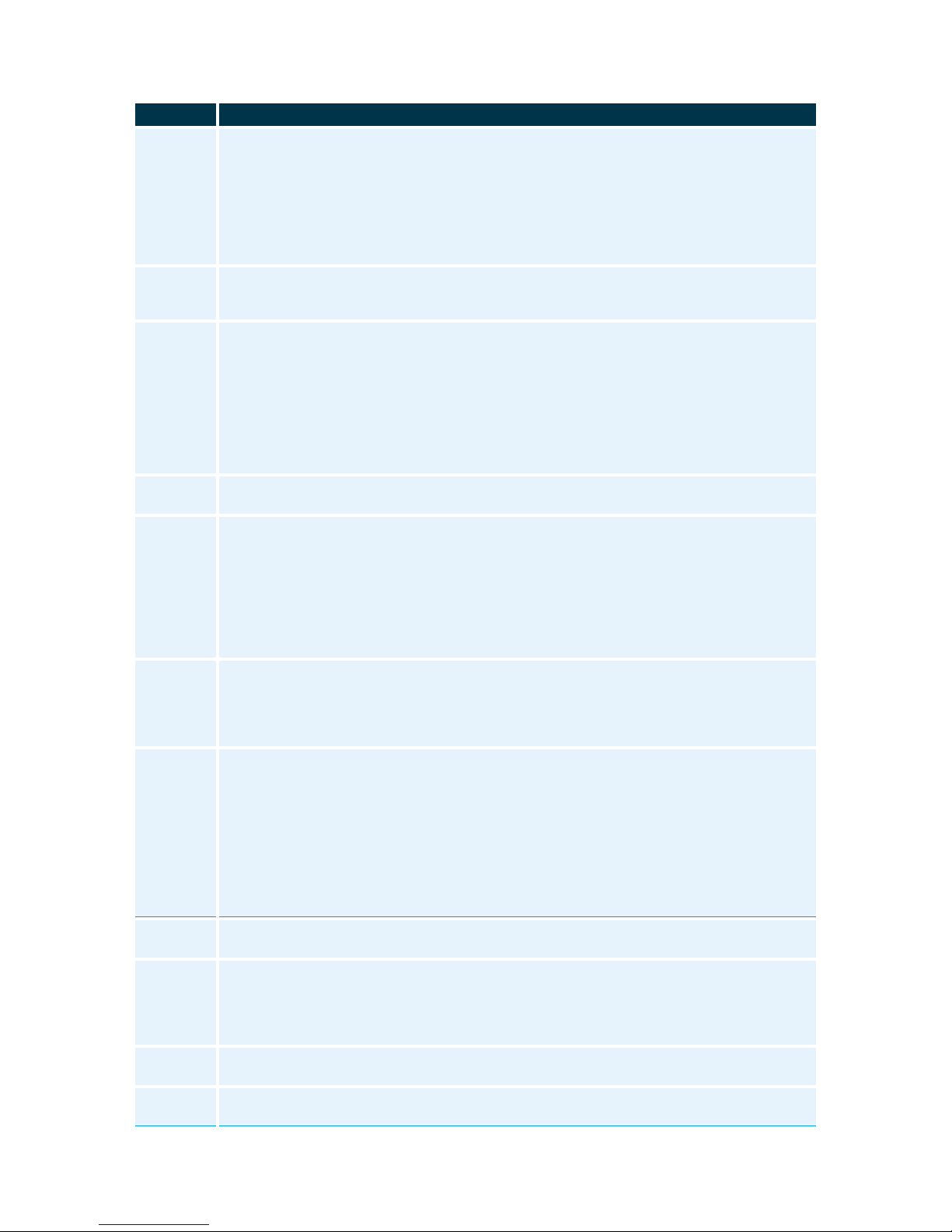
ATC EUROPE LTD. NFON GOLD PARTNER 0203-771-2717
Instructions to follow on your Snom 710, D712 and D715 IP Phone
RECEIVER
Pick up the receiver, enter the telephone number (prefixed by 9 for outside line) and complete
your call by pressing √. End the conversation by pressing the Xor hang up.
SPEAKER
Press the speaker key to activate the speaker, or just dial the telephone number (prefixed by 9).
Complete your call by pressing √. End the conversation by pressing the X.
HEADSET
Activate the headset by pressing the headset key and dial the telephone number (prefixed by 9).
Confirm your call by pressing √. End the conversation by pressing the X.
To place a call on hold, press the soft key HOLD (calling party gets music on hold). To resume
call, press soft RETRIEVE button.
ATTENDED TRANSFER
After receiving a call, press the HOLD key, enter the extension number, extension BLF, directory
or dial a number and √. Speak to announce the transferring call. To transfer the call, press the
XFER key.
UNATTENDED TRANSFER
After answering the call, press the XFER soft key (offers music on hold to caller) enter the
extension number, press √and hang up.
BLIND TRANSFER
Do not take the incoming call, press the soft key TFER, enter extension number and press √to
complete the blind transfer.
After receiving a call, press the HOLD soft key (1st party gets music on hold), dial 2nd party and
when ready for three-way conversation, press CONF soft key again.
INITIAL SET-UP
Press the message key or dial *791. After extension announcement, enter voicemail PIN. Select 0
for Mailbox Options: Press 1to record your Unavailable greeting or 2to record your Busy
greeting.
After recording your message, press # (pound key) to end recording.
Press 2 to playback your recording, 3 to re-record and when happy, press 1 to save.
TO ACCESS VOICEMAILS
Press the Message key or dial *791 to access the voice mail. After extension announcement, enter
voicemail PIN. Select 1 for new messages.
To view your call records:
Press the CHIST soft key or √once (√twice for last number redial). The LCD screen displays
recent call records.
Toggle or to switch between placed, received, missed and forwarded call lists.
Toggle or to select a desired entry. Press the √to call.
Press SETTINGS soft key, then √Call Settings, toggle to Call Forward then √
ALWAYS FORWARD (CallFwd fixed):
Press √to select and enter the destination number you want to forward all incoming calls to –
remembering to prefix with 9 –then √. The handset display will show the Call Forward. To
reverse, same procedure and use √to select off.
BUSY FORWARD (CallFwd busy):
Toggle to select and √,enter the destination number you want to forward all incoming calls to
–remembering to prefix with 9, or # for Voicemail then √
NO ANSWER FORWARD (CallFwd timed):
Toggle to select and √,enter the destination number you want to forward all incoming calls to –
remembering to prefix with 9, or # for Voicemail, then or # for Voicemail then √
DO NOT DISTURB. Handset will NOT accept incoming calls but will still allow outgoing. Display
will show DND.
TO ‘LOG OUT’: Select SETTINGS soft key, toggle to Phone Settings and √,to Logoff and √.
Press X to return more quickly. OPTION: you could just press SETTINGS soft key, press 2, and
press 5.
TO ‘LOG IN’: Press SETTINGS soft key, enter extension number and √then enter extension
password and √.
In the top right corner of the handset you will see a flashing red light. By pressing the soft key
CHIST key, press 1 for missed calls, and/or scroll using or and press √to call back.
Press soft key DIR for Phone Book. Enter name through the alpha numeric dial pad i.e. Paul is
7285, etc. Select the wanted entry with or and press √to dial the call.