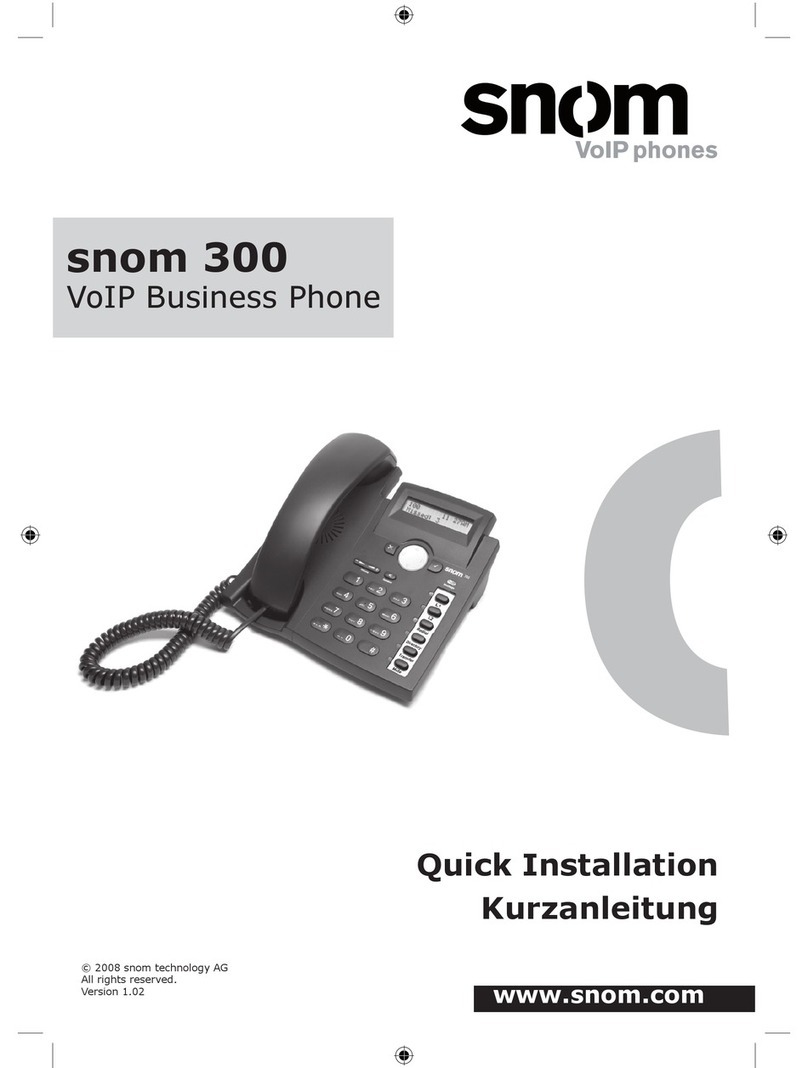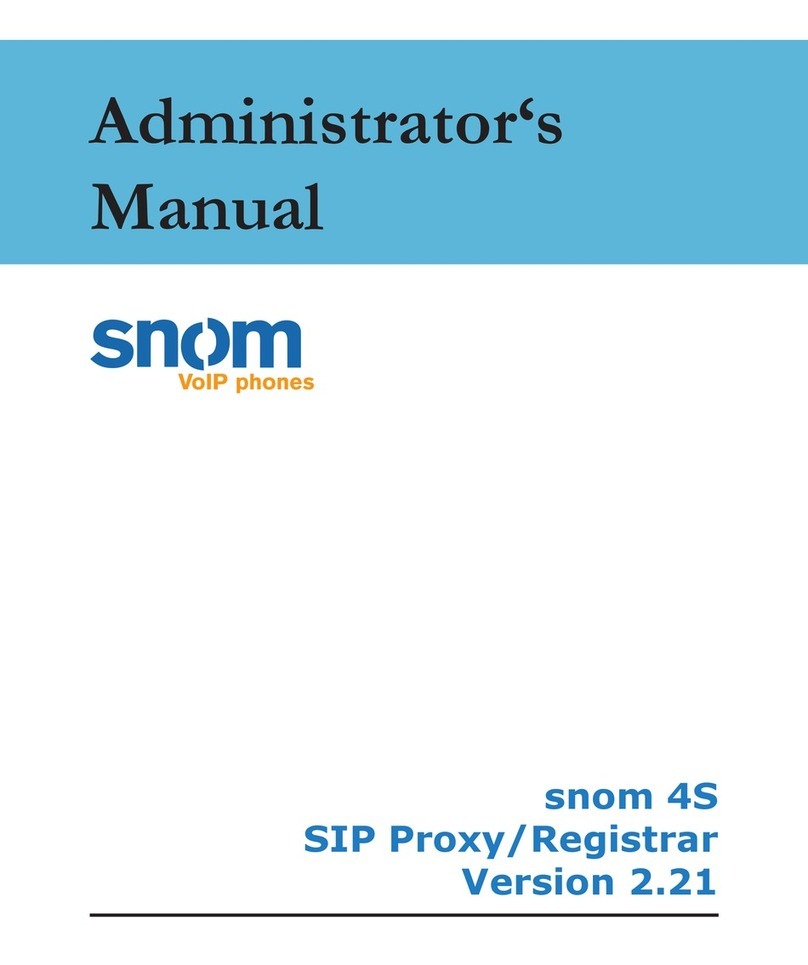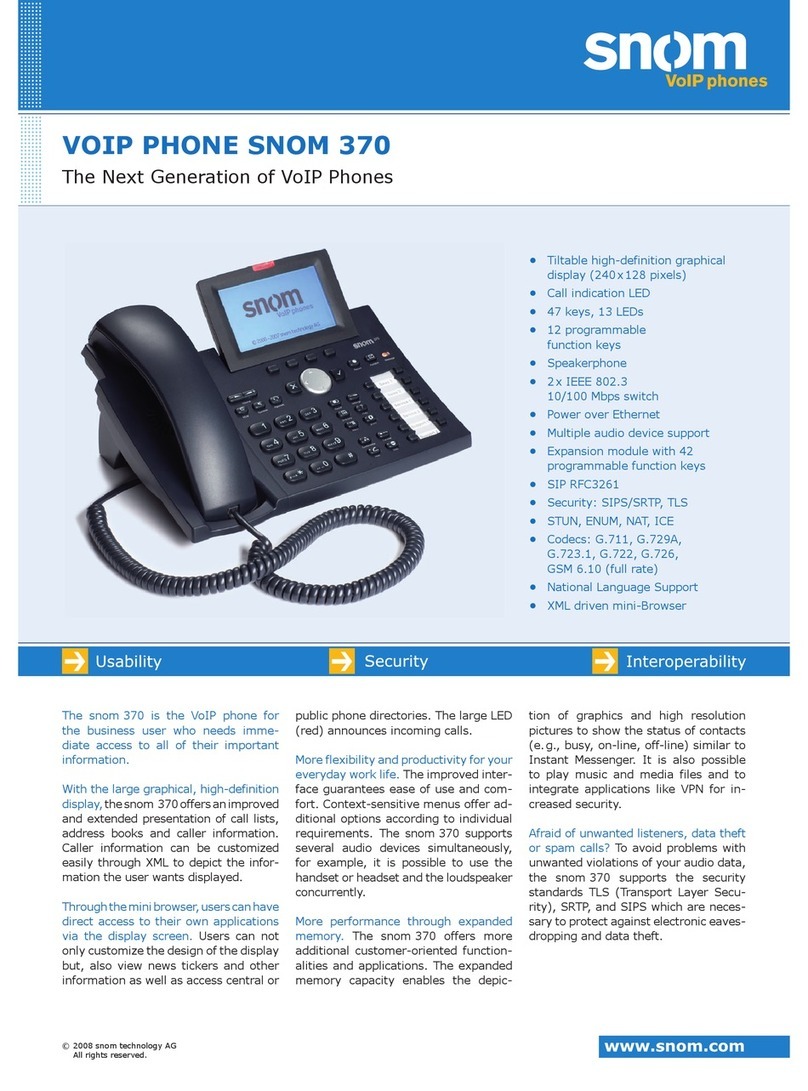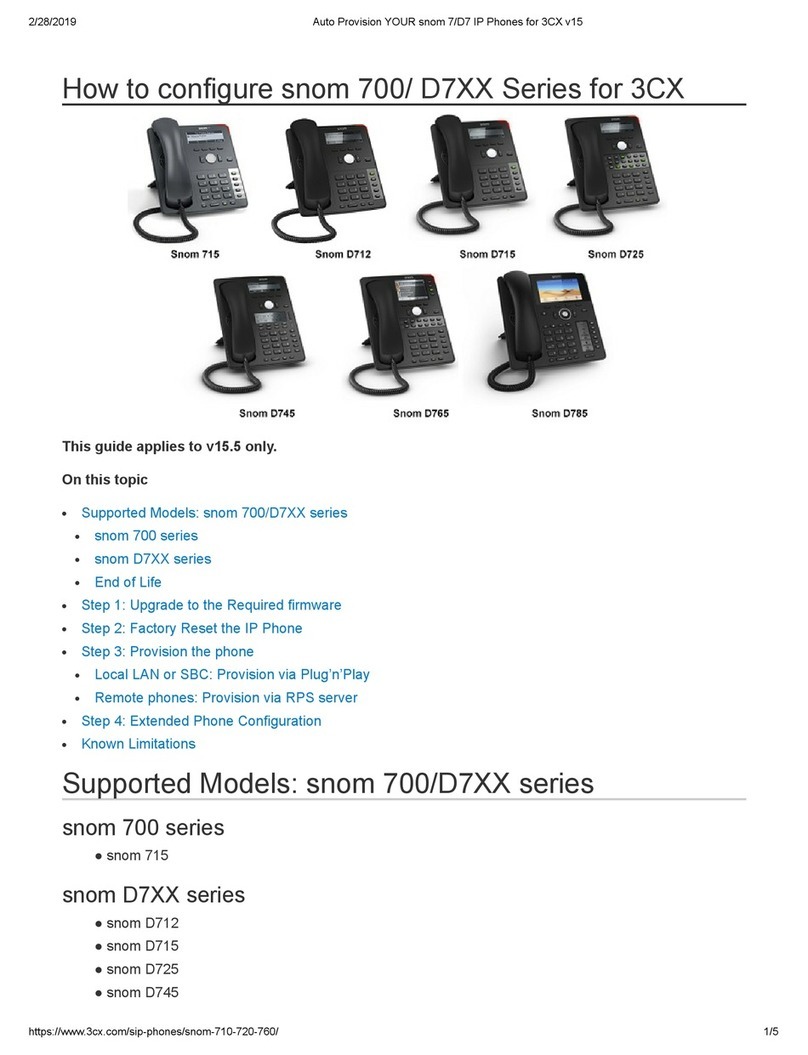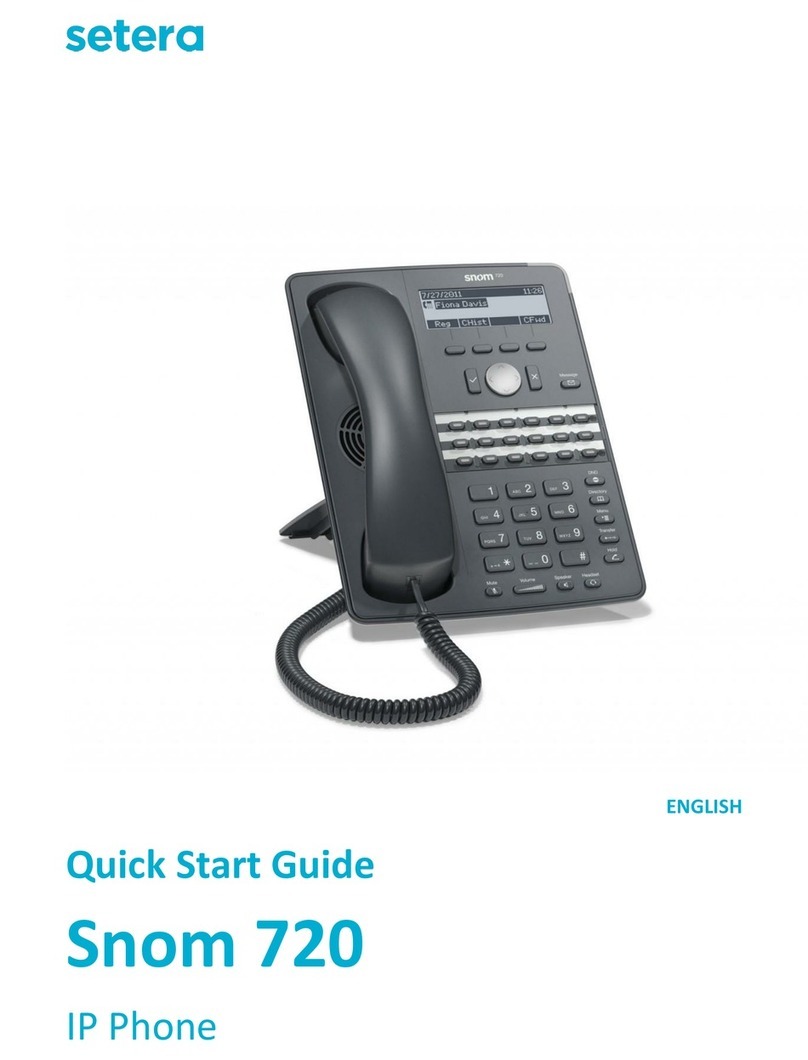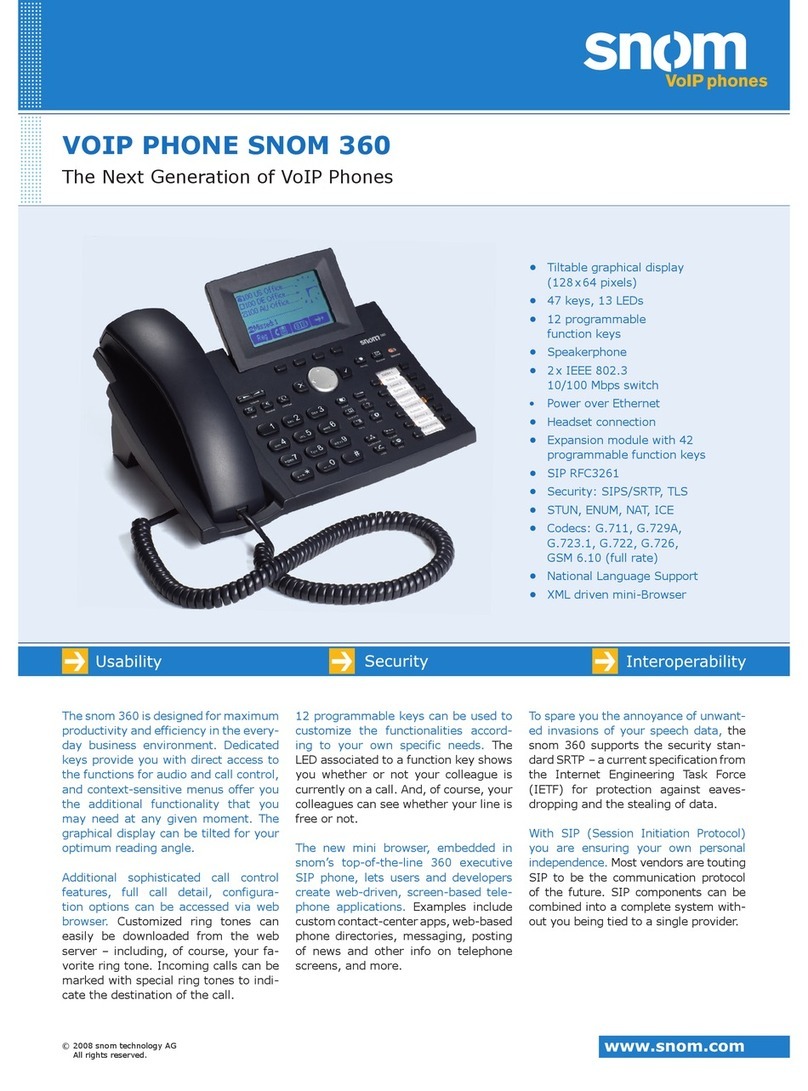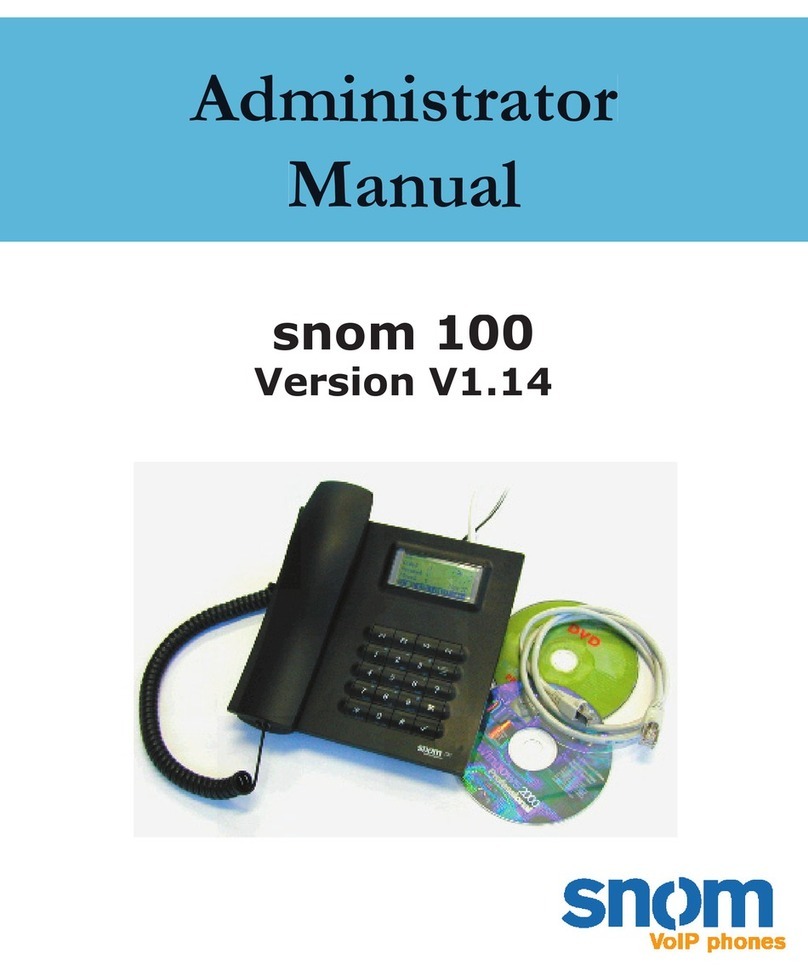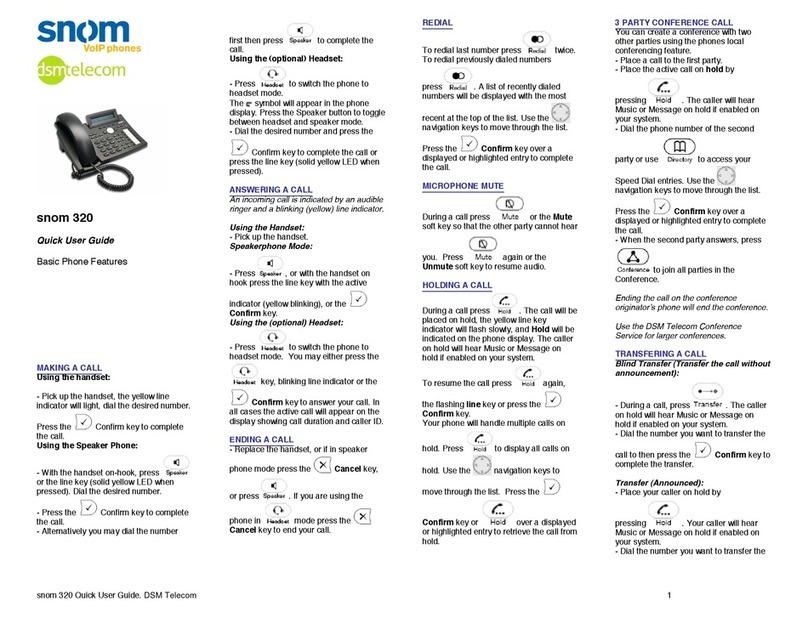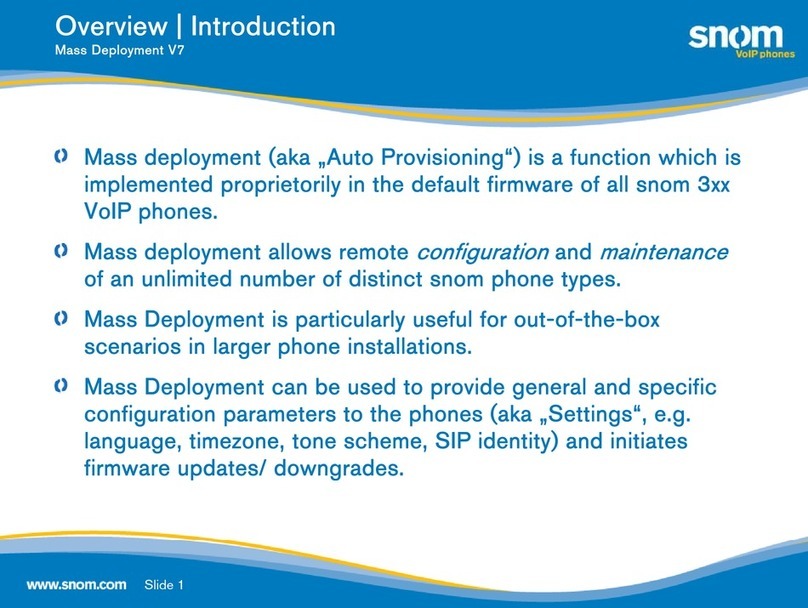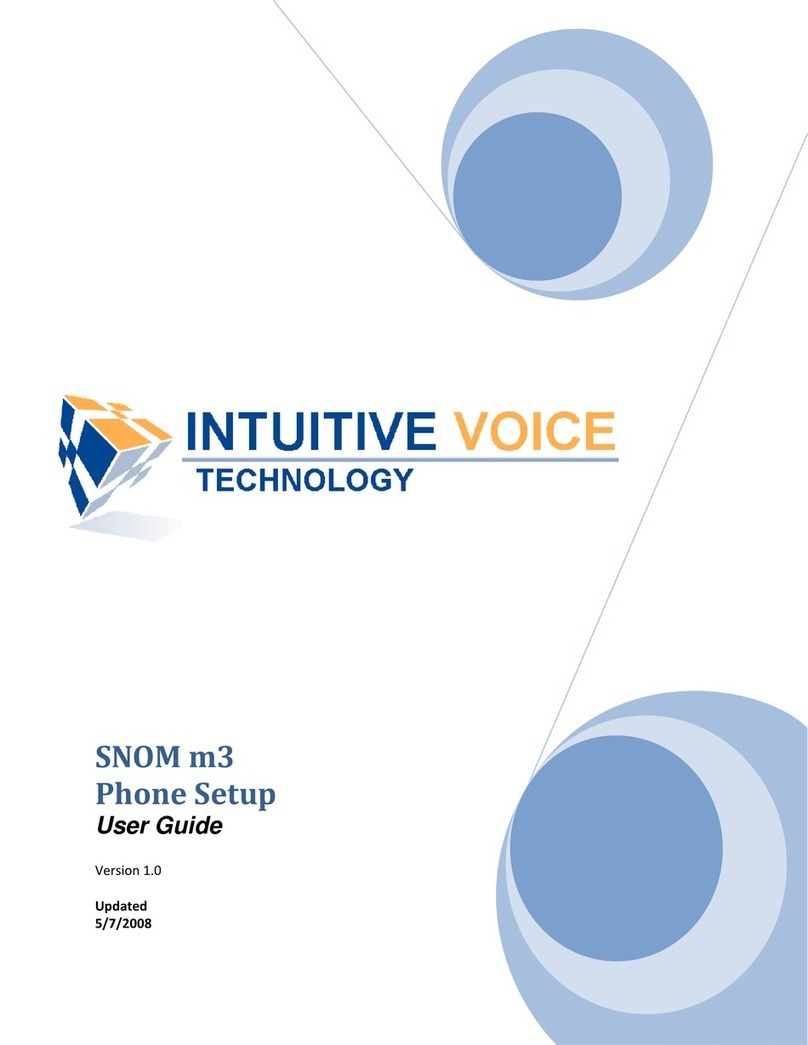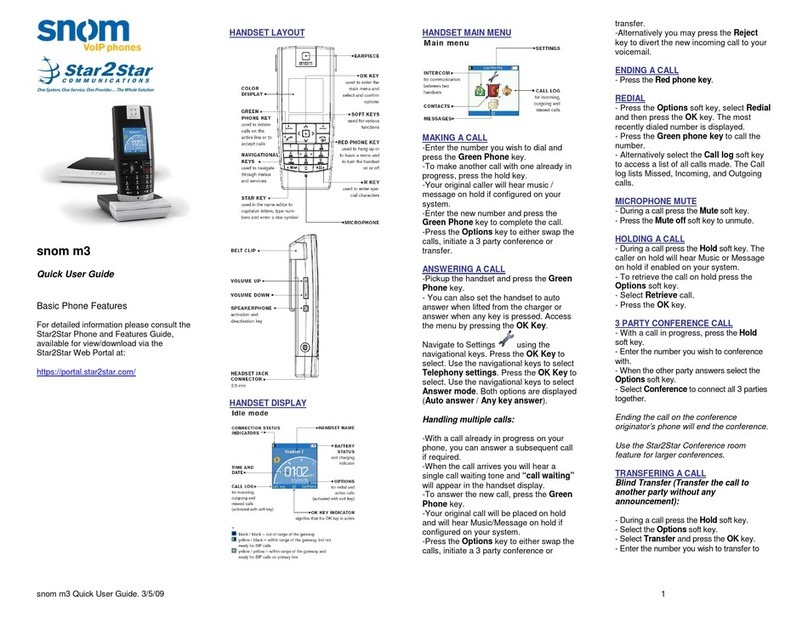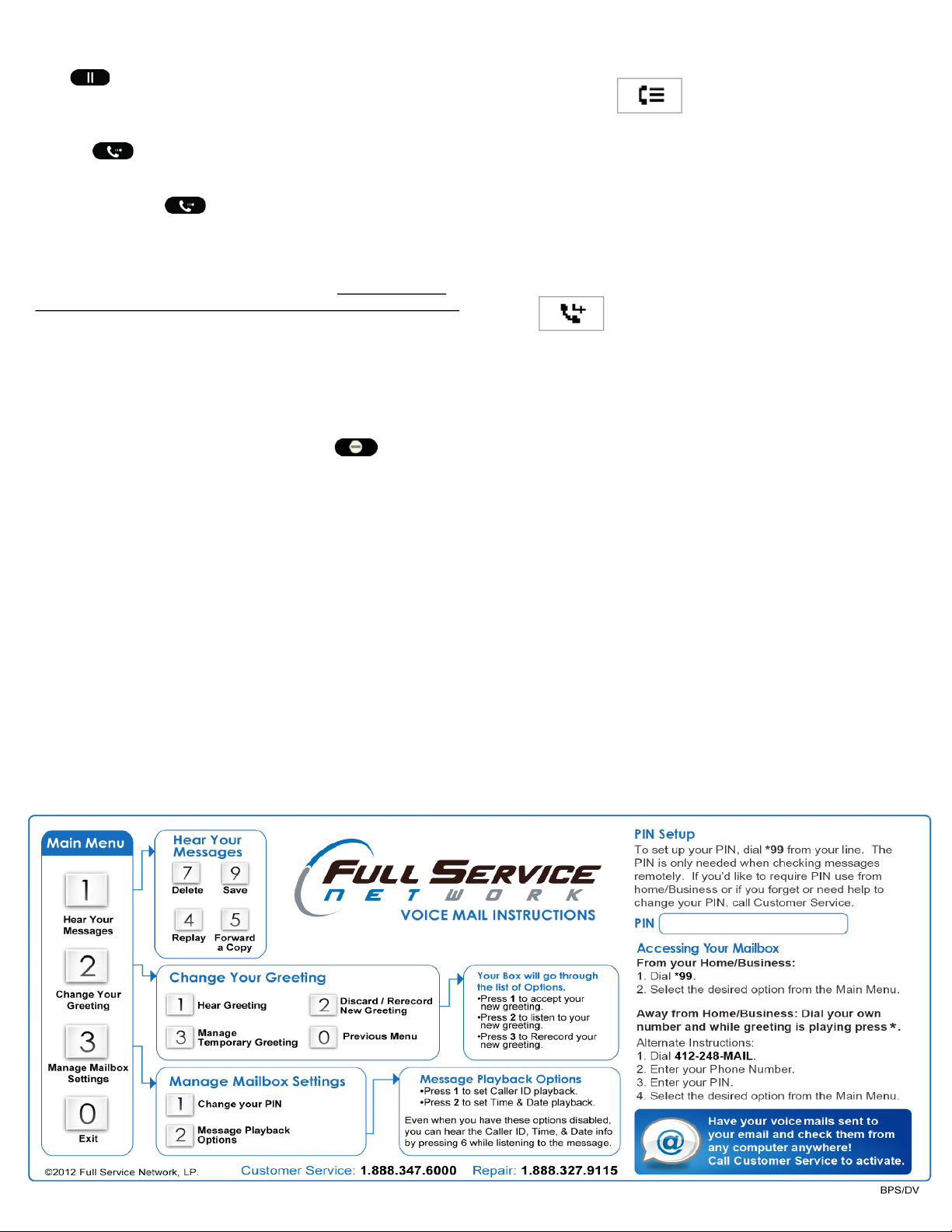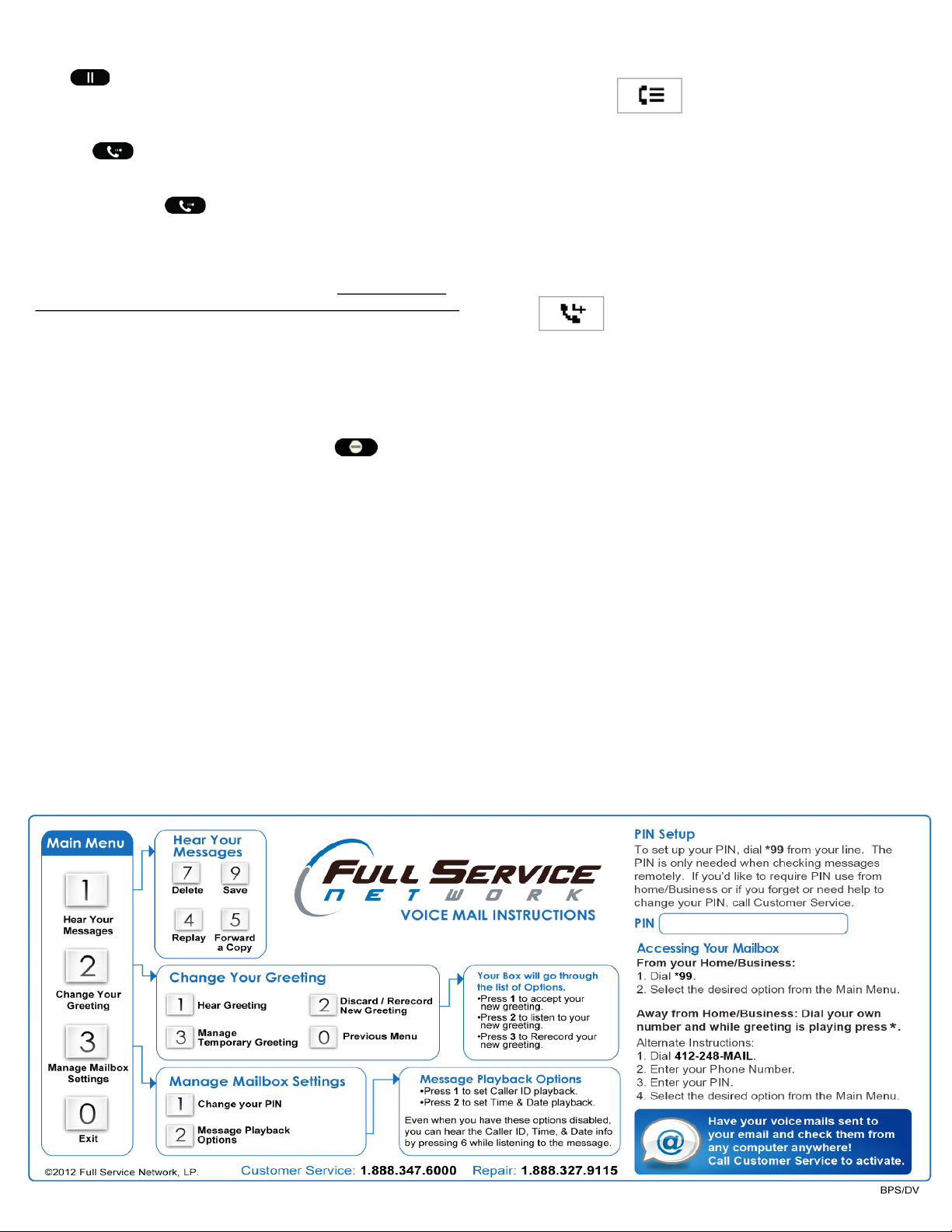
Page 2
Hold:
To place a call on Hold, simply press the Hold Key. Press the same key to
retrieve a call that is holding.
Transfer:
When on a call or with a displayed call ringing in:
Press the Transfer Key
and then dial the ext or number and press Checkmark.
The call which is displayed on your screen will be transferred.
A call must be displayed on your screen to control it. Transfer controls
the call on your screen, even if you are not actively connected to the call.
That means you can transfer an incoming call even if you have not
answered it yet.
Do Not Disturb:
Enter and exit Do Not Disturb mode by pressing the key.
In DND Mode:
•Your phone will not audibly ring.
•Calls will go directly to voicemail.
•A DND Icon that looks like a circle with a slash through it will
show on the display screen.
Call History:
Select the Call History soft key to access a list of your
Missed, Received, and Dialed Calls.
You can use the arrow pad (between checkmark and X) to between lists
of All, Missed, Received, Dialed, and Rejected calls.
Once in a list, continue to use the arrow pad to highlight different calls.
To dial a highlighted number, press the checkmark.
Forwarding Your Extension:
Press the soft key.
•Enter the number to where you want your calls forwarded and press the
Checkmark key.
•You can enter an Extension or a 10 digit number (like your cell phone)
•Your screen will show that you are forwarding all you calls and the
number they are being forwarded to.
•Press the Call Forward Off Soft Key to remove the forwarding.