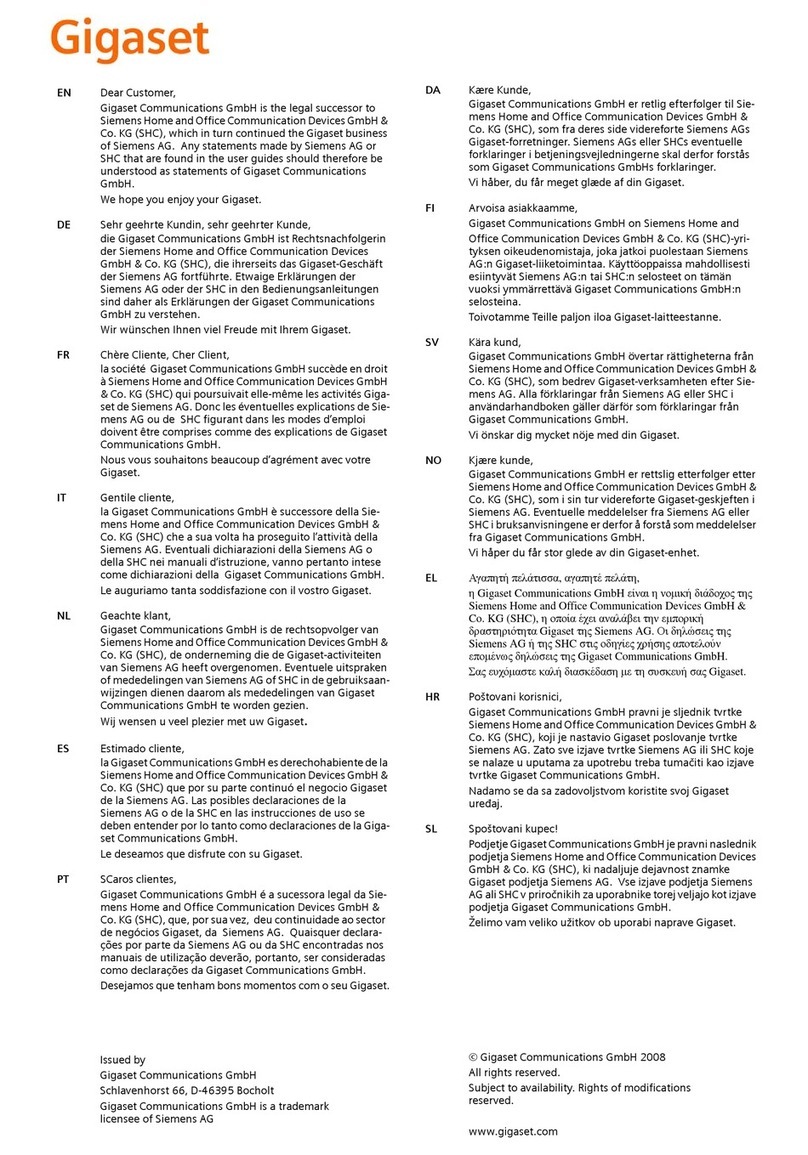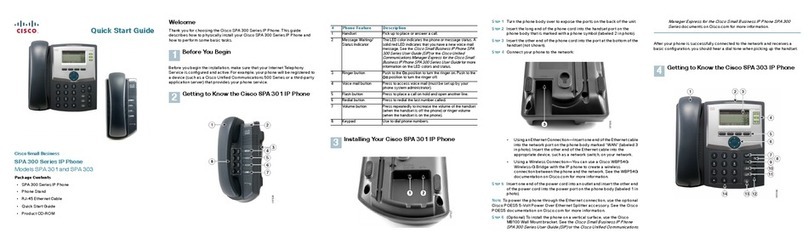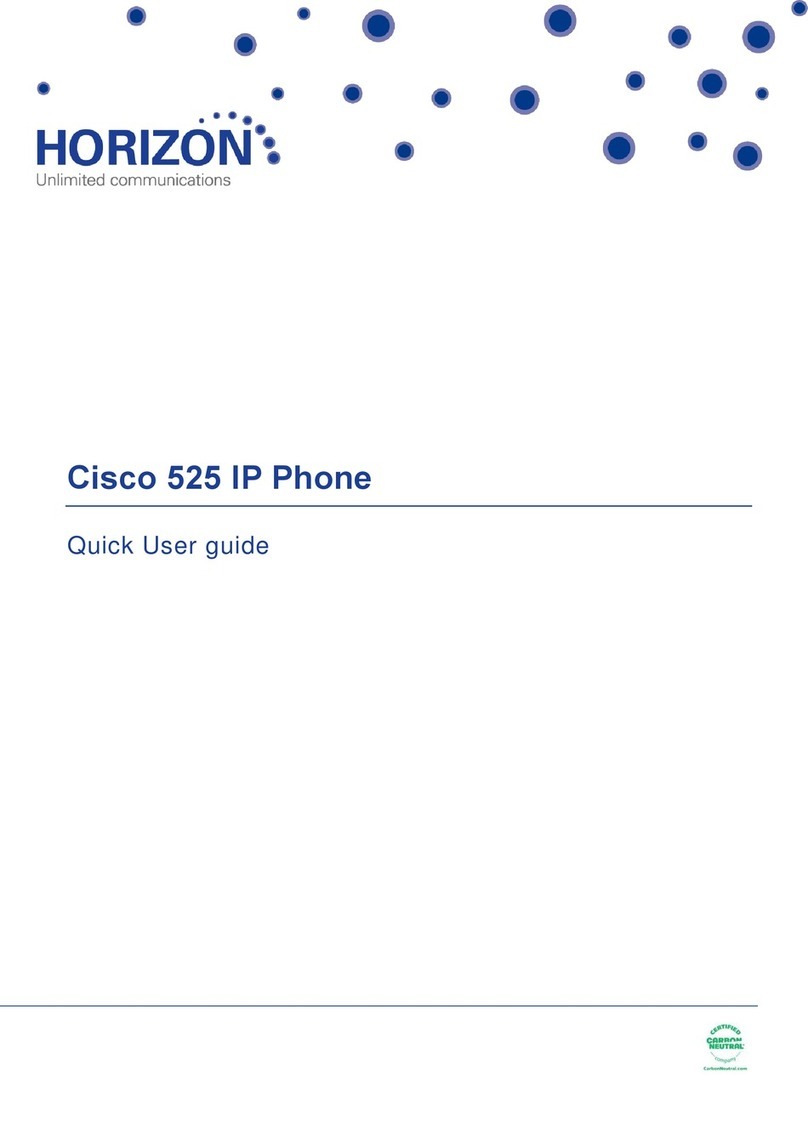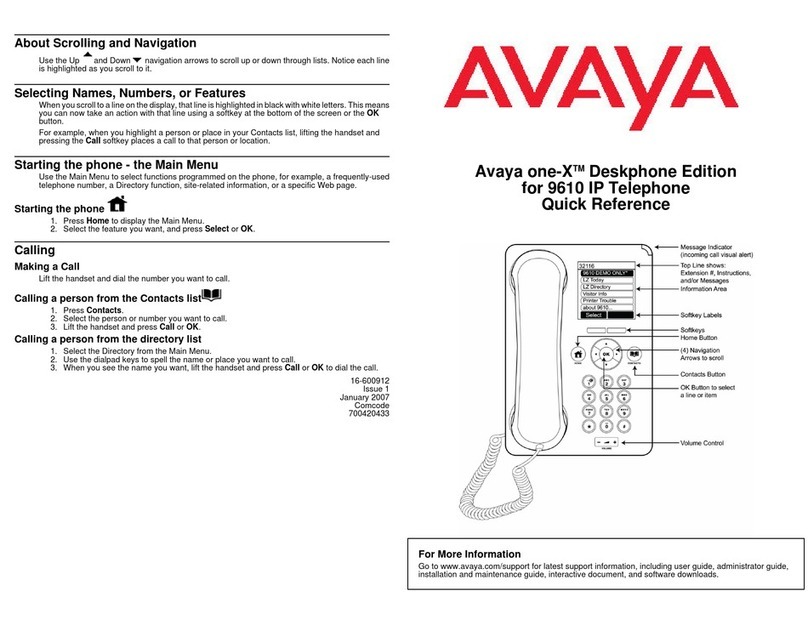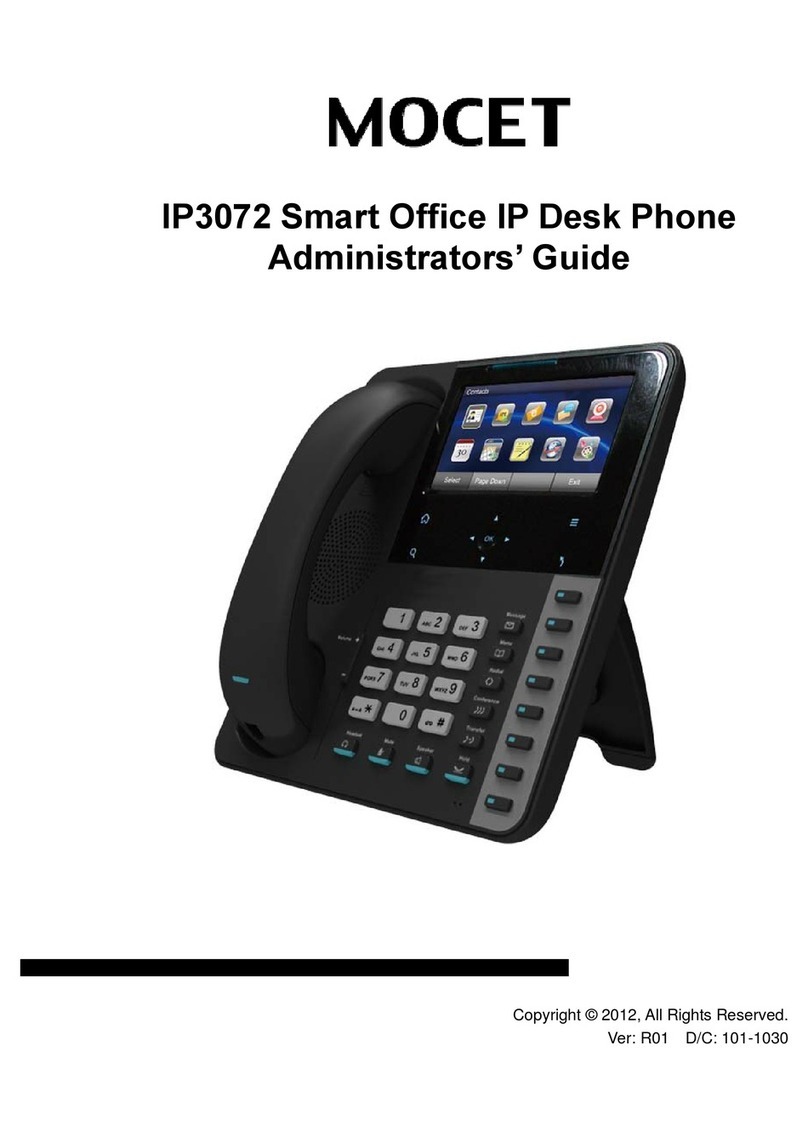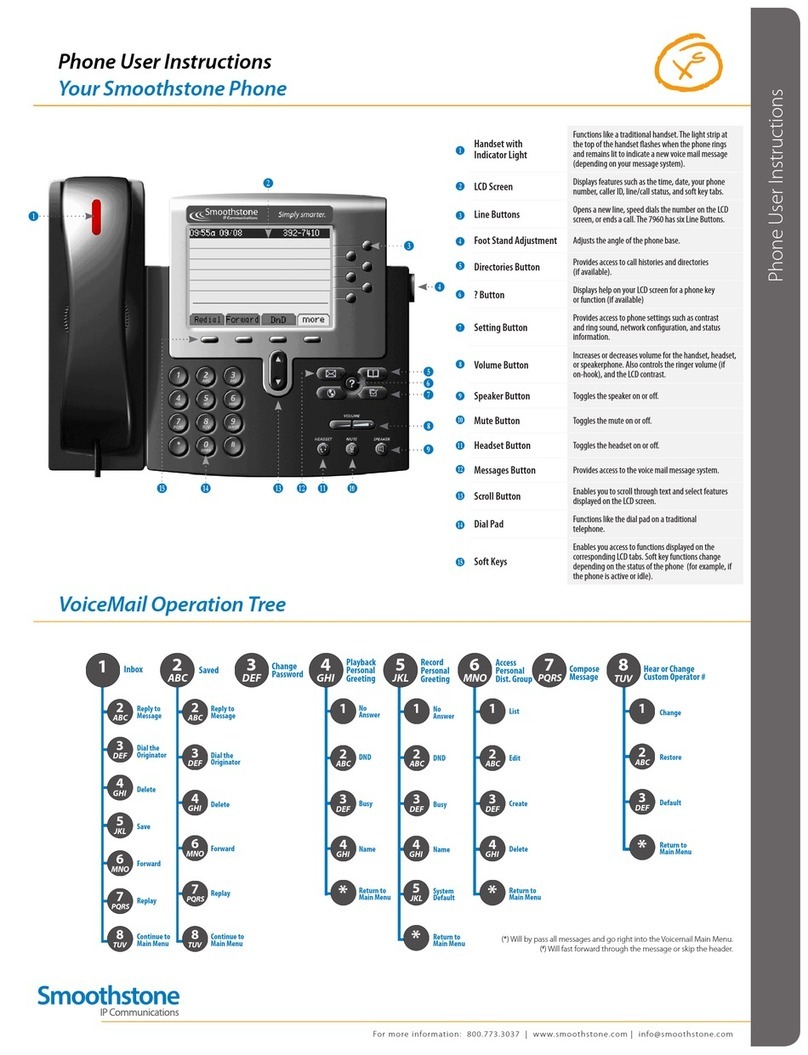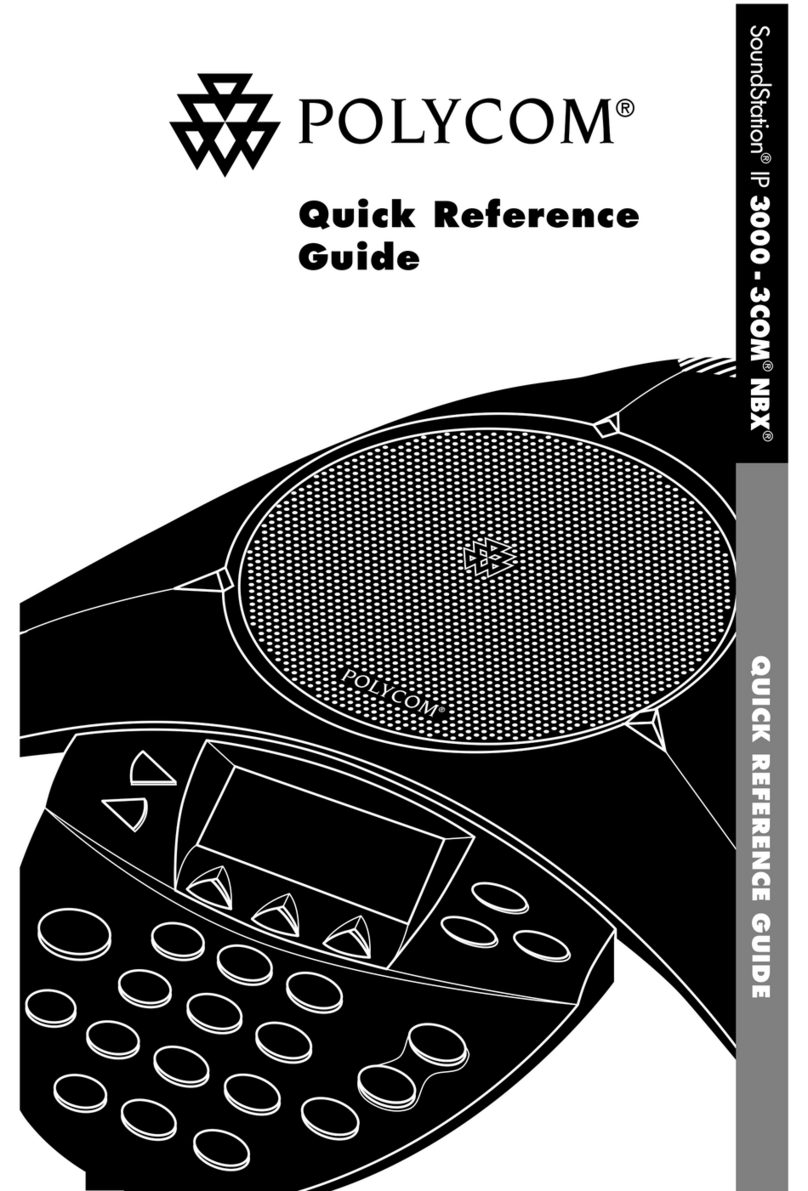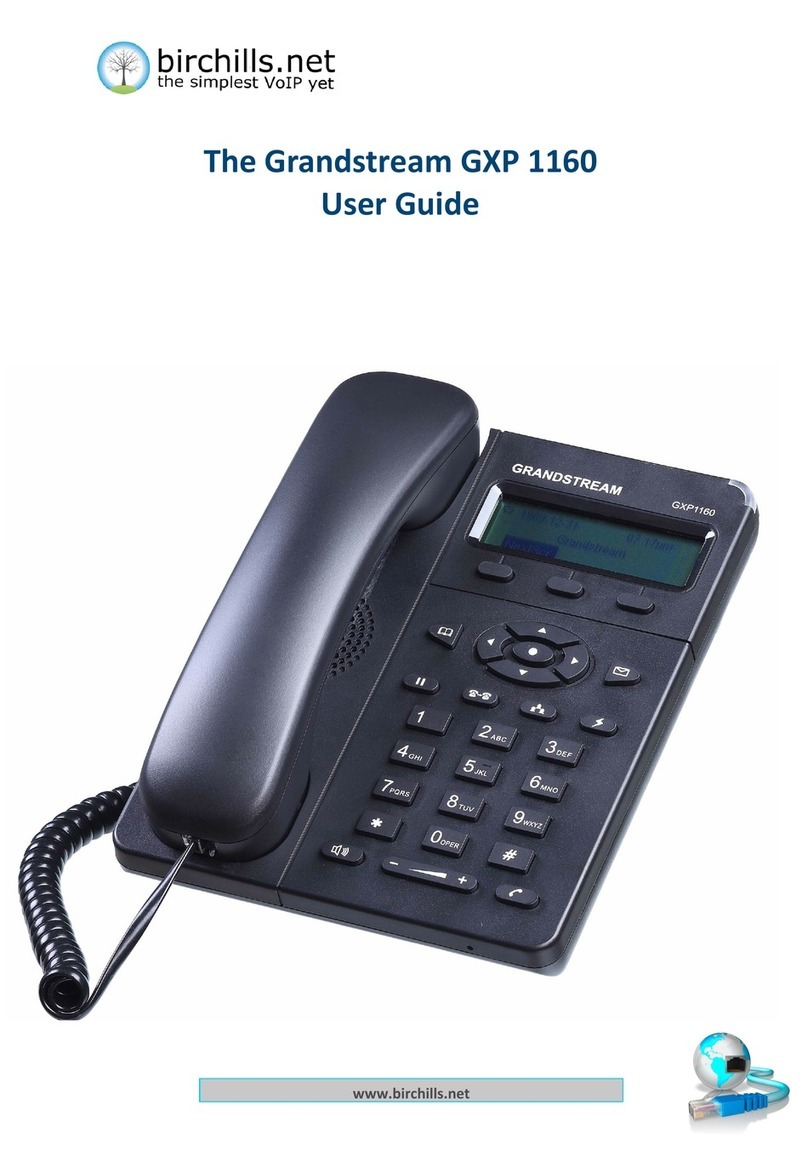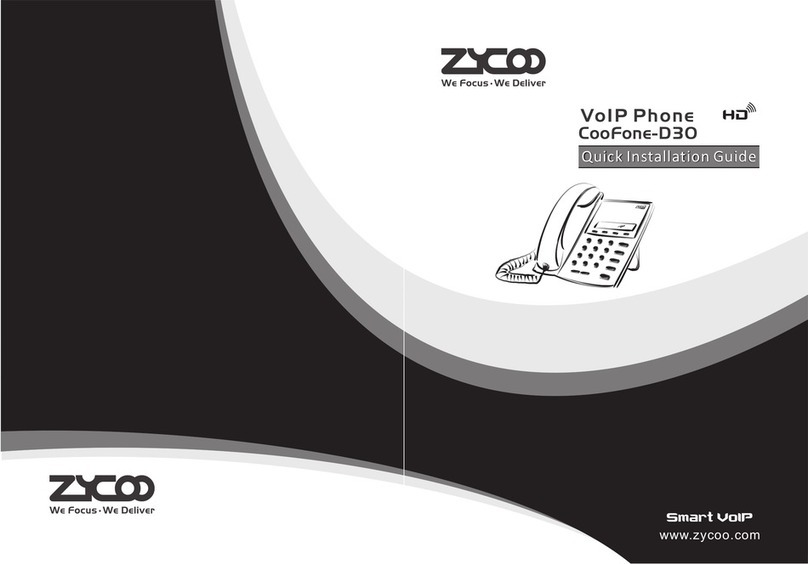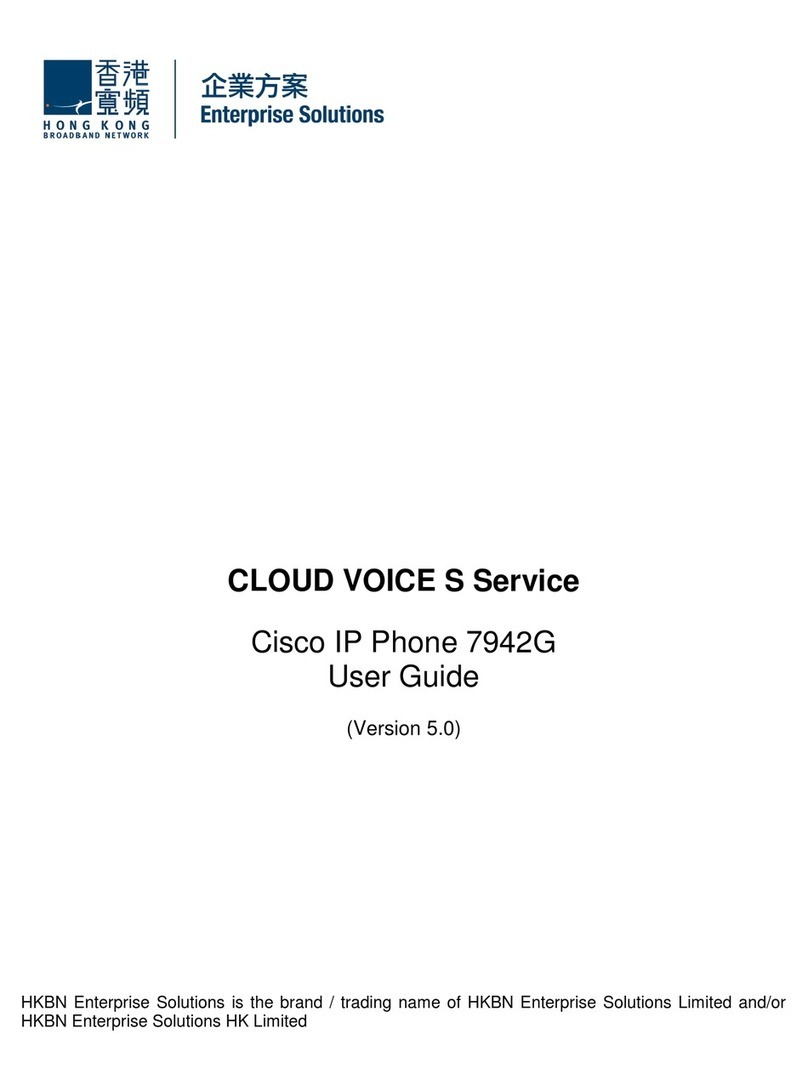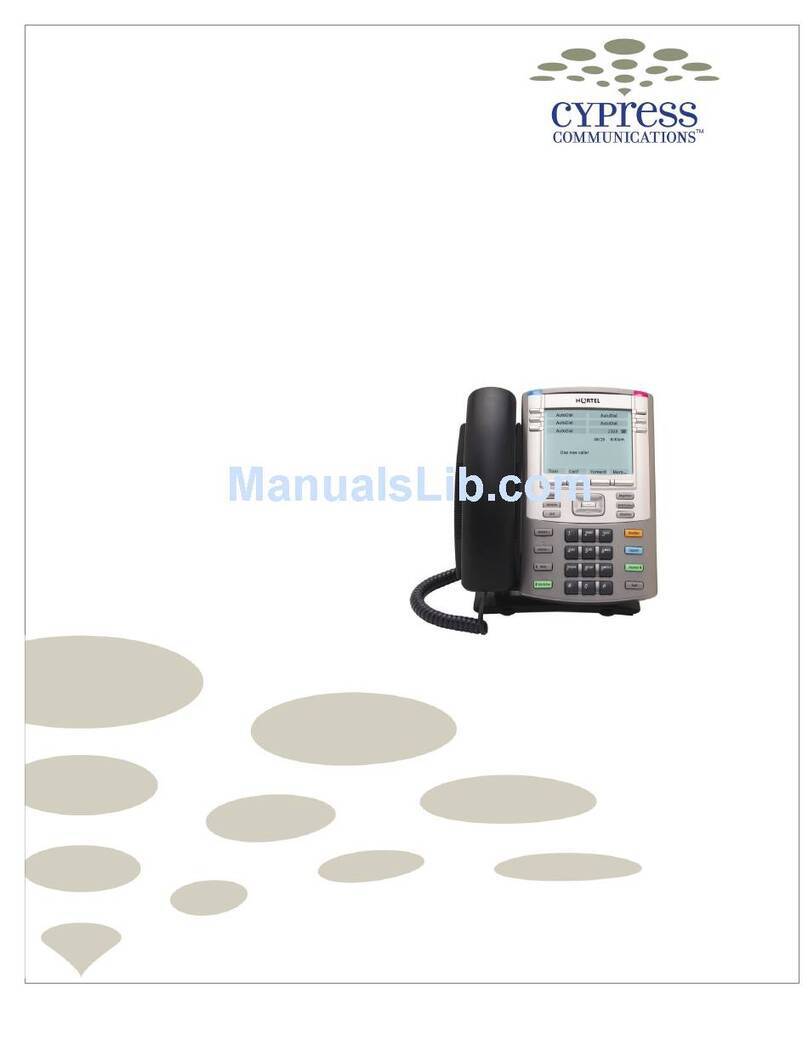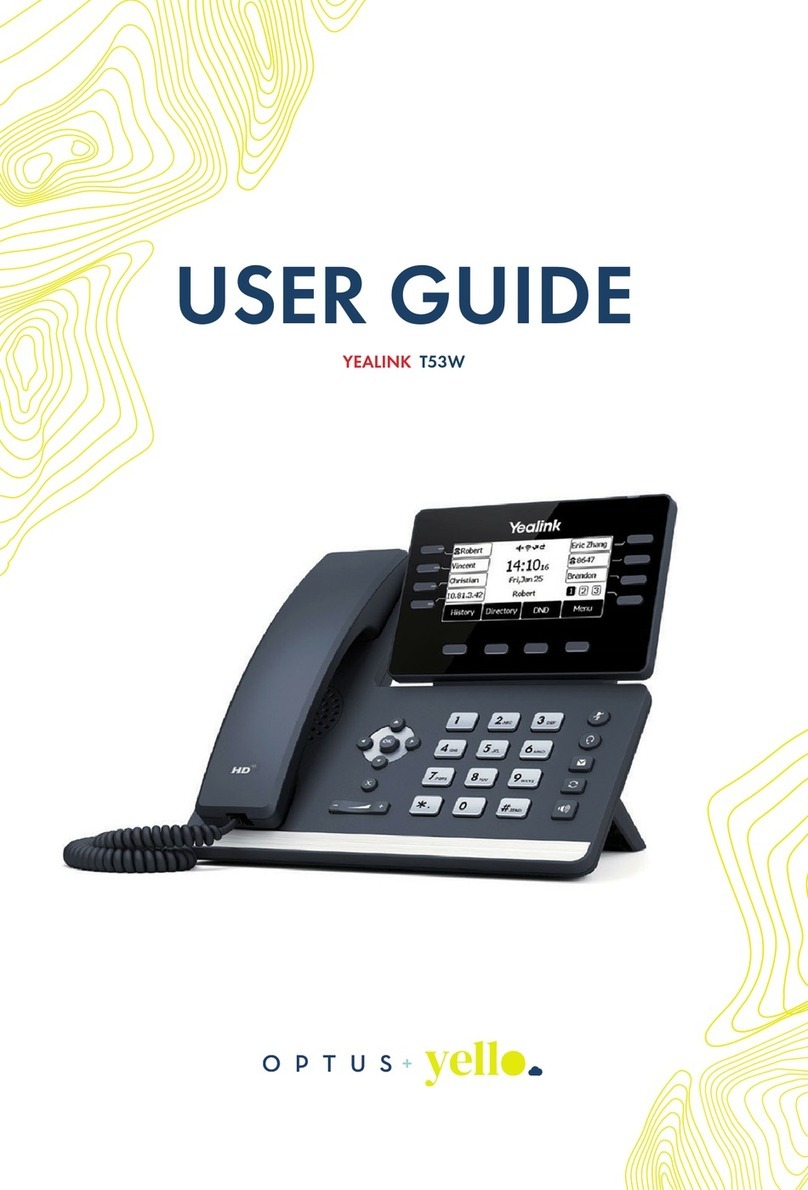Gigaset de310 ip pro User manual

1
Gigaset DE310 IP PRO / en / A31008-M2218-L101-3-7619 / cover_front_Kelvin.fm / 20.03.2012
Version 2, 27.05.2010

en / en / A31008-M2218-L101-3-7619 / cover_front_Kelvin.fm / 20.03.2012
Version 2, 27.05.2010

1
Gigaset DE310 IP PRO – More than just a telephone
Gigaset DE310 IP PRO / en / A31008-M2218-L101-3-7619 / Intro.fm / 20.03.2012
Version 2, 27.05.2010
Gigaset DE310 IP PRO – More than just a telephone
Your Gigaset DE310 IP PRO is an IP phone designed for professional use.
uEasy to set up
Use automatic configuration or the default settings for approx. 200 preconfigured
VoIP providers.
uWeb user interfaces for telephony and configuration
Operate and configure your telephone from your PC with ease.
uHigh Definition Sound Performance – HDSP
Make phone calls with brilliant sound quality.
uPhone functions for the professional user
Use the call divert, conference call, automatic ringback, call reject and Do Not Disturb
(DND) functions.
uMultiple directories
Manage your personal directory with up to 200 entries. Use an LDAP directory or
online directories on the Internet.
uNetwork connection
Connect your telephone to the local network via Ethernet. Connect a PC using your tel-
ephone as a 100 MBit Ethernet switch.
uProtect the environment
Reduce environmental pollution with the power-saving power adapter.
uIndividual settings
Load your own ring tones.
Further information about your phone can be found at
www.gigaset.com/pro

2
Phone overview
Gigaset DE310 IP PRO / en / A31008-M2218-L101-3-7619 / overview.fm / 20.03.2012
Version 2, 27.05.2010
Phone overview
1Mute key Activate/deactivate microphone (mute) £page 26
2Headset key Make call via headset £page 24
3Speaker key Activate/deactivate speaker £page 26
4Volume key Depending on the operating mode: Adjust the volume of the
speaker, receiver, headset or ringer £page 25
5Display keys Activate display functions £page 42
6Message Centre Open call and message lists £page 50
7Do Not Disturb key Do Not Disturb (DND) function £page 26
8Navigation key Scroll through lists and entries. In idle status: £page 44
ÈOpen redial list. £page 32
‰Confirm or start action, select entry £page 44
ZOpen directory £page 35
9End call/back key End/reject call; cancel function;
go back one menu level (press briefly);
return to idle status (press and hold)
£page 45
£page 44
10 Consultation key Initiate/end consultation call, put participant on hold £page 28
11 Conference key Initiate conference call £page 29
12 Transfer key Transfer call to another party £page 30
Keys 21 3 4
6 7 98 10 11 12
5

3
Phone overview
Gigaset DE310 IP PRO / en / A31008-M2218-L101-3-7619 / overview.fm / 20.03.2012
Version 2, 27.05.2010
Understanding Light Emitting Diodes (LEDs)
Understanding the display
Understanding the display symbols
AFlashes Incoming call. £page 24
Lights up Call is being made via the speaker. £page 26
BLights up Call is being made via the headset. £page 24
CLights up The microphone is muted. £page 26
EFlashes New message in the Message Centre. £page 50
GLights up "Do Not Disturb" function is activated. £page 26
ÓNew message in the Message Centre. £page 50
^The microphone is muted. £page 26
@Call is being made via the speaker. Flashing: Incoming call. £page 21
ôHeadset connected £page 16
óRinger deactivated. £page 52
Ñ"Do Not Disturb" function is activated. £page 26
]Telephone in conference call. £page 29
ÕSecure connection. £page 25
ÔHDSP quality connection. £page 25
ÃNew messages on the network mailbox. The number
is displayed to the
right.
£page 49
™Missed calls. £page 32
Other icons may appear depending on the function. These are displayed alongside the corresponding
description.
Area of application
In idle mode: Time
Display functions (£page 42)
Display icons (£below)
Date
You set the time and date format using the Web configurator (£page 96).
T
UT
U
New Messages (£page 50)U11 : 45
Lines
™13
Calls
18/02/2011
10:30
Ã13
Missed calls(£page 32)U
Ó^@ôóÑ]ÕÔ

4
Contents
en / en / A31008-M2218-L101-3-7619 / IVZ.fm / 20.03.2012
Version 2, 27.05.2010
Contents
Gigaset DE310 IP PRO – More than just a telephone . . . . . . . . . . . . . . . . . 1
Phone overview . . . . . . . . . . . . . . . . . . . . . . . . . . . . . . . . . . . . . . . . . . . . . . . . . . . 2
Keys . . . . . . . . . . . . . . . . . . . . . . . . . . . . . . . . . . . . . . . . . . . . . . . . . . . . . . . . . . . . . . . . . . . . . . . . . . 2
Understanding Light Emitting Diodes (LEDs) . . . . . . . . . . . . . . . . . . . . . . . . . . . . . . . . . . . 3
Understanding the display . . . . . . . . . . . . . . . . . . . . . . . . . . . . . . . . . . . . . . . . . . . . . . . . . . . . 3
Following safety precautions . . . . . . . . . . . . . . . . . . . . . . . . . . . . . . . . . . . . . . . 6
Using the phone in different scenarios . . . . . . . . . . . . . . . . . . . . . . . . . . . . . . 7
First steps . . . . . . . . . . . . . . . . . . . . . . . . . . . . . . . . . . . . . . . . . . . . . . . . . . . . . . . . . 9
Check the package contents . . . . . . . . . . . . . . . . . . . . . . . . . . . . . . . . . . . . . . . . . . . . . . . . . . 9
Setting up and connecting the device . . . . . . . . . . . . . . . . . . . . . . . . . . . . . . . . . . . . . . . . 10
Wall mounting . . . . . . . . . . . . . . . . . . . . . . . . . . . . . . . . . . . . . . . . . . . . . . . . . . . . . . . . . . . . . . . 15
Connecting a headset . . . . . . . . . . . . . . . . . . . . . . . . . . . . . . . . . . . . . . . . . . . . . . . . . . . . . . . . 16
Setting up the device (for the first time) . . . . . . . . . . . . . . . . . . . . . . . . . . . . . . . . . . . . . . 17
Proceeding . . . . . . . . . . . . . . . . . . . . . . . . . . . . . . . . . . . . . . . . . . . . . . . . . . . . . . . . . . . . . . . . . . 20
Making calls . . . . . . . . . . . . . . . . . . . . . . . . . . . . . . . . . . . . . . . . . . . . . . . . . . . . . 21
Calling . . . . . . . . . . . . . . . . . . . . . . . . . . . . . . . . . . . . . . . . . . . . . . . . . . . . . . . . . . . . . . . . . . . . . . . 21
Receiving incoming calls . . . . . . . . . . . . . . . . . . . . . . . . . . . . . . . . . . . . . . . . . . . . . . . . . . . . . 24
Ending a call . . . . . . . . . . . . . . . . . . . . . . . . . . . . . . . . . . . . . . . . . . . . . . . . . . . . . . . . . . . . . . . . . 25
Using functions when making a telephone call . . . . . . . . . . . . . . . . . . . . . . . . . . . . . . . 25
Making a call to multiple participants . . . . . . . . . . . . . . . . . . . . . . . . . . . . . . . . . . . . . . . . . 27
Setting up call divert (CD) . . . . . . . . . . . . . . . . . . . . . . . . . . . . . . . . . . . . . . . . . . . . . . . . . . . . 31
Using the call lists . . . . . . . . . . . . . . . . . . . . . . . . . . . . . . . . . . . . . . . . . . . . . . . 32
Viewing entries . . . . . . . . . . . . . . . . . . . . . . . . . . . . . . . . . . . . . . . . . . . . . . . . . . . . . . . . . . . . . . 32
Dialling a number from a list . . . . . . . . . . . . . . . . . . . . . . . . . . . . . . . . . . . . . . . . . . . . . . . . . 34
Copying an entry from the call list to the directory . . . . . . . . . . . . . . . . . . . . . . . . . . . . 34
Deleting an entry or list . . . . . . . . . . . . . . . . . . . . . . . . . . . . . . . . . . . . . . . . . . . . . . . . . . . . . . 35
Using directories . . . . . . . . . . . . . . . . . . . . . . . . . . . . . . . . . . . . . . . . . . . . . . . . 35
Using the local directory . . . . . . . . . . . . . . . . . . . . . . . . . . . . . . . . . . . . . . . . . . . . . . . . . . . . . 35
Using an LDAP directory . . . . . . . . . . . . . . . . . . . . . . . . . . . . . . . . . . . . . . . . . . . . . . . . . . . . . 38
Using online directories . . . . . . . . . . . . . . . . . . . . . . . . . . . . . . . . . . . . . . . . . . . . . . . . . . . . . . 39
Using the phone . . . . . . . . . . . . . . . . . . . . . . . . . . . . . . . . . . . . . . . . . . . . . . . . . 42
Operating via the keypad and display menu . . . . . . . . . . . . . . . . . . . . . . . . . . . . . . . . . . 42
Menu tree . . . . . . . . . . . . . . . . . . . . . . . . . . . . . . . . . . . . . . . . . . . . . . . . . . . . . . . . . . . . . . . . . . . 47
Operating via the PC . . . . . . . . . . . . . . . . . . . . . . . . . . . . . . . . . . . . . . . . . . . . . . . . . . . . . . . . . 48
Managing messages . . . . . . . . . . . . . . . . . . . . . . . . . . . . . . . . . . . . . . . . . . . . . 49
Managing voice mails on the network mailbox . . . . . . . . . . . . . . . . . . . . . . . . . . . . . . . . 49
Accessing messages via the Message Centre . . . . . . . . . . . . . . . . . . . . . . . . . . . . . . . . . . 50

5
Contents
Gigaset DE310 IP PRO / en / A31008-M2218-L101-3-7619 / IVZ.fm / 20.03.2012
Version 2, 27.05.2010
Configuring basic settings . . . . . . . . . . . . . . . . . . . . . . . . . . . . . . . . . . . . . . . 51
Setting the date and time . . . . . . . . . . . . . . . . . . . . . . . . . . . . . . . . . . . . . . . . . . . . . . . . . . . . 51
Setting the ringer . . . . . . . . . . . . . . . . . . . . . . . . . . . . . . . . . . . . . . . . . . . . . . . . . . . . . . . . . . . . 52
Activating/deactivating advisory tones . . . . . . . . . . . . . . . . . . . . . . . . . . . . . . . . . . . . . . . 54
Renaming or deleting ring tones . . . . . . . . . . . . . . . . . . . . . . . . . . . . . . . . . . . . . . . . . . . . . 54
Setting the display . . . . . . . . . . . . . . . . . . . . . . . . . . . . . . . . . . . . . . . . . . . . . . . . . . . . . . . . . . . 55
Setting the language . . . . . . . . . . . . . . . . . . . . . . . . . . . . . . . . . . . . . . . . . . . . . . . . . . . . . . . . . 56
Resetting the device to the default settings . . . . . . . . . . . . . . . . . . . . . . . . . . . . . . . . . . . 57
Configuring settings for the local network . . . . . . . . . . . . . . . . . . . . . . . . 58
LAN settings . . . . . . . . . . . . . . . . . . . . . . . . . . . . . . . . . . . . . . . . . . . . . . . . . . . . . . . . . . . . . . . . . 59
Web configurator – configuring the phone on a PC . . . . . . . . . . . . . . . . 65
Starting the Web configurator . . . . . . . . . . . . . . . . . . . . . . . . . . . . . . . . . . . . . . . . . . . . . . . . 65
Understanding the Web configurator menu tree . . . . . . . . . . . . . . . . . . . . . . . . . . . . . . 67
Running the setup assistant . . . . . . . . . . . . . . . . . . . . . . . . . . . . . . . . . . . . . . . . . . . . . . . . . . 68
Configuring phone settings via the Web configurator . . . . . . . . . . . . . . 73
Network and connectors . . . . . . . . . . . . . . . . . . . . . . . . . . . . . . . . . . . . . . . . . . . . . . . . . . . . . 73
Telephony . . . . . . . . . . . . . . . . . . . . . . . . . . . . . . . . . . . . . . . . . . . . . . . . . . . . . . . . . . . . . . . . . . . 83
Messaging . . . . . . . . . . . . . . . . . . . . . . . . . . . . . . . . . . . . . . . . . . . . . . . . . . . . . . . . . . . . . . . . . . . 91
Services . . . . . . . . . . . . . . . . . . . . . . . . . . . . . . . . . . . . . . . . . . . . . . . . . . . . . . . . . . . . . . . . . . . . . 92
Function keys . . . . . . . . . . . . . . . . . . . . . . . . . . . . . . . . . . . . . . . . . . . . . . . . . . . . . . . . . . . . . . . . 95
System settings . . . . . . . . . . . . . . . . . . . . . . . . . . . . . . . . . . . . . . . . . . . . . . . . . . . . . . . . . . . . . . 95
Checking the status of the phone . . . . . . . . . . . . . . . . . . . . . . . . . . . . . . . . 105
Appendix . . . . . . . . . . . . . . . . . . . . . . . . . . . . . . . . . . . . . . . . . . . . . . . . . . . . . . 107
Caring for your telephone . . . . . . . . . . . . . . . . . . . . . . . . . . . . . . . . . . . . . . . . . . . . . . . . . . . 107
Contact with liquid . . . . . . . . . . . . . . . . . . . . . . . . . . . . . . . . . . . . . . . . . . . . . . . . . . . . . . . . . 107
Using Gigaset QuickSync – additional functions for the PC interface . . . . . . . . . . 107
Specifications . . . . . . . . . . . . . . . . . . . . . . . . . . . . . . . . . . . . . . . . . . . . . . . . . . . . . . . . . . . . . . . 108
Service (Customer Care) . . . . . . . . . . . . . . . . . . . . . . . . . . . . . . . . . . . . . . . . . 109
Questions and answers . . . . . . . . . . . . . . . . . . . . . . . . . . . . . . . . . . . . . . . . . . . . . . . . . . . . . 109
Authorisation . . . . . . . . . . . . . . . . . . . . . . . . . . . . . . . . . . . . . . . . . . . . . . . . . . . . . . . . . . . . . . . 109
Protecting our environment . . . . . . . . . . . . . . . . . . . . . . . . . . . . . . . . . . . . . 110
Using free software . . . . . . . . . . . . . . . . . . . . . . . . . . . . . . . . . . . . . . . . . . . . . . . . . . . . . . . . . 111
Glossary . . . . . . . . . . . . . . . . . . . . . . . . . . . . . . . . . . . . . . . . . . . . . . . . . . . . . . . 118
Index . . . . . . . . . . . . . . . . . . . . . . . . . . . . . . . . . . . . . . . . . . . . . . . . . . . . . . . . . . 131

6
Following safety precautions
en / en / A31008-M2218-L101-3-7619 / security.fm / 20.03.2012
Version 2, 27.05.2010
Following safety precautions
Warning
Be sure to read this user guide and the safety precautions before using your telephone.
Use only the power adapter supplied, as indicated on the underside of the tel-
ephone.
Using your telephone may affect nearby medical equipment. Be aware of the
technical conditions in your particular environment, e.g., doctor's surgery.
Do not install the phone in a bathroom or shower room. The phone is not
splashproof.
Do not use your phone in environments where there is a risk of explosion,
e.g., auto paint shops.
If you give your phone to a third party, make sure you also give them the user
guide.
Remove faulty telephones from use or have them repaired by our Service
team, as they could interfere with other wireless services.
$
ƒ
Please note
The Ethernet cable supplied is intended for connecting a PC. To connect the telephone
to the local network use shielded cables exclusively.

7
Using the phone in different scenarios
Gigaset DE310 IP PRO / en / A31008-M2218-L101-3-7619 / starting.fm / 20.03.2012
Version 2, 27.05.2010
Using the phone in different scenarios
Using your phone in a professional environment with phone system and
server structure
If you use your Gigaset DE310 IP PRO in a corporate network with a telephone infrastruc-
ture, your phone incorporates functions and data from the phone system and servers.
In a corporate environment, the VoIP accounts and most of the settings are configured
centrally by the phone system.
§§1§§ Gigaset IP telephone
§§2§§ Gigaset IP telephone with integrated switch (Gigaset DE310 IP PRO).
Your PC is connected directly to the phone, providing you with an additional LAN con-
nection in your network.
§§3§§ DECT bases for connection to DECT handsets
§§4§§ Ethernet switch
Supports Quality of Service (QoS), 100 Mbit or Gigabit Ethernet and PoE (Power over
Ethernet).
§§5§§ Phone system (e.g., Gigaset T500 PRO)
Forms Internet telephony, ISDN or S2M connections. Analogue devices can be con-
nected. A network connection is established using Ethernet.
§§6§§ Acts as a gateway to the Internet for the connected devices. Routes VoIP calls from the
phone system to the Internet.
§§7§§ File, e-mail and workgroup servers, or NAS systems, can be seamlessly integrated into
the phone system architecture. As a result:
– Invitations to conference calls can be organised via the phone system
– The phone system can be backed up to a server or the system can be started via the
network
– Online directories (LDAP) can be managed centrally
DSL connection
1
2
3
45
6
7
ISDN, S2M

8
Using the phone in different scenarios
en / en / A31008-M2218-L101-3-7619 / starting.fm / 20.03.2012
Version 2, 27.05.2010
Using your phone in a simplified environment without a phone system
You can also use your Gigaset DE310 IP PRO without a phone system.
§§1§§ Gigaset IP telephone with integrated switch (Gigaset DE310 IP PRO).
Your PC is connected directly to the phone, providing you with an additional LAN con-
nection in your network.
§§2§§ Acts as a gateway to the Internet for the connected devices. Routes VoIP calls from the
phone to the Internet.
§§3§§ The SIP provider transfers calls from the Internet and establishes a connection with the
standard telephone network.
In this scenario, you must manually configure the VoIP accounts for your phone. You can
create up to 2 VoIP accounts on your phone.
Internet
Connection
ISDN,
S2M
SIP provider
1
3
2

9
First steps
Gigaset DE310 IP PRO / en / A31008-M2218-L101-3-7619 / starting.fm / 20.03.2012
Version 2, 27.05.2010
First steps
Check the package contents
Telephone: Gigaset DE310 IP PRO
Receiver with cable for connection to the
phone
Ethernet cable for connecting a PC
Wall bracket
and
Tool for fixing the handset retainer when
mounting the device on the wall.
Optional:
Power adapter for connecting the phone to
the mains power supply (if required)
with three different plug-in modules
(Europe, Great Britain, USA)
The device is powered by PoE (Power over
Ethernet) if it is connected to a switch with
PoE-functionality (£page 14).

10
First steps
en / en / A31008-M2218-L101-3-7619 / starting.fm / 20.03.2012
Version 2, 27.05.2010
Setting up and connecting the device
The phone is designed for use in dry rooms in a temperature range of ±0°C to +45°C.
¤Set up the phone at a central point where a connection to the local network is availa-
ble.
Firmware update
Whenever there are new or improved functions for your Gigaset, firmware updates are
made available for you to download to your phone (page 103). If this results in opera-
tional changes to your phone, a new version of this user guide or the necessary amend-
ments are published on the Internet at www.gigaset.com/pro.
Select the product to open the relevant product page for your telephone, where you will
find a link to the user guide.
To find out what version of firmware is currently loaded on your phone, see page 105.
Warning
uNever expose the Gigaset DE310 IP PRO to the following:
heat sources, direct sunlight or other electrical appliances.
uProtect your Gigaset from moisture, dust, corrosive liquids and fumes.
Please note
You can also mount your Gigaset DE310 IP PRO on the wall (£page 15).

11
First steps
Gigaset DE310 IP PRO / en / A31008-M2218-L101-3-7619 / starting.fm / 20.03.2012
Version 2, 27.05.2010
Connecting the receiver
§§1§§ Insert the connector, which can be found on the longer straight end of the connection
cable, into the connection port on the bottom of the phone.
§§2§§ Place the straight part of the cable in the cable recess provided.
3Insert the other jack on the connection cable into the port on the receiver.
1
2
3

12
First steps
en / en / A31008-M2218-L101-3-7619 / starting.fm / 20.03.2012
Version 2, 27.05.2010
Connecting the network cable
To make calls via VoIP, your phone must have Internet access. This connection is estab-
lished in the local network via a gateway.
You connect your phone to the same local network as the gateway. See the Using the
phone in different scenarios section on page 7 for an overview of the different options.
§§1§§ Attach one end of the Ethernet cable to the right-hand LAN port on the rear
of the phone.
§§2§§ Attach the other end of the Ethernet cable to a LAN port on your network Eth-
ernet switch or on the router itself.
Please exclusively use a shielded cable for the connection.
Warning
If you connect your Gigaset DE310 IP PRO to a PoE-capable Ethernet switch (PoE class
IEEE802.3af), it will be supplied with power via PoE (Power over Ethernet). The PoE net-
work must not exceed the premises boundaries.
21

13
First steps
Gigaset DE310 IP PRO / en / A31008-M2218-L101-3-7619 / starting.fm / 20.03.2012
Version 2, 27.05.2010
Connecting the PC
Your phone has an integrated two-port switch. This allows you to connect your PC to the
local network via the phone and avoid using additional connection ports on the switch or
router.
The Ethernet cable supplied is intended for this connection. Do not use this cable to con-
nect the telephone to the local network (£page 12).
§§1§§ Connect an Ethernet cable to the left-hand LAN port on the rear of the phone.
§§2§§ Connect the other end of the Ethernet cable to a LAN port on the PC.
2
1
Please note
You can operate and configure your Gigaset DE310 IP PRO using this or any other PC
within the local network. For more information please see the chapter Web configurator
– configuring the phone on a PC,£page 65.

14
First steps
en / en / A31008-M2218-L101-3-7619 / starting.fm / 20.03.2012
Version 2, 27.05.2010
Connecting a device to the mains power supply (if required)
Your Gigaset DE310 IP PRO is supplied with sufficient power by PoE (Power over Ethernet)
and does not need to be connected to the mains power supply. Prerequisite: The device
is connected to an Ethernet switch with PoE functionality (PoE class IEEE802.3af)
(£page 12).
To connect your device to the mains power supply, if required, a power adapter is sup-
plied with three different plug-in modules for Europe, Great Britain and the USA. First
attach the appropriate plug-in module to the power supply unit.
§§1§§ Slide the required plug-in module into the recess on the underside of the power sup-
ply unit until it clicks into place.
§§2§§ To remove the plug-in module again, press on the button marked Push and pull the
plug-in module out of the power supply unit.
§§1§§ Connect the power adapter to the port on the rear of the phone.
§§2§§ Then insert the plug into the mains socket.
Europe
Great Britain
USA
1
2
2
1
3
Warning
Use only the power adapter supplied.
Please note
You can safeguard your device against theft by fitting a Kensington lock. The corre-
sponding hole can be found on the rear of the device (§§3§§).

15
First steps
Gigaset DE310 IP PRO / en / A31008-M2218-L101-3-7619 / starting.fm / 20.03.2012
Version 2, 27.05.2010
Wall mounting
It is also possible to mount the Gigaset DE310 IP PRO on the wall using the supplied wall
bracket.
¤Unplug the cables from the phone before you begin.
1 2
3 4
143 mm
5mmø
¤Drill two dowel holes and insert dow-
els. You can use the wall bracket as a
drilling template.
¤Thread the cables through the cable
guides on the back of the bracket
and screw it to the wall.
¤Remove the handset retainer from
the cradle using the tool provided,
and replace it with the ridge point-
ing upwards.
¤Attach the phone to the wall bracket
by first hooking it onto the hooks at
the bottom and then tilting the top
back towards the wall and pushing it
downwards.
¤Reconnect the cables.

16
First steps
en / en / A31008-M2218-L101-3-7619 / starting.fm / 20.03.2012
Version 2, 27.05.2010
Connecting a headset
You can connect a headset via the RJ9 connector of your Gigaset DE310 IP PRO.
¤Connect the cable for the headset to the RJ9 connector on the phone.

17
First steps
Gigaset DE310 IP PRO / en / A31008-M2218-L101-3-7619 / starting.fm / 20.03.2012
Version 2, 27.05.2010
Setting up the device (for the first time)
Your device will start automatically as soon as it is connected to the mains power supply.
Please be aware that the device is powered by PoE (Power over Ethernet). This means that
it is supplied with power as soon as it is connected to an Ethernet switch with PoE-func-
tionality.
The first time you use the device, an installation wizard will start automatically and guide
you through the necessary installation steps.
Configuring language and time zone settings
When you have made your selection, press the end key Ito return to the last entry
screen. You can correct your selection if necessary.
¤Use the navigation key to select the
required language. To do this, press
up or down on the navigation key q.
Further information about the navi-
gation key can be found on
£page 44.
¤Press the display key under §OK§ to
confirm your selection.
You can also use the OK function on
the navigation key (by pressing ‰in
the centre of the key).
¤Use the navigation key to select the
required time zone.
¤Press the display key under §OK§ to
confirm your selection.
¤
Select your Language
OK
Deutsch
Select Time Zone
OK
(GMT) GMT, Dublin,
Please note
The date and time are automatically set by a time server. You can select a time server
using the Web configurator or deactivate this function (£page 96).

18
First steps
en / en / A31008-M2218-L101-3-7619 / starting.fm / 20.03.2012
Version 2, 27.05.2010
Establishing a connection to the local network
Your phone must be connected to the local network before it can connect to the Internet
and before you can operate it from a PC.
The device checks to see if a network connection already exists. The network connection
is automatically established if the phone has automatically been assigned an IP address
from a DHCP server in the network. If this is the case, the following screen will not appear
and you can skip to £page 19.
If your phone has no network connection, you will need to configure the network manu-
ally. Depending on the type of network, you will need the following information about
the configuration:
uIf the network uses IP protocol version 4 (IPv4) with a static IP address, you will need:
The device IP address, the network subnet mask, the IP addresses of the standard gate-
way and DNS server.
uIf the network uses IP protocol version 6 (IPv6):
IP addresses automatically: select IPv6 as Network Type. The connection is then estab-
lished automatically.
IP addresses statically: the device IP address, the address prefix length and the DNS
server IP address.
If there is still no network connection, you will then be asked whether you wish to config-
ure the connection manually.
¤Select §§Yes§§ if you have the required information.
¤Select §§No§§ if you want to use the display menu to configure the network at a later date
(£page 58).
Your device is now connected to the local network and can be configured for Internet
telephony.
Please note
The following network configuration is the default setting on your device: LAN with IP
protocol version 4 (IPv4) and DHCP.
If you selected §§Yes§§§, you can configure
the network immediately.
Depending on your selection, additional
screens may be displayed so you can
enter the required information.
More detailed information on LAN con-
figuration can be found on £page 58.
¤Once you have configured all settings,
press the display key under §§OK§§. Your
settings are saved.
Network Type
OKBack
Other manuals for de310 ip pro
1
Table of contents
Other Gigaset IP Phone manuals
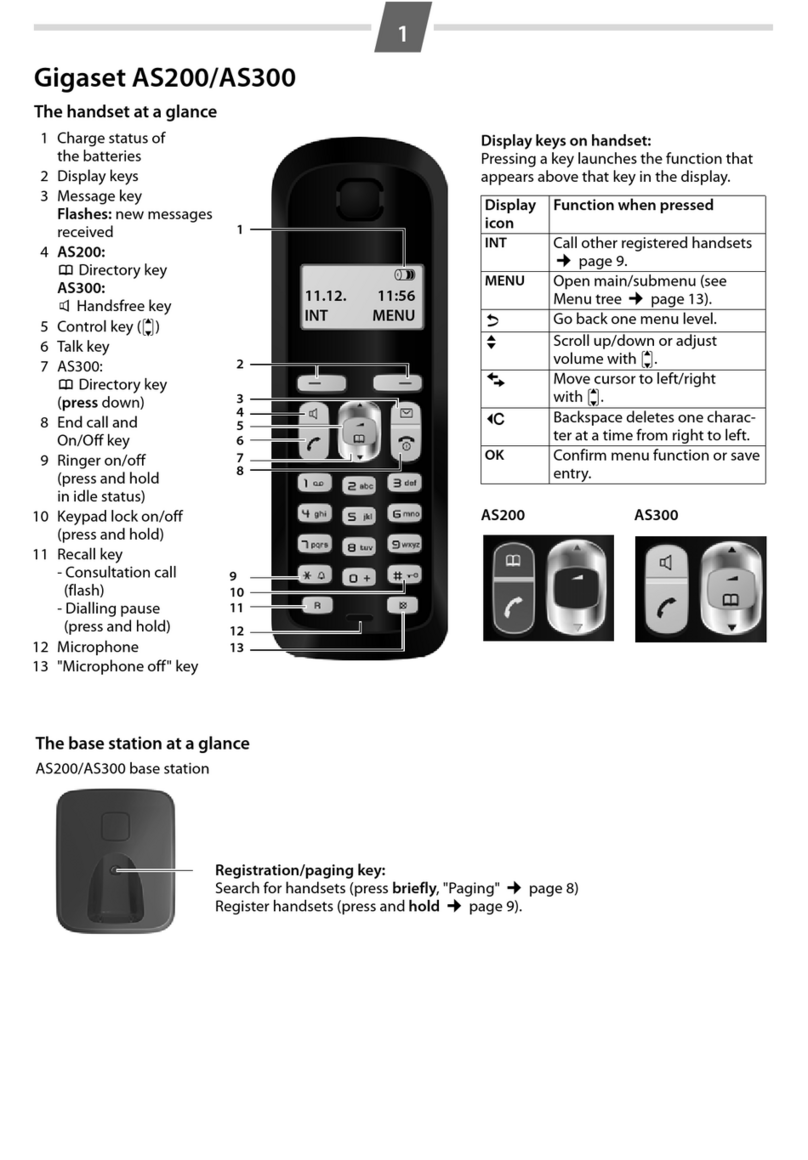
Gigaset
Gigaset AS200 User manual

Gigaset
Gigaset DX800A User manual

Gigaset
Gigaset A116 User manual

Gigaset
Gigaset Gigaset C675 IP User manual

Gigaset
Gigaset S790 User manual
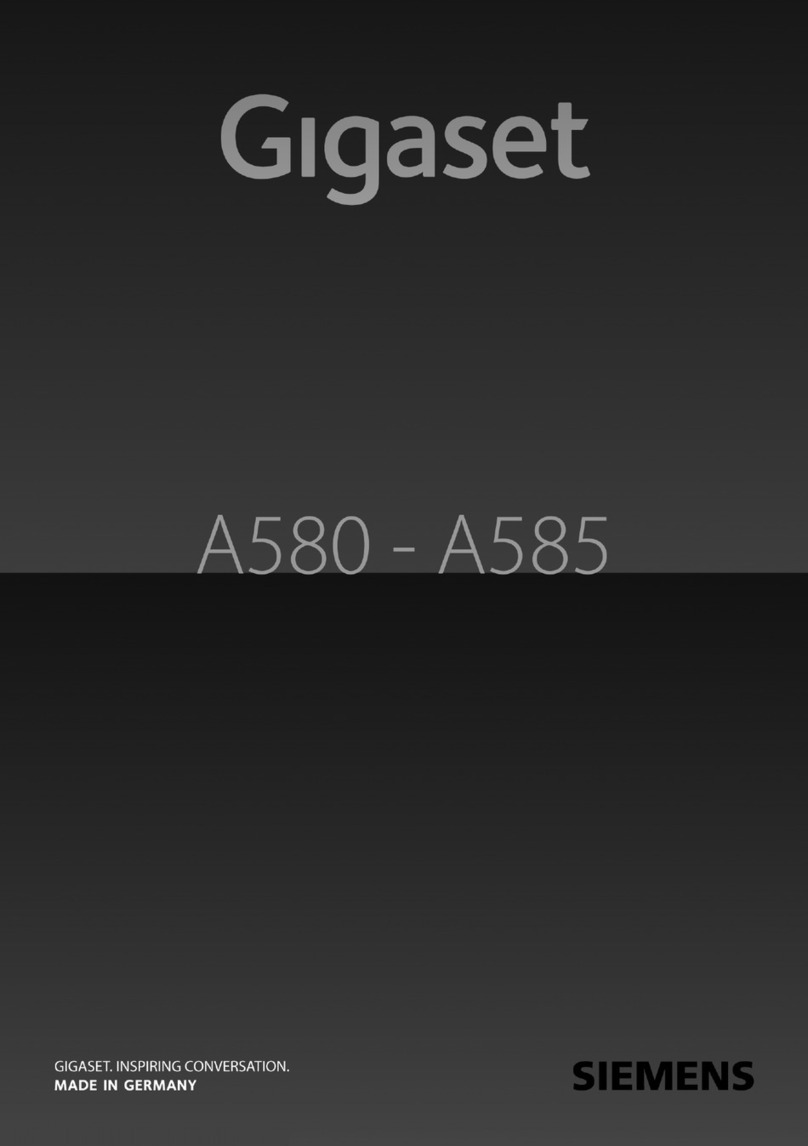
Gigaset
Gigaset A580 IP User manual

Gigaset
Gigaset CL660HX User manual

Gigaset
Gigaset SL910 User manual

Gigaset
Gigaset SCULPTURE CL750 User manual

Gigaset
Gigaset S328 User manual

Gigaset
Gigaset SL910 User manual

Gigaset
Gigaset A150 User manual
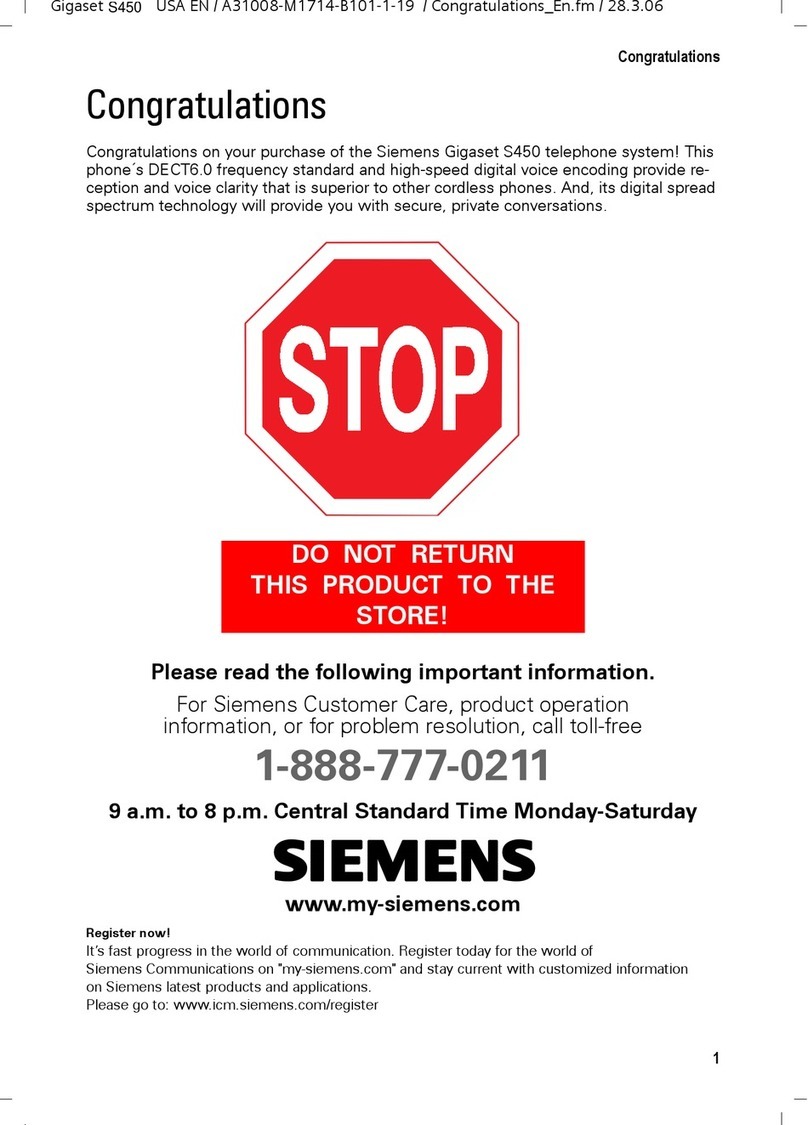
Gigaset
Gigaset S450 User manual

Gigaset
Gigaset E630hx User manual
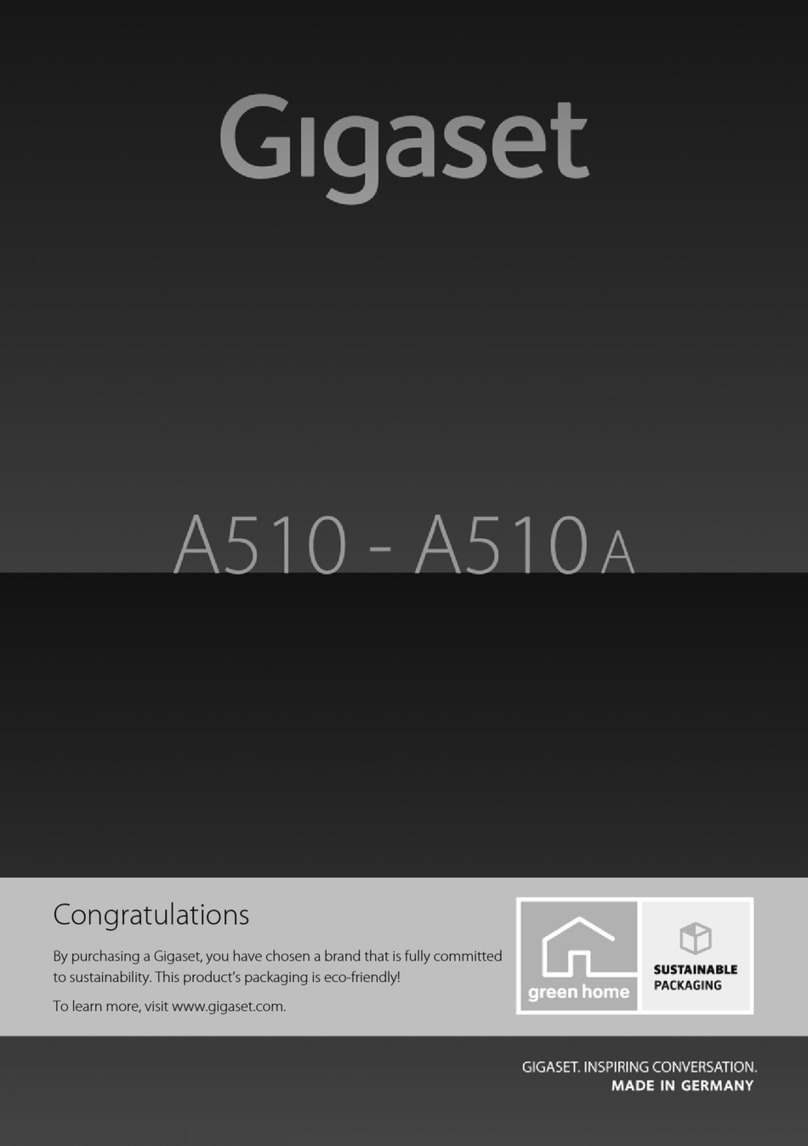
Gigaset
Gigaset A510 User manual

Gigaset
Gigaset C570HX User manual

Gigaset
Gigaset SL800 H PRO User manual

Gigaset
Gigaset N870 User manual

Gigaset
Gigaset C530HX User manual

Gigaset
Gigaset S675 IP User manual