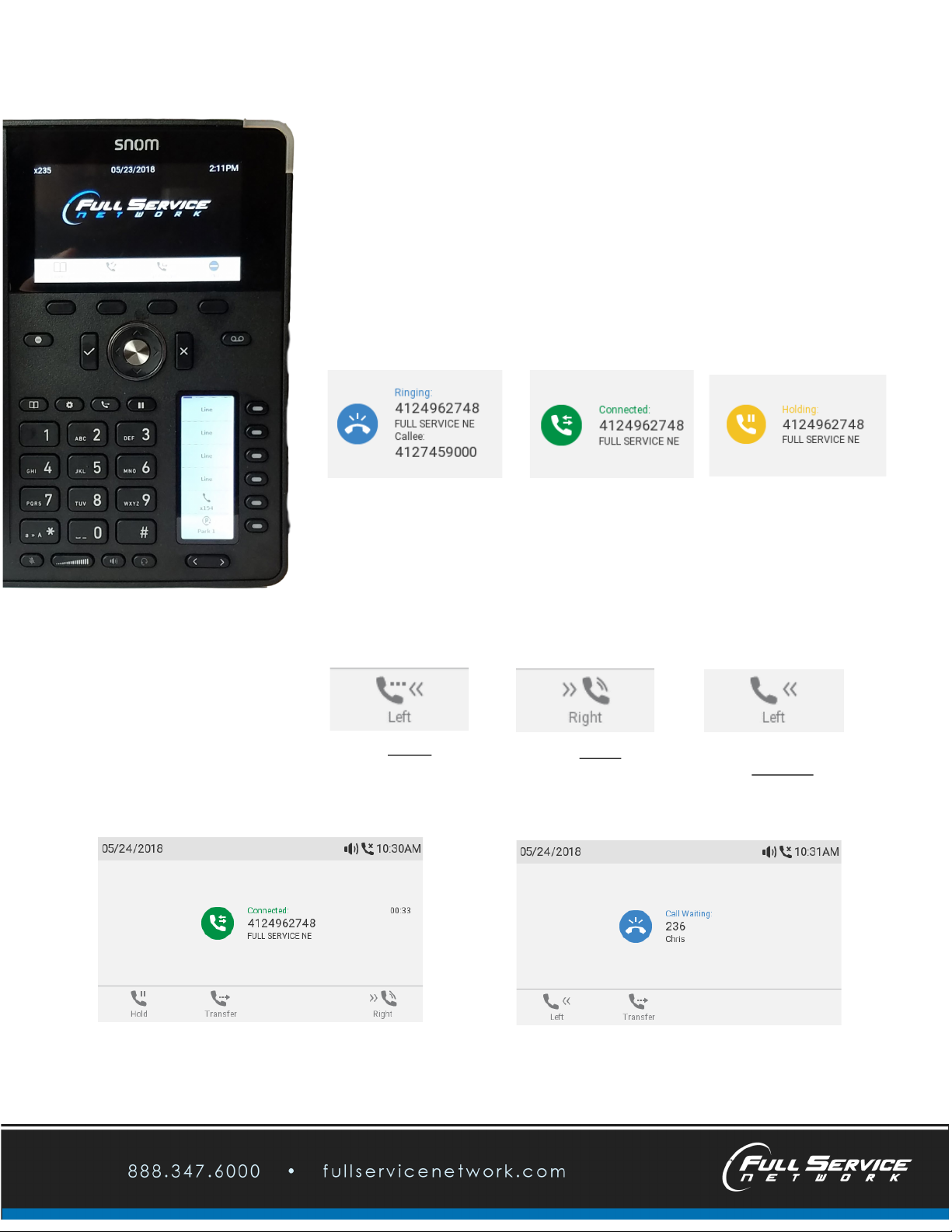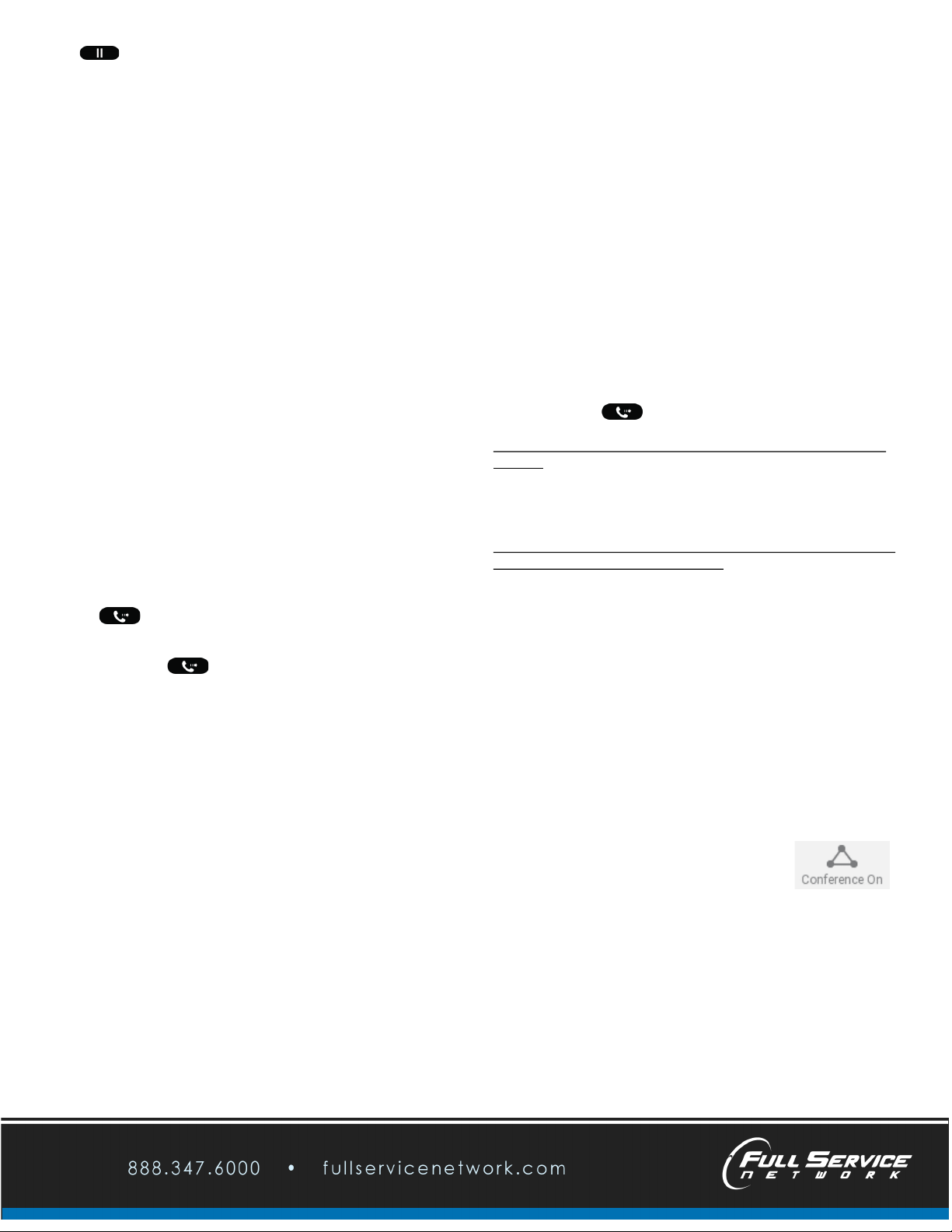Hold:
To place a call on Hold, simply press the Hold Key.
You may press the Hold key again, use the ‘Retrieve’ soft key under the
display screen, or press the flashing line that is on hold to retrieve the call.
All methods are interchangeable.
Pressing a different Line Key while connected to a call will automatically
places the connected-call on Hold and provide a new dial tone.
Park:
Park is special type of Hold that is accessible from multiple phones in your
system. If your phone has Park Keys, they will be labeled.
To Park a call you are connected with, simply
Press a Park Key on your Phone.
The Park Key will flash when a call is Parked on it.
Any Phone in your group that is equipped with that Park Key may press it
to answer the call. Phones are usually equipped with more than one Park
key so that multiple calls can be Parked.
Hold and Park only affect calls to which you are actively connected.
To Park or to Hold an incoming call, you must both answer the call AND
have it displayed on your screen.
Only once the call is answered and connected may you then Hold or Park it.
As always, use the scroll buttons that display on the Soft Keys to easily
switch between calls.
Transfer:
When on a call or with a displayed call ringing in:
Press the Transfer Key
and then dial the extension or number.
The call which is displayed on your screen will be transferred.
A call must be displayed on your screen to control it. Transfer controls
the call on your screen, even if you are not actively connected to the call.
Which means you can also transfer an incoming call even if you have not
answered it yet.
Screening Transfer:
Use a Screening Transfer when you want to announce the call before
transferring it.
While connected to the call:
•Select another Line. (This will automatically place the call on hold)
•Dial the Extension or Number
•When they answer, announce the call. “Hi Mary, I have Joe on the line
for you.”
•To complete the transfer, press transfer and then Checkmark .
If they decline to take call, simply end the call by pressing X and then press
the Line key the initial call is holding on to be reconnected with that caller.
Transfer Directly to Voicemail:
To send a call directly to someone’s voicemail, press the Transfer Key
and then dial #and the person’s extension using the keypad.
For example, when connected to a call pressing Transfer # 255 sends a
call to the voicemail box for extension 255.
Don’t forget, the call displayed on your screen is the call you are
controlling.
Screening Transfer When Handling Multiple Calls:
If you have more than 1 call you must select which of them you want to
transfer by using the soft keys to scroll between them.
Just like the Screening Transfer with only 1 call:
•Select another Line
•Dial the Ext or Number
•When they answer, announce the call. “Hi Mary, I have Joe on the
line for you.”
•Press Transfer
Now you must decide which of the calls on your phone you want to
transfer.
Using the soft keys, scroll through your calls so that the call you wish to
transfer is displayed on your screen.
Once the call you wish to transfer is displayed on the screen, then hit
the Checkmark to select and transfer it.
3-Way Conference Calling:
You can initiate a Conference Call between yourself and up to 2 other
parties.
Note: The ‘Conference On’ soft key will not appear until one party is on
hold and you are connected with another party on another line.
For example:
•While connected to a call select another Line (which automatically
places the first call on hold)
•Dial and connect to a second party.
•At this point, one of the soft keys (directly under the screen) will
show ‘Conference On’.
•To begin a 3-Way Conference, press that key.
Using the Soft Keys (under the screen) you may scroll between screens
displaying the entire conference or individual parties.
Pressing the Hold button will place the entire conference or just single
parties on Hold depending on which is displayed on the screen,
allowing you to speak privately with the party that is not on hold.
To rejoin both parties back into the conference select ‘Conference On’
To exit the conference call while allowing the other 2 parties to remain
connected, place one of the parties on hold and
press Transfer and then Checkmark (a Screening Transfer)
Page 3