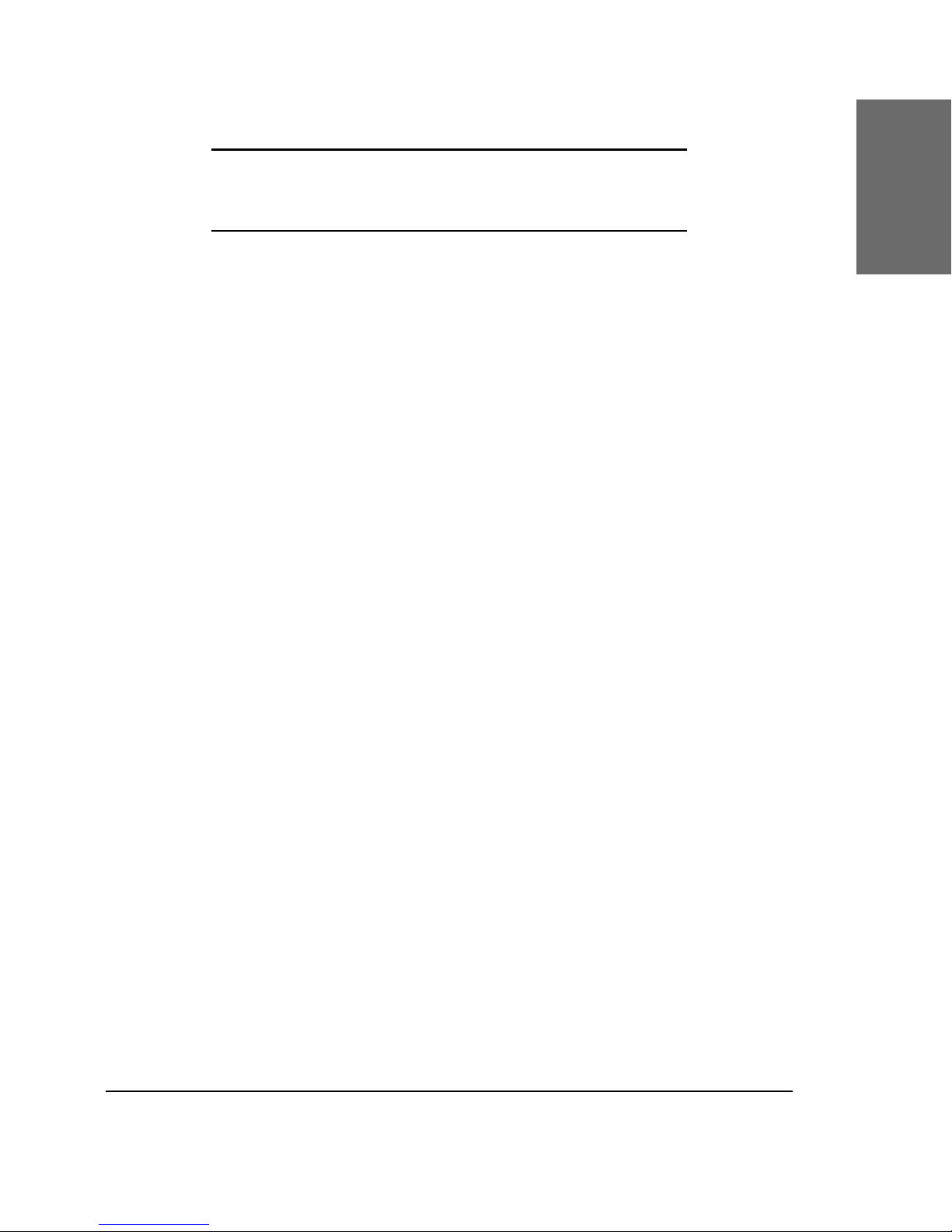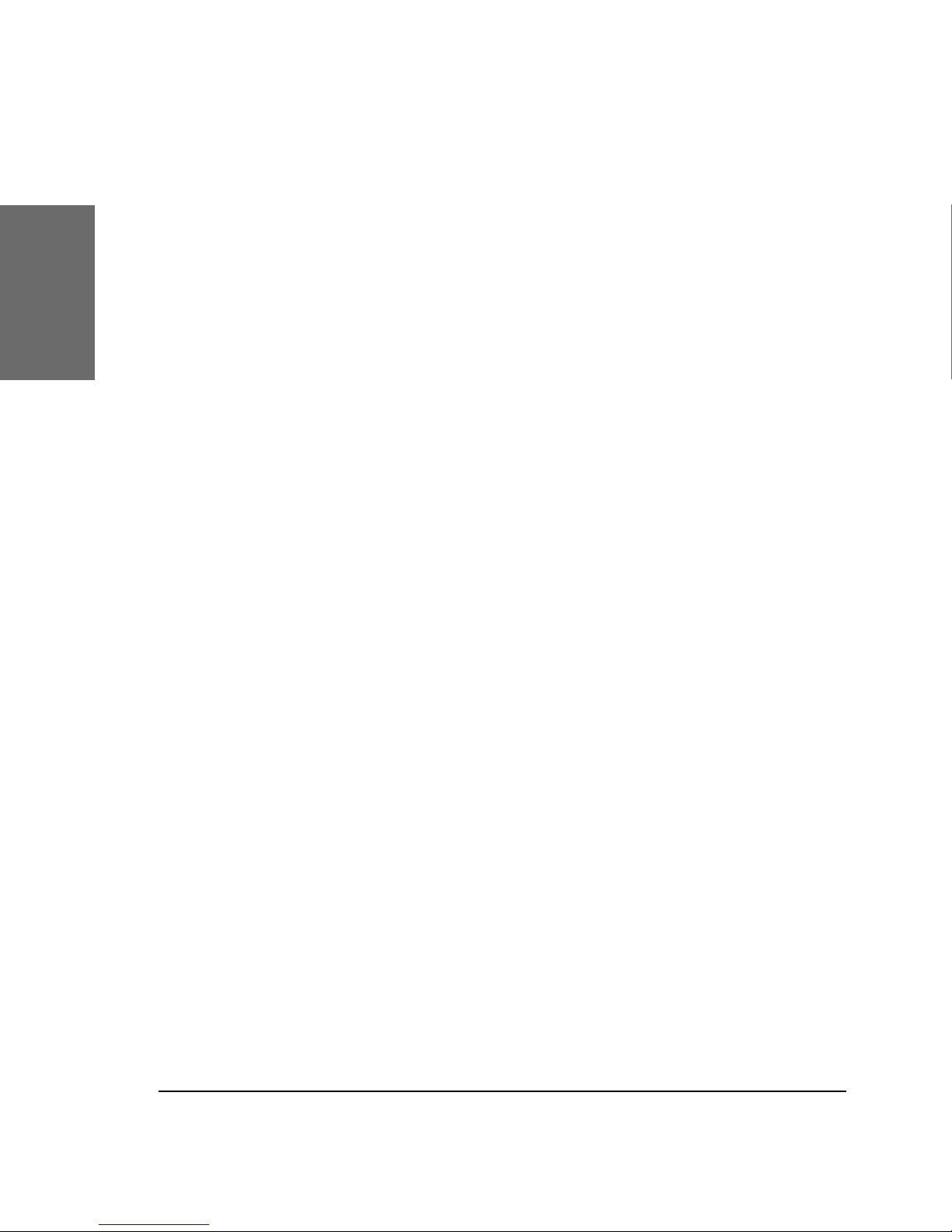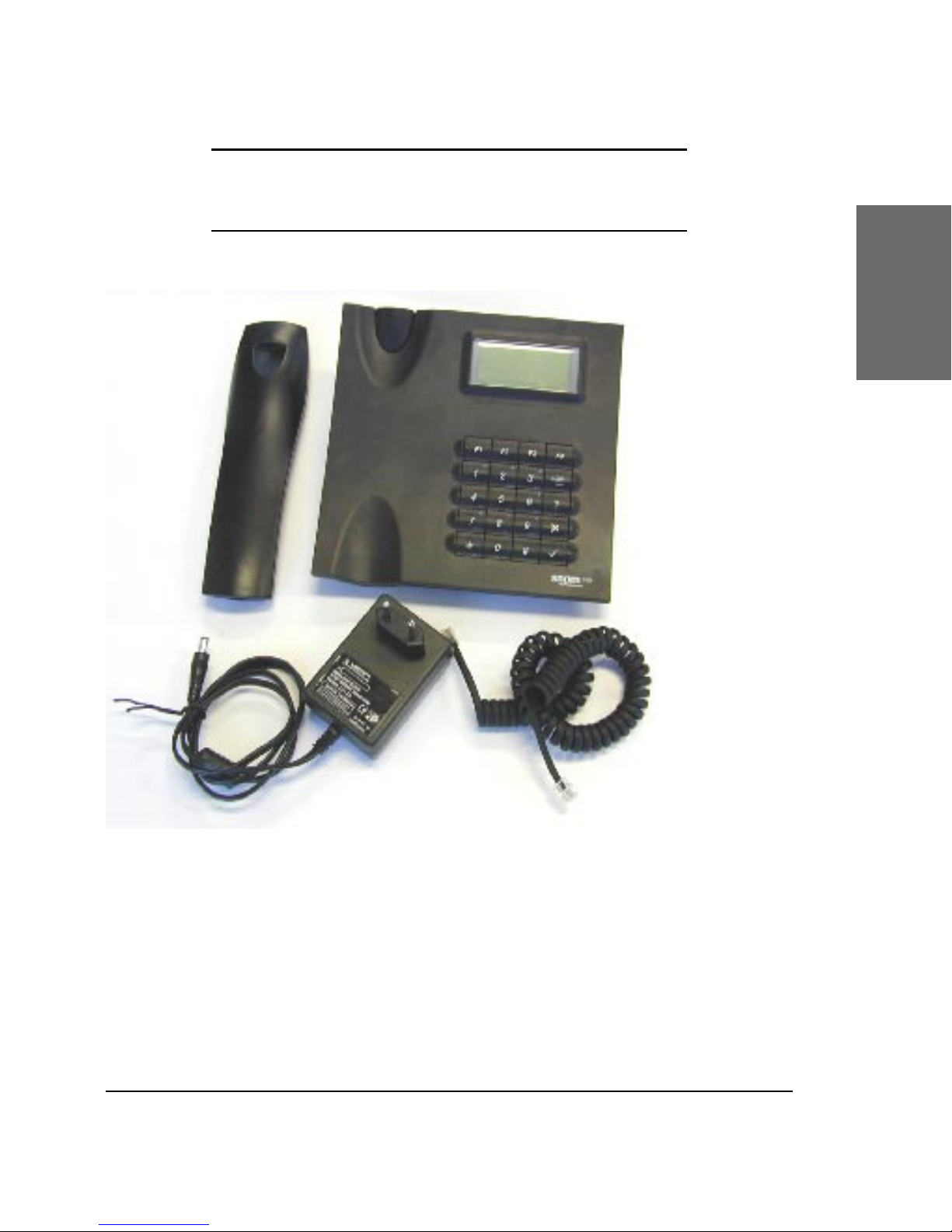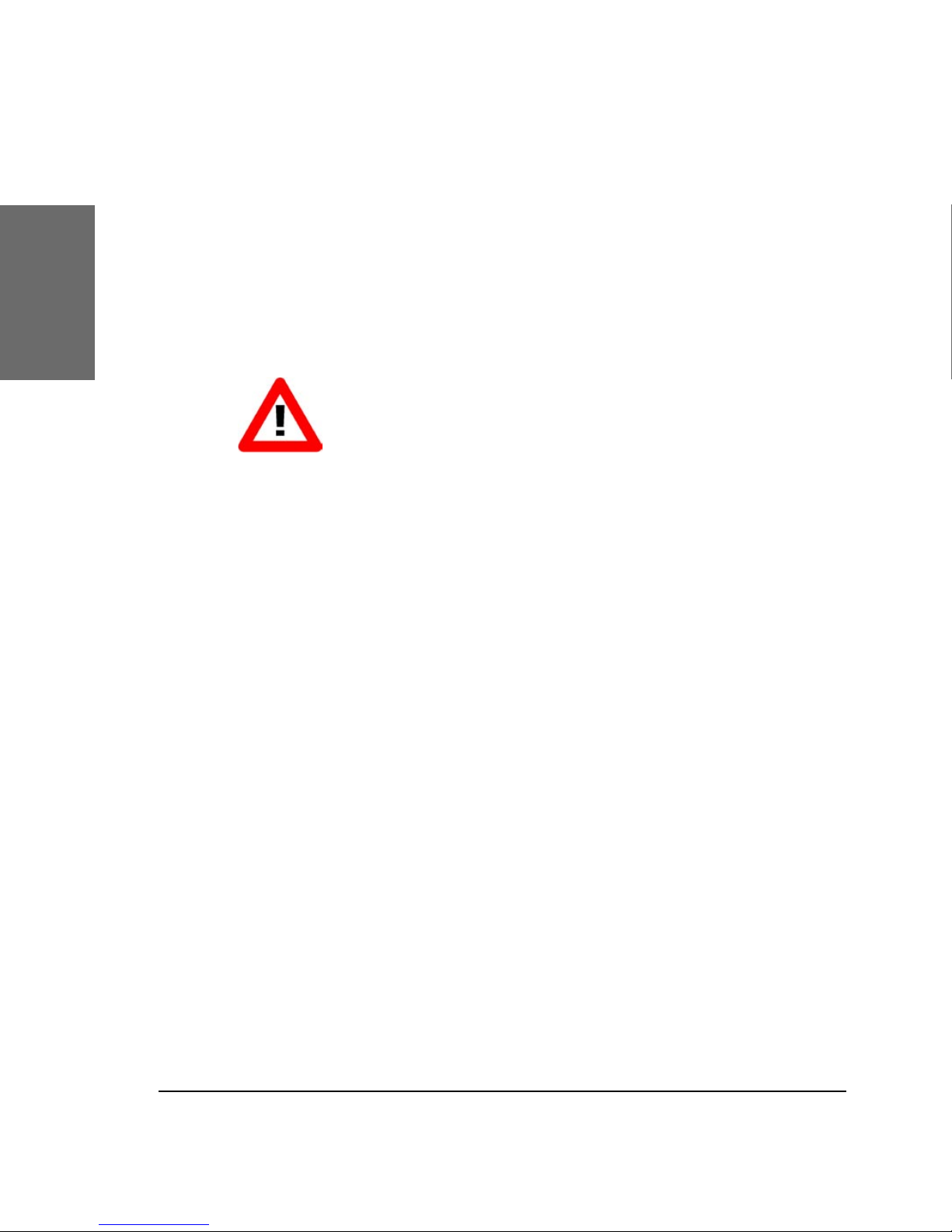Terminating a call .................................................................... 28
Incoming Call........................................................................... 29
Accepting a Call .................................................................................................................................................................................... 29
Denying/Blocking a Call ............................................................. 30
Adjusting the Volume ................................................................ 31
Mute / Unmute ........................................................................ 32
Handset / Handsfree / Headset .................................................. 32
Main Menu .............................................................................. 32
Adjusting the Volume in Idle Mode .............................................. 33
Ring Tones............................................................................... 34
About...................................................................................... 35
Advanced Functions ................................................37
Hold and Resume ..................................................................... 37
Transfer................................................................................... 38
Direct Transfer ....................................................................................................................................................................................... 38
Consultation Transfer................................................................................................................................................................... 39
Call Diversion........................................................................... 39
Diverting all calls................................................................................................................................................................................. 39
Divert when Busy............................................................................................................................................................................... 39
Divert when not answered.................................................................................................................................................... 39
Call Completion ........................................................................ 40
On busy............................................................................................................................................................................................................ 40
DTMF Tones ............................................................................. 41
Short Messages (SMS) .............................................................. 41
Message Waiting Indication (MWI) .............................................. 42
Conducting a Software Update.................................................... 43
Additional PBX Features............................................................. 44
Pickup.................................................................................................................................................................................................................. 44
Conference................................................................................................................................................................................................... 44
Call Register ............................................................47
Phone Book ............................................................................. 47
Adding an entry.................................................................................................................................................................................... 47
Editing an entry.................................................................................................................................................................................... 49
Call Lists ................................................................................. 50
Speed Dial ............................................................................... 52
Dialing................................................................................................................................................................................................................. 52
Editing speed dial entries ....................................................................................................................................................... 52
Deny List ................................................................................. 52
Browsing ......................................................................................................................................................................................................... 52