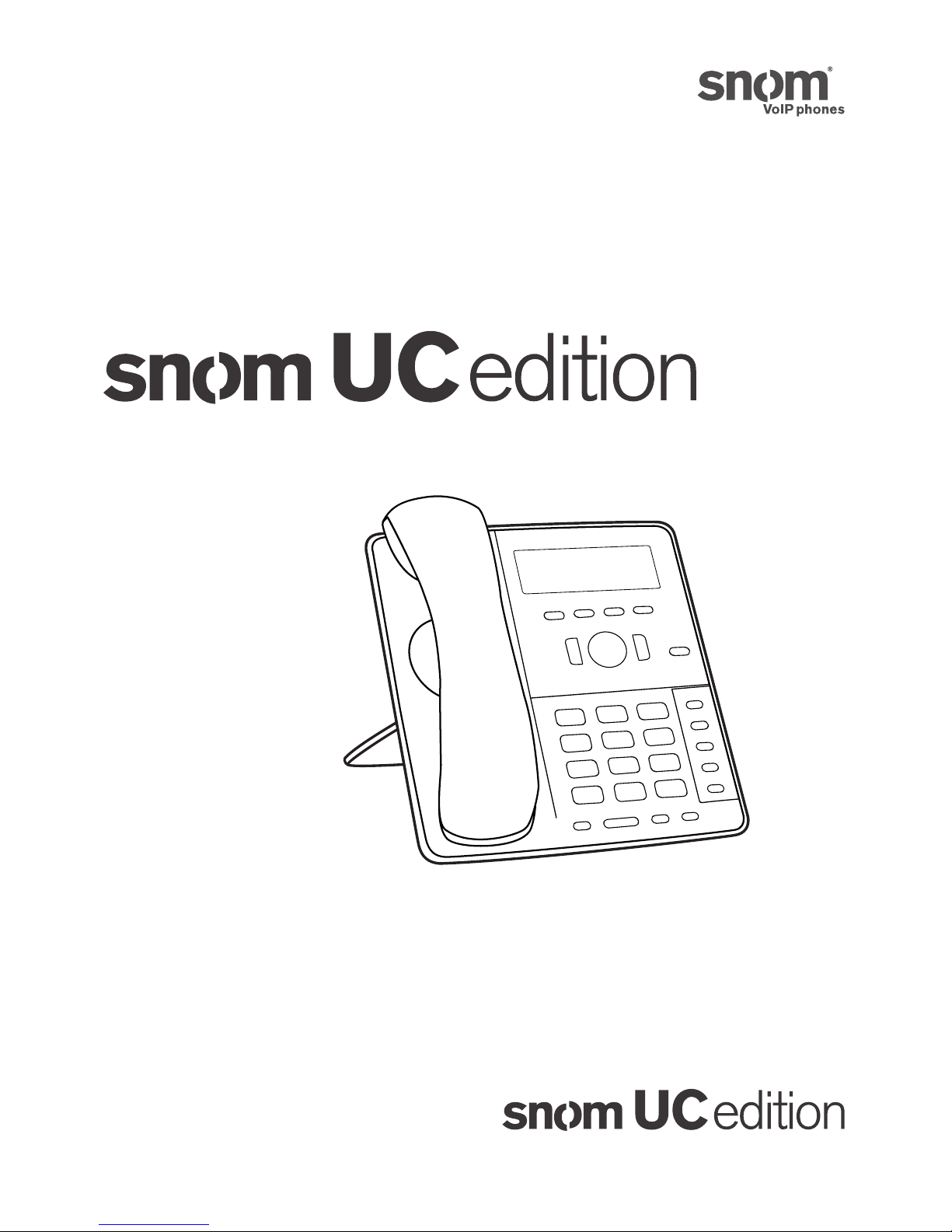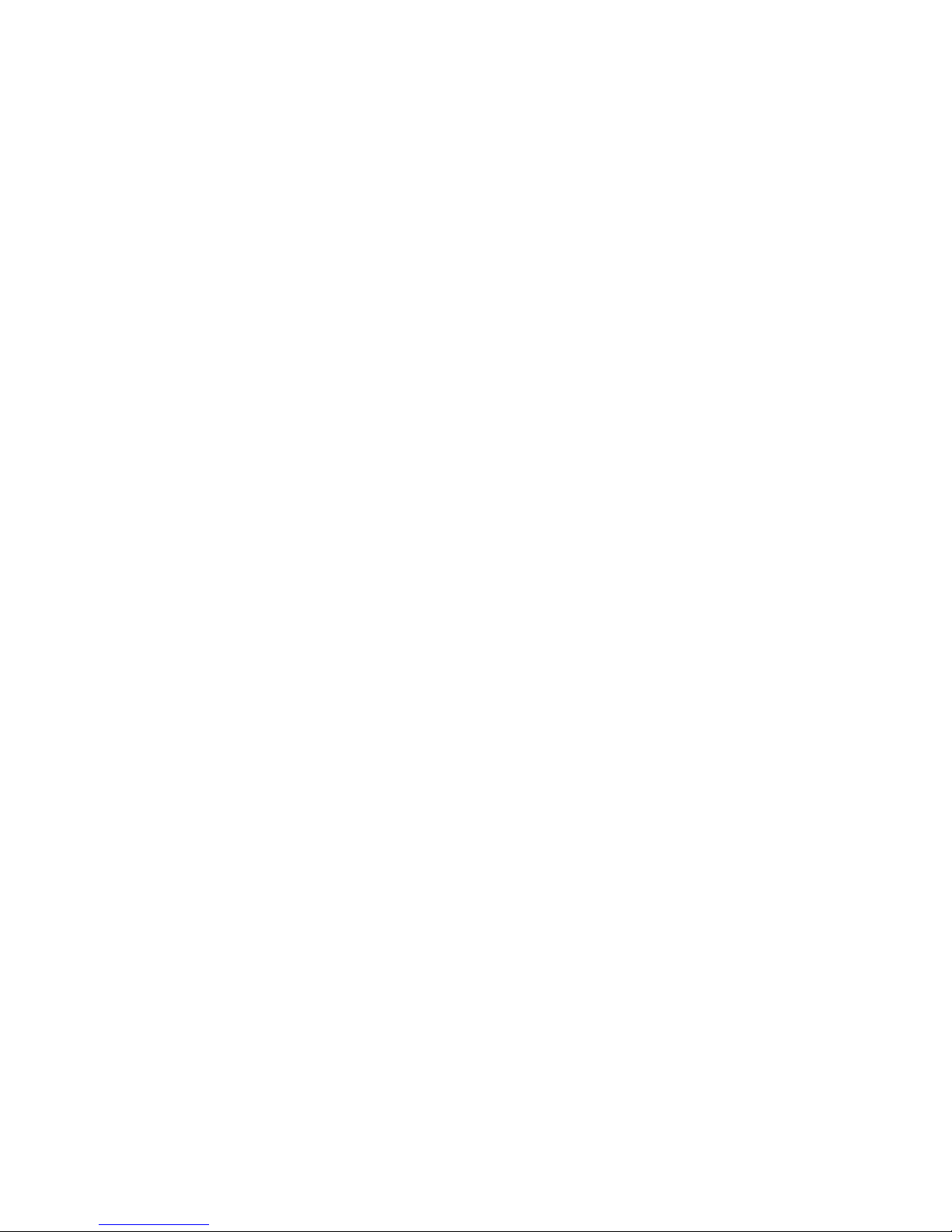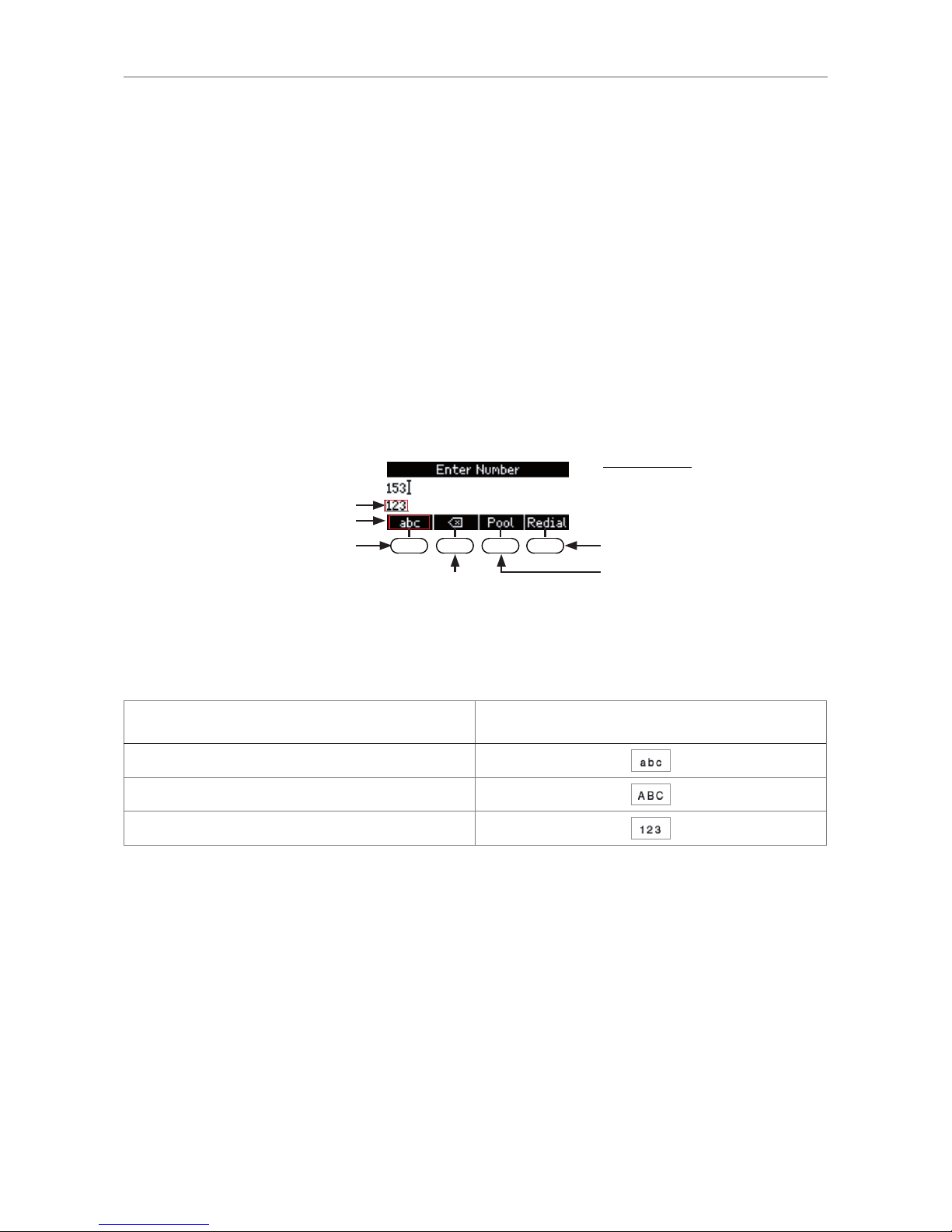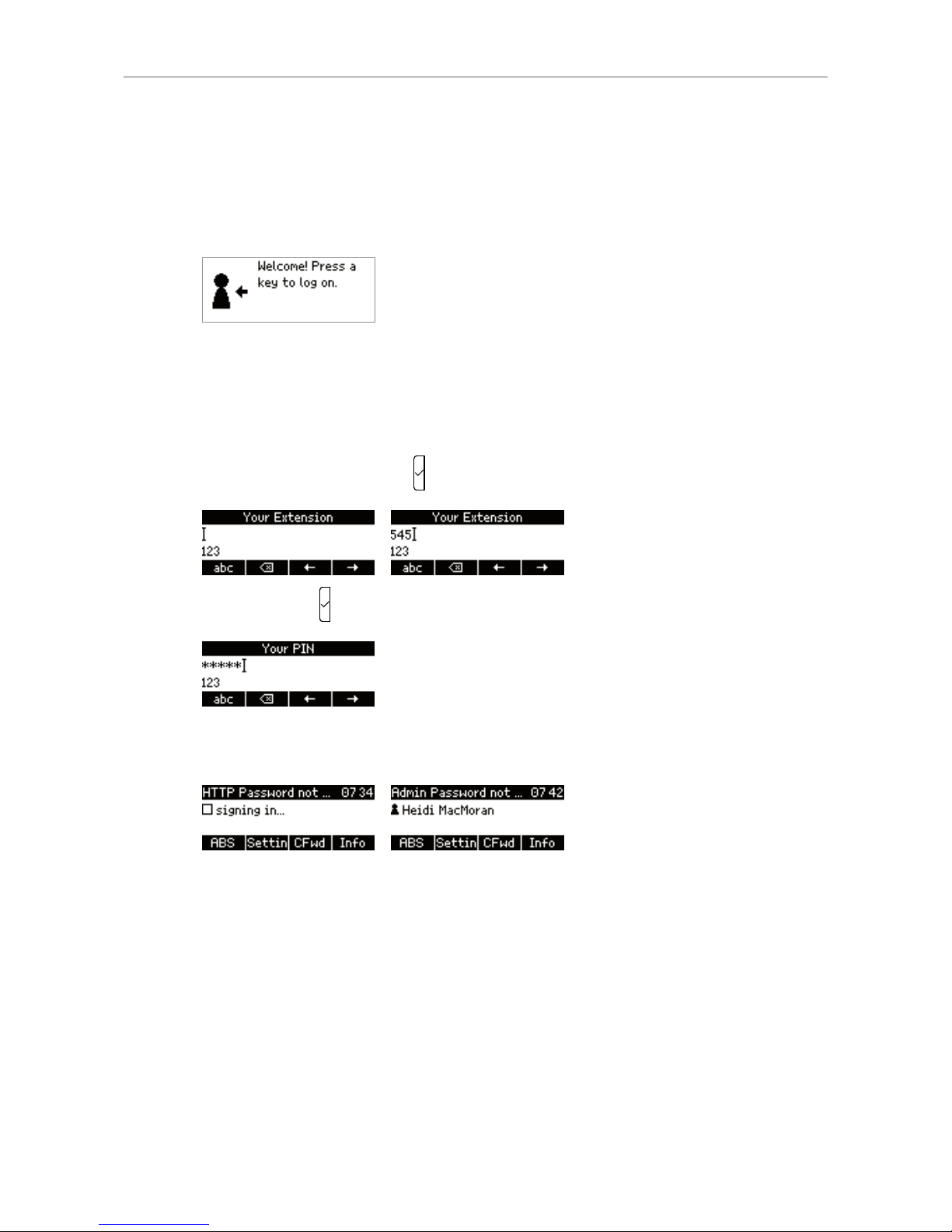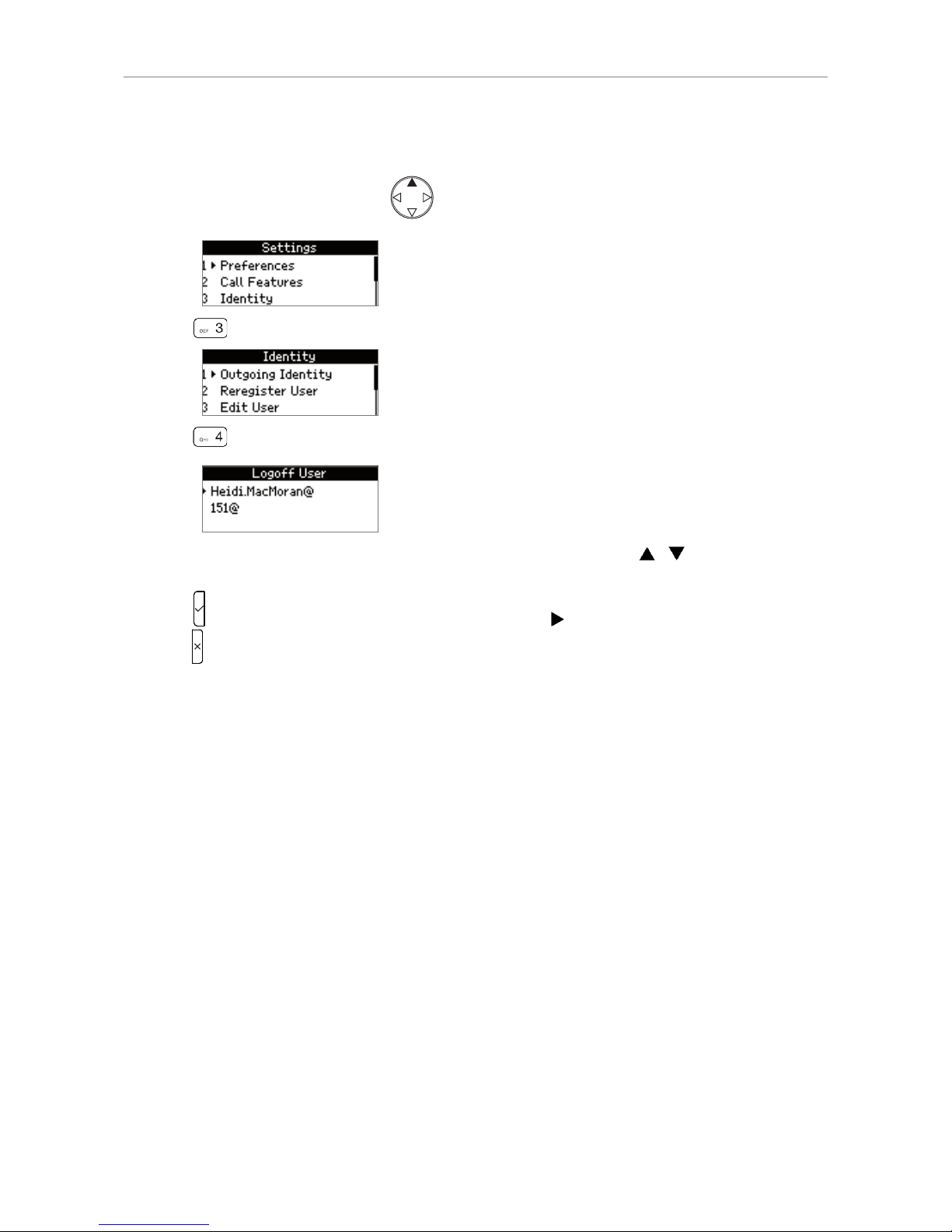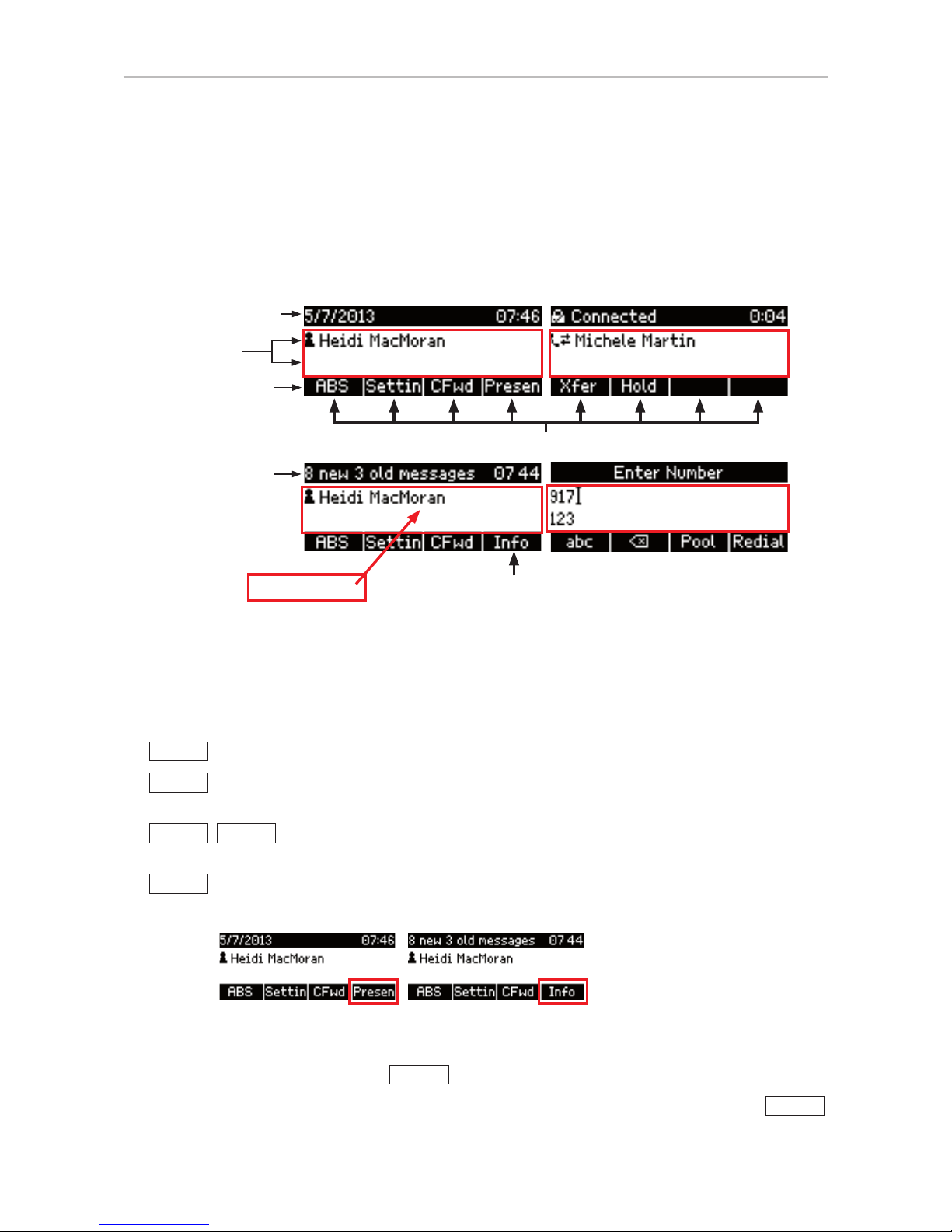3
Unattended transfer ................................................................................................................ 22
Transferring calls to manually dialed numbers - unattended ................................... 22
Transferring calls to speed dial numbers - unattended ............................................ 23
Transferring calls to Contacts - unattended ................................................................ 24
Safe transfer ............................................................................................................................. 25
Transferring calls to manually dialed numbers safely ................................................ 25
Transferring calls to speed dial numbers safely .......................................................... 26
Transferring calls to Contacts safely ............................................................................. 27
Transferring calls directly to Voicemail ............................................................................... 28
Parking calls and retrieving parked calls .................................................................29
Parking calls ............................................................................................................................. 29
Retrieving calls ......................................................................................................................... 29
Unretrieved calls ringing back .............................................................................................. 30
Call history ........................................................................................................................31
Looking up missed, received, and dialed calls ................................................................. 31
Looking up missed calls ................................................................................................... 31
Looking up received calls ................................................................................................ 31
Looking up dialed calls ..................................................................................................... 32
Looking up parked calls ......................................................................................................... 32
Hold .....................................................................................................................................34
One call on hold .................................................................................................................... 34
Holding multiple calls ............................................................................................................. 34
Conference - local conference on phone .................................................................36
Initiating a conference ............................................................................................................ 36
Conference screen navigation ............................................................................................. 36
Speaking to one participant in private ................................................................................ 36
Putting one participant on hold ............................................................................................ 37
Dropping a participant ........................................................................................................... 37
Adding a participant ............................................................................................................... 37
Putting the conference on hold ............................................................................................ 37
Terminating the conference ................................................................................................... 37
Call forwarding .................................................................................................................38
Turning call forwarding on ..................................................................................................... 38
Turning call forwarding off ..................................................................................................... 38
Settings menu ..................................................................................................................39