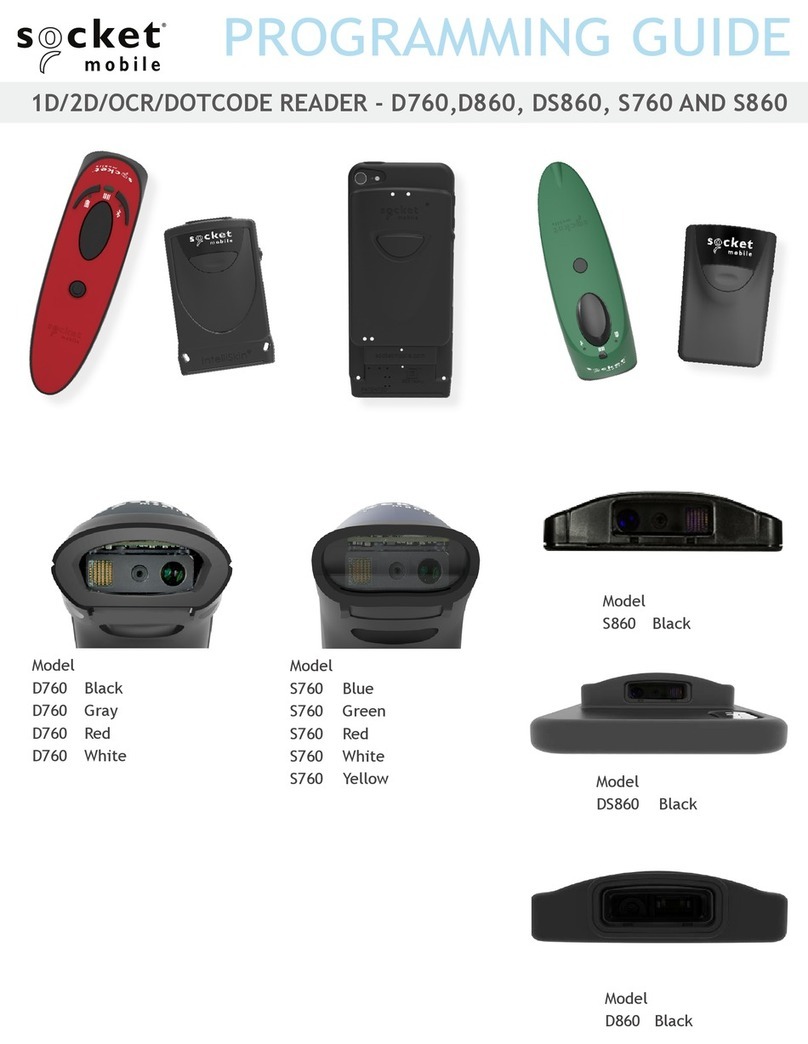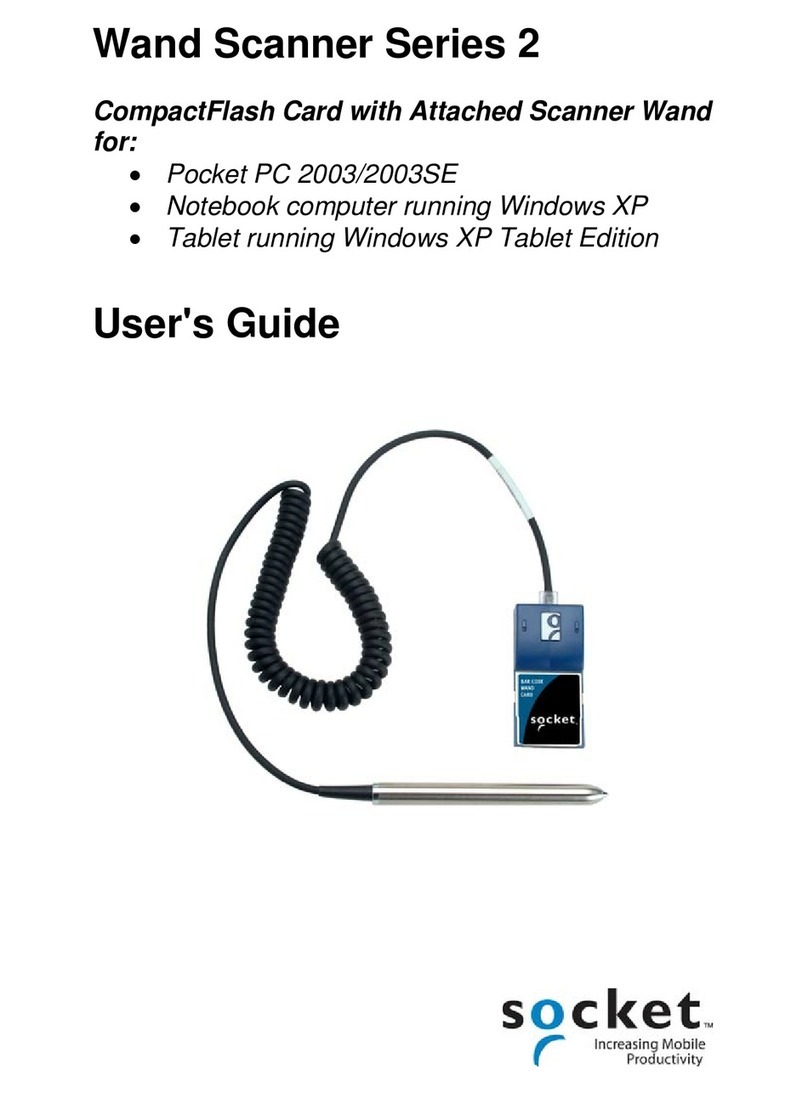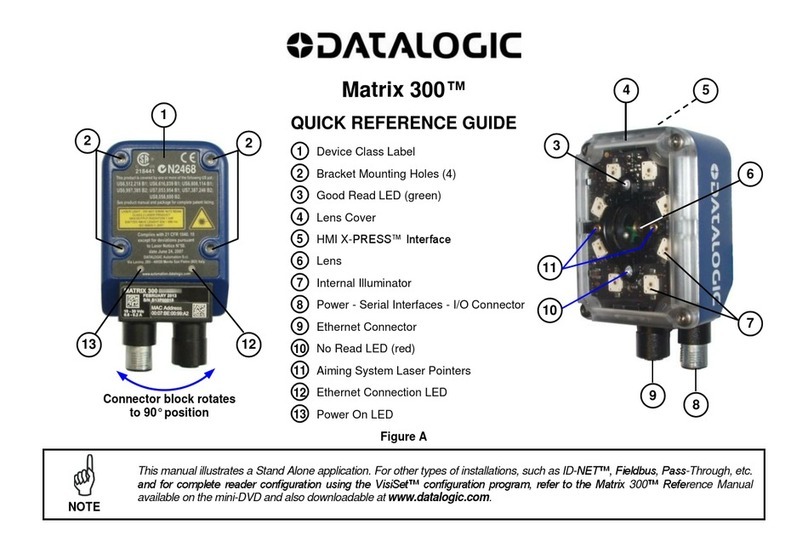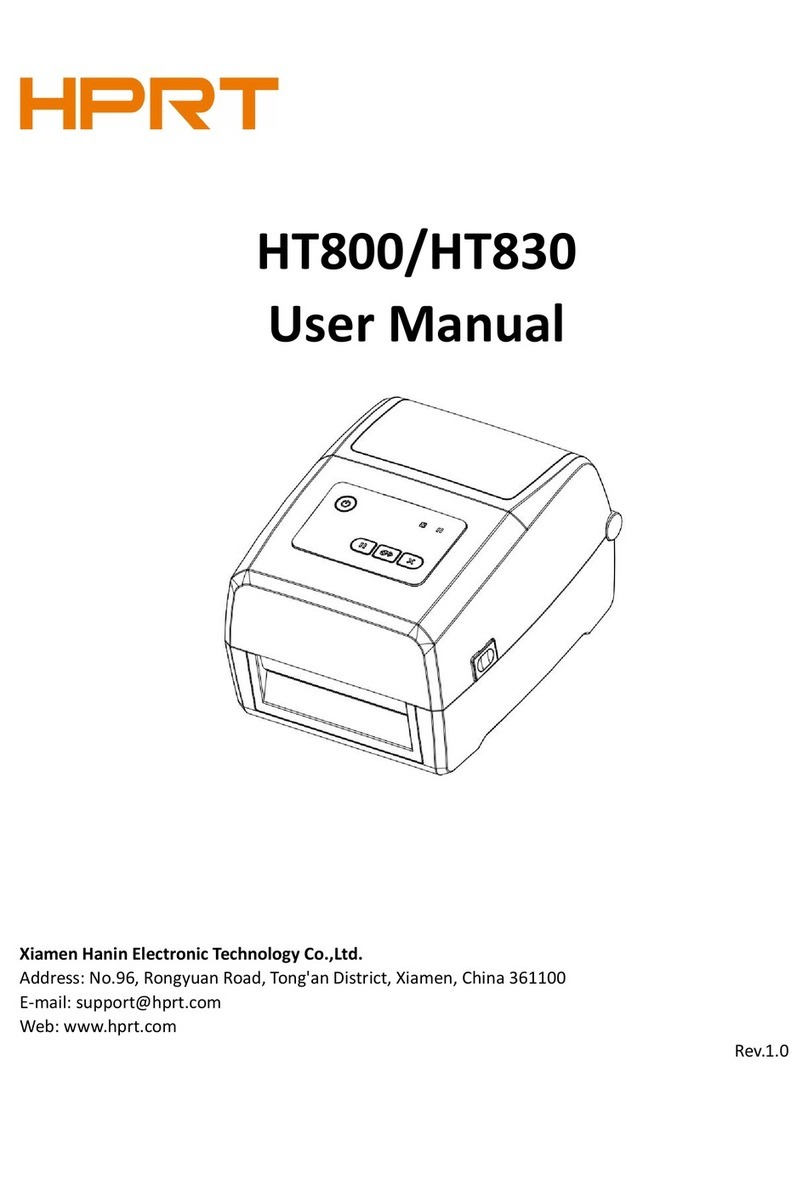Socket 7 Series User manual



















Other manuals for 7 Series
1
This manual suits for next models
2
Table of contents
Other Socket Barcode Reader manuals

Socket
Socket CHS 7Ci User manual

Socket
Socket CHS Series 7 User manual

Socket
Socket S740 User manual

Socket
Socket D820 User manual
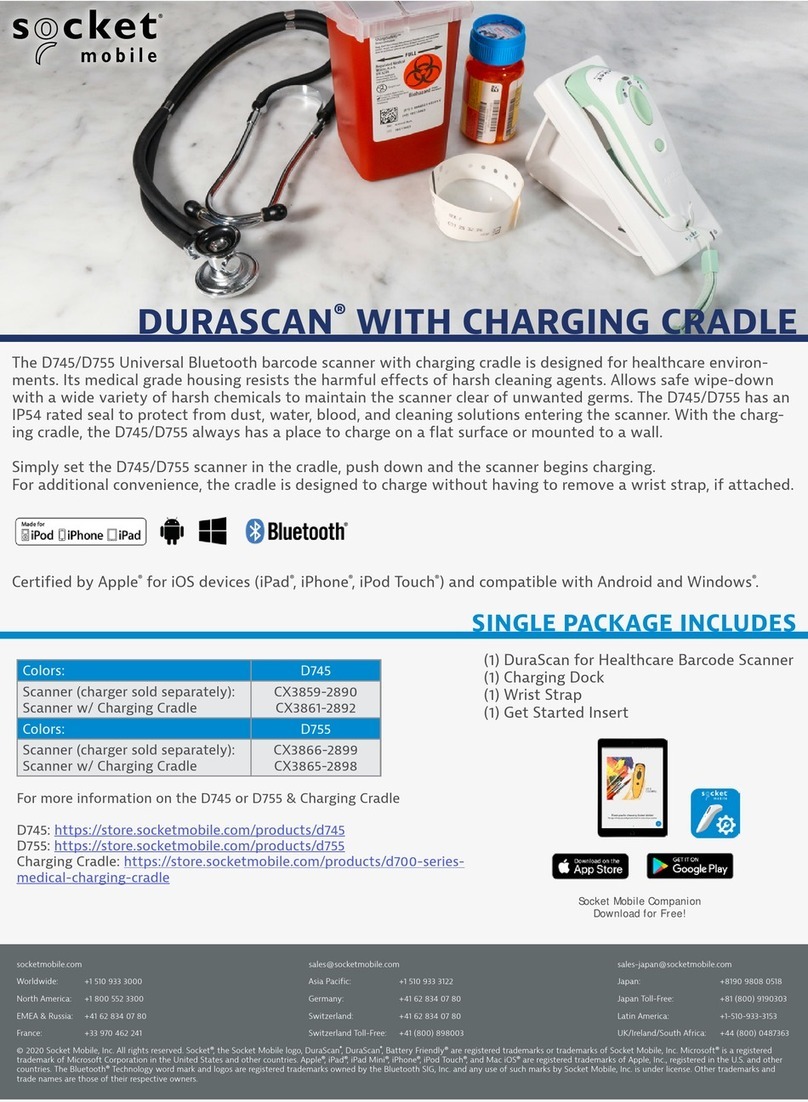
Socket
Socket DuraScan D745 User manual

Socket
Socket DuraScan 700 Series User manual

Socket
Socket SocketScan 700 Series User manual

Socket
Socket CHS 7Mi User manual

Socket
Socket CHS 7Qi User manual
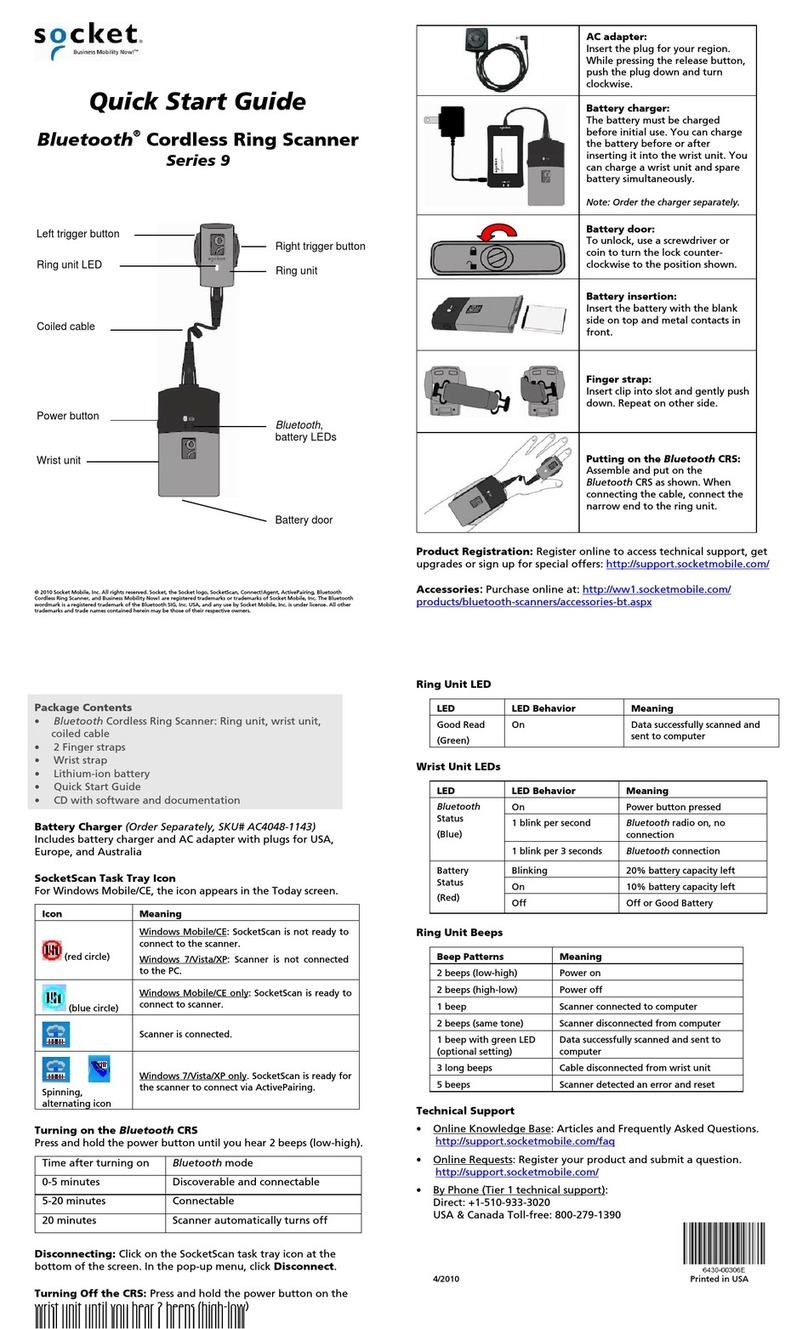
Socket
Socket Cordless Ring Scanner Series 9 User manual
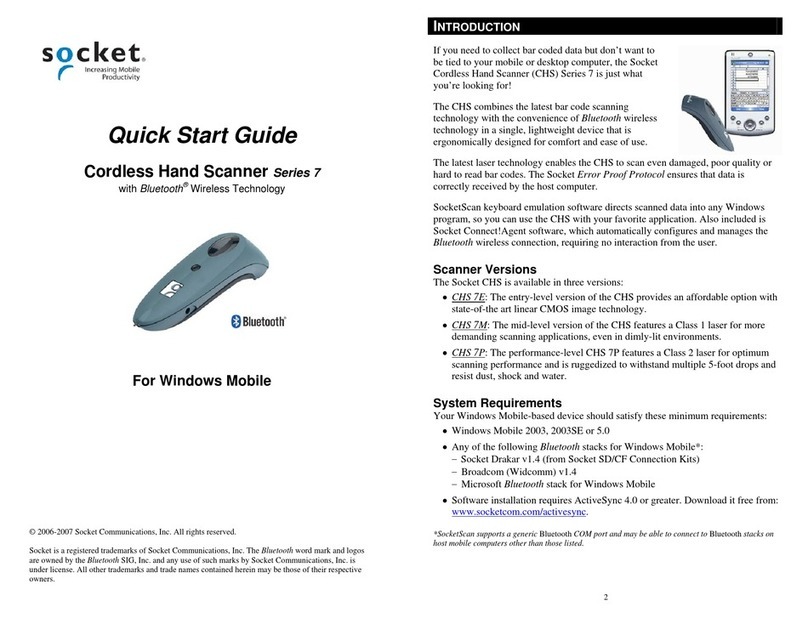
Socket
Socket CHS Series 7 User manual

Socket
Socket DURASCAN D740 User manual

Socket
Socket 6410-00233 User manual

Socket
Socket CHS 7Ci User manual

Socket
Socket SocketScan S700 User manual

Socket
Socket 7Qi User manual

Socket
Socket DURASCAN D760 Operating instructions
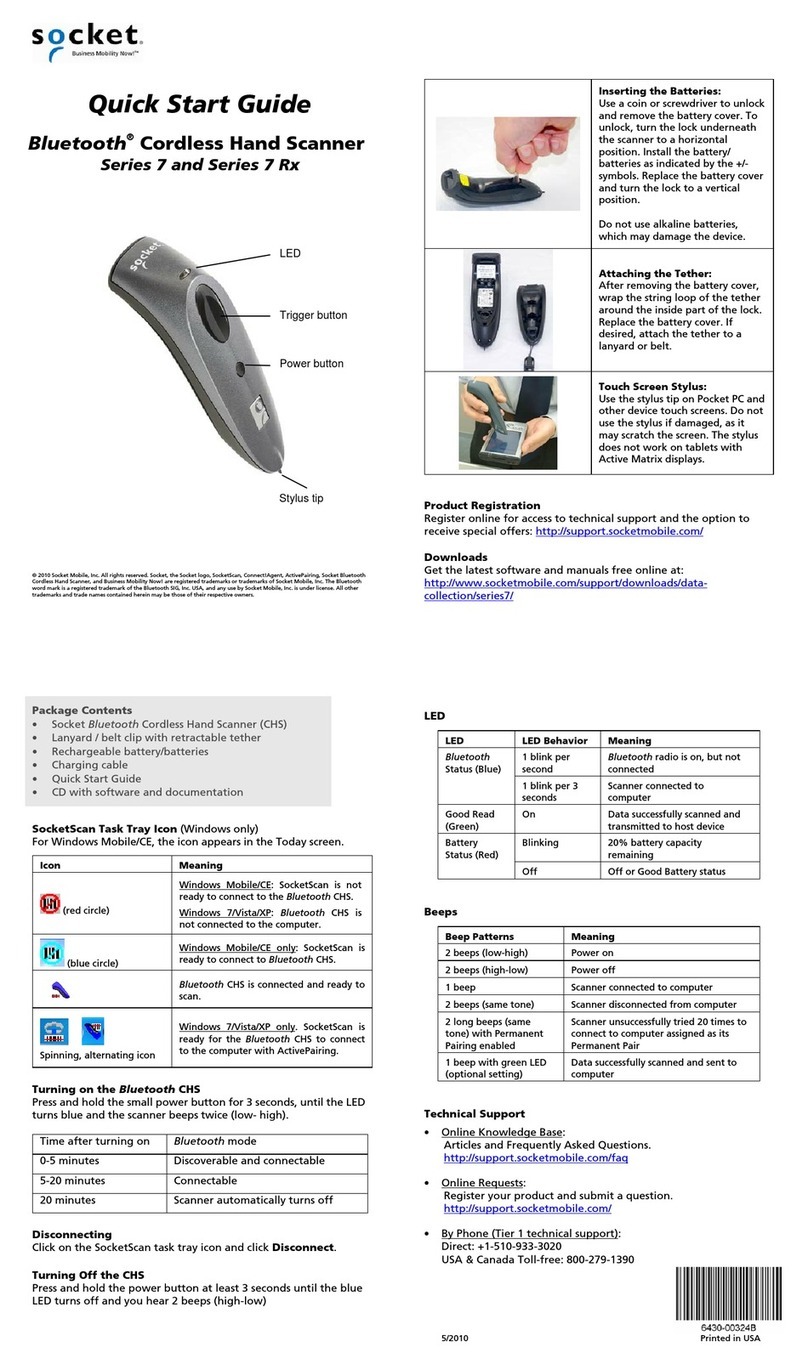
Socket
Socket CHS Series 7 User manual

Socket
Socket SocketScan S550 User manual

Socket
Socket CHS 7Ci User manual
Popular Barcode Reader manuals by other brands

Unitech
Unitech MS926P user manual

Honeywell
Honeywell Genesis 7580G quick start guide

Scantech
Scantech LIBRA L-7080i Installation & user manual

Motorola
Motorola LI4278 Product reference guide
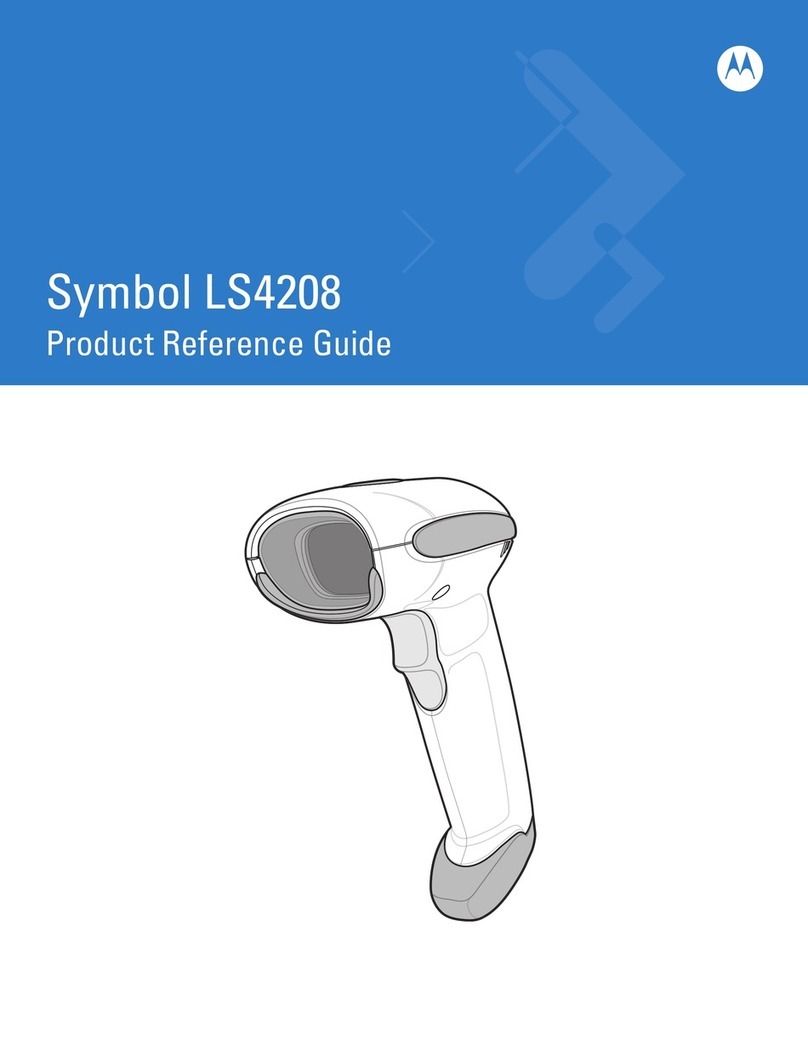
Motorola
Motorola LS4208 - Symbol - Wired Handheld Barcode... Product reference guide

Newland
Newland BS8050-3V Piranha user guide