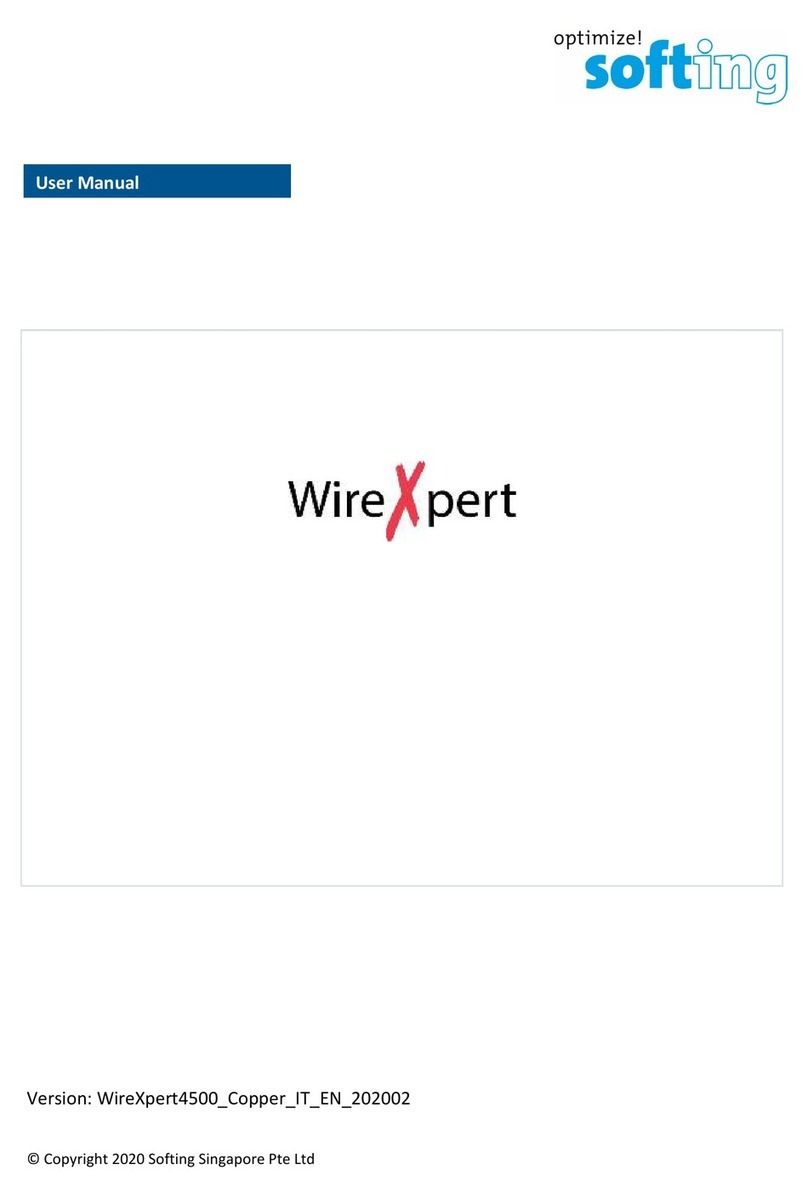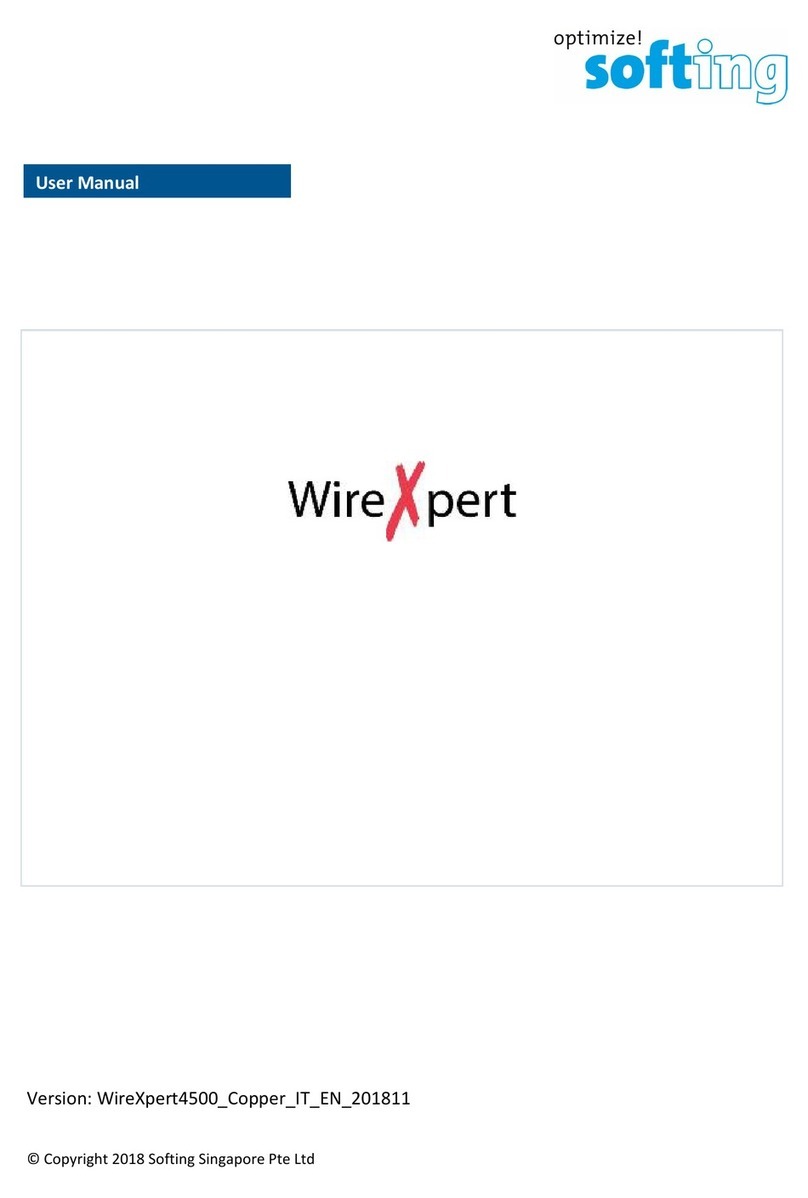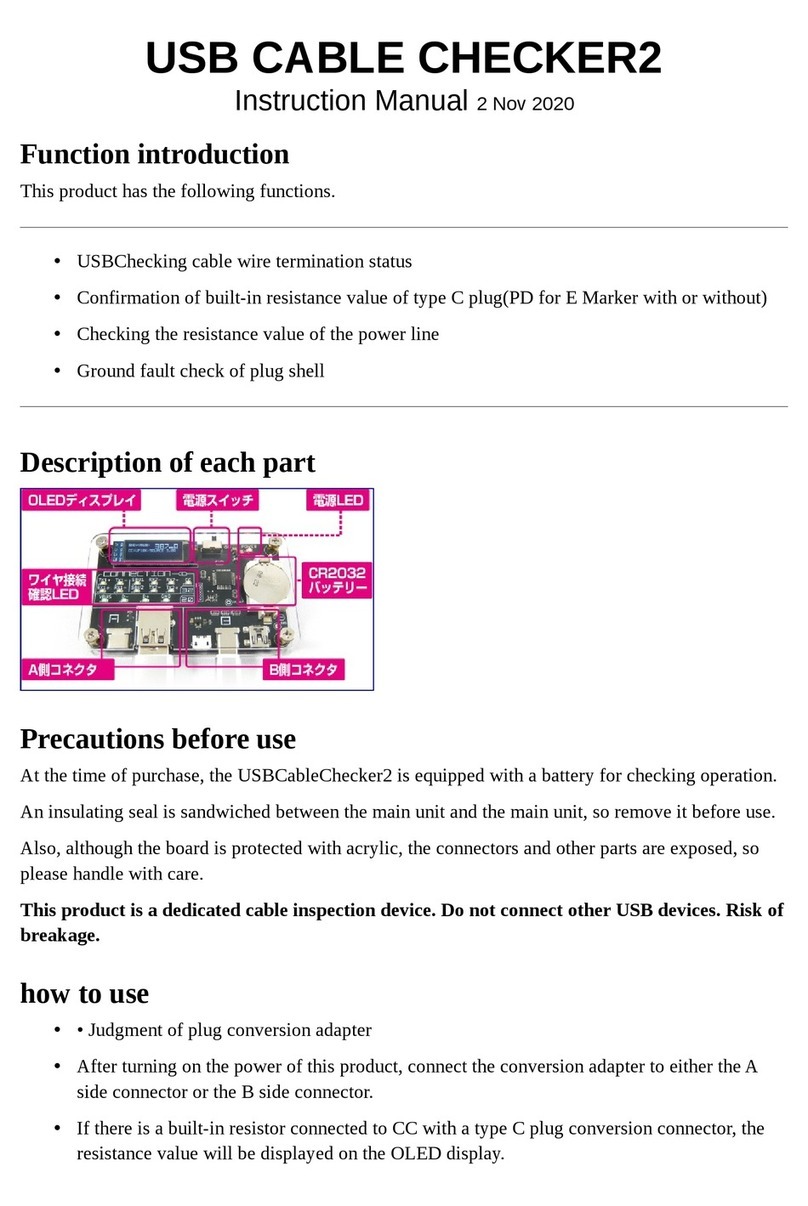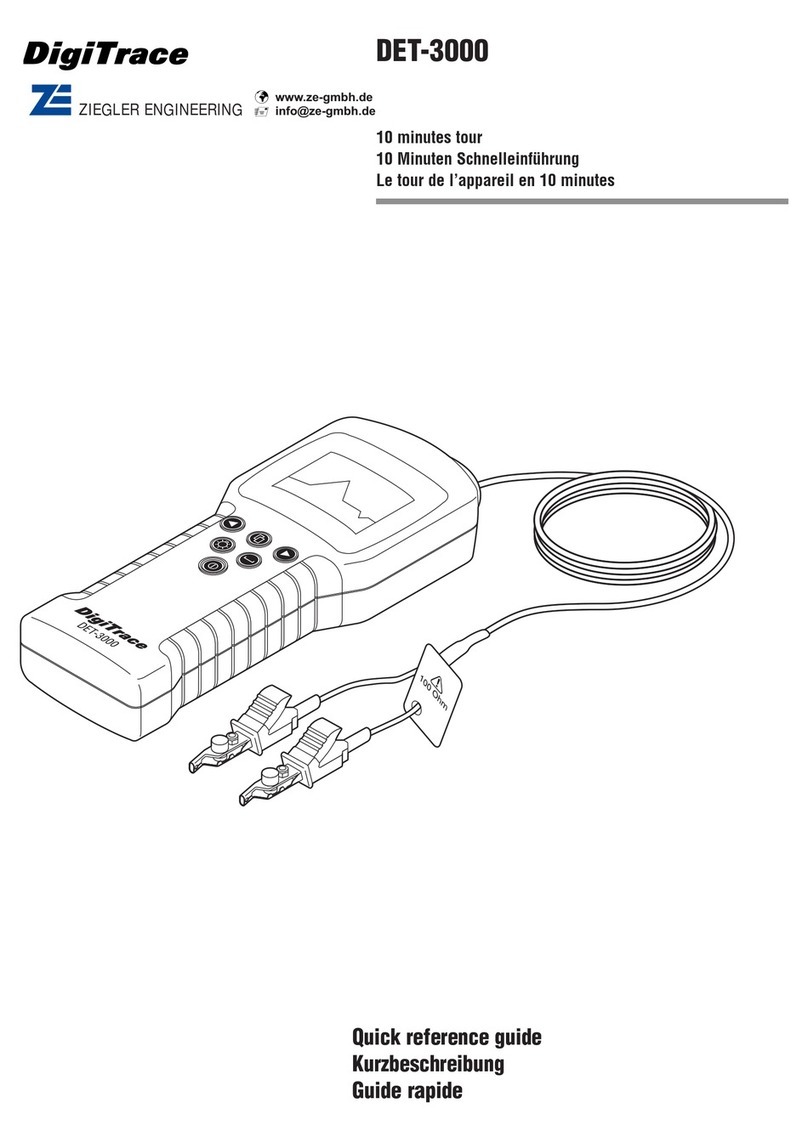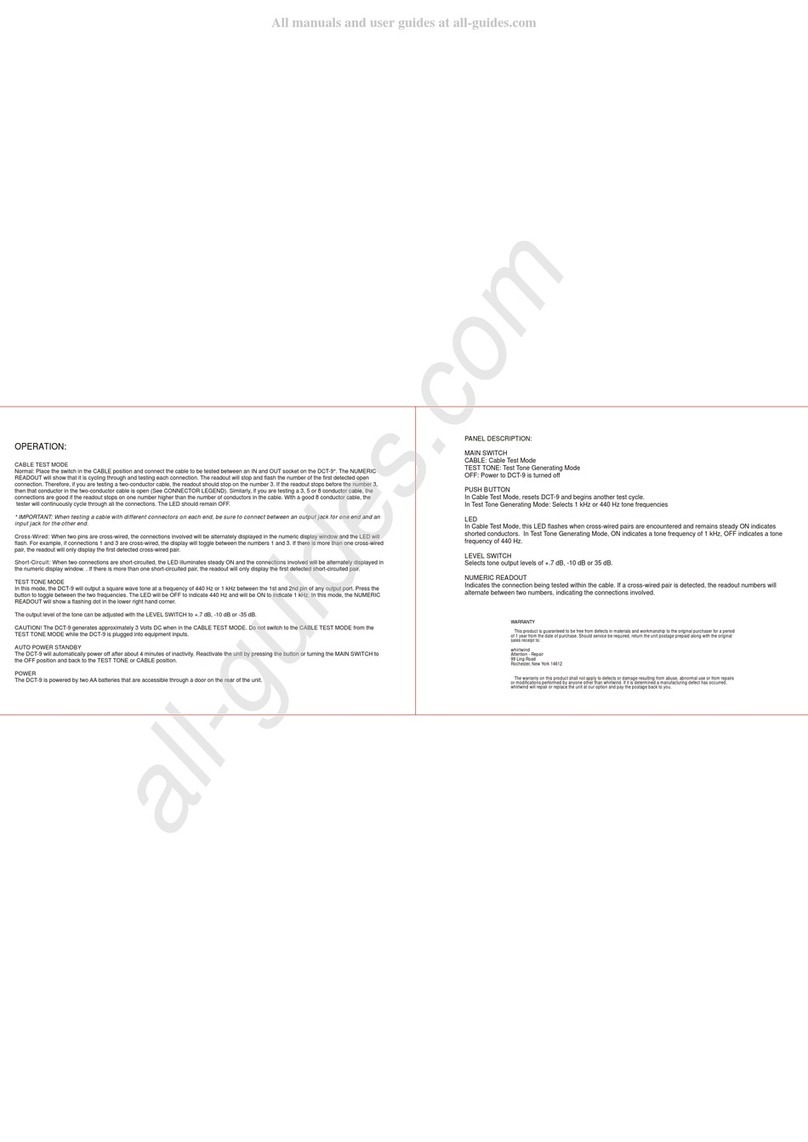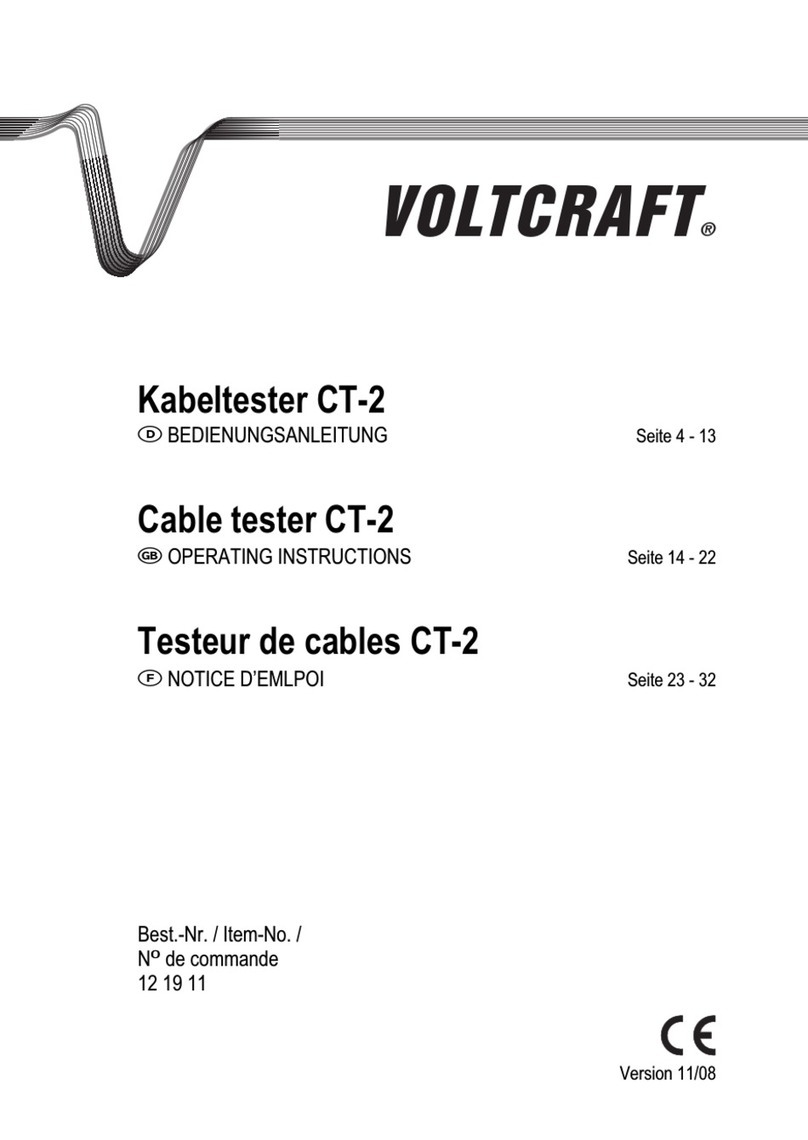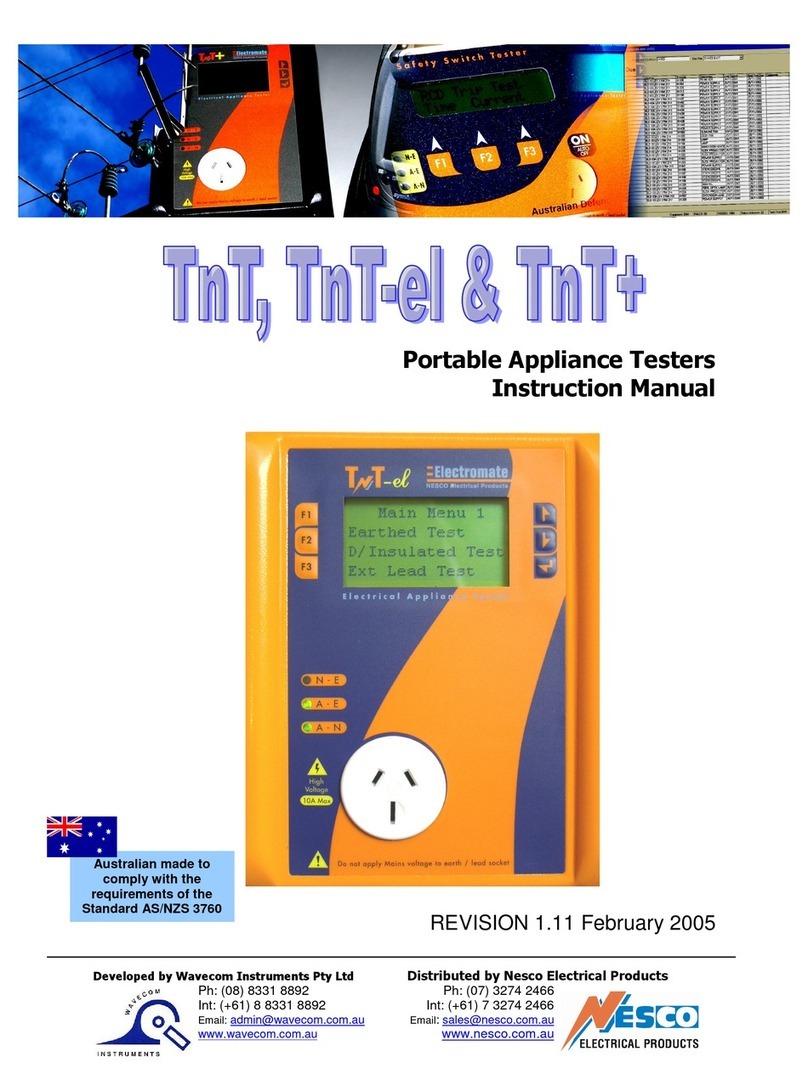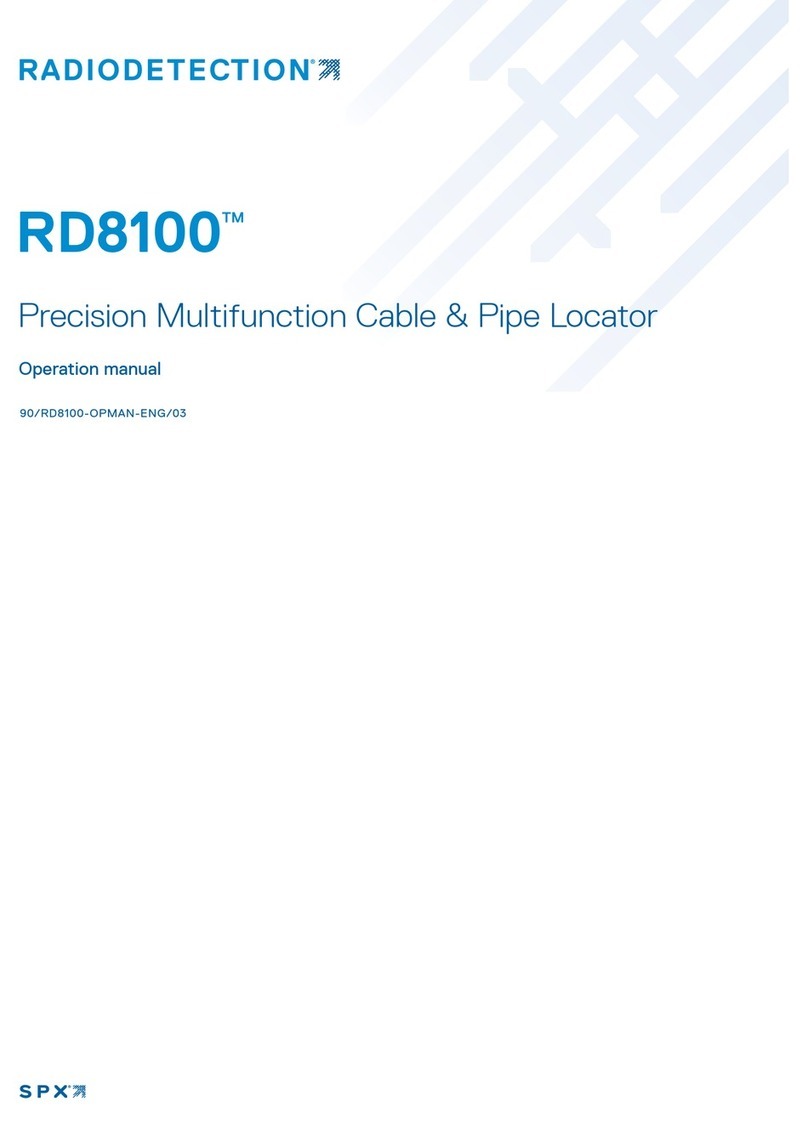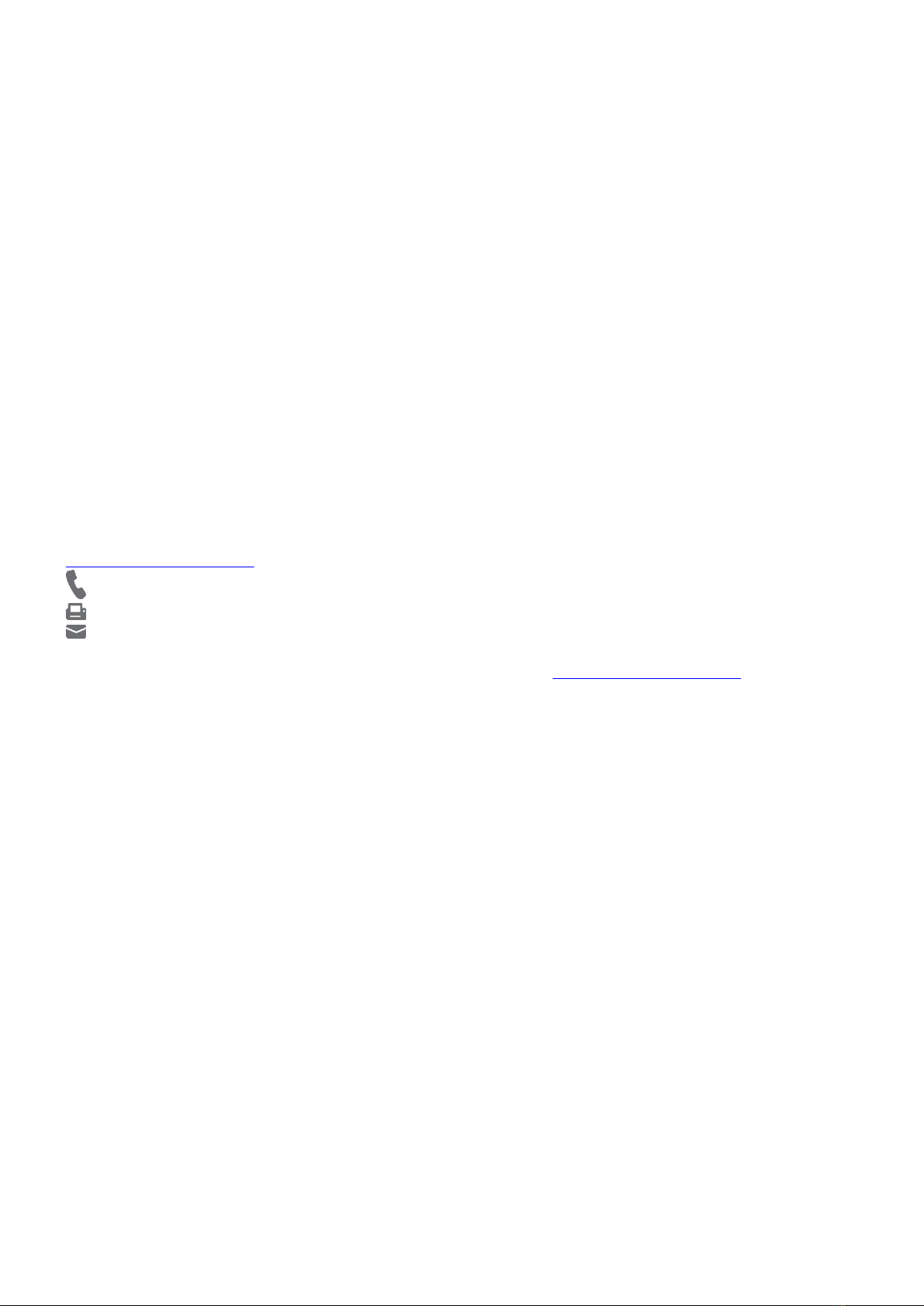Table of Contents
© Copyright 2017 Softing IT Networks 3
Table of Contents
Table of Contents........................................................................................................... 3
1Introduction ................................................................................................... 5
1.1 About product.............................................................................................................................5
1.2 Safety precautions ......................................................................................................................5
1.3 Intended use ...............................................................................................................................6
1.4 About this document ..................................................................................................................6
1.5 Before you start ..........................................................................................................................7
1.6 Scope of delivery.........................................................................................................................7
1.7 System requirements..................................................................................................................8
2WireXpert PC Software and Firmware ............................................................ 9
2.1 Install software ...........................................................................................................................9
2.2 Upgrade firmware.......................................................................................................................9
3WireXpert User Interface.............................................................................. 11
3.1 Touch Screen Layout.................................................................................................................11
3.2 The One Touch Access Button ..................................................................................................12
4Setting Reference ......................................................................................... 18
5Configuring an AUTOTEST............................................................................. 20
5.1 Setting up WireXpert ................................................................................................................20
5.2 Testing Guide for 12-channels MPO Testing ............................................................................22
6Performing an AUTOTEST ............................................................................. 24
6.1 Understanding AUTOTEST ........................................................................................................24
6.2 Managing test result(s).............................................................................................................25
6.3 Exporting test results into eXport PC Software........................................................................27
7Declarations ................................................................................................. 28
8Appendix...................................................................................................... 32
9Technical Support......................................................................................... 35