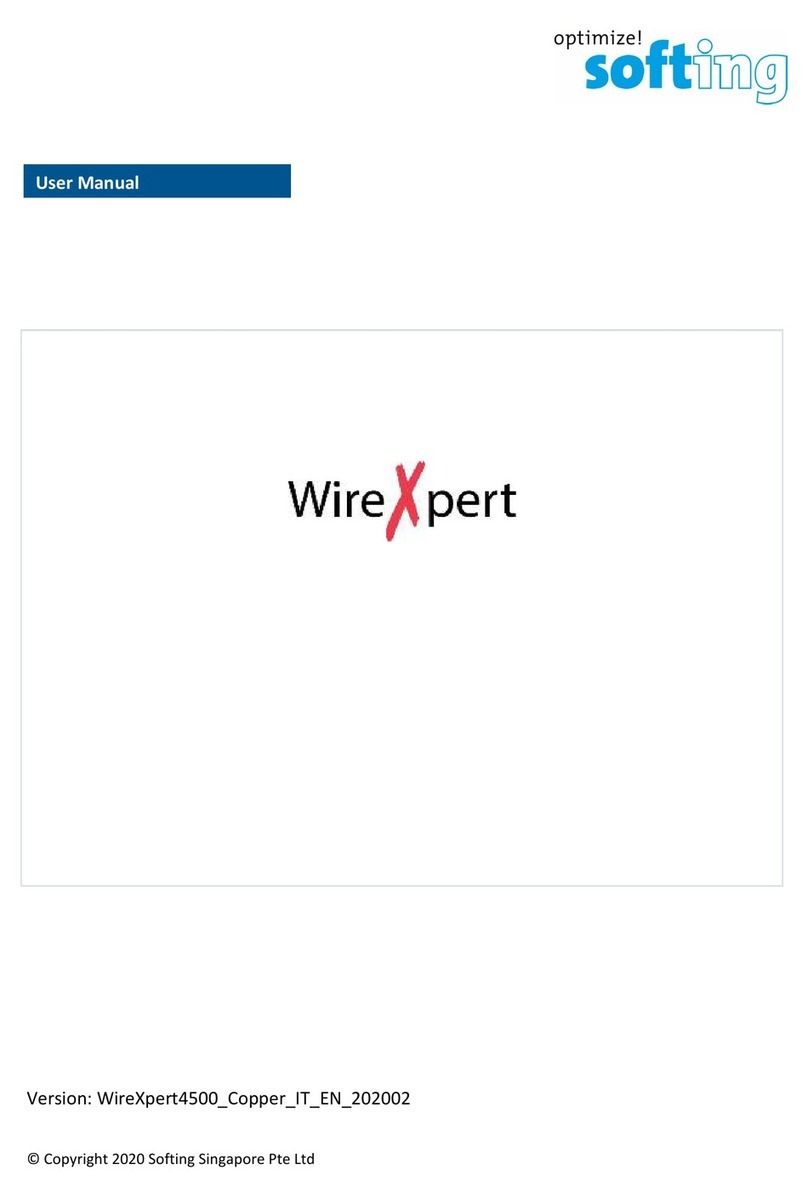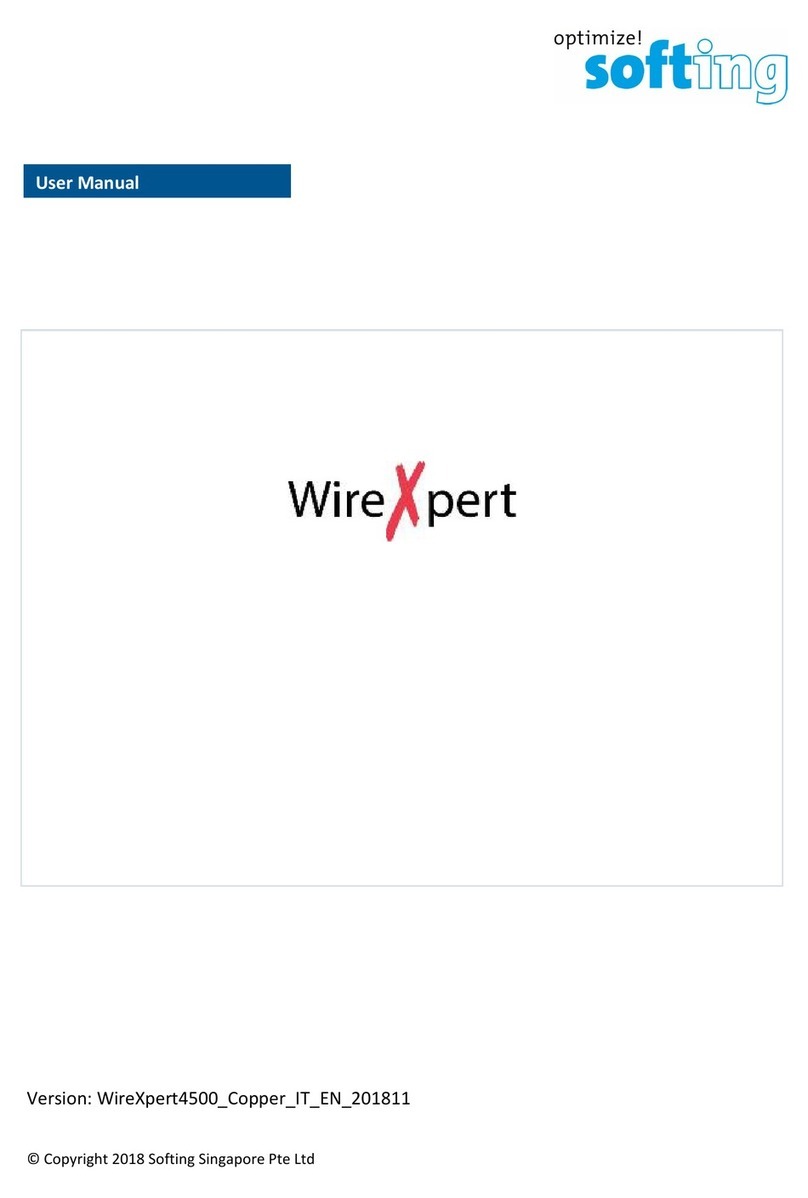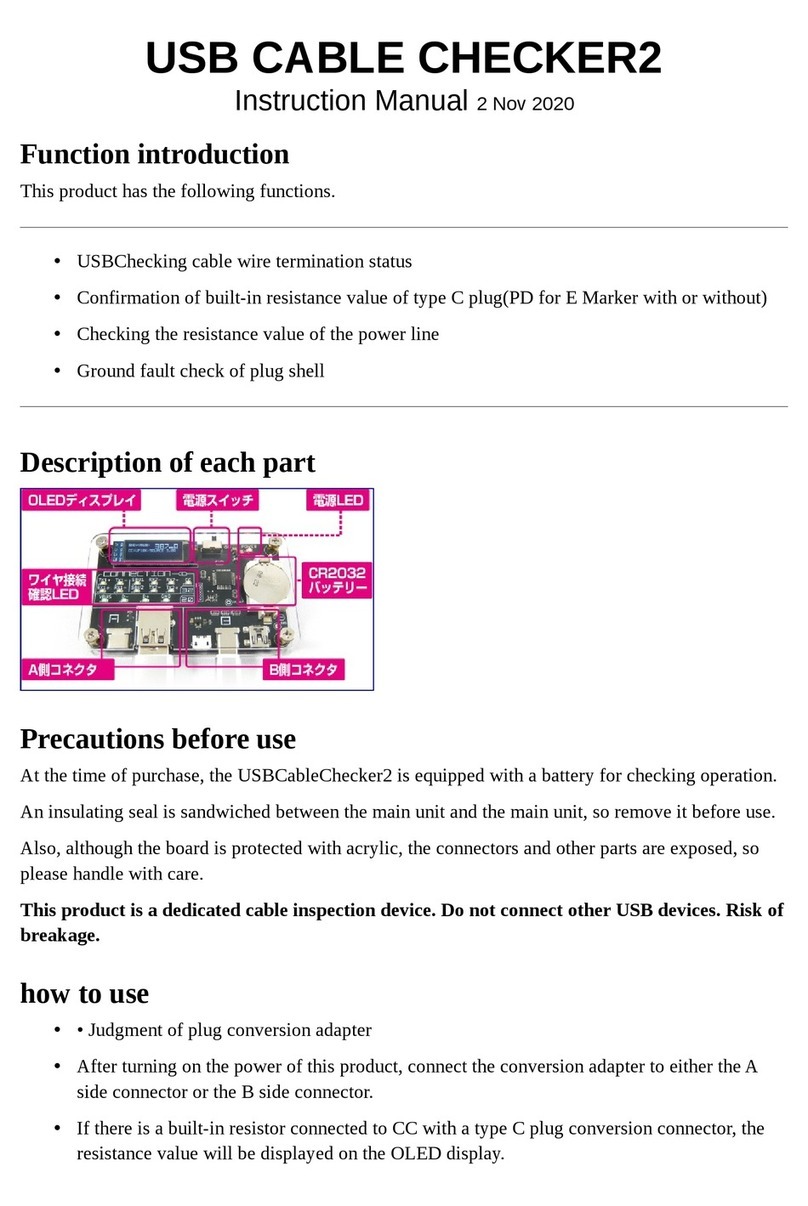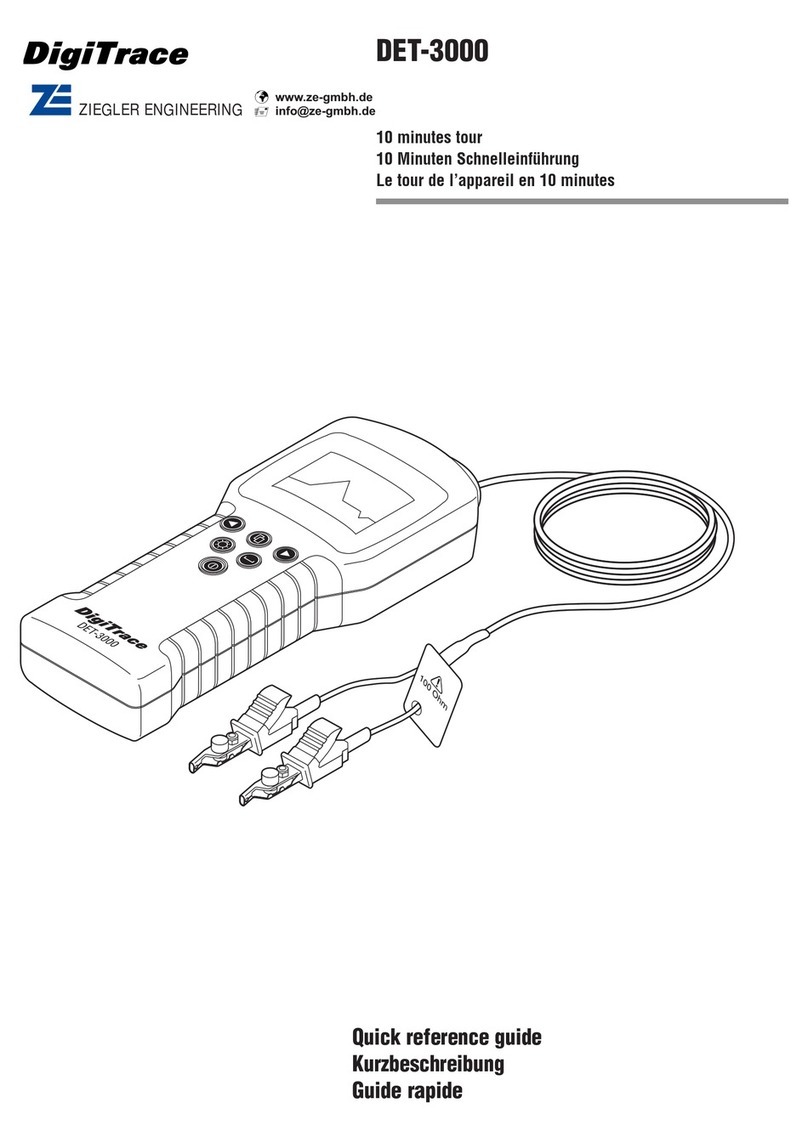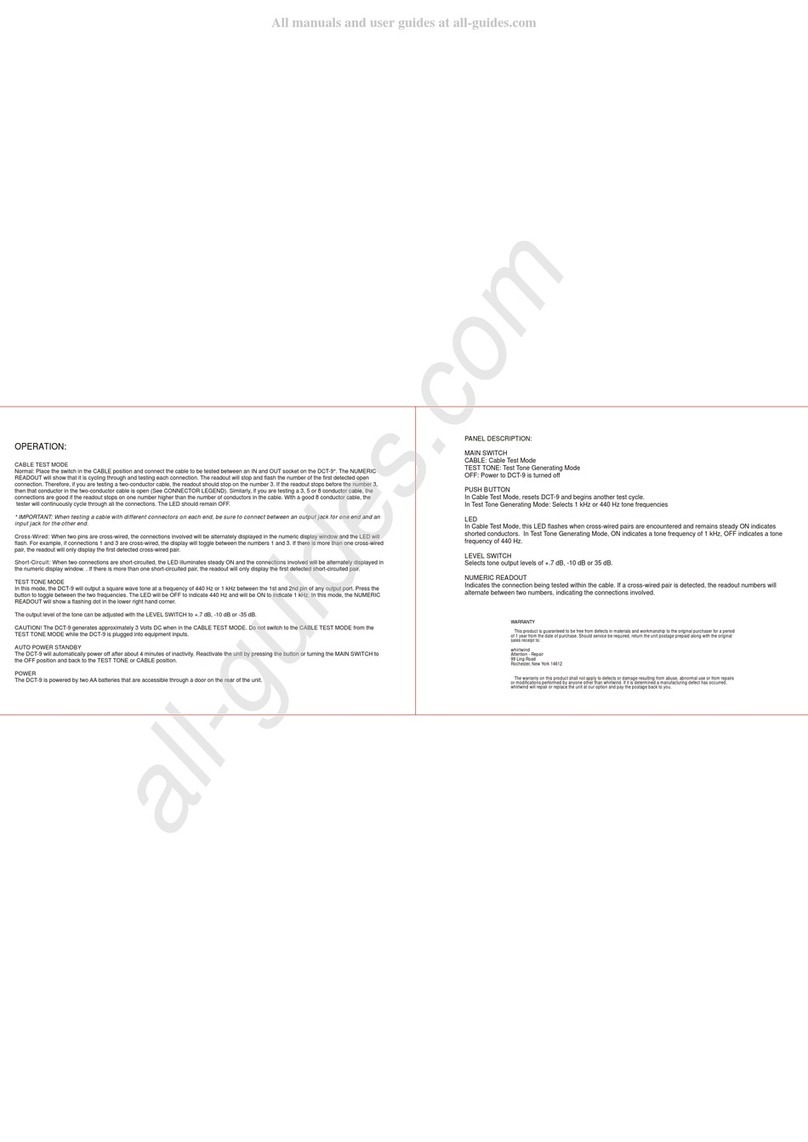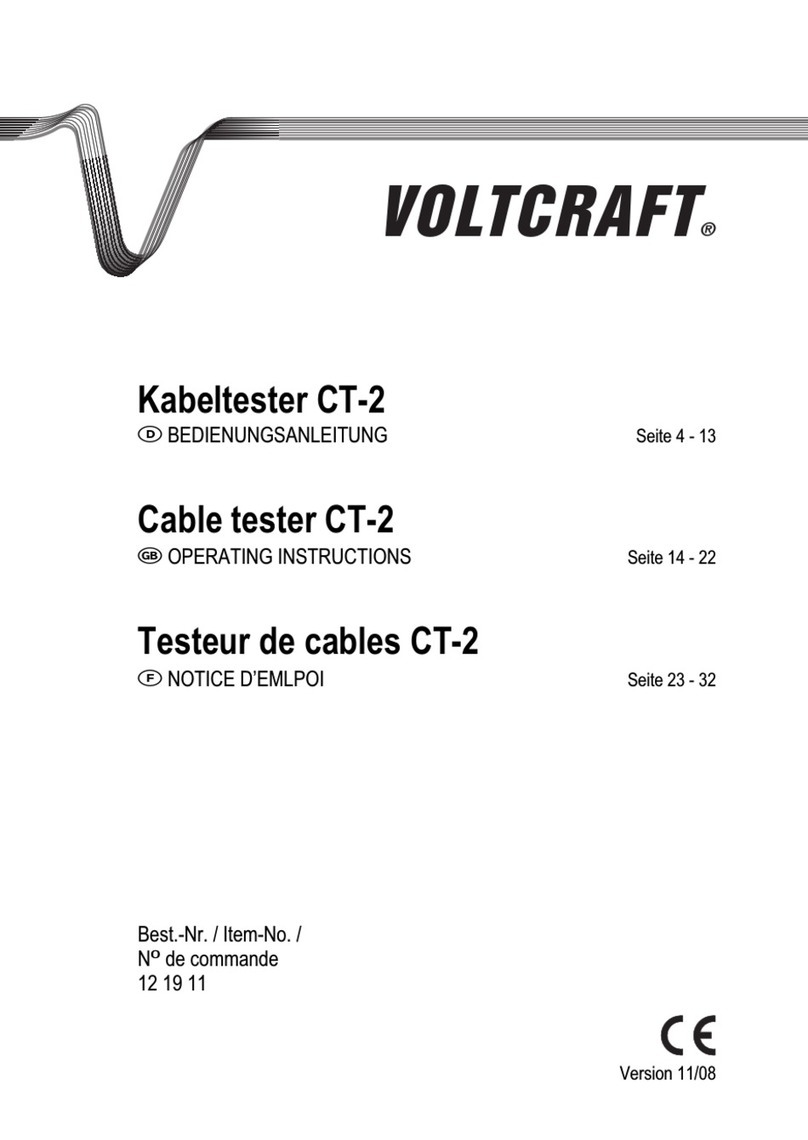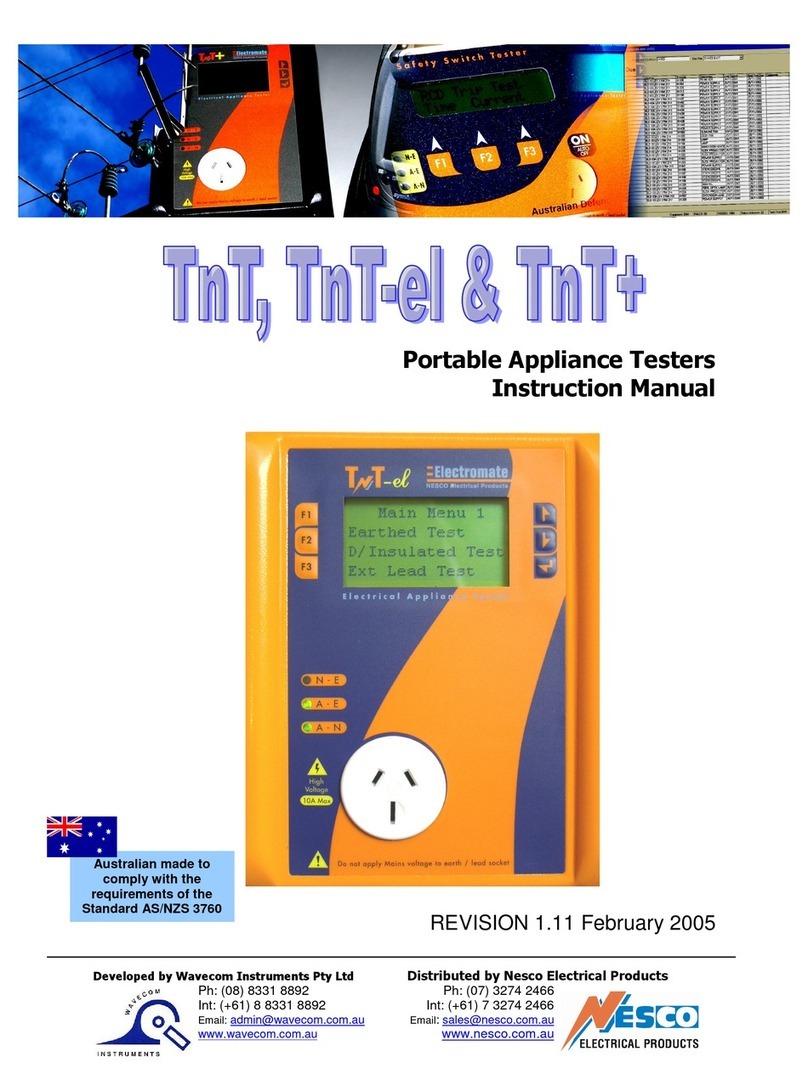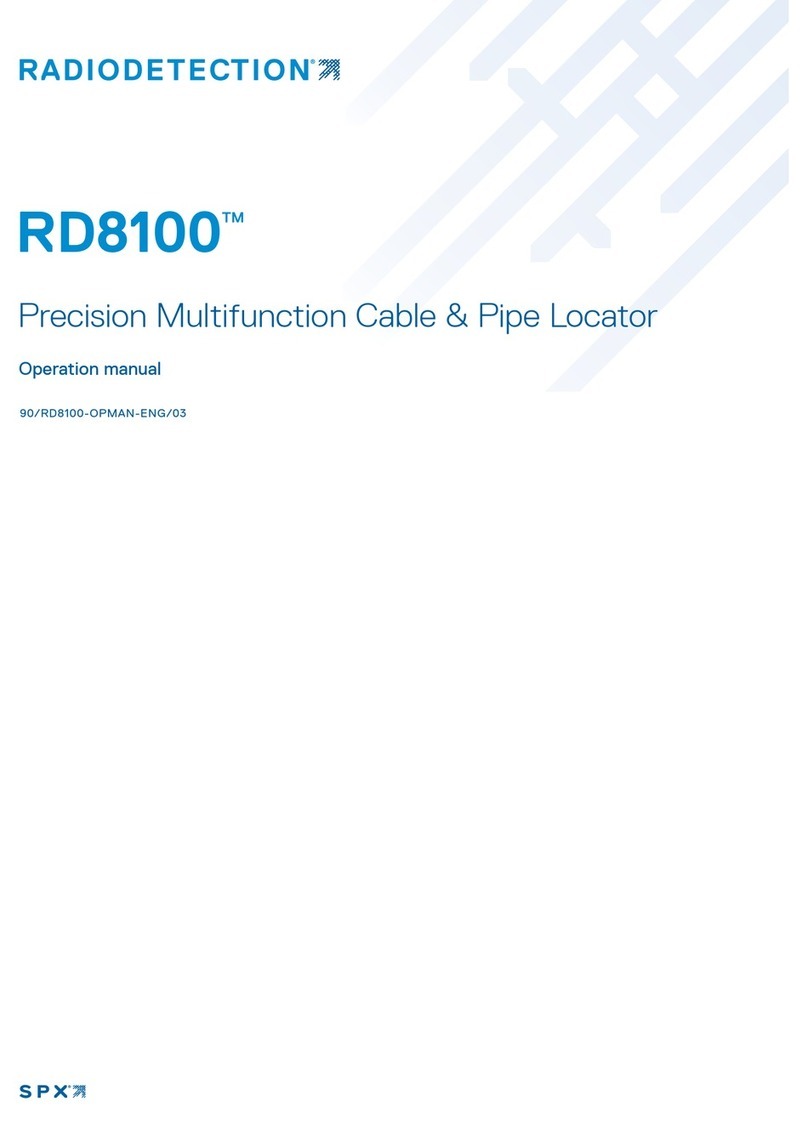hp://itnetworks.soing.com
ENGLISH
TABLE OF CONTENTS
1 Introducon ����������������������������������������������������������������������������������������������������������� 4
1.1 About product ......................................................................................................... 4
1.2 Safety precauons................................................................................................... 4
1.3 Intended use ........................................................................................................... 5
1.4 About this document .............................................................................................. 5
1.5 Before you start ...................................................................................................... 6
1.6 Scope of delivery .................................................................................................... 7
1.7 System requirements ............................................................................................. 7
2 WireXpert PC Soware and Firmware �������������������������������������������������������������������� 8
2.1 Install soware ....................................................................................................... 8
2.2 Upgrade rmware .................................................................................................. 8
3 Understanding WireXpert ������������������������������������������������������������������������������������ 10
3.1 WireXpert Overview ............................................................................................ 10
3.2 Dual Control System (DCS) ....................................................................................11
3.3 WireXpert Adapters .............................................................................................. 11
3.4 Cabling Cercaon and Tesng .......................................................................... 12
3.5 Memory ................................................................................................................ 13
3.6 Baery Informaon ............................................................................................... 13
3.7 Power Supply ........................................................................................................ 14
3.8 Dimension ............................................................................................................ 14
3.9 Environmental Condions ....................................................................................14
4 WireXpert User Interface ������������������������������������������������������������������������������������� 15
4.1 Touch Screen Layout ............................................................................................. 15
4.2 The One Touch Access Buon .............................................................................. 16
5 Seng Reference ������������������������������������������������������������������������������������������������� 32
6 Conguring an AUTOTEST������������������������������������������������������������������������������������� 33
6.1 Seng up WireXpert ............................................................................................ 33
6.2 Tesng Guide for Permanent Link Tesng ............................................................ 34
6.3 Tesng Guide for Channel Tesng ........................................................................ 35
2