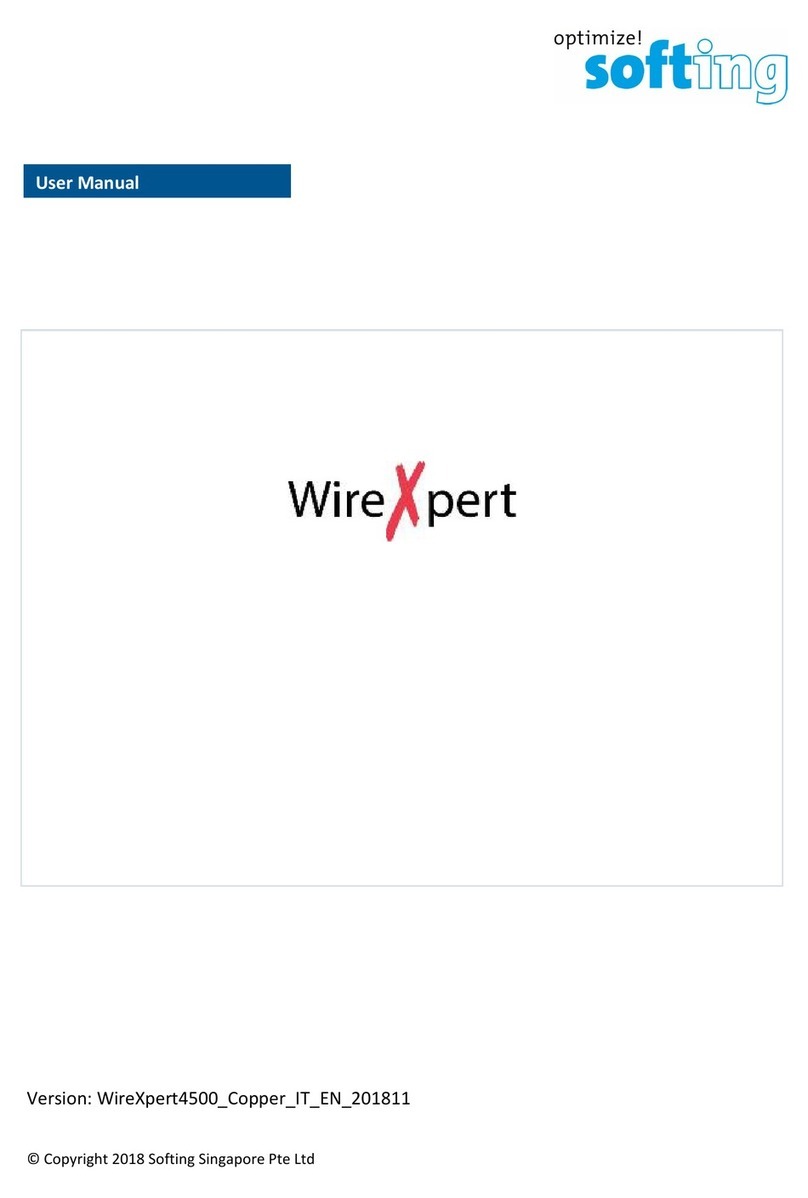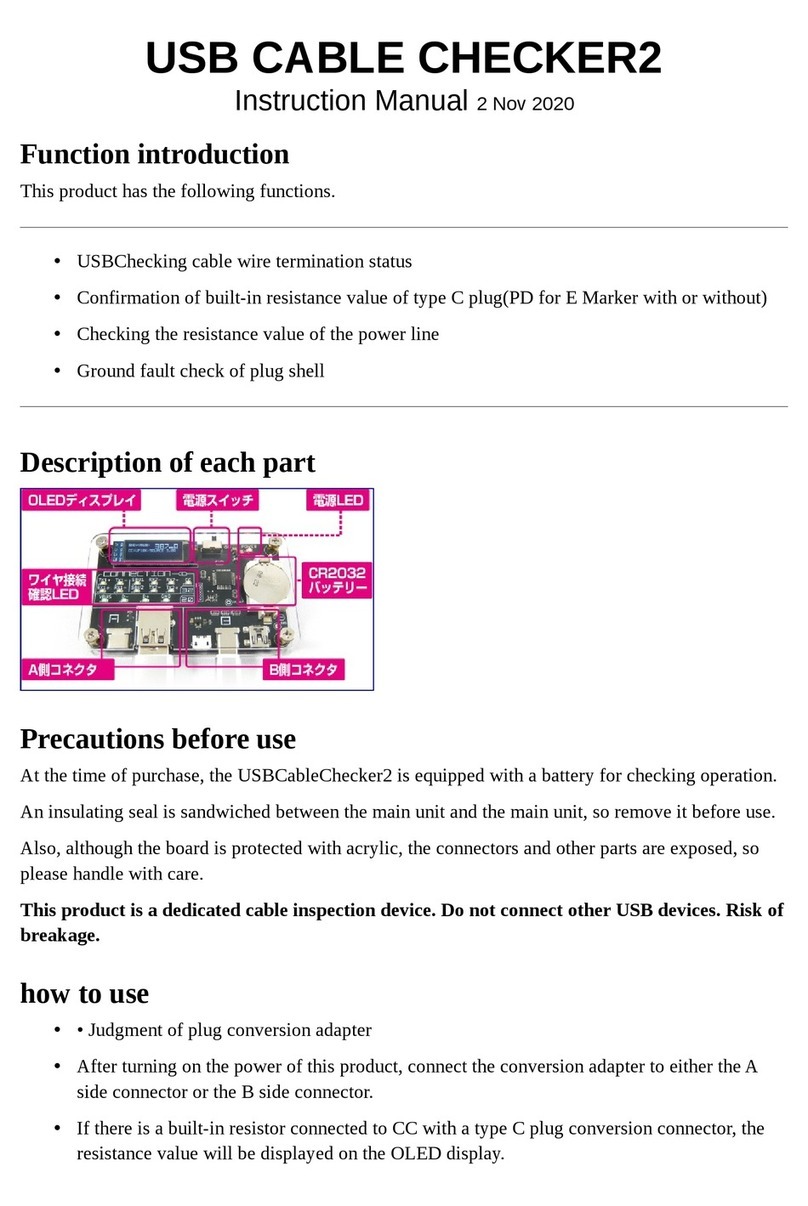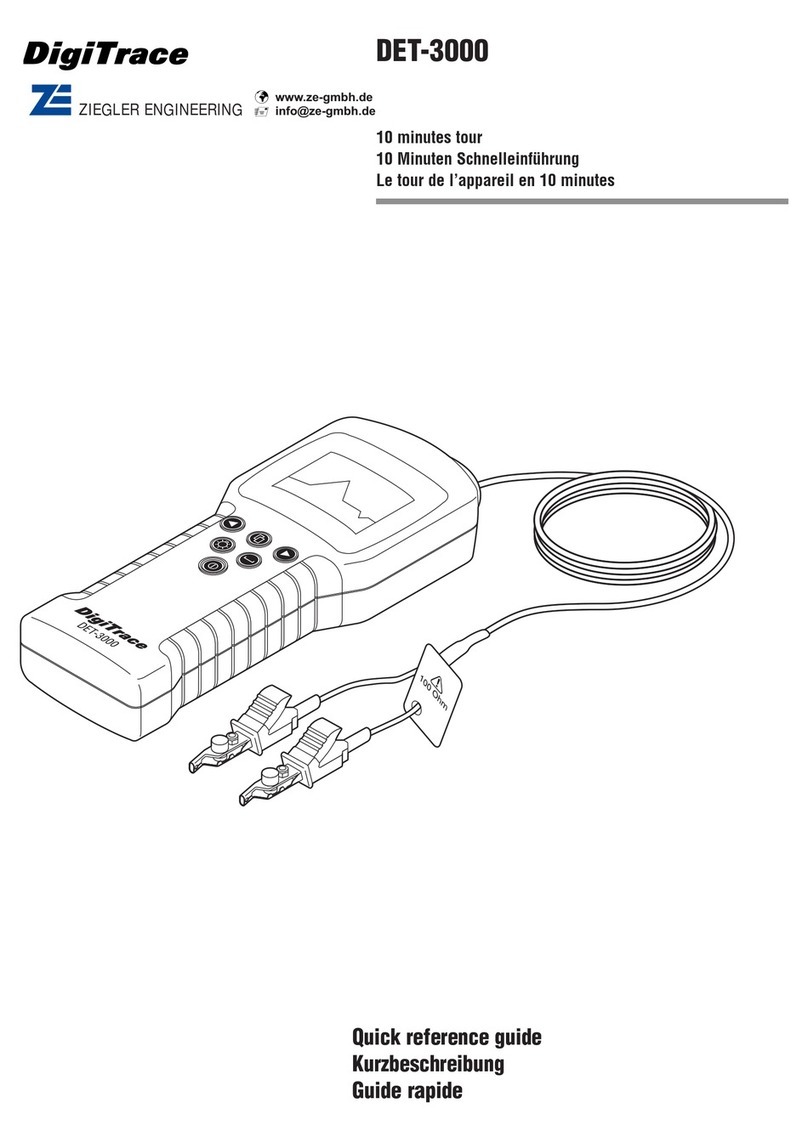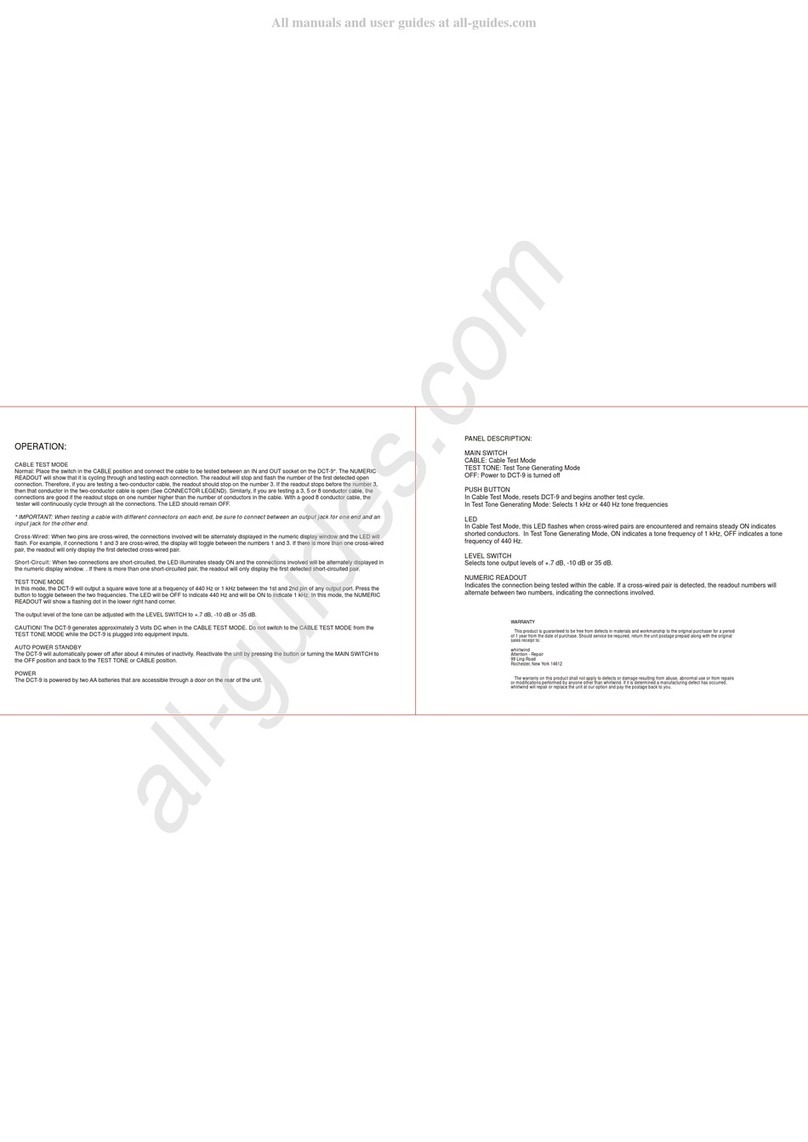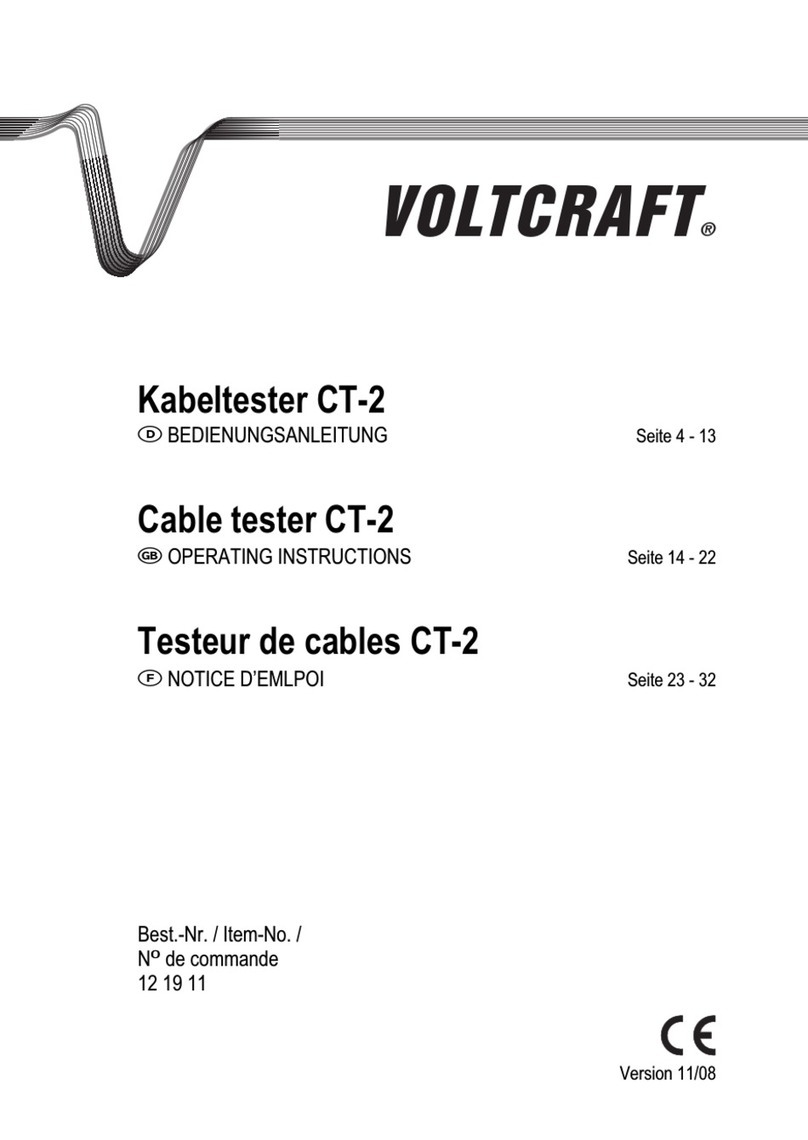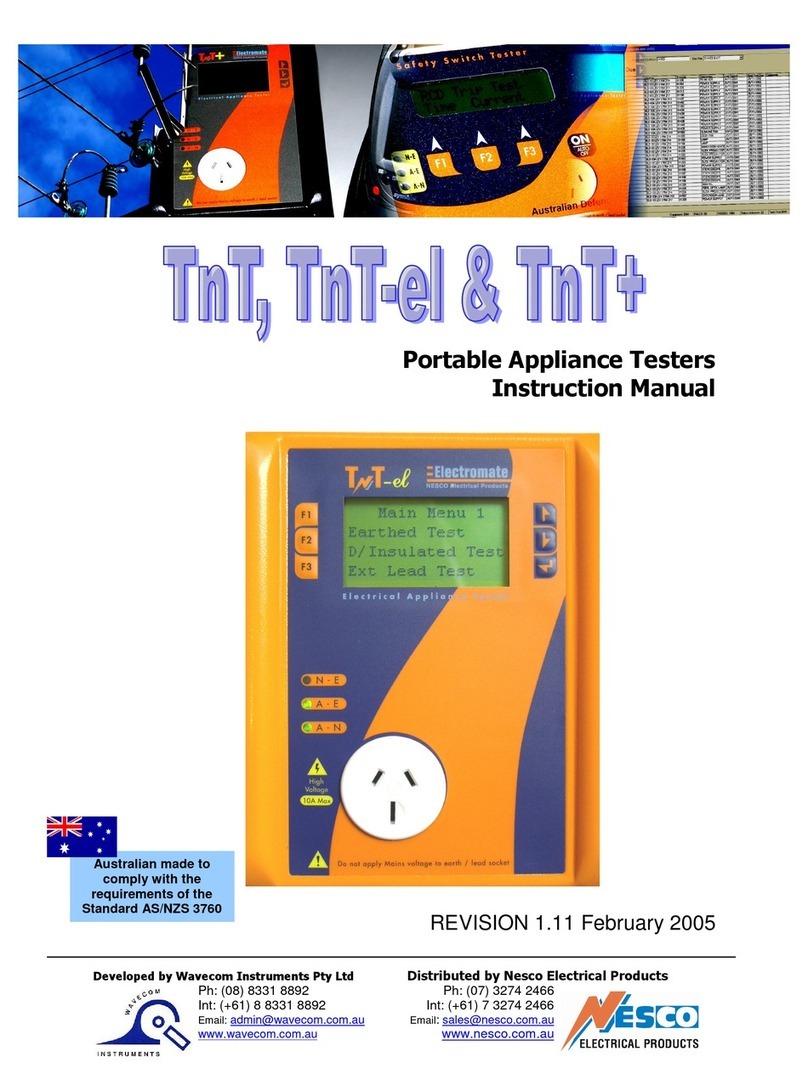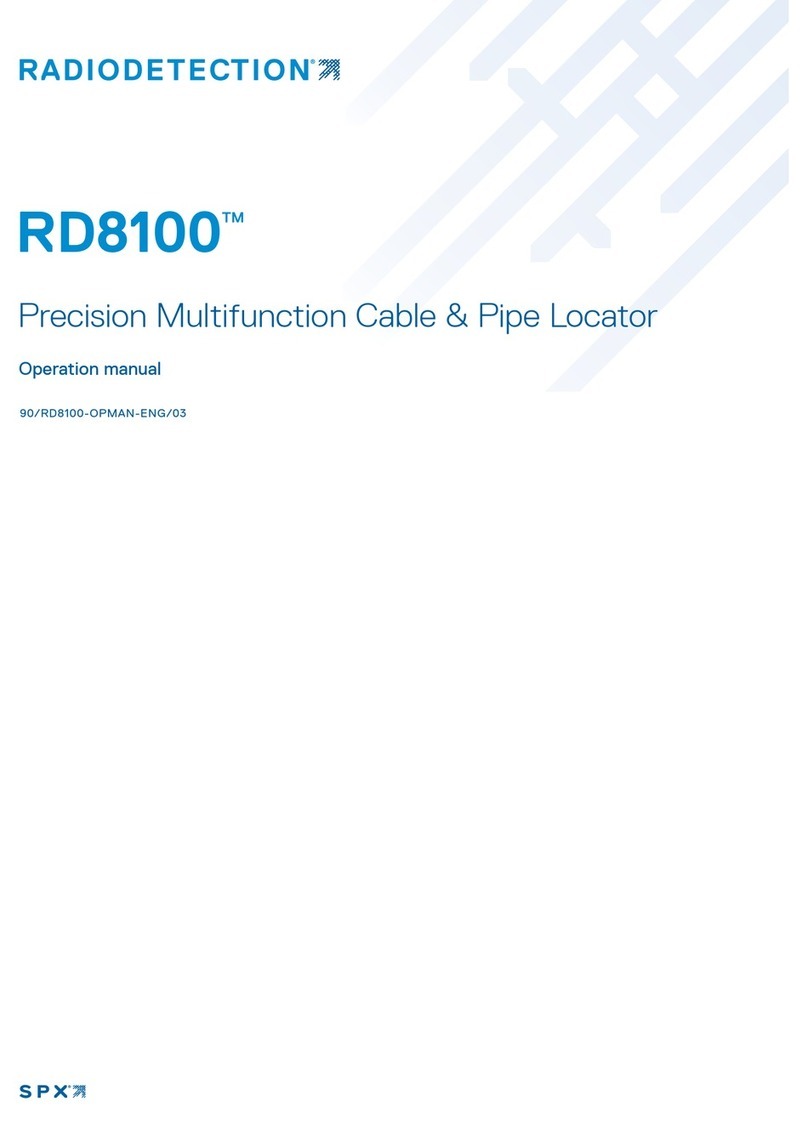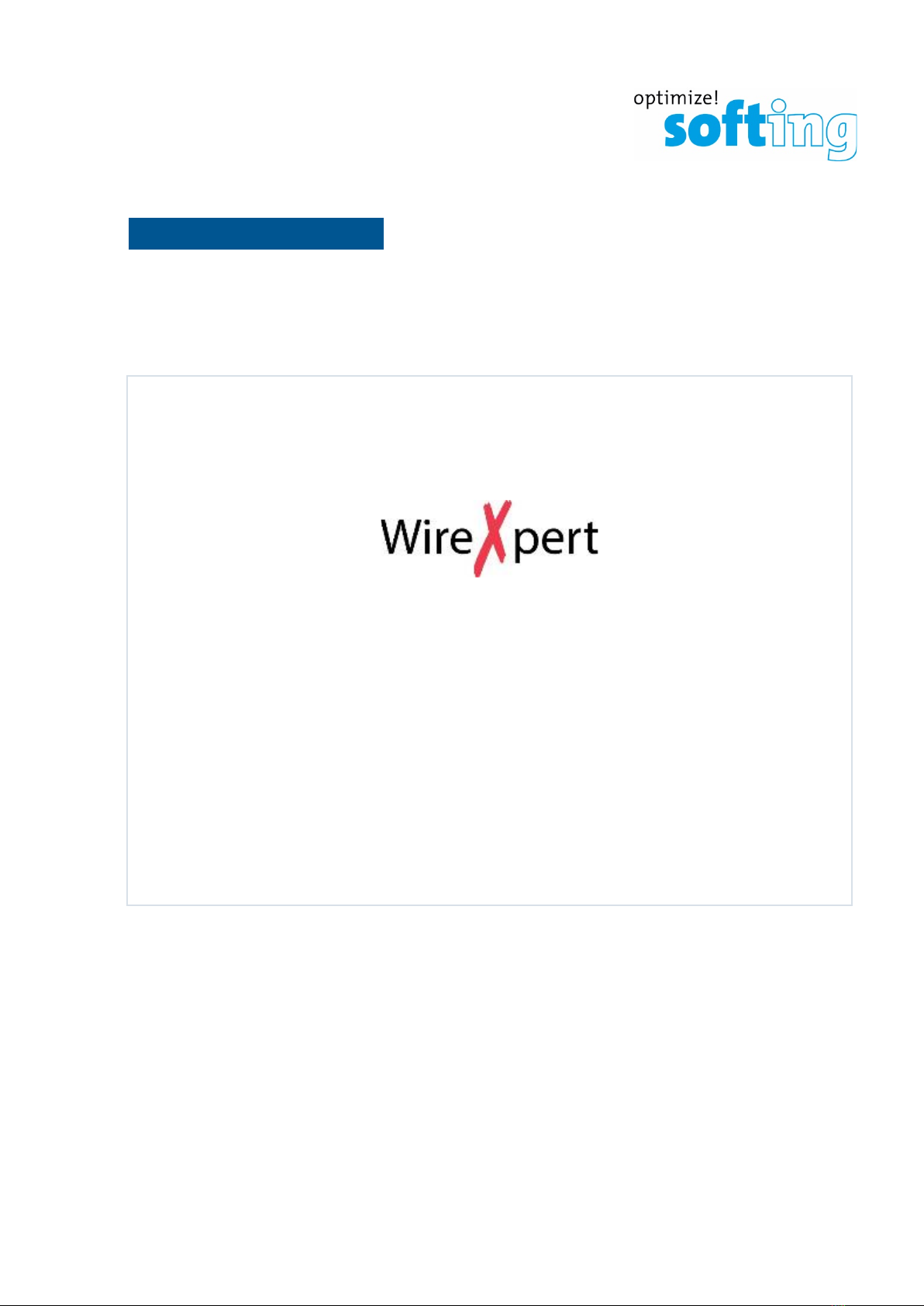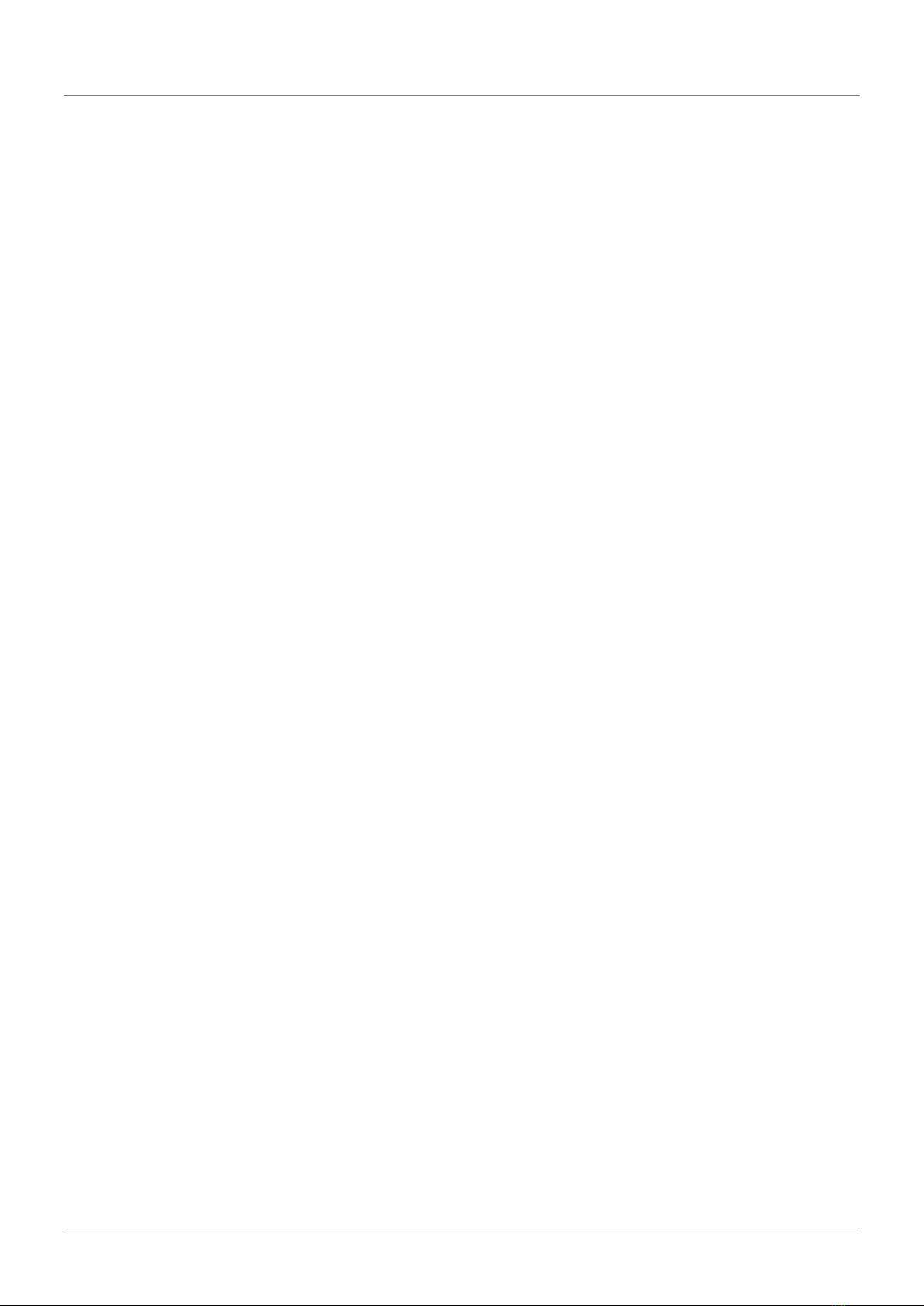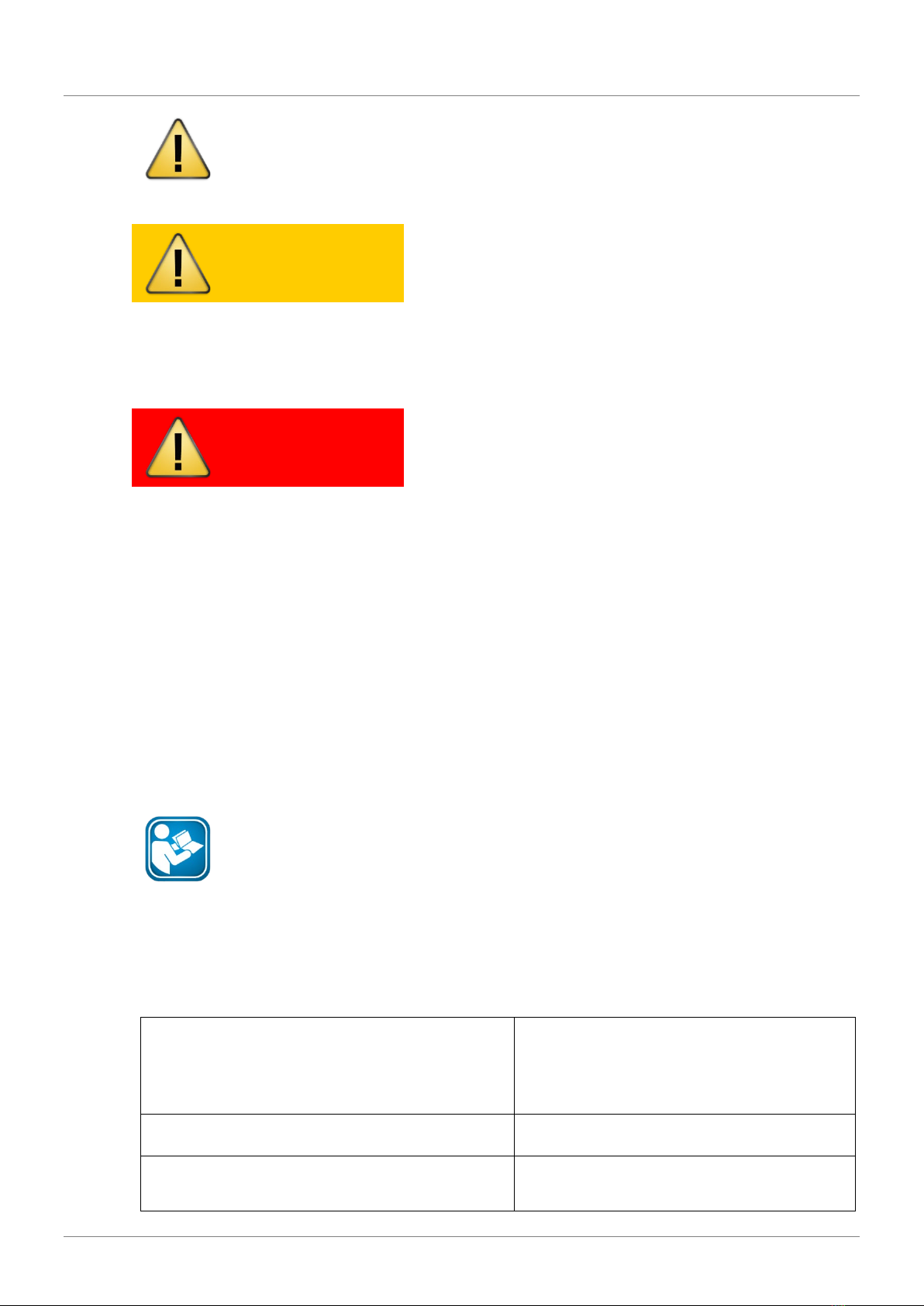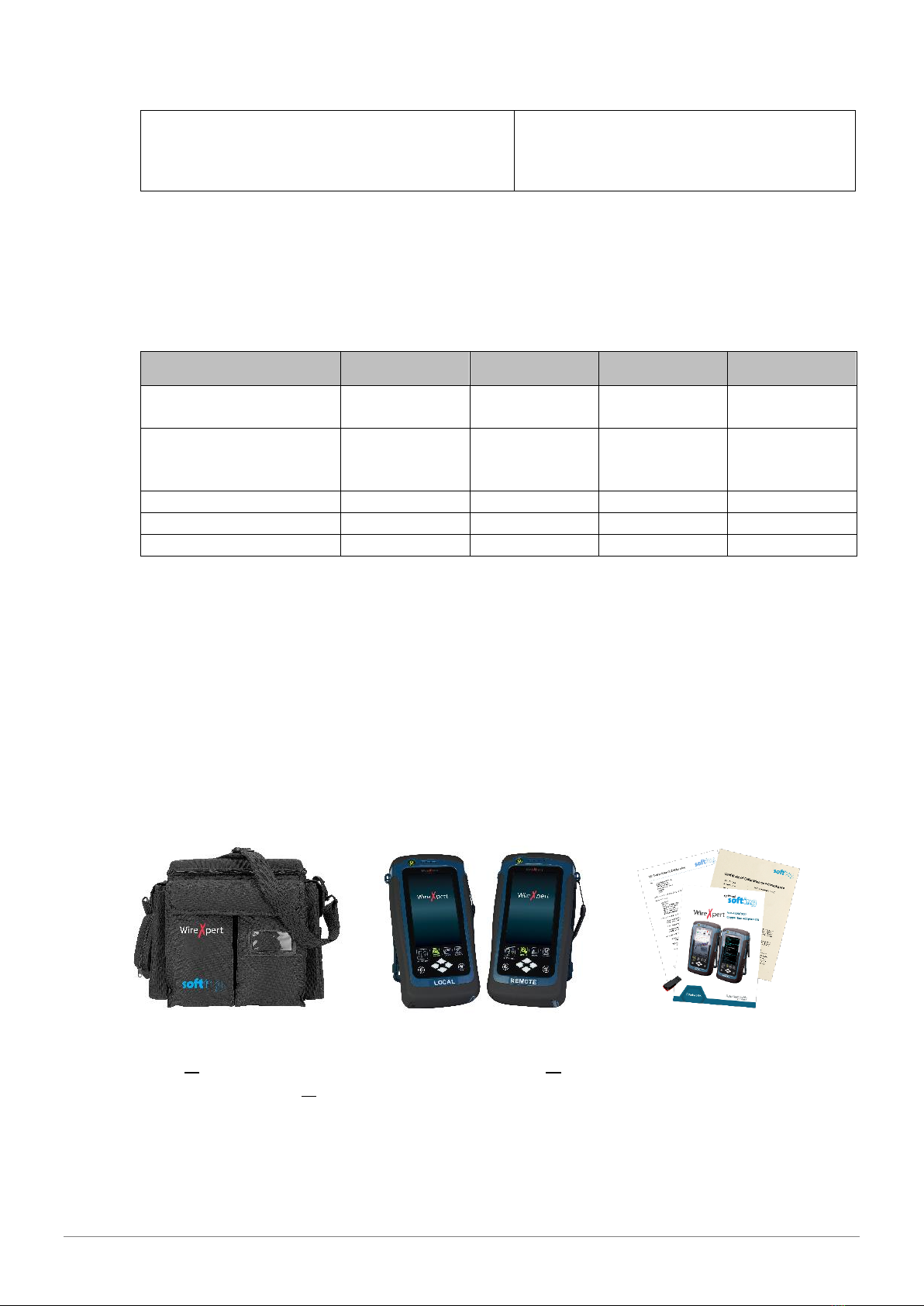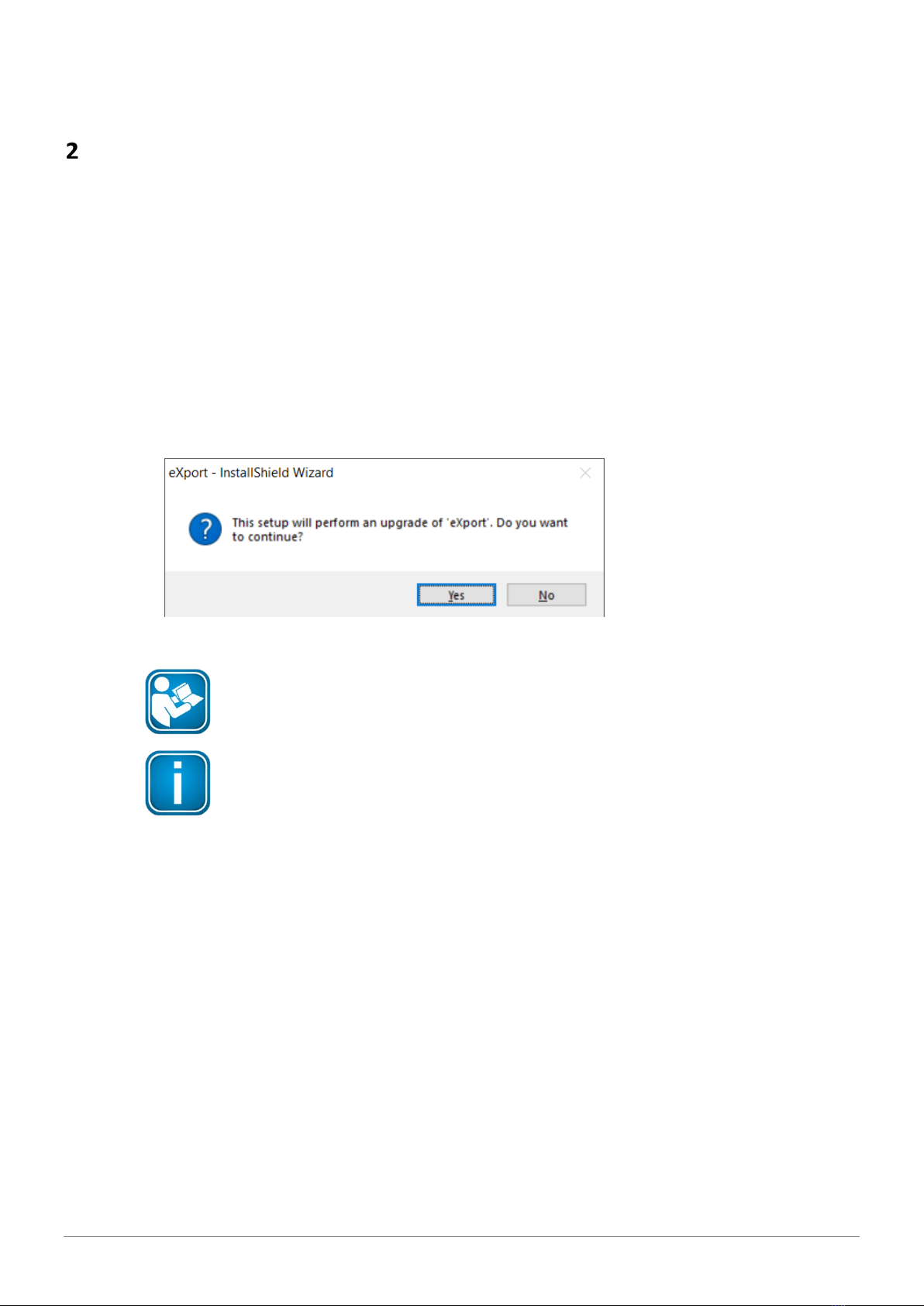Table of Contents
© Copyright 2020 Softing IT Networks 3
Table of Contents
Table of Contents........................................................................................................... 3
Introduction ................................................................................................... 6
1.1 About product.............................................................................................................................6
1.2 Safety precautions ......................................................................................................................6
1.3 Intended use ...............................................................................................................................7
1.4 About this document ..................................................................................................................7
1.5 Before you start ..........................................................................................................................8
1.6 Scope of delivery.........................................................................................................................8
1.7 System requirements..................................................................................................................9
WireXpert PC Software and Firmware .......................................................... 10
2.1 Install software .........................................................................................................................10
2.2 Upgrade firmware.....................................................................................................................10
Understanding WireXpert............................................................................. 12
3.1 WireXpert Overview .................................................................................................................12
3.2 Dual Control System (DCS)........................................................................................................13
3.3 WireXpert Adapters..................................................................................................................13
3.4 Cabling Certification and Testing..............................................................................................14
3.5 Memory.....................................................................................................................................16
3.6 Battery Information ..................................................................................................................17
3.7 Power Supply ............................................................................................................................18
3.8 Dimension .................................................................................................................................18
3.9 Environmental Conditions ........................................................................................................18
WireXpert User Interface.............................................................................. 19
4.1 Touch Screen Layout.................................................................................................................19
4.2 The One Touch Access Button ..................................................................................................20
Setting Reference ......................................................................................... 41
Configuring an AUTOTEST............................................................................. 42
6.1 Setting up WireXpert ................................................................................................................42
6.2 Testing Guide for Permanent Link Testing ...............................................................................43
6.3 Testing Guide for Channel Testing............................................................................................44
Performing an AUTOTEST ............................................................................. 45
7.1 Understanding AUTOTEST ........................................................................................................45
7.2 NEXT and RL Fault Locating.......................................................................................................47
7.3 Managing test result(s).............................................................................................................48
7.4 Exporting test results into eXport PC Software........................................................................50
Declarations ................................................................................................. 53
Appendix...................................................................................................... 56
Glossary........................................................................................................ 58