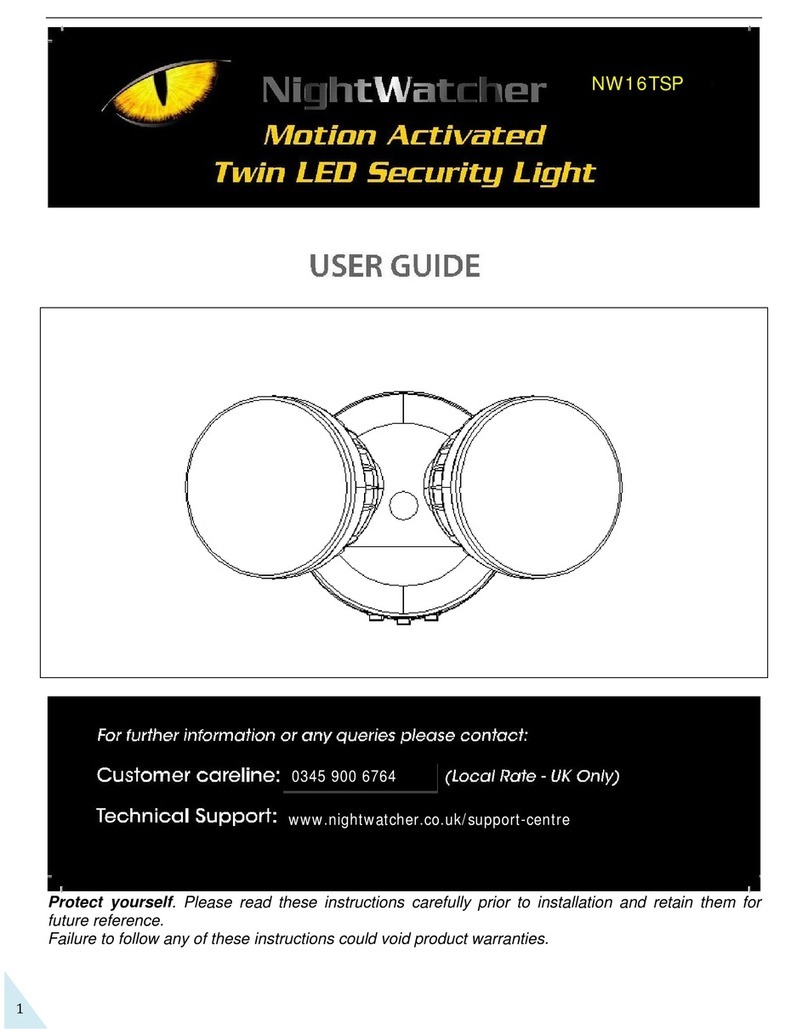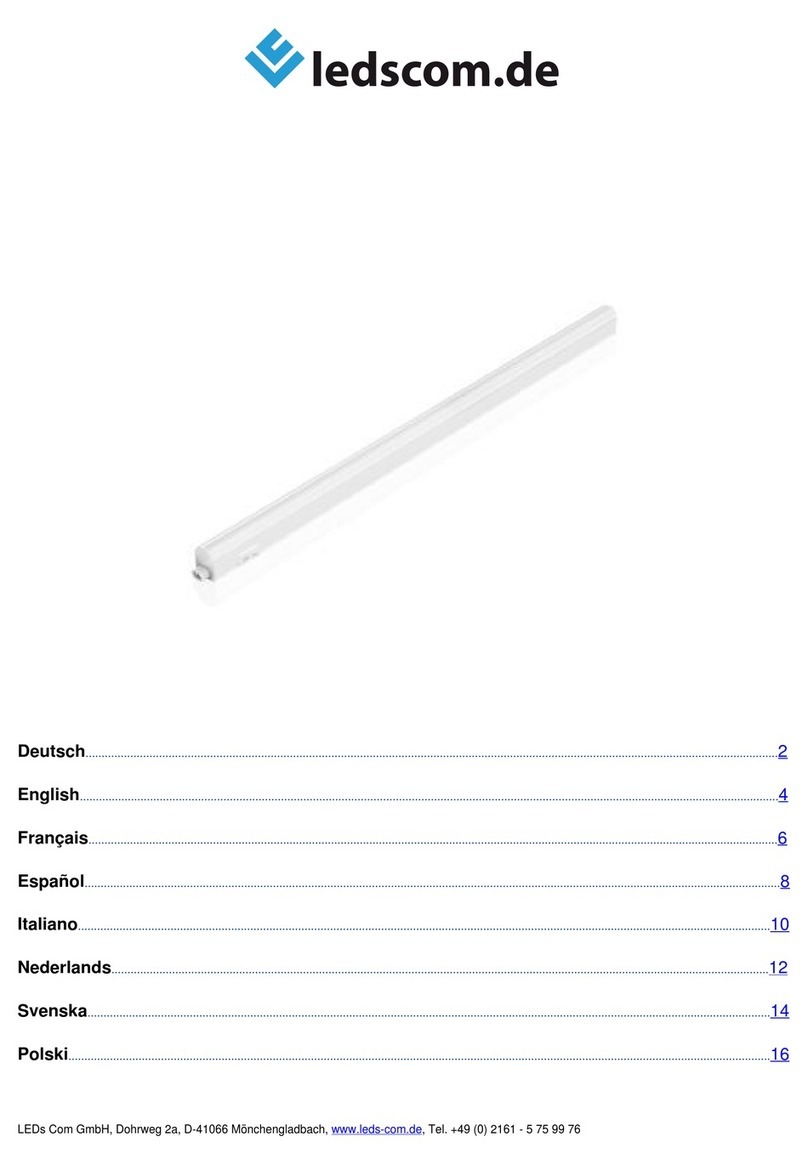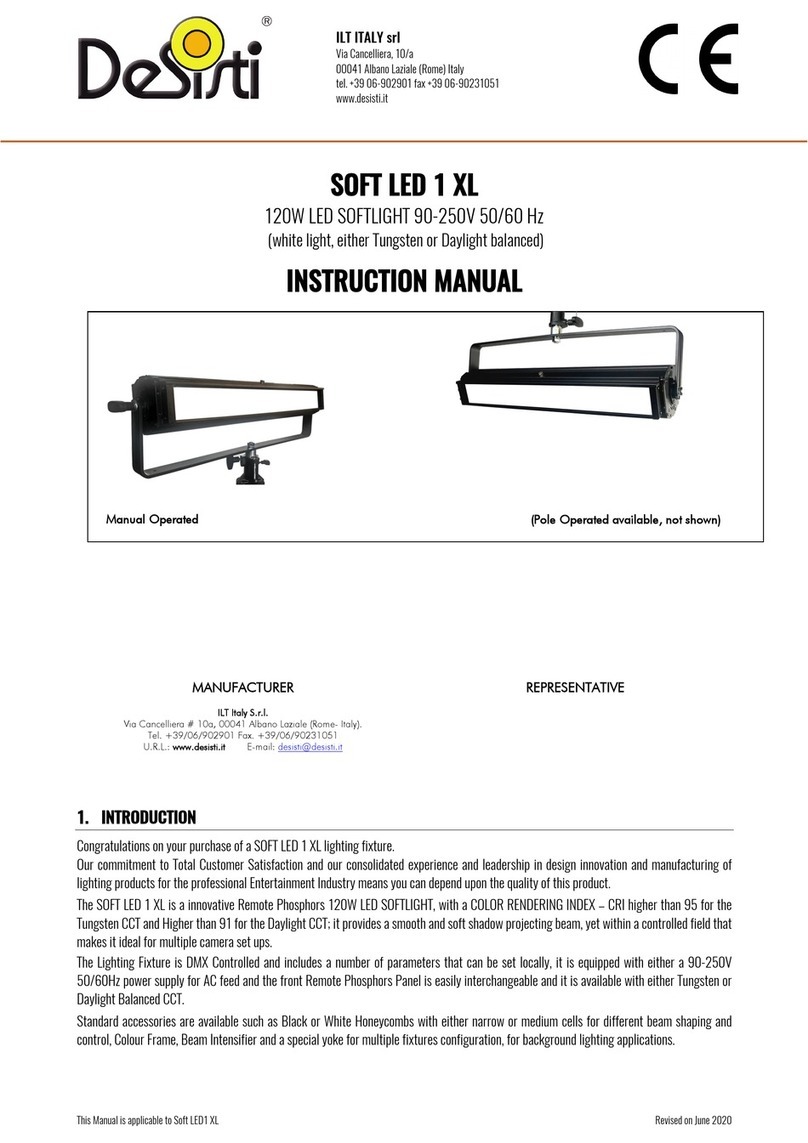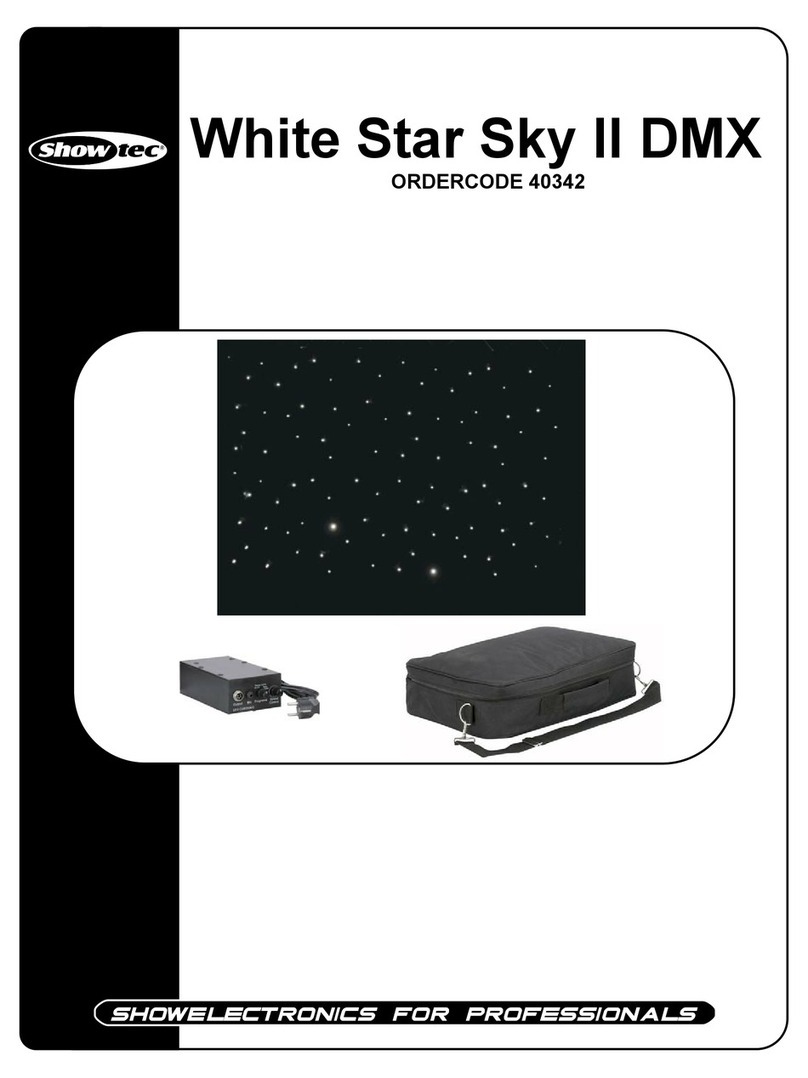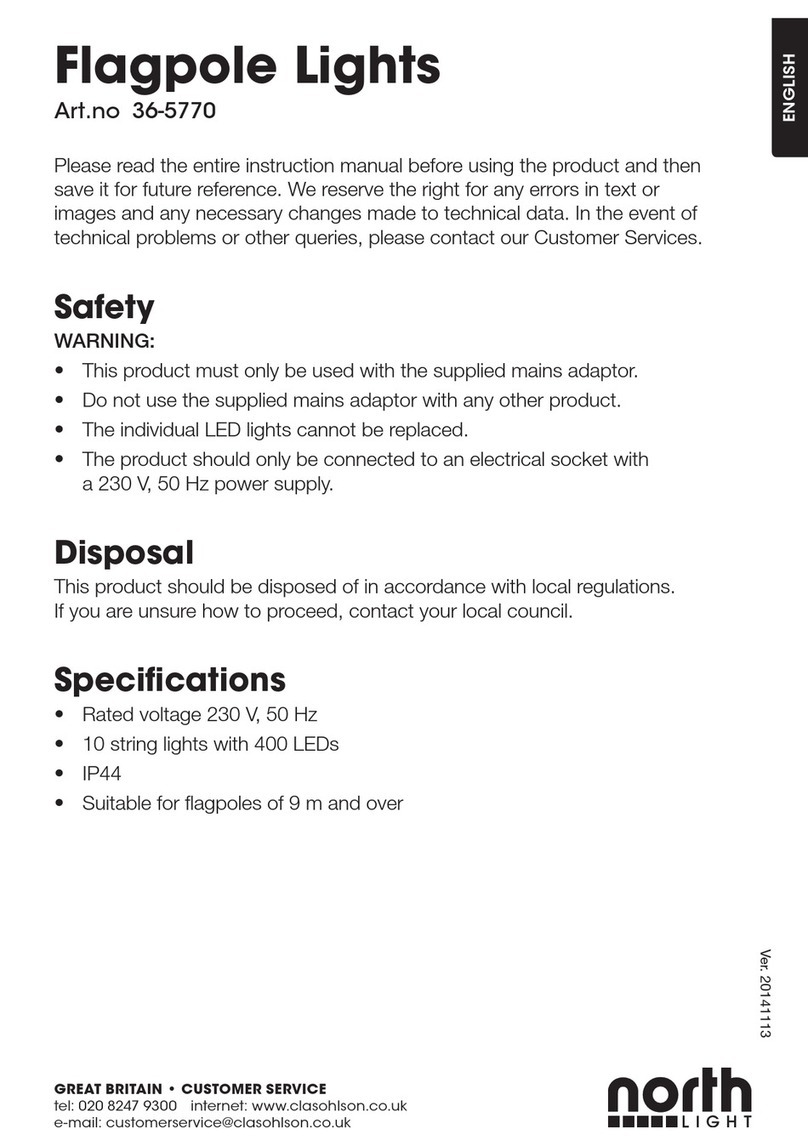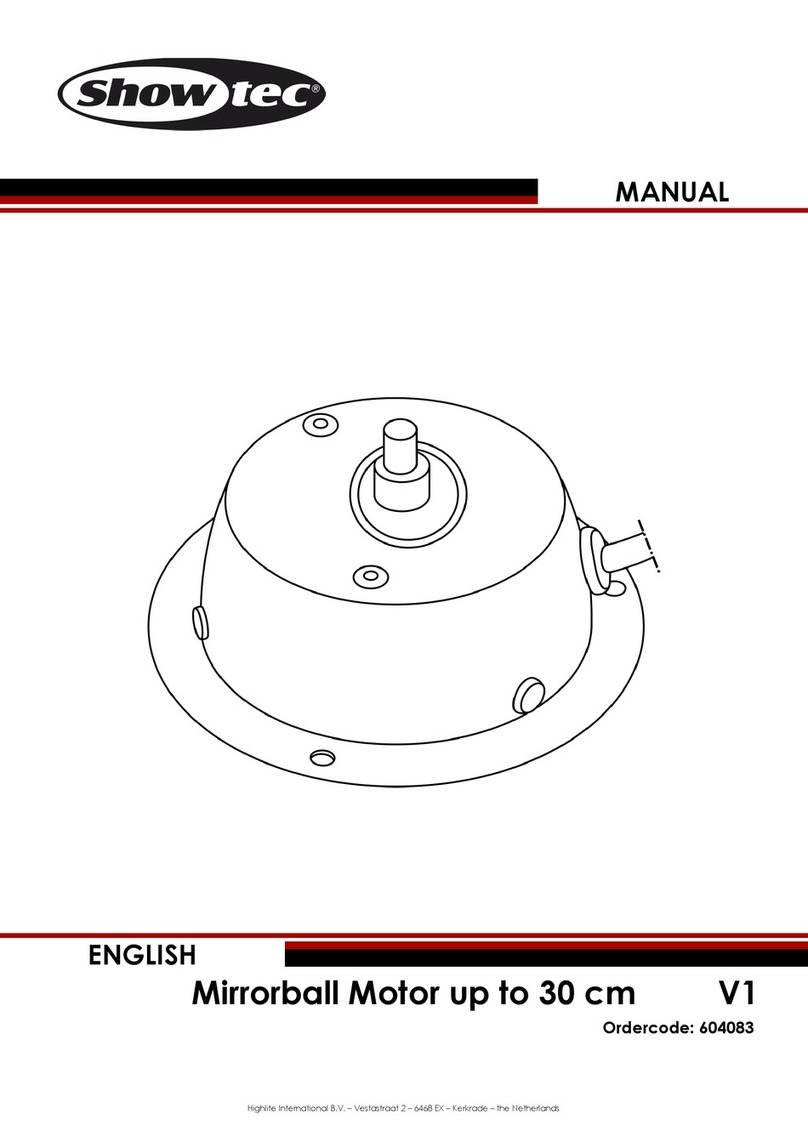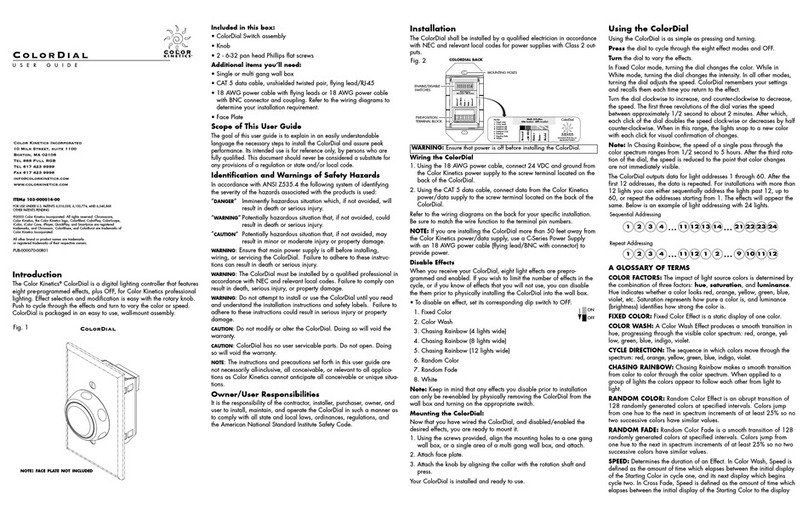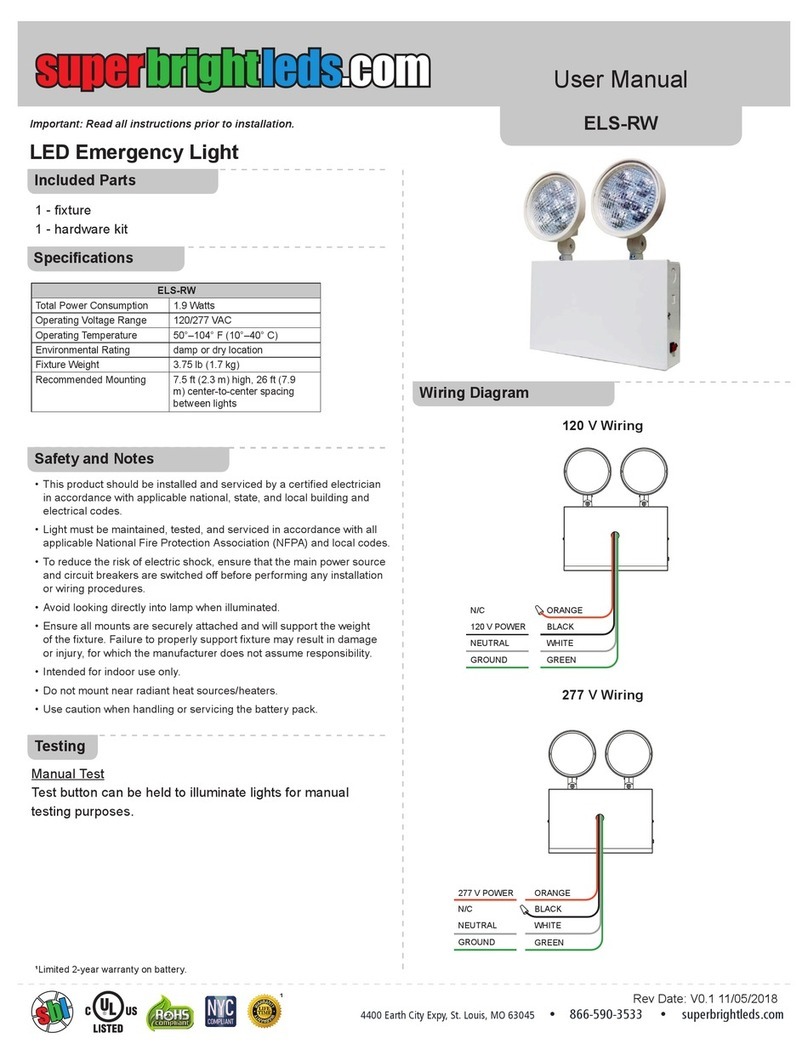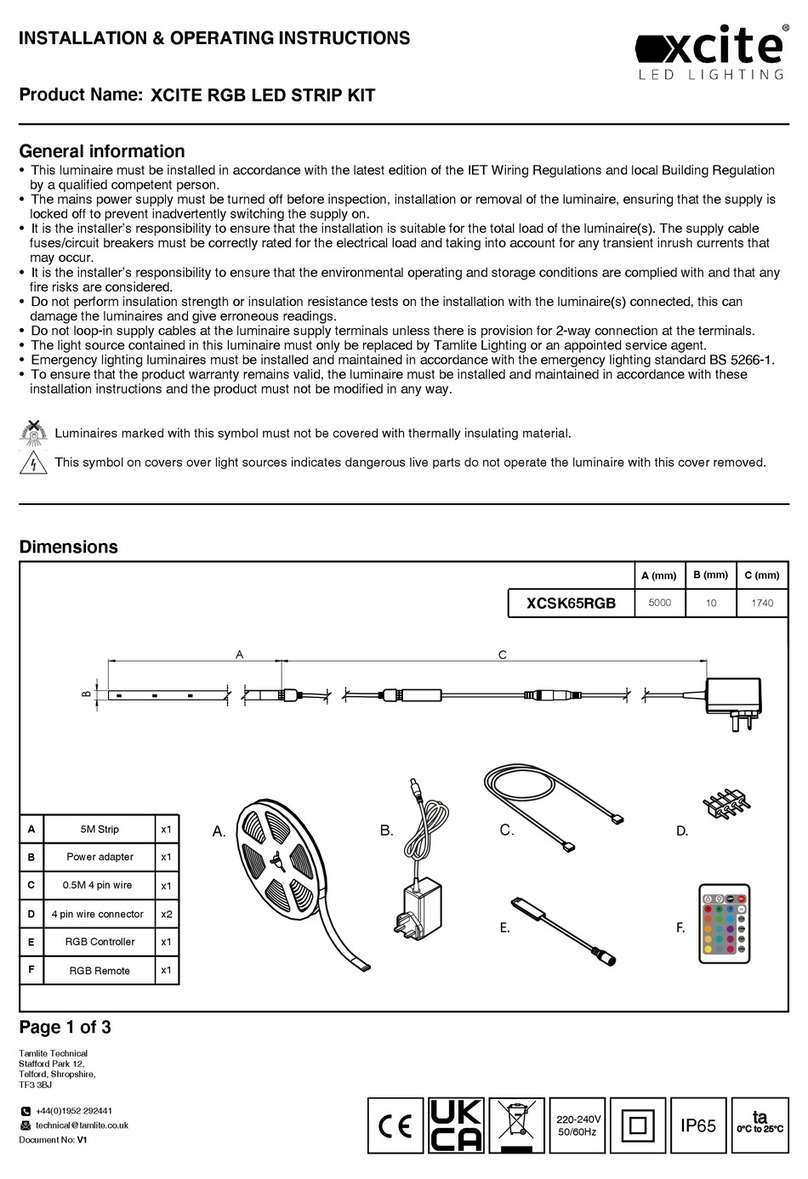Sonoff Slampher User manual

Wi-Fi Smart Lamp Holder
User manual V1.2
· FCC Warning------------ 41
· 中 文 -----------------------1-5
· Deutsch ---------------- 11-15
· Français----------------- 21-25
· Русский язык----------31-35
· English--------------------6-10
· Español-----------------16-20
· Italiano---------------- 26-30
· Português--------------36-40
Slampher
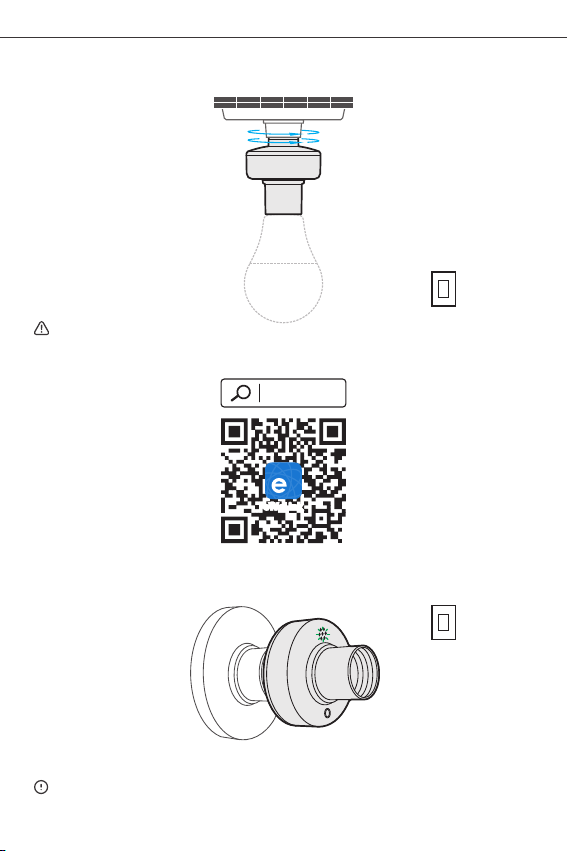
SONOFF TECHNOLOGIES CO., LTD. 中⽂
使⽤说明
1.安装灯座
OFF
安装灯座前,请关闭电源,以免触电!
2.下载“易微联”APP
易 微 联
eWeLink
Android™ & iOS
3.上电
通电后,设备⾸次使⽤,默认进⼊快速配⽹模式(Touch)。Wi-Fi指⽰灯呈“两短⼀⻓闪烁”。
三分钟内没有进⾏配⽹,设备将退出快速配⽹模式。如需再次进⼊,⻓按配对按钮5秒直到
Wi-Fi指⽰灯呈两短⼀⻓闪烁即可。
ON
1

4.添加设备
快速添加
添加设备
WIF I 类设备,可使用 该模 式添加(请 确
认)设备处 于配 网状态 )
扫码添加
GSM 类设备和附带二维码的设备,
可使用该模 式添加
声波添加
支持声波配 对设备,可 使用该模式添 加
点击“+”,选择“快速添加”,再根据app提⽰进⾏操作。
SONOFF TECHNOLOGIES CO., LTD. 中⽂
2
如使⽤快速添加模式配⽹失败,请使⽤“兼容模式(AP)”进⾏配对。
兼容配⽹模式
1⻓按配对按钮5秒直到Wi-Fi指⽰灯呈“两短⼀⻓闪烁”状态,松开。再次⻓按配对按钮5秒
直到Wi-Fi指⽰灯呈“快闪”状态,此时设备进⼊兼容配⽹模式。
2在app界⾯,点击“+”,选择“兼容模式”。
先把移动设备连接上Wi-Fi账号为:ITEAD-******,密码为:12345678,然后回到
“易微联”app,点击“下⼀步”,等待配对完成。
产品参数
型号
输⼊
输
⽀持平台
Wi-Fi
外壳材料
产品规格
100-240V AC 50/60Hz
100-240V AC 50/60Hz
IEEE 802.11 b/g/n 2.4GHz
PC V0
Android & iOS
最⼤负载
⼯作温度 -10℃~40℃
SlampherR2
450W/2A
发射频率
接⼝标准
67x67x98mm
433.92MHz
E27
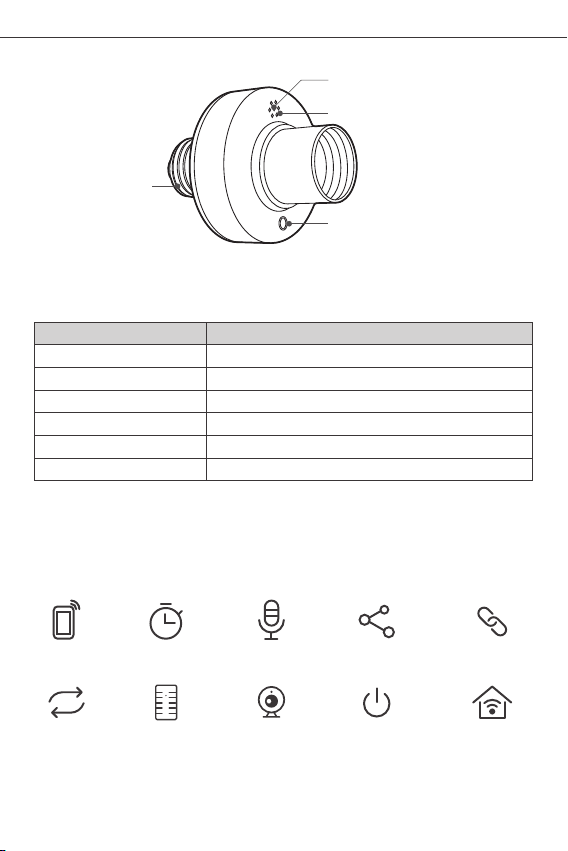
SONOFF TECHNOLOGIES CO., LTD. 中⽂
产品介绍
Wi-Fi信号指⽰灯(绿)
配对按钮/⼿动开关
E27
开关指⽰灯(红⾊)
3
Wi-Fi信号指⽰灯状态说明
快速闪烁
快速配⽹模式
两短⼀⻓闪烁
常亮
兼容配⽹模式
设备已连接
快闪⼀下 找不到路由
快闪⼆下 连接上路由,但没连上外⽹
快闪三下 升级中
状态描述
指⽰灯状态
产品特点
⽤您的智能⼿机在任何地⽅打开或关闭家⾥的设备,设置定时开/关、分享给您的家⼈⼀起控
制等等。
433MHz控制
远程控制 智能定时/延时 语⾳控制 分享功能
局域⽹功能
同步状态
智能场景
添加摄像头 上电状态设置

SONOFF TECHNOLOGIES CO., LTD. 中⽂
设备⽀持使⽤433.92MHz遥控器控制开关,此功能属于本地近程⽆线遥控与Wi-Fi⽹络⽆关。
RF遥控配对
学习配对遥控器⽅法:
⻓按设备上配对按钮3秒直到红⾊信号指⽰灯闪烁⼀下,然后短按遥控器上需学习的按键,
设备红⾊信号指⽰灯闪烁⼀下,则表⽰配对成功。
清除遥控器配对⽅法:
⻓按设备上配对按钮5秒直到红⾊信号指⽰灯闪烁两下,然后短按遥控器上任意按键,设备
红⾊信号指⽰灯闪烁⼀下,则表⽰清码完成。
恢复出⼚设置
在eWeLinkapp端“删除设备”,设备即恢复出⼚设置。
更换设备⽹络
设备更换新的⽹络环境使⽤时,需⻓按设备配对钮5Wi-Fi指⽰灯两⼀⻓闪烁,
开,此时设备进⼊快速配⽹模式,即可再添加。
4

SONOFF TECHNOLOGIES CO., LTD. 中⽂
常⻅问题
2.绿灯2秒快闪两下:说明设备已连接到了Wi-Fi但没有连上外⽹。
请确认您的Wi-Fi当前连接外⽹是否稳定、正常。如时好时坏,频繁出现这种双闪情况,说明您
的⽹络不稳定,并⾮产品原因。
问:设备添加成功后,显⽰离线,⽆法控制?
答:设备刚添加成功后,需要1-2分钟时间连接您的路由器并连⽹。如果⻓时间还是显⽰不
在线,请根据Wi-Fi指⽰灯的状态来判断:
1.绿灯2秒快闪⼀下:说明设备没有连上您的Wi-Fi。
①可能是Wi-Fi密码输⼊不正确.
②可能是设备离您的路由器太远,信号太弱,或环境有⼲扰。请先将设备靠近路由器,如⽆改
善,重新添加⼀遍.
③设备不能识别5G的Wi-Fi,请选择2.4G的Wi-Fi重新添加.
④检查您的路由器后台是否开启MAC地址过滤,如有,请关闭。
如果以上均尝试不能解决,请⽤⼀部⼿机开启个⼈热点,尝试重新添加。
5

SONOFF TECHNOLOGIES CO., LTD. English
Operating Instruction
1.Install lamp base
OFF
2. Download the eWeLink APP
ON
To avoid electric shock, please turn off the power before installing the lamp base.
eWeLink
eWeLink
Android™ & iOS
3. Power on
After powering on, the device will enter the quick pairing mode (Touch) during the
first use. The Wi-Fi LED indicator changes in a cycle of two short and one long flash
and release.
The device will exit the quick pairing mode (Touch) if not paired within 3mins. If you
want to enter this mode, please long press the manual button for about 5s until the
Wi-Fi LED indicator changes in a cycle of two short and one long flash and release.
6
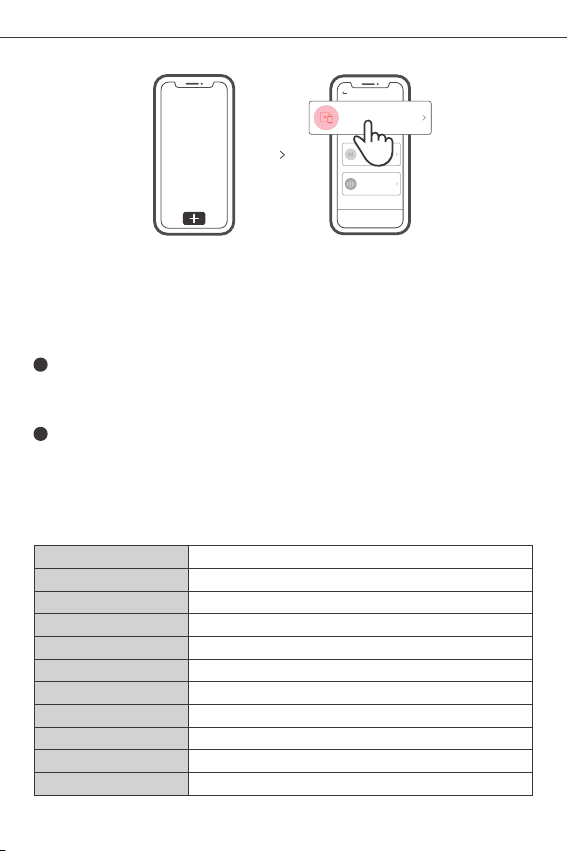
SONOFF TECHNOLOGIES CO., LTD. English
7
Wi-Fi
100-240V AC 50/60Hz
100-240V AC 50/60Hz
IEEE 802.11 b/g/n 2.4GHz
PC V0
Android & iOS
-10℃~40℃
SlampherR2
450W/2A
RF
67x67x98mm
433.92MHz
E27
Sou nd Pa ir ing
Add dev ice in th is mode i f your
devic e s uppor t this fe atur e.
Sca n QR co de
GSM dev ices an d devic es with Q R co
de can be a dded in t his mod e.
Quick Pairing
WIF I devic es can be a dded in t his mo
de( make su re the de vice is i n pairi ng
mod e) .
Add D evice
4. Add the device
Tap “+” and select “Quick Pairing”, then operate following the prompt on the APP.
1
Compatible Pairing Mode
If you fail to enter Quick Pairing Mode (Touch), please try “Compatible Pairing Mode ”
to pair.
Long press Pairing button for 5s until the Wi-Fi LED indicator changes in a cycle of
two short flashes and one long flash and release. Long press Pairing button for 5s
again until the Wi-Fi LED indicator flashes quickly. Then, the device enters
Compatible Pairing Mode.
2Tap “+” and select “ Compatible Pairing Mode ” on APP.
Select Wi-Fi SSID with ITEAD-****** and enter the password 12345678, and then
go back to eWeLink APP and tap “Next”. Be patient until pairing completes.
Operating systems
Max.Load
Working temperature
Specifications
Model
Input
Output
Screw base
Material
Dimension
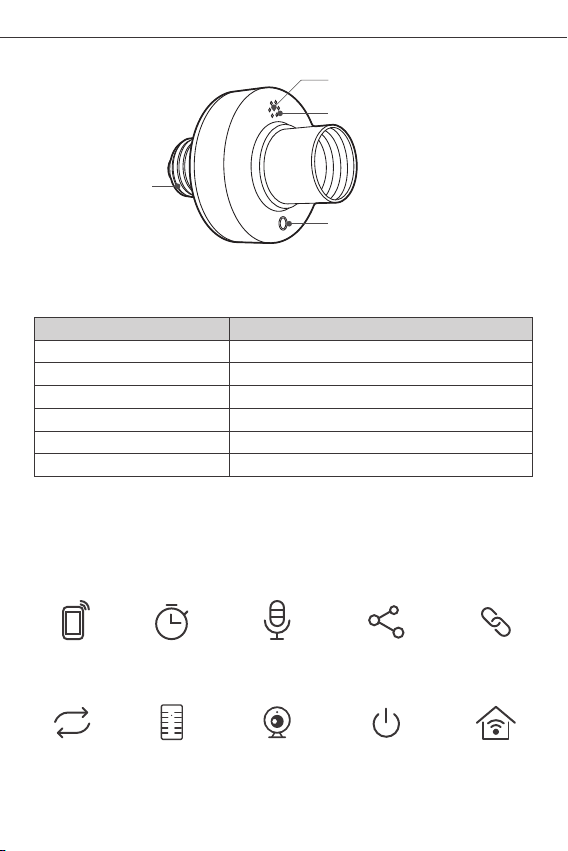
SONOFF TECHNOLOGIES CO., LTD. English
8
E27
Wi-Fi LED indicator status instruction
Status instruction
Wi-Fi LED indicator status
Quick Pairing ModeFlashes (one long and two short)
Device is connected successfully
Keeps on
Flashes quickly Compatible Pairing Mode
Unable to discover the router
Upgrading
Connect to the router but fail to connect to Wi-Fi
Flashes quickly once
Flashes quickly three times
Flashes quickly twice
Wi-Fi LED indicator(Green)
On/off LED indicator(Red)
Pairing button
Manual switch
Features
Remotely turn on/off the device, schedule it on/off or share it with your family to
control together.
Remote Control Single/Countdown
Timing
Share Control
Voice Control Smart Scene
Sync Status LAN ControlPower-on State
433MHz Remote
Control
Product Introduction
Camera Linking
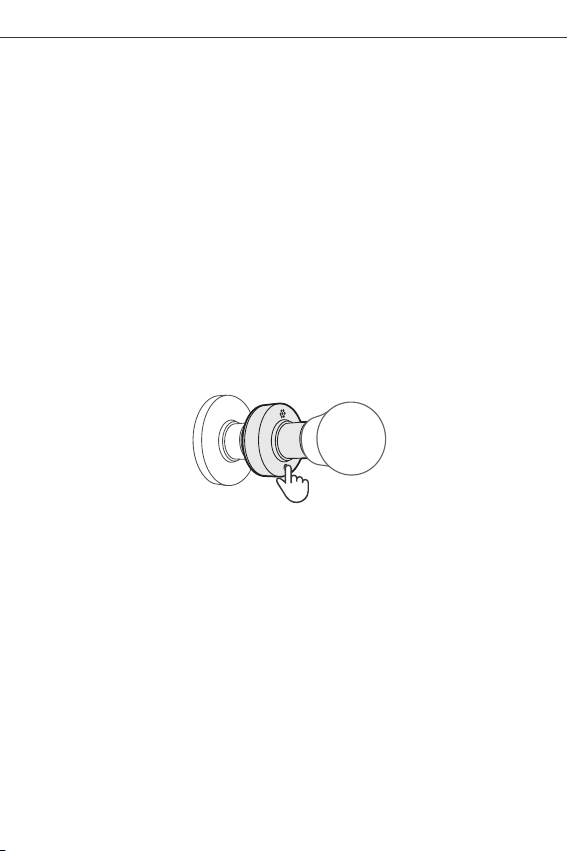
SONOFF TECHNOLOGIES CO., LTD. English
9
Clearing Method:
Long press the configuration button for 5s until the red LED indicator flashesred
twice, then short press the learned button corresponding to the remote controller
to clear code values of all learned buttons.
Pairing Method:
Long press the configuration button for 3s until the red LED indicator flashesred once,
then short press the remote control button you want to pair for successful learning.
Deleting the device on the eWeLink app indicates you restore it to factory setting.
Factory Reset
Switch Network
If you need to change the network, long press the pairing button for 5s until the Wi-Fi
LED indicator changes in a cycle of two short and one long flash and release, then
the device enters quick pairing mode and you can pair again.
SlampherR2 supports the remote controller with 433.92MHz frequency band to turn
on/off, which is local short-range wireless control not Wi-Fi control.
RF Remote Controller Pairing
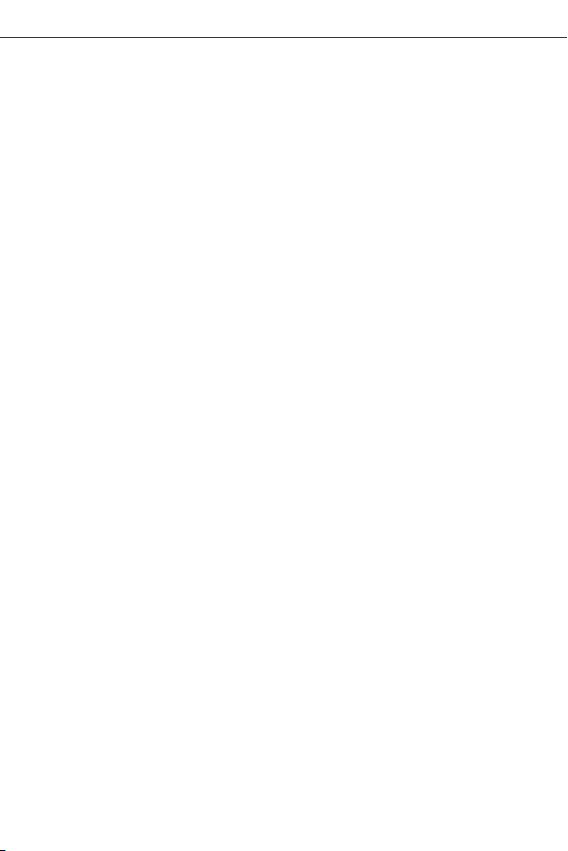
SONOFF TECHNOLOGIES CO., LTD. English
10
Common Problems
Q: Why my device stays “Offline”?
A: The newly added device needs 1 – 2mins to connect Wi-Fi and network. If it stays
offline for a long time, please judge these problems by the green Wi-Fi indicator
status:
1. The green Wi-Fi indicator quickly flashes once per second, which means that the
switch failed to connect your Wi-Fi:
① Maybe you have entered a wrong Wi-Fi password.
② Maybe there's too much distance between the switch your router or the
environment causes interference, consider getting close to the router. If failed,
please add it again.
③ The 5G Wi-Fi network is not supported and only supports the 2.4GHz wireless
network.
④ Maybe the MAC address filtering is open. Please turn it off.
If none of the above methods solved the problem, you can open the mobile
datanetwork on your phone to create a Wi-Fi hotspot, then add the device
again.
2. Green indicator quickly flashes twice per second, which means your device has
connected to Wi-Fi but failed to connect to the server.
Ensure steady enough network. If double flash occurs frequently, which means
you access an unsteady network, not a product problem. If thenetwork is normal,
try to turn off the power to restart the switch.

SONOFF TECHNOLOGIES CO., LTD.
1.Lampensockel installieren
OFF
ON
eWeLink
eWeLink
Android™ & iOS
Betriebsanweisung
Schalten Sie bitte vor der Montage des Lampensockels das Gerät aus, um einen
Stromschlag zu vermeiden.
2. APP herunterladen
3. Einschalten
Das Gerät beendet den Schnellkopplungsmodus (Touch), wenn innerhalb von
3 Minuten keine Kopplung erfolgt. Wenn der Schnellkopplungsmodus erneut
aufgerufen werden soll, drücken Sie bitte Konfigurationstaste 5 Sekunden, bis
die WLAN-LED-Anzeige zu einem Intervall von zweimaligem kurzen Blinken und
einem langen Blinken wechselt und lassen Sie erst dann die Taste los.
Nach dem Einschalten wechselt das Gerät bei der ersten Inbetriebnahme in den
Schnellkopplungsmodus (Touch),Die WLAN-LED-Anzeige zu einem Intervall von
„zweimaligem kurzen Blinken und einem langen Blinken wechselt".
11
Deutsch

SONOFF TECHNOLOGIES CO., LTD.
12
Deutsch
Sou nd Pa ir ing
Add dev ice in th is mode i f your
devic e s uppor t this fe atur e.
Sca n QR co de
GSM dev ices an d devic es with Q R co
de can be a dded in t his mod e.
Quick Pairing
WIF I devic es can be a dded in t his mo
de( make su re the de vice is i n pairi ng
mod e) .
Add D evice
Kompatibler Kopplungsmodus
Wenn Sie nicht in den Schnellkopplungsmodus (Touch) gelangen, versuchen Sie
bitte den „Kompatibler Kopplungsmodus“ zum Koppeln.
Drücken Sie Konfigurationstaste für 5 Sekunden lang, bis sich die Wi-Fi-LED-Anzeige
in einen Zyklus von zwei kurzen Blinken und einem langen Blinken und Freigabe
ändert. Drücken Sie Konfigurationstaste erneut 5 Sekunden lang, bis die
Wi-Fi-LED-Anzeige schnell blinkt. Dann geht das Gerät in den Kompatibler
Kopplungsmodus über.
Tippen Sie auf „+“ und wählen Sie „Kompatibler Kopplungsmodus “ auf der APP.
Wählen Sie Wi-Fi SSID mit ITEAD-****** und geben Sie das Passwort 12345678
ein, und gehen Sie dann zurück zu eWeLink APP und tippen Sie auf „Weiter“.
Seien Sie geduldig, bis die Kopplung abgeschlossen ist.
1
2
4. Gerät hinzufügen
Tippen Sie auf „+“, wählen Sie „Schnellkopplung“ und arbeiten Sie dann gemäß der
Aufforderung auf der APP.
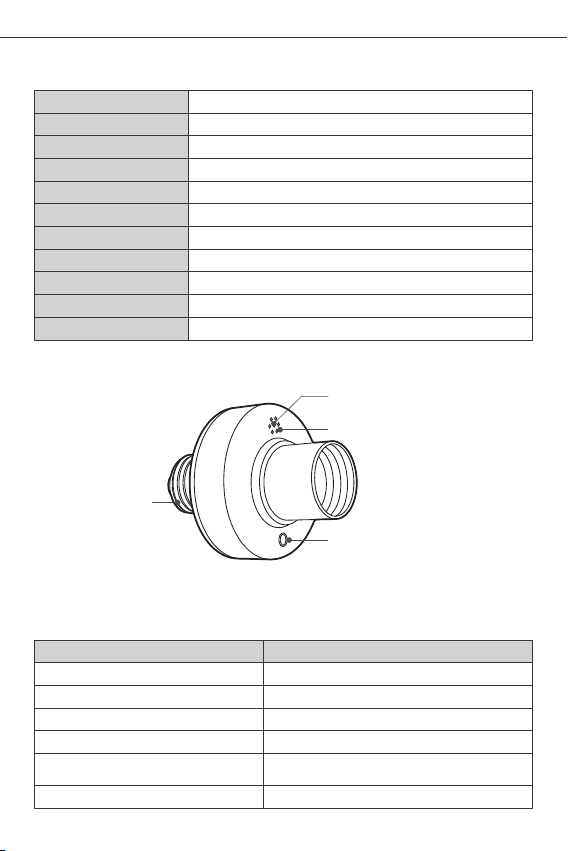
SONOFF TECHNOLOGIES CO., LTD.
13
Deutsch
100-240V AC 50/60Hz
100-240V AC 50/60Hz
IEEE 802.11 b/g/n 2.4GHz
PC V0
Android & iOS
-10℃~40℃
SlampherR2
450W/2A
HF
67x67x98mm
E27
Technische Daten
Max. Last
Modell
Eingang
Ausgang
WLAN
Abmessungen
Materialien
Arbeitstemperatur
Betriebssysteme
Schraubsockel
E27
Kopplungstaste
Manueller Schalter
WLAN-LED-Anzeige(Grün)
Ein/Aus-LED-Anzeige(Red)
Produktvorstellung
WLAN LED-Anzeige Statusanzeige Anweisung
Gerät ist erfolgreich verbunden
Der Router konnte nicht gefunden werden
Erfolgreiche Verbindung zum Router, aber
Wi-Fi ist nicht verbunden
Schnellkopplungsmodus
Aktualisierung
Blinkt (einmal lang und zweimal kurz)
Schnell blinkt
Status-Anweisung
Wi-Fi LED-Anzeige Status
Ist immer an
Blinkt einmal schnell
Blinkt zweimal schnell
Blinkt dreimal schnell
Kompatibler Kopplungsmodus
433,92MHz
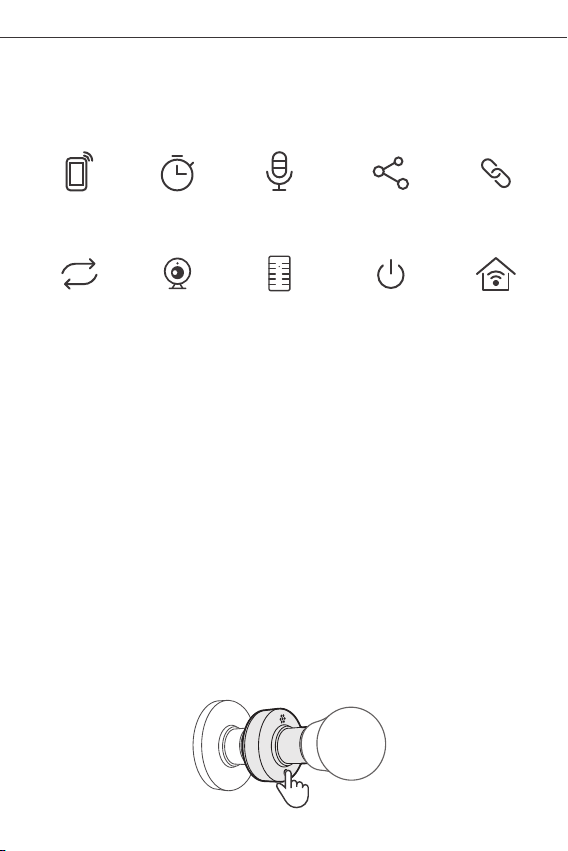
SONOFF TECHNOLOGIES CO., LTD.
14
Deutsch
Mit dem Sie das Gerät ferngesteuert ein- und ausschalten, einen Zeitplan für das
Ein- und Ausschalten festlegen oder das Gerät zusammen mit Ihrer Familie zur
gemeinsamen Steuerung nutzen können.
Merkmale
App Fernbedienug Zeitpläne Sprachsteuerung Freigabesteuerung Intelligente
Szenarien
LAN-Steuerung
Einschaltstatus
Kamera
hinzufügen
Synchronisationsstatus Funkfernbedienung
Kopplung der Funkfernbedienung
Kopplungsmethoden:
Drücken Sie die Kopplungstaste 3 Sekunden lang, bis die Rote -LED-Anzeige einmal
blinkt, dann drücken Sie auf der Fernbedienung die Taste, die Sie koppeln möchten,
um das Programmieren abzuschließen.
Drücken Sie die Kopplungstaste 5 Sekunden lang, bis die Rote-LED-Anzeige zweimal
blinkt, dann drücken Sie die programmierte Taste, die der Fernbedienung entspricht,
um die Codewerte aller programmierten Tasten zu löschen.
Löschmethoden:
Schalt-Netzwerk
Wenn Sie das Netzwerk wechseln müssen, drücken Sie die Paarungstaste 5s lang, bis
die Wi-Fi-LED-Anzeige in einem Zyklus von zwei kurzen und einem langen Aufblitzen
und Loslassen wechselt und das Gerät in den Schnellkopplungsmodus wechselt, Sie
können dann erneut paaren.
SlampherR2 unterstützt die Fernbedienung über eine lokale Funkfernbedienung, d.h.
keine WLAN-Steuerung, im Nahbereich mit dem 433,92-MHz-Frequenzband für das
Ein-/Ausschalten.

Wenn Sie das Gerät in der eWeLink-App löschen, wird es auf die Werkseinstellung
zurückgesetzt.
Zurücksetzen auf Werkseinstellungen
SONOFF TECHNOLOGIES CO., LTD.
15
Deutsch
Häufige Probleme
F: Warum bleibt mein Gerät „offline“?
A: Das neu hinzugefügte Gerät benötigt ca. 1 bis 2 Min., um die Verbindung zum
WLAN und Netzwerk herzustellen. Wenn es längere Zeit offline Zeit bleibt,
überprüfen Sie diese Probleme bitte anhand des Status der grün WLAN-Anzeige:
2. Die grün Anzeige blinkt schnell zweimal pro Sekunde, dies bedeutet, dass Ihr
Gerät mit dem WLAN verbunden ist, aber keine Verbindung zum Server hergestellt
wurde.
Wenn das Problem durch keine der oben genannten Methoden behoben
wurde,können Sie das mobile Datennetz auf Ihrem Handy öffnen, um einen
WLAN-Hotspot aufzubauen, und das Gerät dann erneut hinzufügen.
Stellen Sie sicher, dass das Netzwerk stabil genug ist. Wenn häufiger einzweifaches
Blinken auftritt, bedeutet dies, dass nur ein instabiles Netzwerkzur Verfügung
steht. Dies stellt keinen Fehler des Produkts dar. Wenn der Netzwerkstatus normal
ist, versuchen Sie, die Stromversorgungauszuschalten, um den Schalter neu zu
starten.
1. Die grün WLAN-Anzeige blinkt schnell einmal pro Sekunde, das bedeutet, dass der
Schalter keine Verbindung mit dem WLAN herstellen konnte:
① Vielleicht haben Sie ein falsches Passwort eingegeben.
② Vielleicht ist der Abstand zwischen dem Schalter und dem Router zu groß oder
es gibt Störungen in der Umgebung. Versuchen Sie, näher an den Router
zu gelangen. Falls dies fehlschlägt, fügen Sie das Gerät bitte erneut hinzu.
③ Ein 5G-WLAN-Netzwerk wird nicht unterstützt. Es wird nur ein kabelloses
2,4-GHz-Netzwerk unterstützt.
④ Vielleicht ist die MAC-Adressfilterung geöffnet. Schalten Sid diese bitte aus.
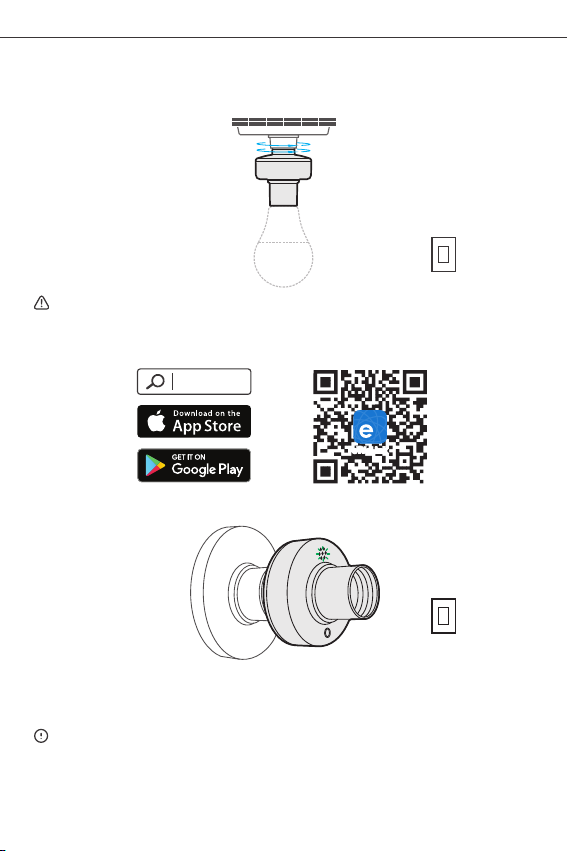
SONOFF TECHNOLOGIES CO., LTD.
1.Instalar el portalámparas
OFF
ON
eWeLink
eWeLink
Android™ & iOS
2. Descargar la aplicación
16
Español
Instrucciones de funcionamiento
Para evitar descargas eléctricas, apague la alimentación antes de instalar el
portalámparas.
3. Encender
Después de encender, el dispositivo se pondrá en modo de emparejamiento rápido
(Touch) durante el primer uso,El indicador LED de Wi-Fi cambie a "un ciclo de dos
parpadeos cortos y uno largo".
El dispositivo saldrá del modo de emparejamiento rápido (Touch) si no se ha
emparejado al cabo de 3 minutos. Si necesita volver a ese modo, mantenga
presionado botón de configuración 5 segundos hasta que el LED indicador de
Wi-Fi cambie a un ciclo de dos parpadeos cortos y uno largo. A continuación,
suelte el botón.
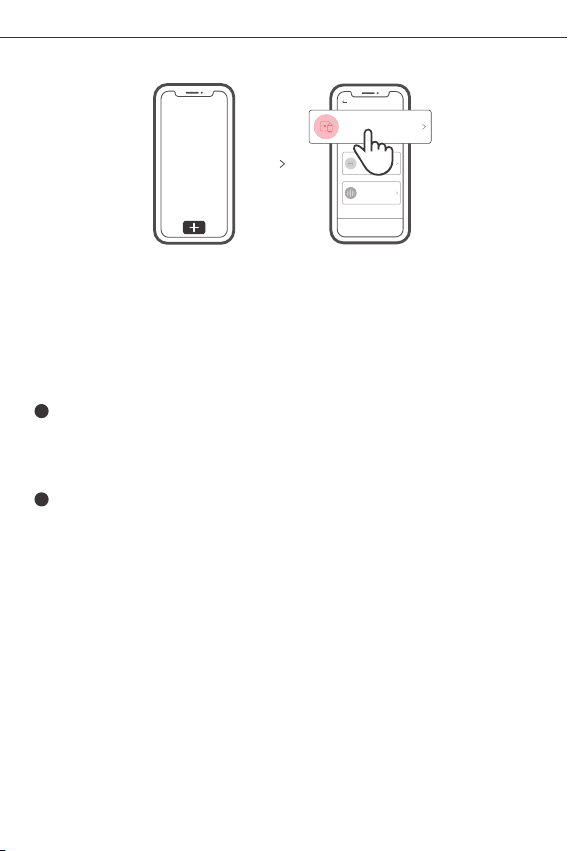
SONOFF TECHNOLOGIES CO., LTD.
17
Español
Sou nd Pa ir ing
Add dev ice in th is mode i f your
devic e s uppor t this fe atur e.
Sca n QR co de
GSM dev ices an d devic es with Q R co
de can be a dded in t his mod e.
Quick Pairing
WIF I devic es can be a dded in t his mo
de( make su re the de vice is i n pairi ng
mod e) .
Add D evice
4. Añadir el dispositivo
Pulse “+” y seleccione “ emparejamiento rápido ”, luego opere siguiendo las
indicaciones de la aplicación.
Modo de emparejamiento compatible
Si no puede entrar al modo de emparejamiento rápido , por favor intente con
“Modo de emparejamiento compatible ” para emparejar.
Presione de manera sostenida botón de configuración durante 5 segundos hasta
que el indicador LED del Wi-Fi cambie en un ciclo de dos parpadeos cortos y uno
largo y suelte. Presione de manera sostenida botón de configuración durante
5 segundos nuevamente hasta que el indicador LED del Wi-Fi parpadee rápidamente.
Luego, el dispositivo entra en modo de emparejamiento Compatible.
Presione “+” y seleccione “modo de emparejamiento compatible ” en la aplicación.
Seleccione el SSID del Wi-Fi con ITEAD-****** e ingrese la contraseña 12345678,
luego regrese a la aplicación eWeLink y presione “Siguiente” Sea paciente
mientras se complete el emparejamiento.
1
2
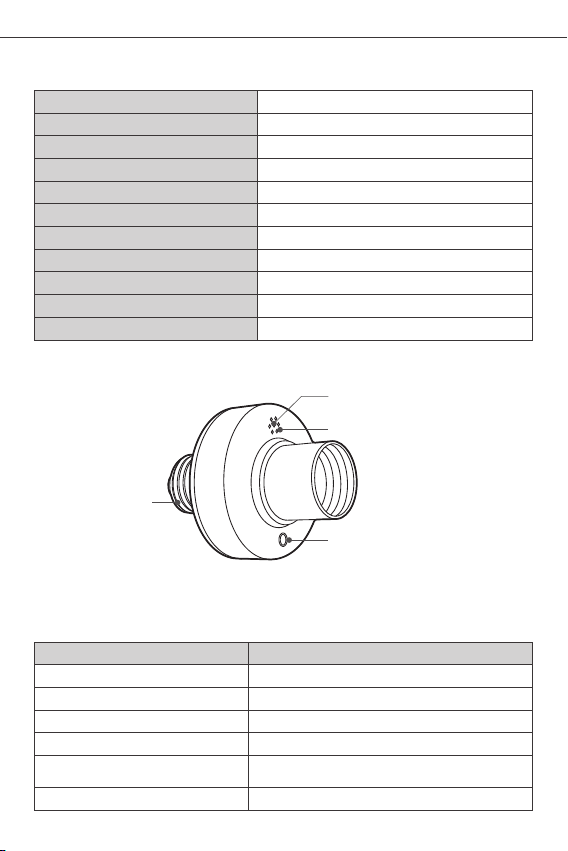
100-240V AC 50/60Hz
100-240V AC 50/60Hz
IEEE 802.11 b/g/n 2.4GHz
PC V0
Android & iOS
-10℃~40℃
SlampherR2
450W/2A
RF
67x67x98mm
433,92MHz
E27
E27
SONOFF TECHNOLOGIES CO., LTD.
18
Español
Especificaciones
Wi-Fi
Introducción al producto
Modelo
Entrada
Salida
Carga máxima
Tornillo lámparas
Sistemas operativos
Dimensiones
Materiale
Temperatura de funcionamiento
Botón de emparejamiento
Interruptor manual
Indicador LED de Wi-Fi(verde)
Indicador LED de encendido/apagado(rojo)
Instrucciones del indicador de estado Wi-Fi LED
Instrucción de estado
Wi-Fi Indicador de Estado LED
Modo de emparejamiento rápido
Parpadea (uno largo y dos cortos)
El dispositivo está conectado correctamenteSiempre está encendida
Modo de emparejamiento compatible
Parpadea rápidamente
Parpadea rápidamente una sola vez
Parpadea rápidamente dos veces
Parpadea rápidamente tres veces
Incapaz de encontrar el router
Conectado al router correctamente pero el
Wi-Fi no está conectado
Actualización

SONOFF TECHNOLOGIES CO., LTD.
19
Español
Características
Apagar o prender el dispositivo de manera remota, programar el encendido o apagado
o de compartir con tu familia para controlarlo todos juntos.
Programas Control por voz Control compartido Escenas
Control remoto desde
plicación
Estado de
sincronización
Control víaAgregar cámara Indicador de encendidoControl remoto RF
Emparejamiento del control remoto por RF
SlampherR2 admite el control remoto en la banda de frecuencias de 433,92 MHz para
encender y apagar, y es un control inalámbrico local de corto alcance; no un control
Wi-Fi.
Método de emparejamiento:
Mantenga presionado el Botón de emparejamiento durante 3 s hasta que el indicador
LED de parpadee en color rojo una sola vez; a continuación, pulse el botón del control
remoto que desee emparejar para realizar el aprendizaje correctamente.
Método de borrado:
Mantenga presionado el Botón de emparejamiento durante 5 s hasta que el indicador
LED rojo de control remoto parpadee dos veces. A continuación, pulse el botón aprendido
correspondiente al control remoto para borrar los valores de los códigos de todos
los botones aprendidos.
Cambiar Red
Si necesitas cambiar la red, presiona sin soltar el botón de emparejamiento por
5 segundos hasta que el indicador de Wi-Fi LED cambie a un ciclo de dos parpadeos
cortos y un parpadeo largo para luego soltar, y luego de que dispositivo entre en el
modo de emparejamiento rápido, podrás emparejarlo de nuevo.
Other manuals for Slampher
1
This manual suits for next models
1
Table of contents
Languages:
Other Sonoff Lighting Equipment manuals
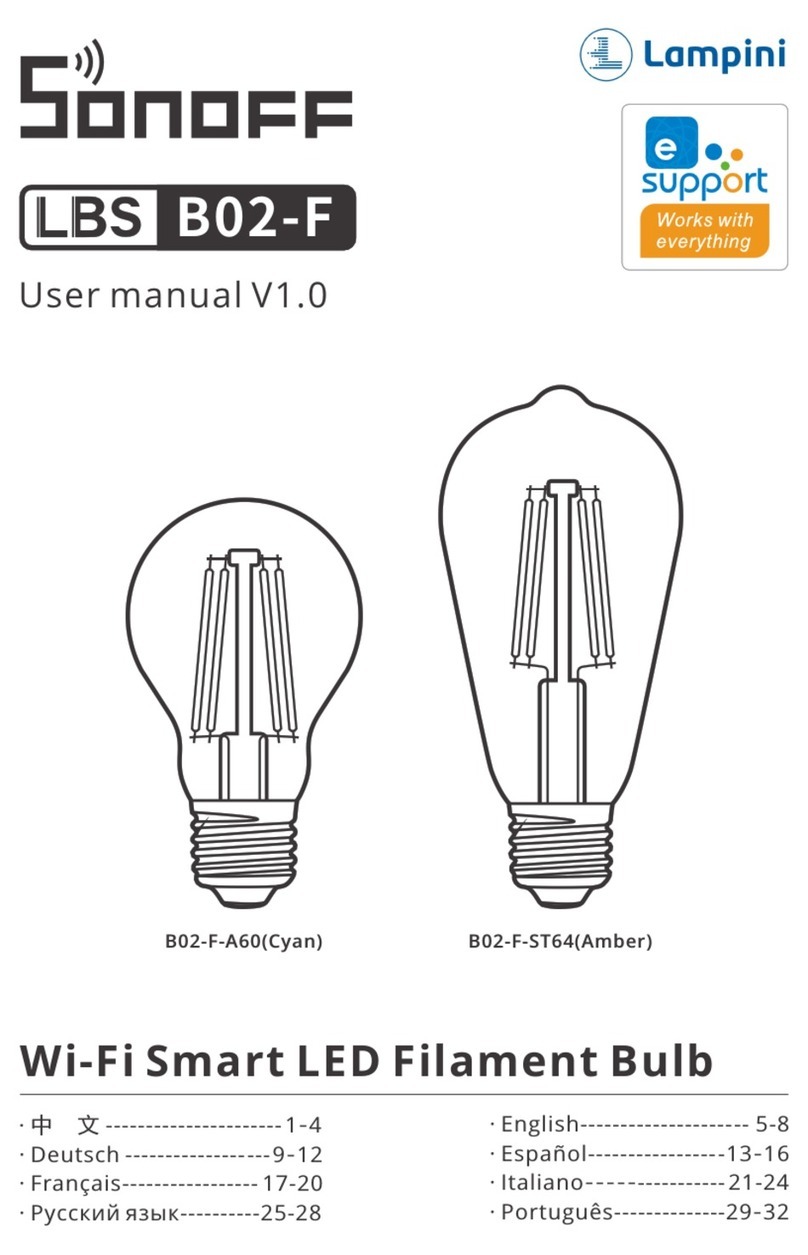
Sonoff
Sonoff LBS B02-F User manual

Sonoff
Sonoff L1-2M User manual

Sonoff
Sonoff LBS L2 User manual

Sonoff
Sonoff E27 User manual

Sonoff
Sonoff B05-BL User manual

Sonoff
Sonoff SlampherR2 User manual
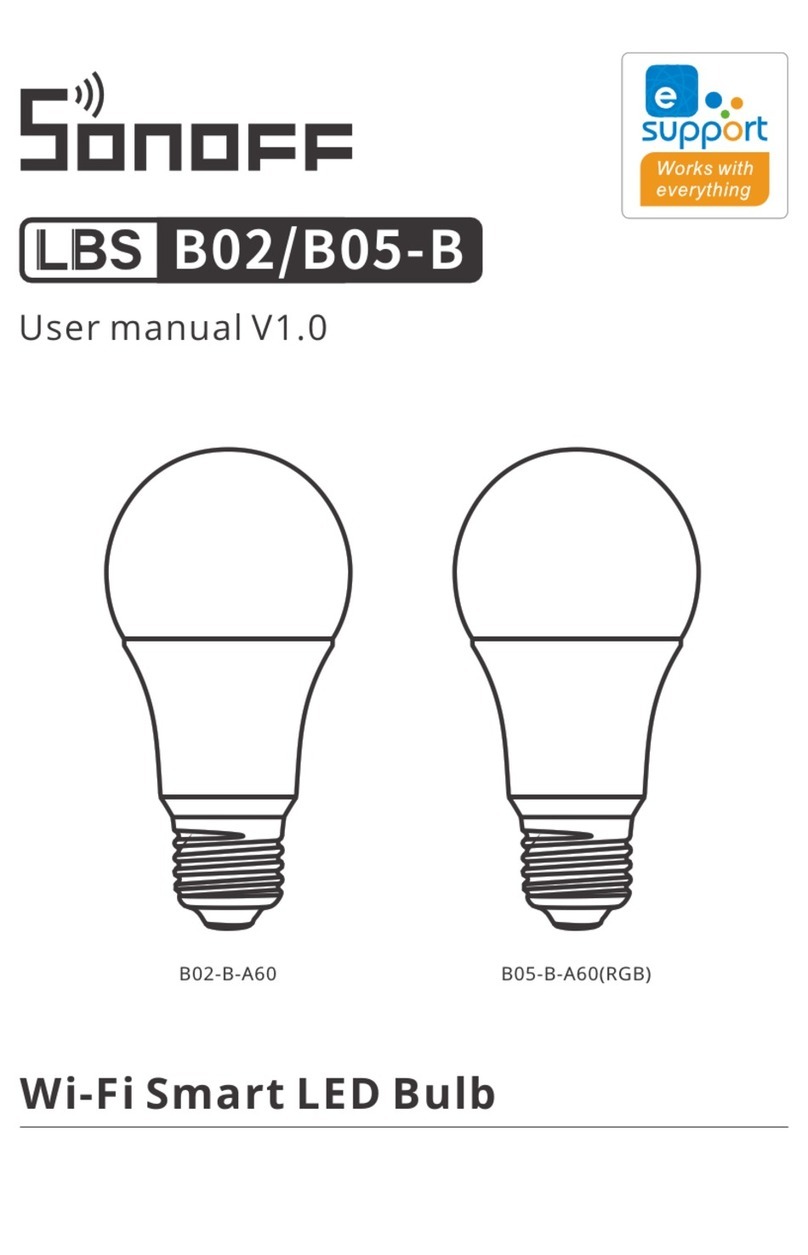
Sonoff
Sonoff B02 User manual

Sonoff
Sonoff LBS L1 User manual

Sonoff
Sonoff L1-2M User manual
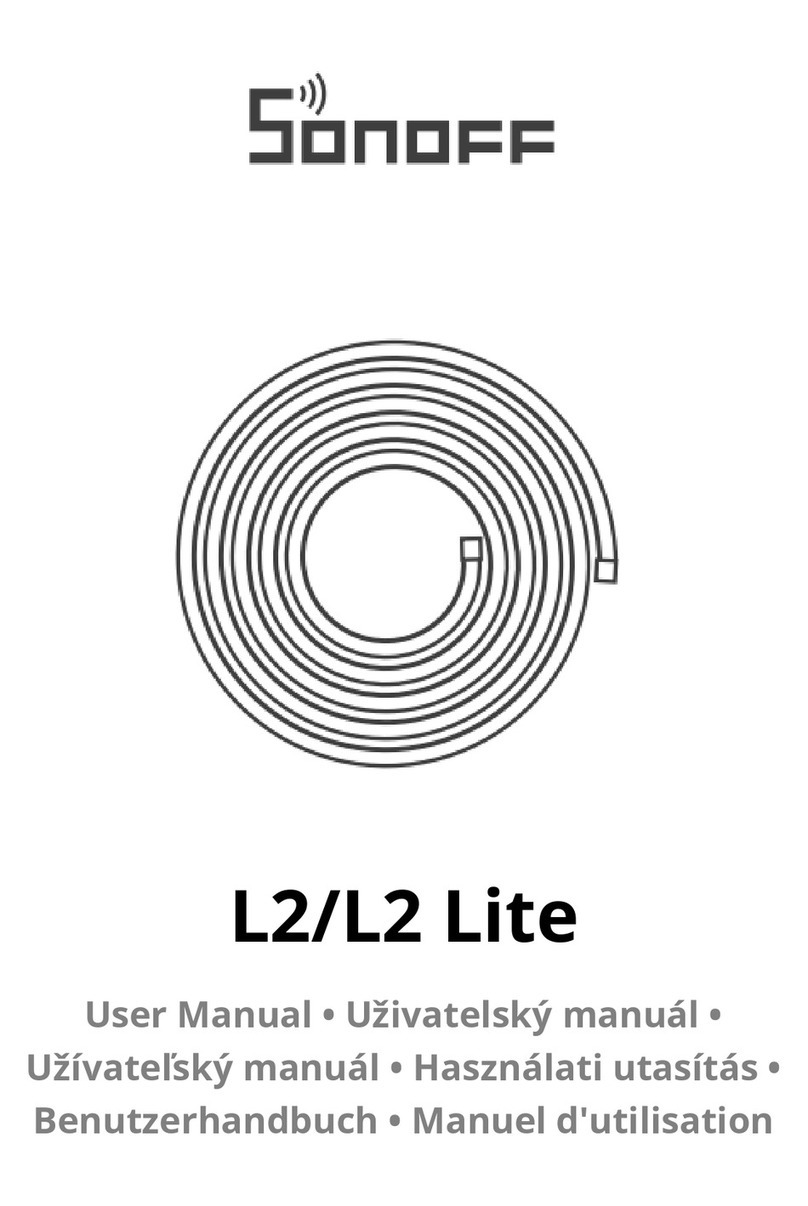
Sonoff
Sonoff L2 User manual