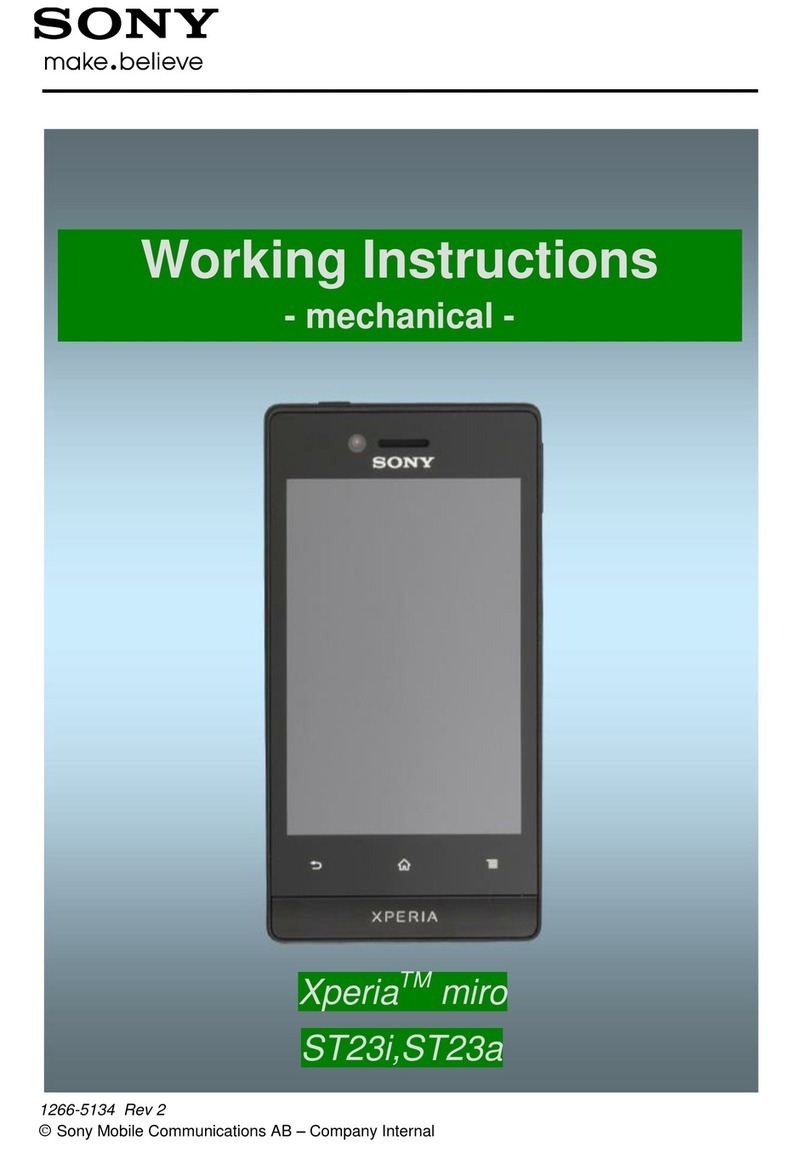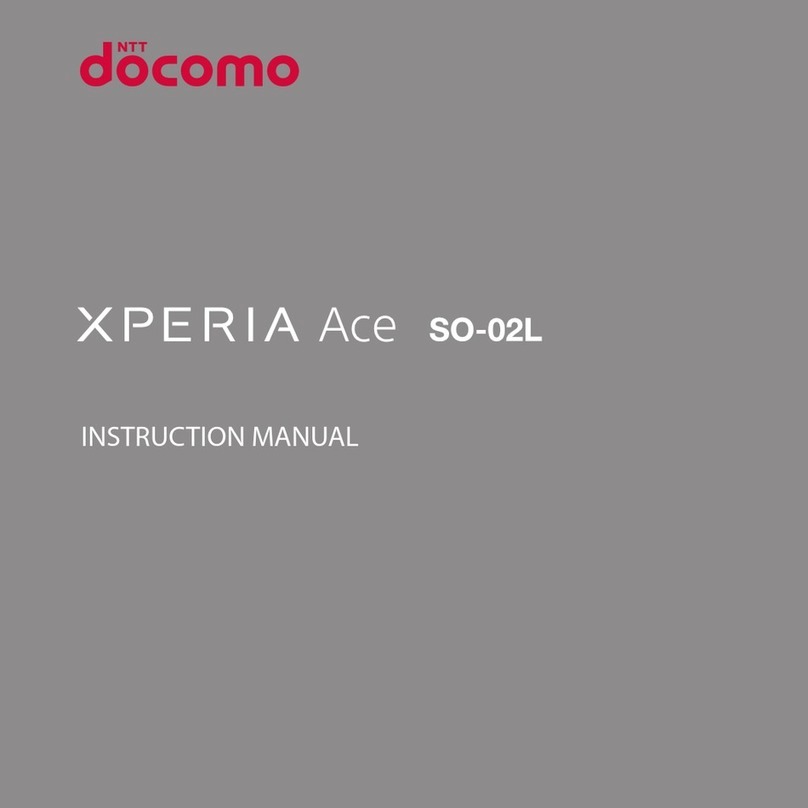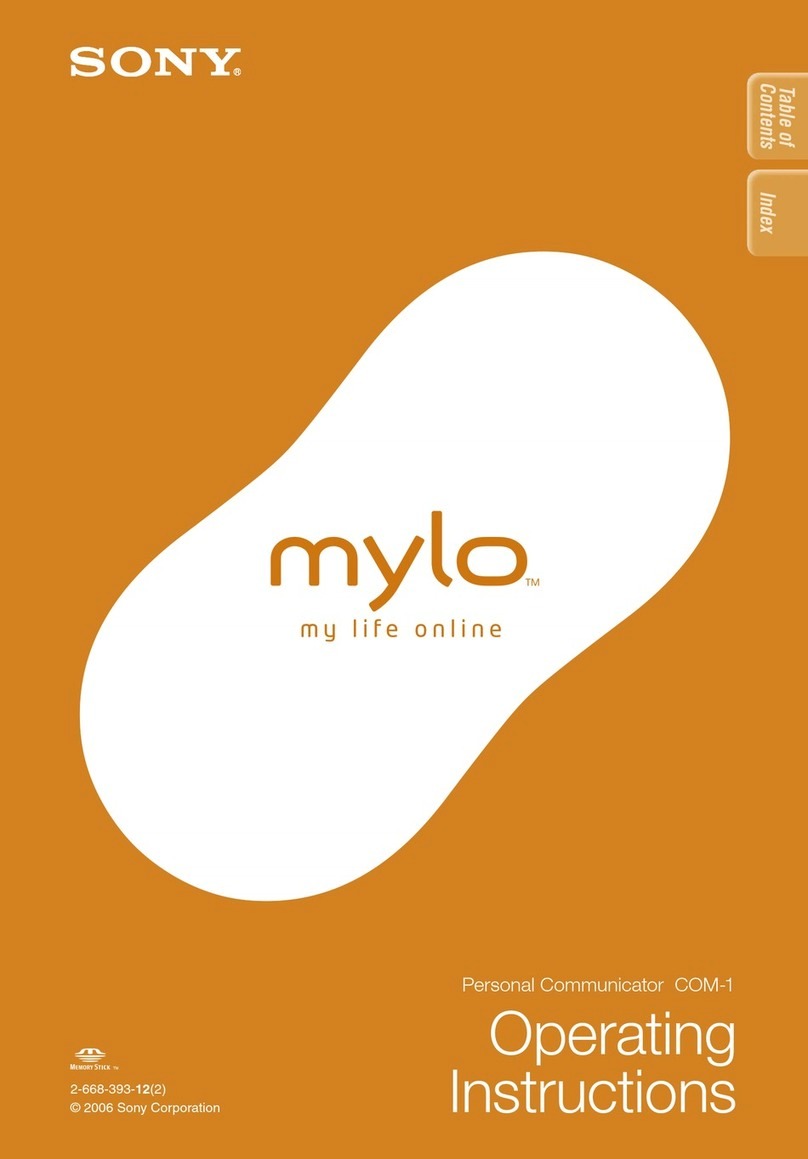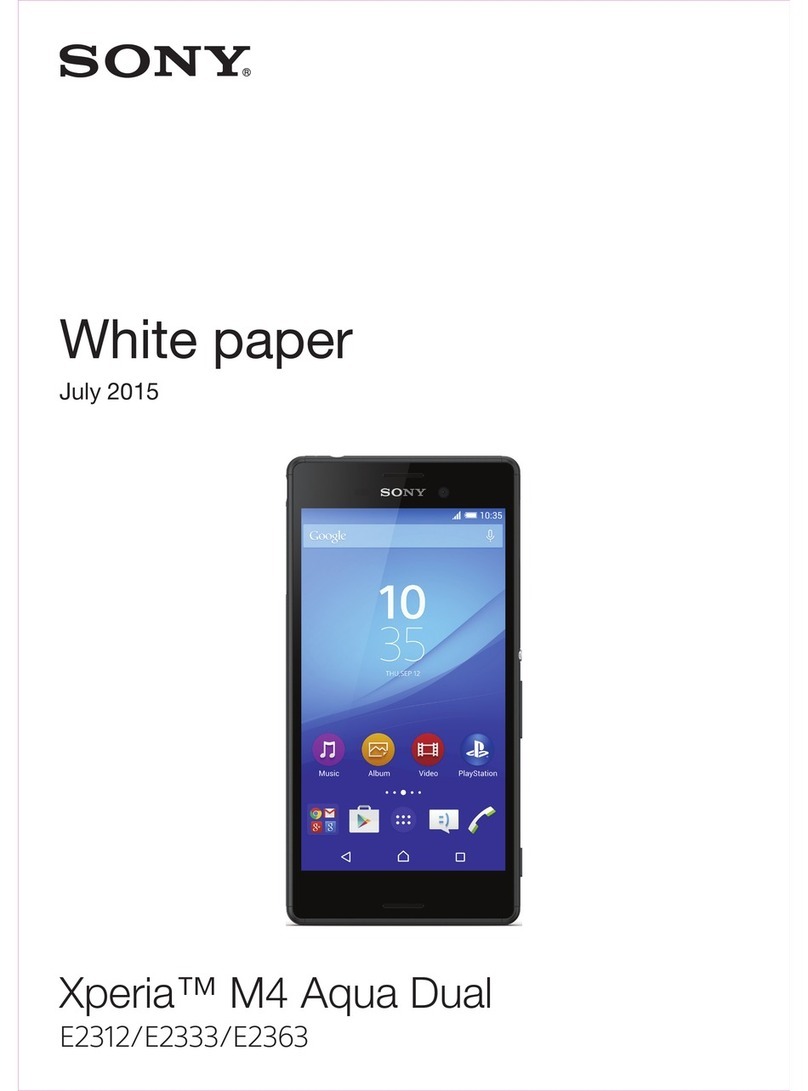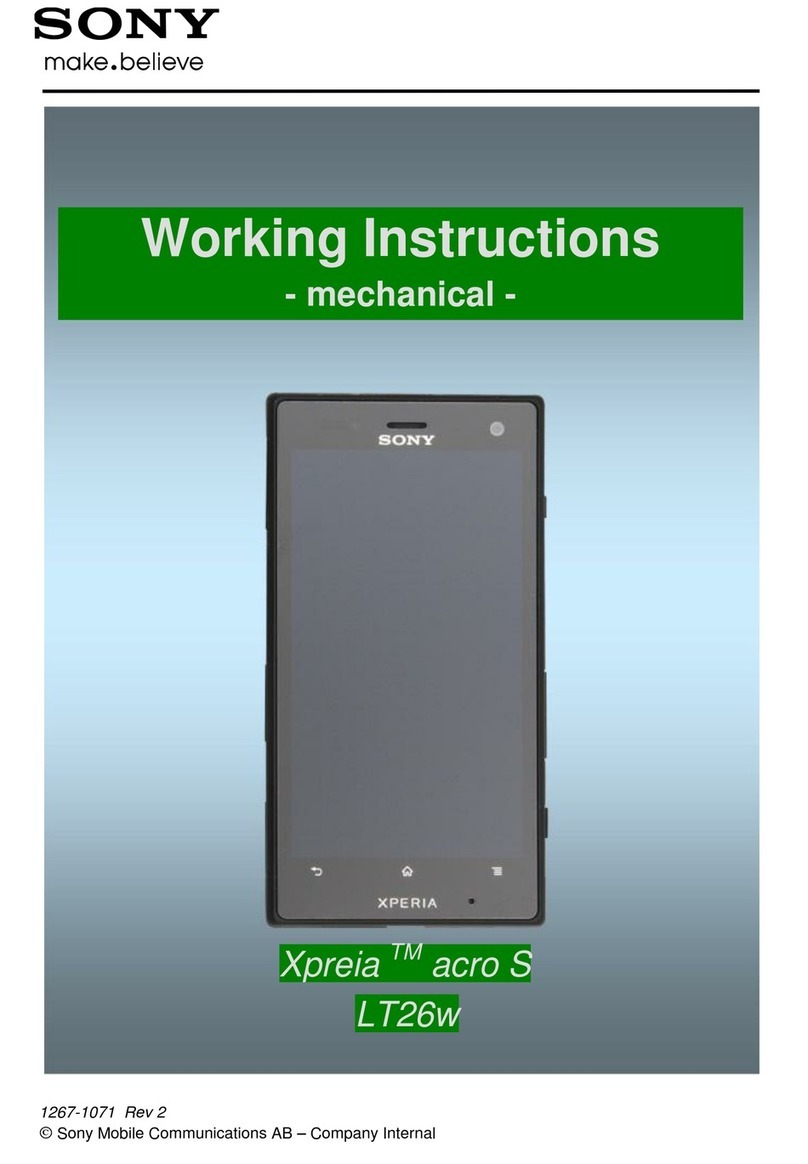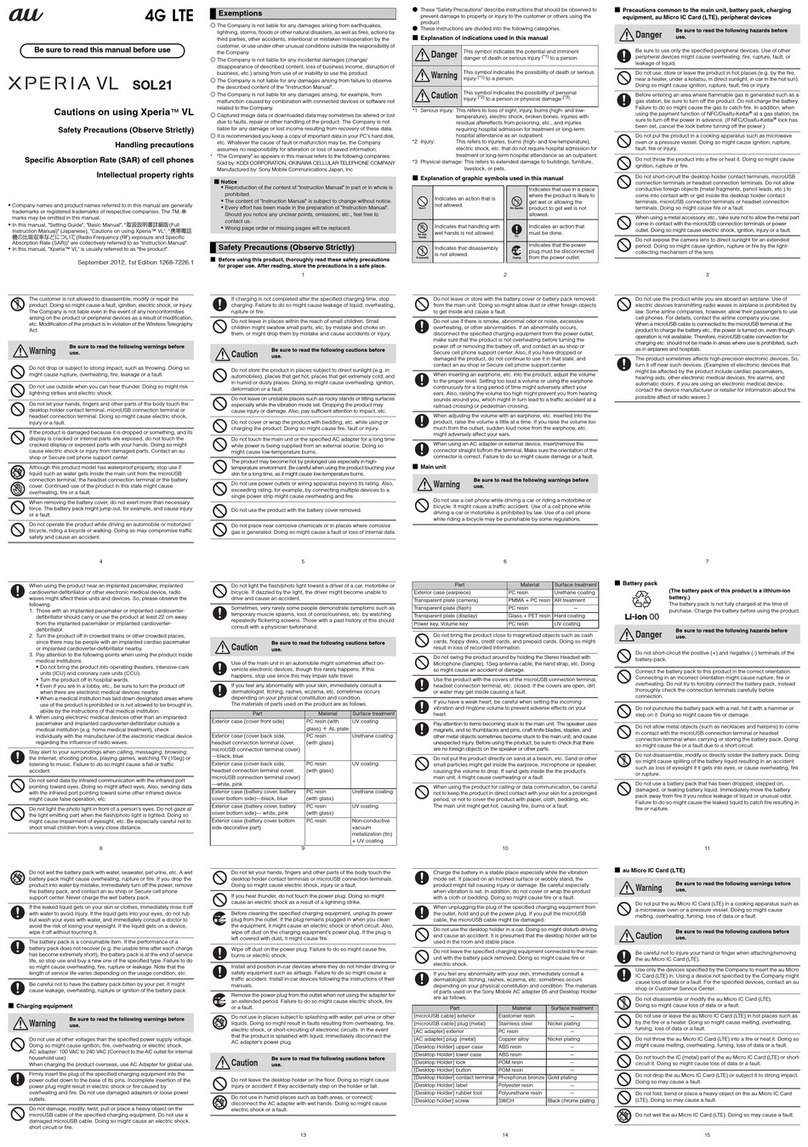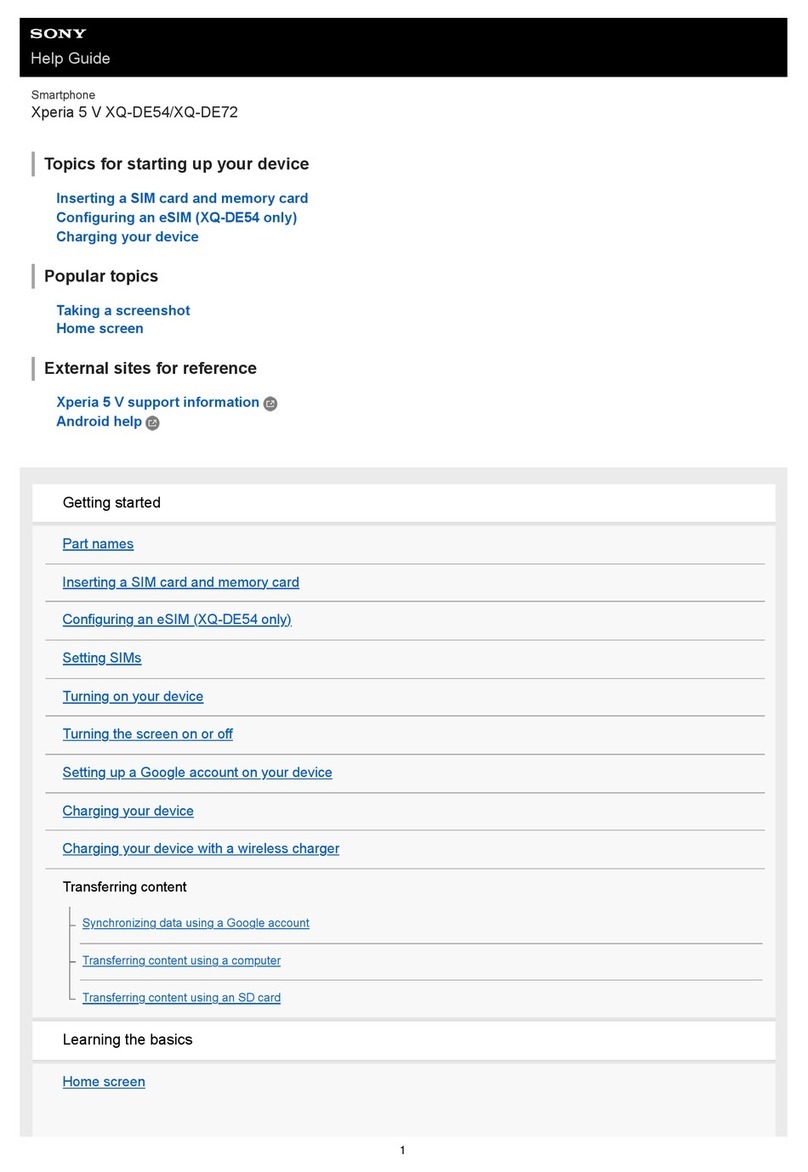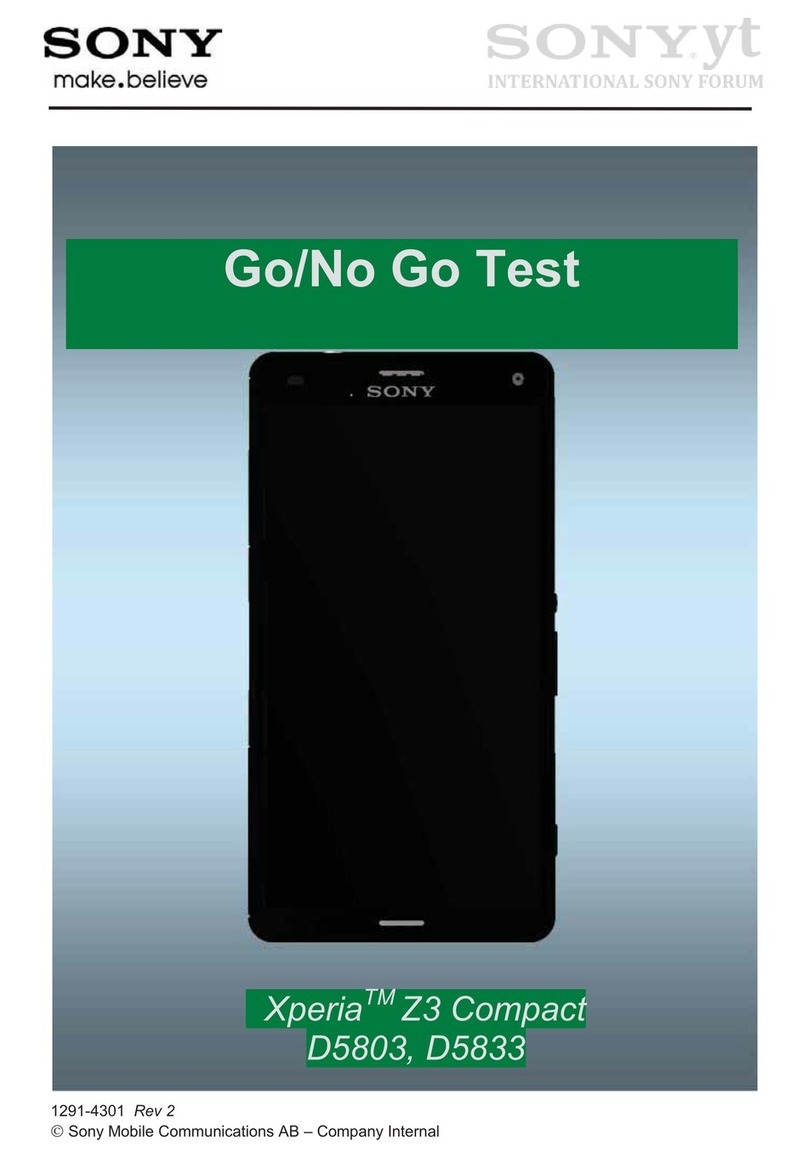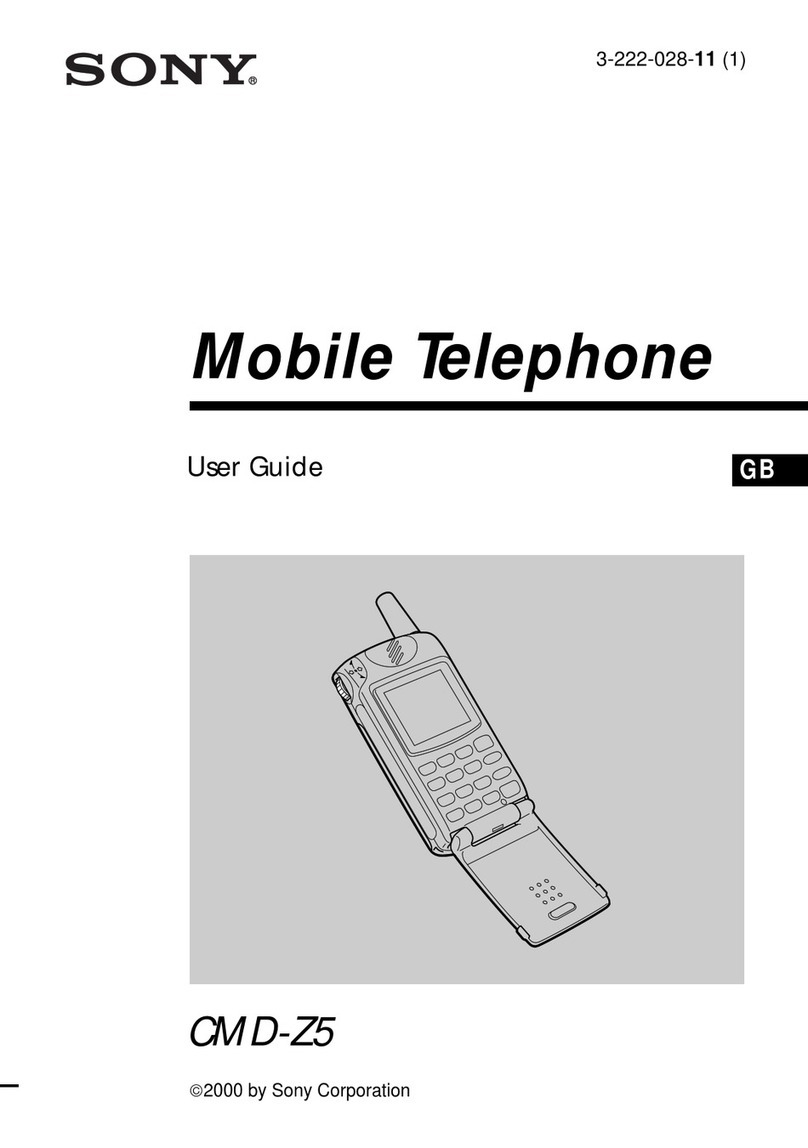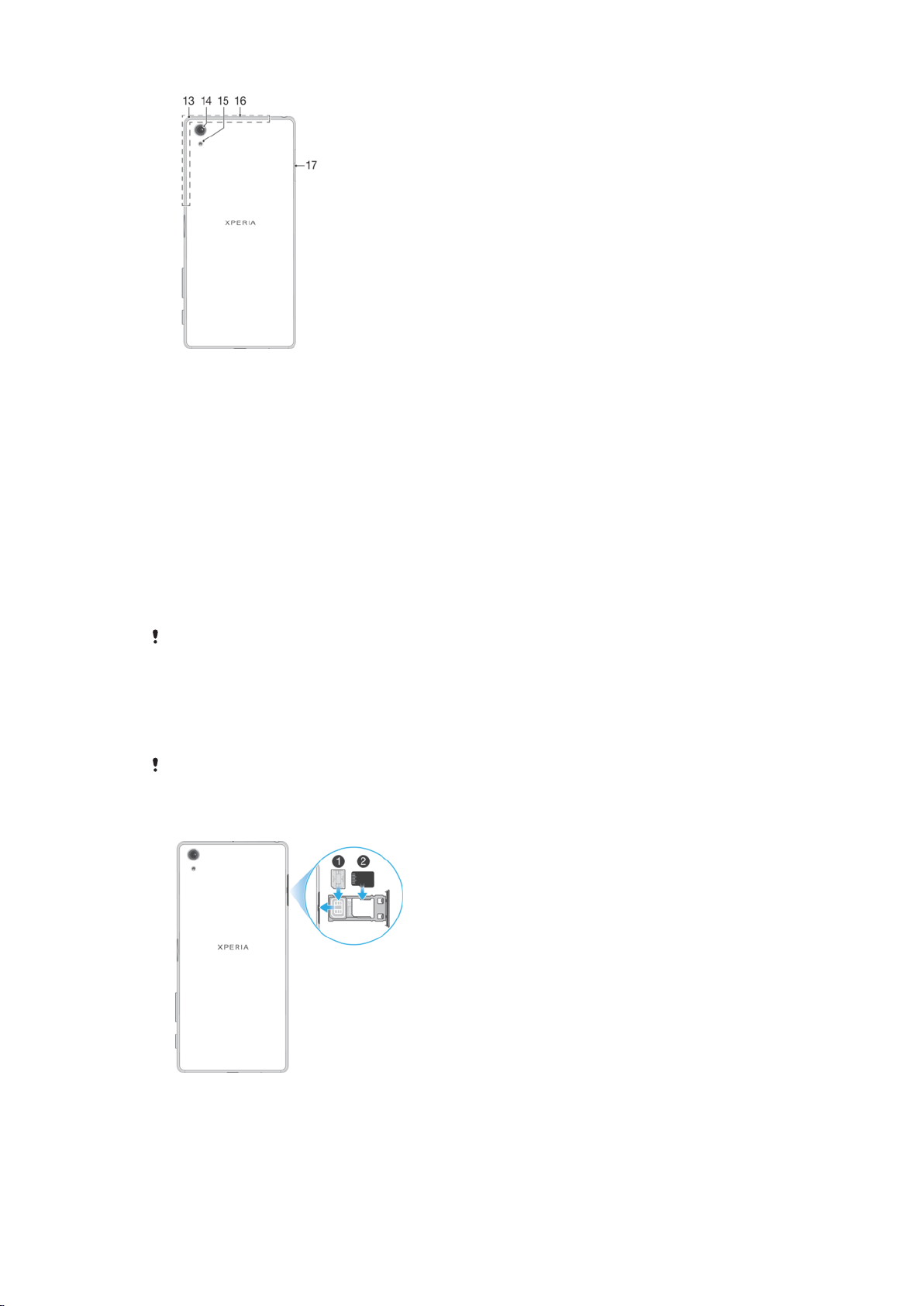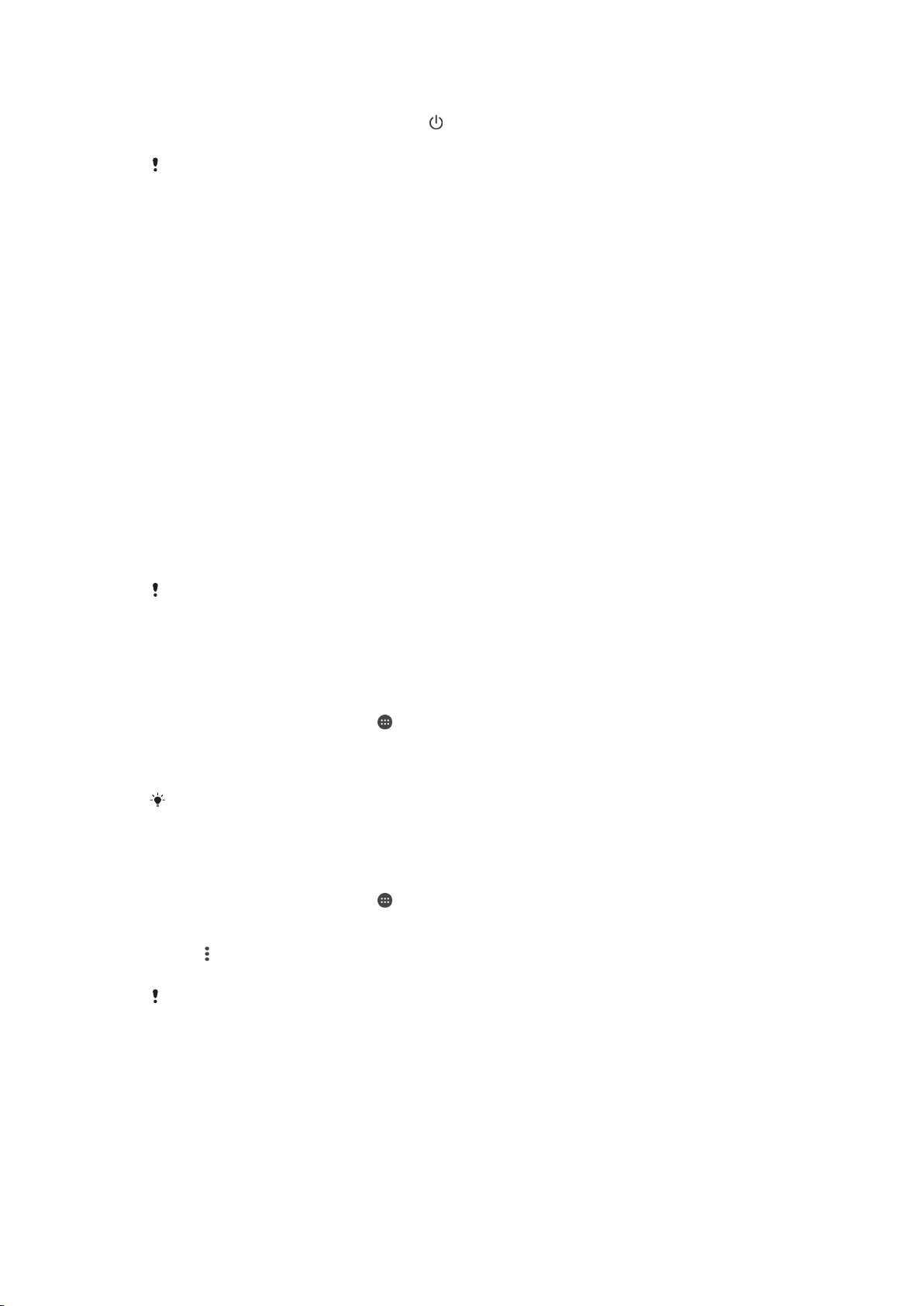Album home screen menu............................................................. 111
Viewing your photos on a map...................................................... 111
Videos.........................................................................................113
The Video application.................................................................... 113
Transferring video content to your device..................................... 114
Managing video content................................................................ 114
Movie Creator................................................................................ 114
Connectivity............................................................................... 116
Mirroring the screen of your device wirelessly on a TV................. 116
Sharing content with DLNA Certified™ devices............................ 116
Connecting your device to USB accessories................................ 118
Connecting your device to a DUALSHOCK™ 4 wireless
controller........................................................................................ 119
NFC................................................................................................119
Bluetooth® wireless technology....................................................121
Smart apps and features that save you time............................. 124
Google Search & Now....................................................................124
Using the News Suite application..................................................124
Using your device as a wallet........................................................ 124
Travel and maps......................................................................... 125
Using location services.................................................................. 125
Google Maps™ and navigation..................................................... 125
Using data traffic when travelling.................................................. 125
Airplane mode................................................................................126
Clock and Calendar....................................................................127
Calendar.........................................................................................127
Alarm and clock............................................................................. 127
Accessibility............................................................................... 130
Magnification gesture.................................................................... 130
Font size.........................................................................................130
Display size.................................................................................... 130
Colour correction........................................................................... 130
TalkBack.........................................................................................130
Mono audio.................................................................................... 131
TTY (Teletypewriter) mode............................................................. 131
Switch Access............................................................................... 131
Support and legal.......................................................................133
Support application....................................................................... 133
Xperia™ Tips..................................................................................133
Help in menus and applications.....................................................133
Running diagnostic tests on your device.......................................133
Restarting, resetting and repairing.................................................133
5
This is an internet version of this publication. © Print only for private use.