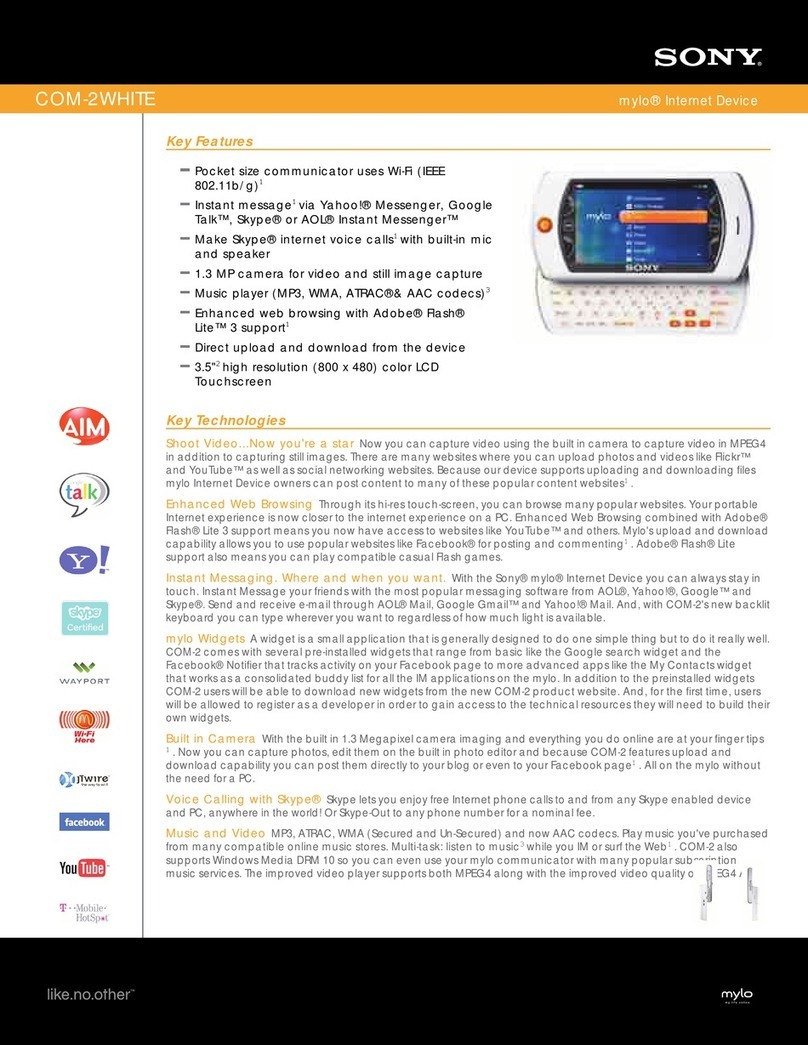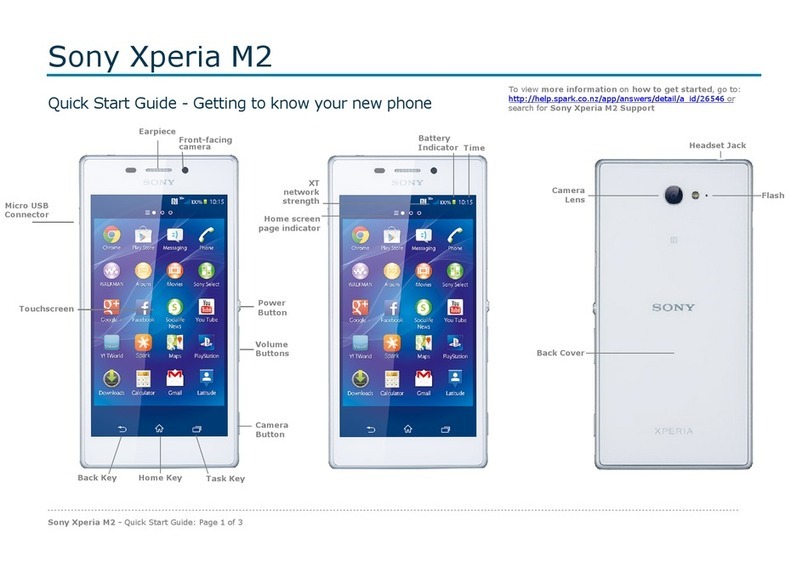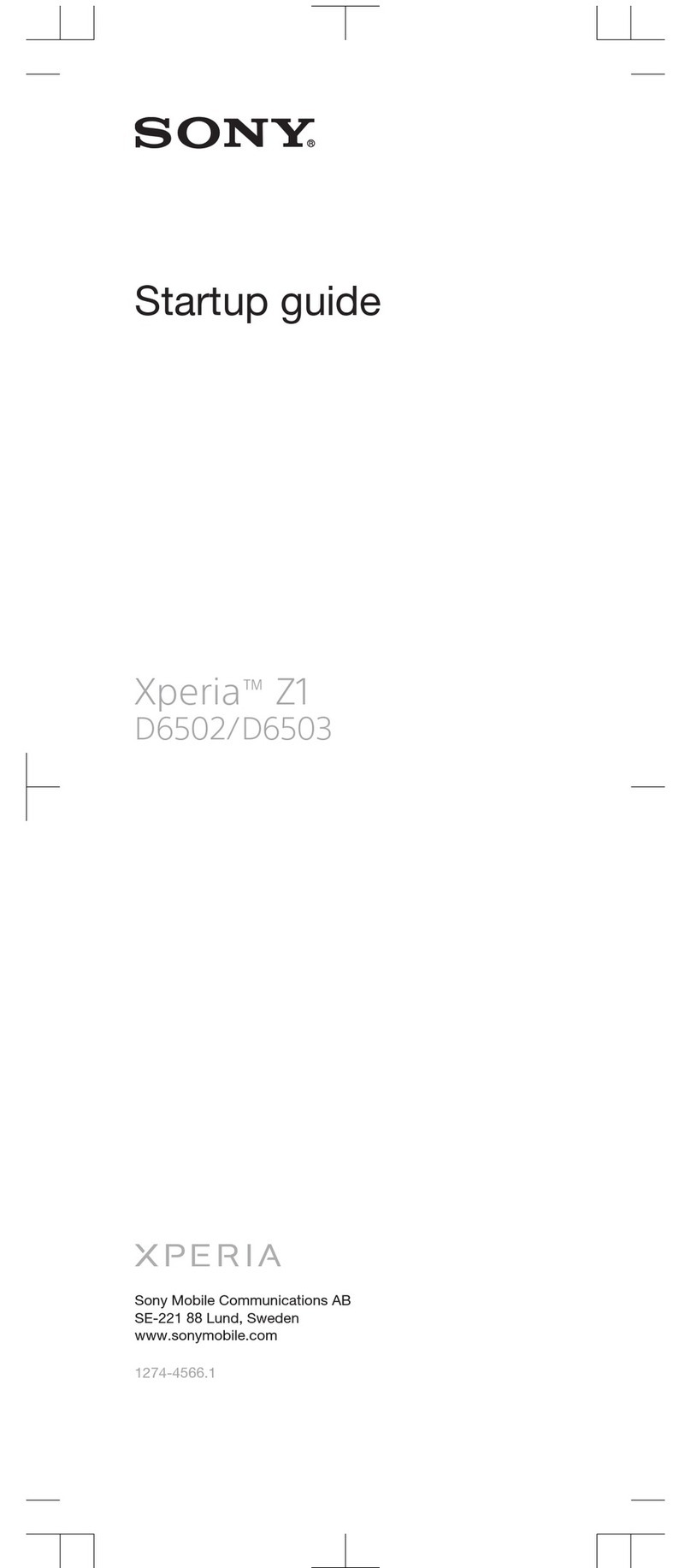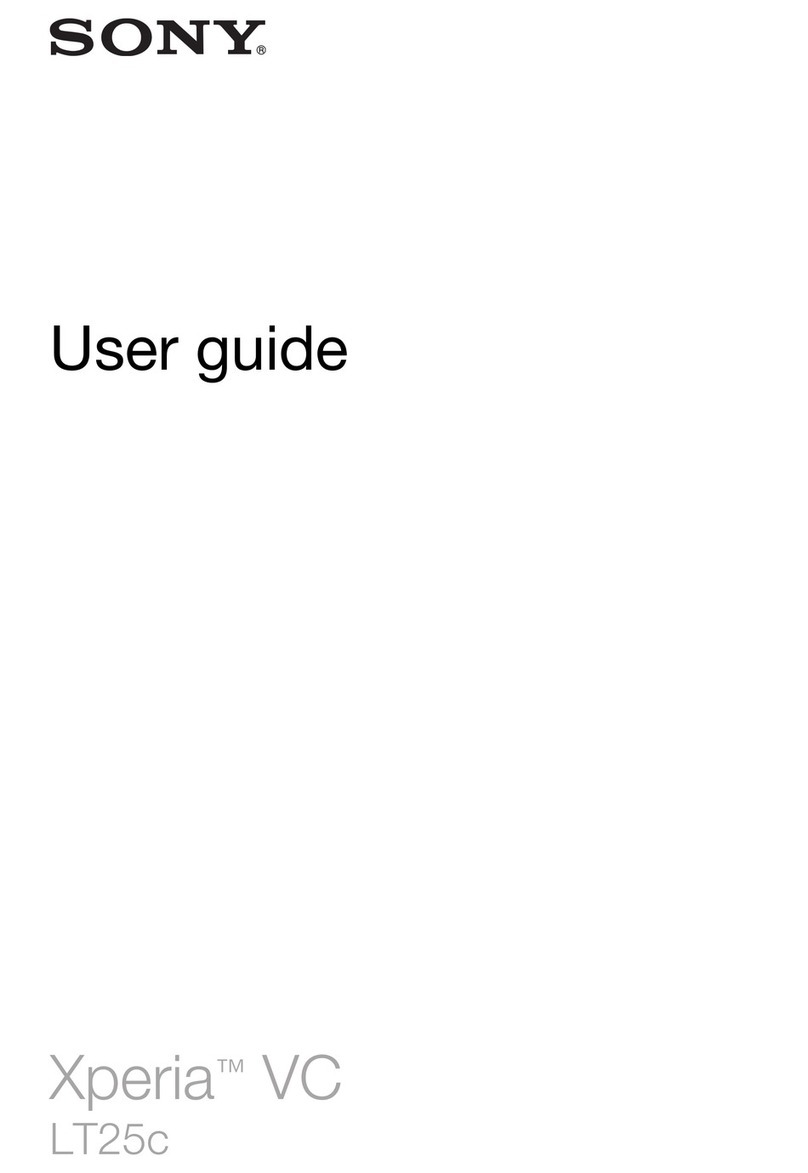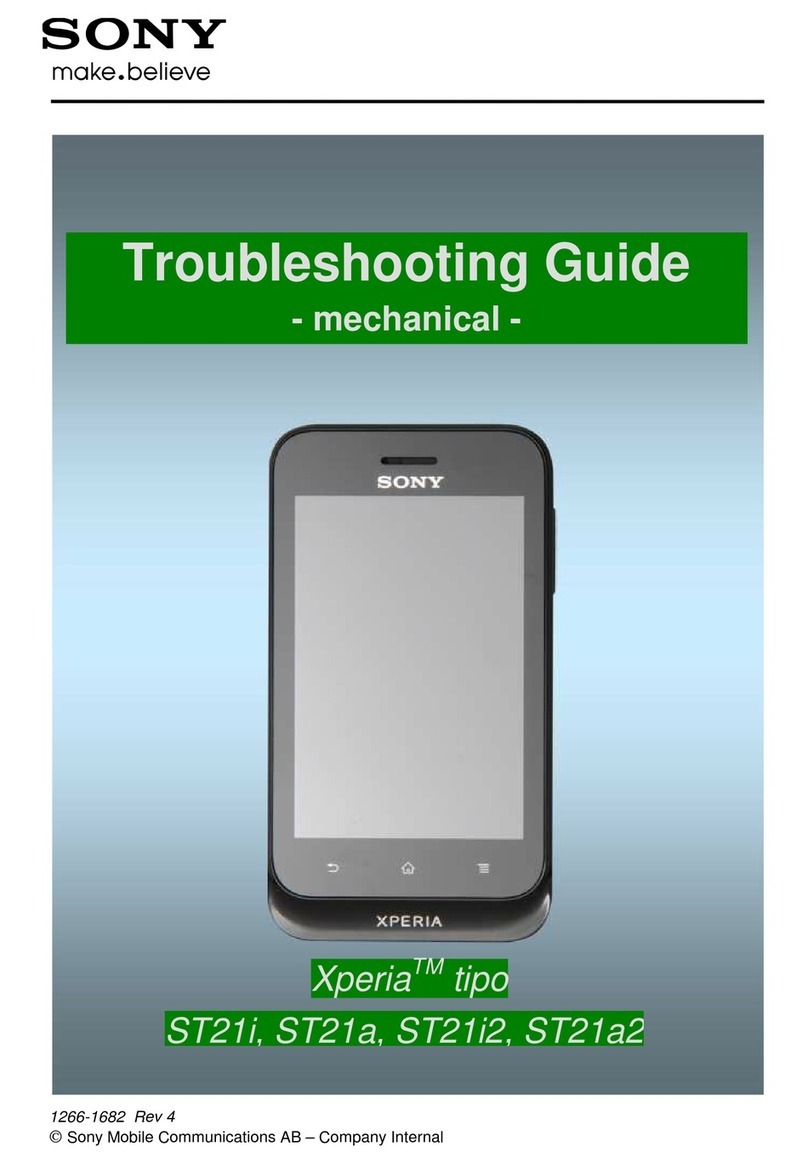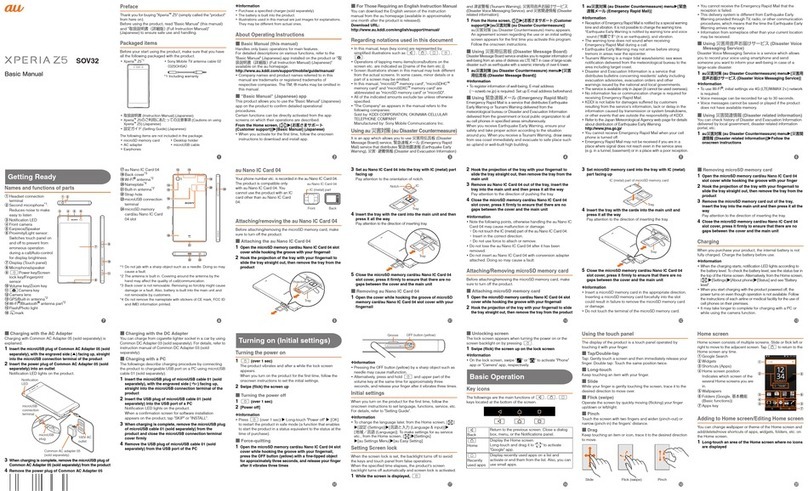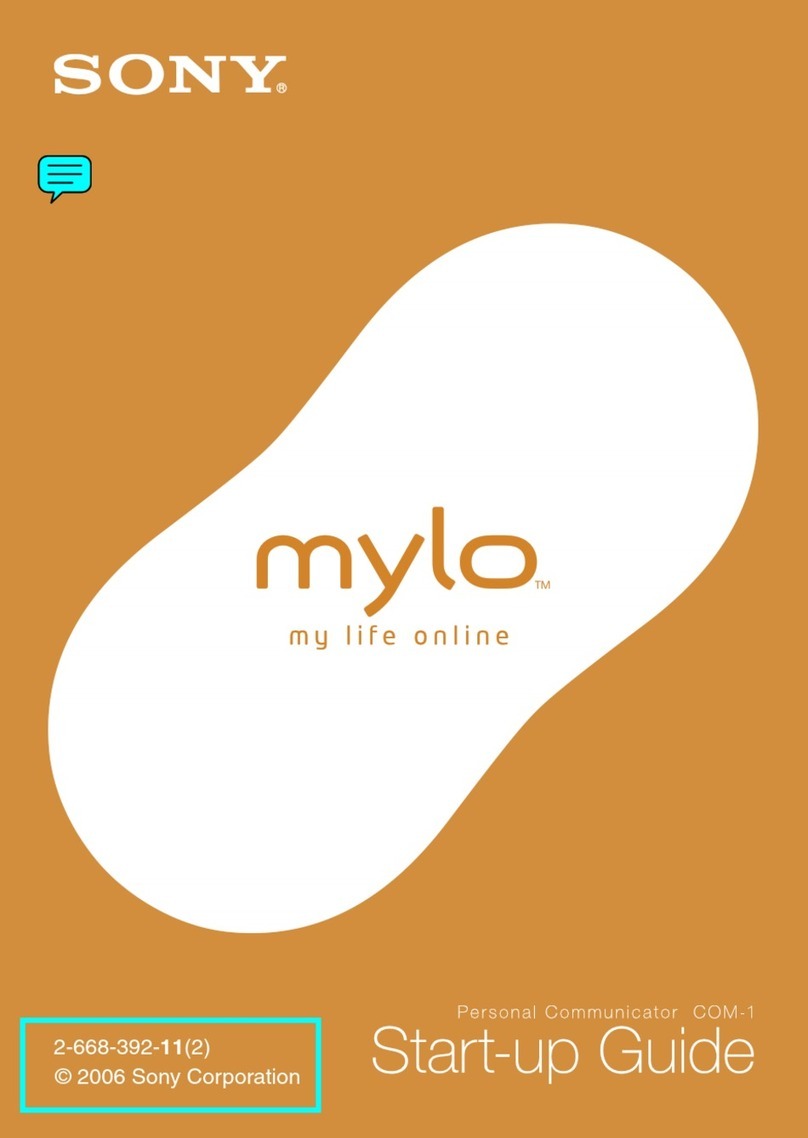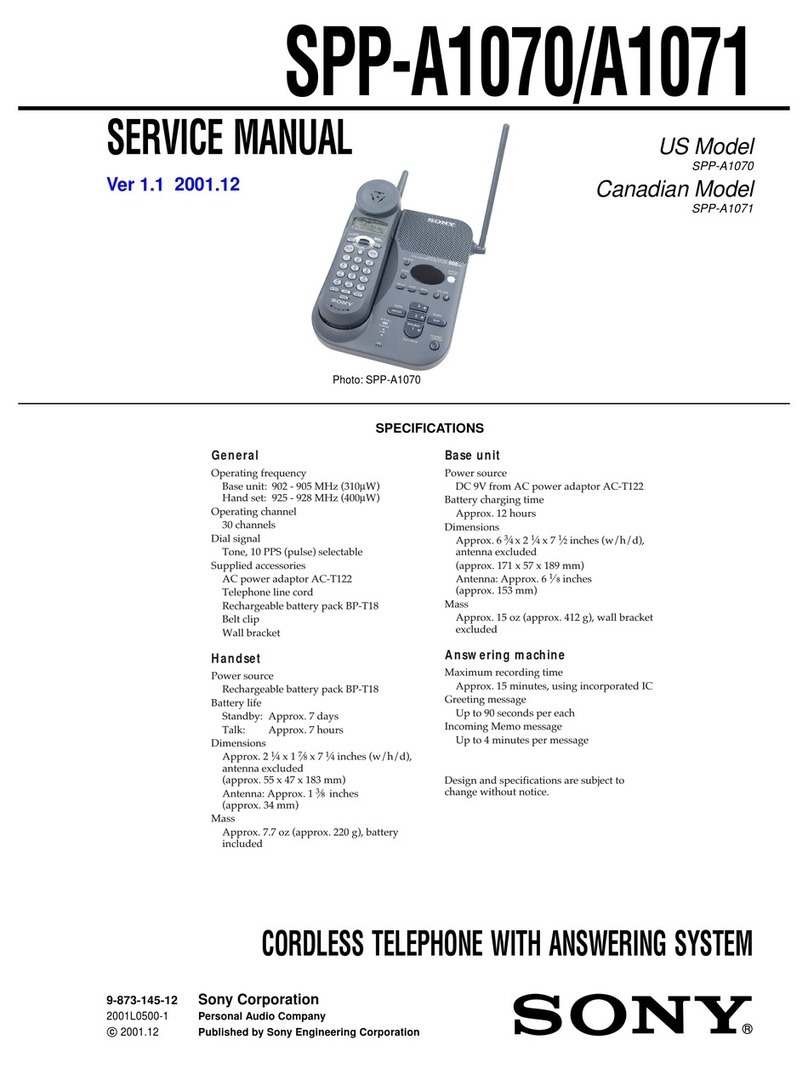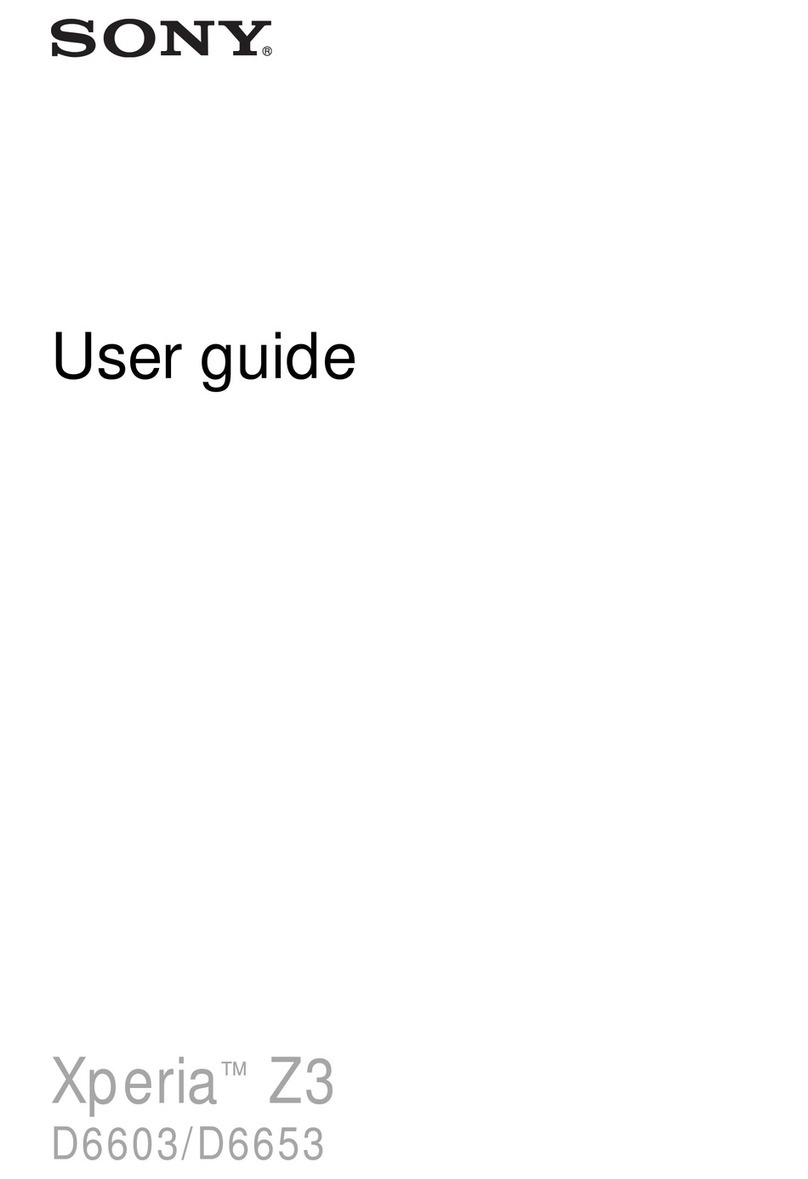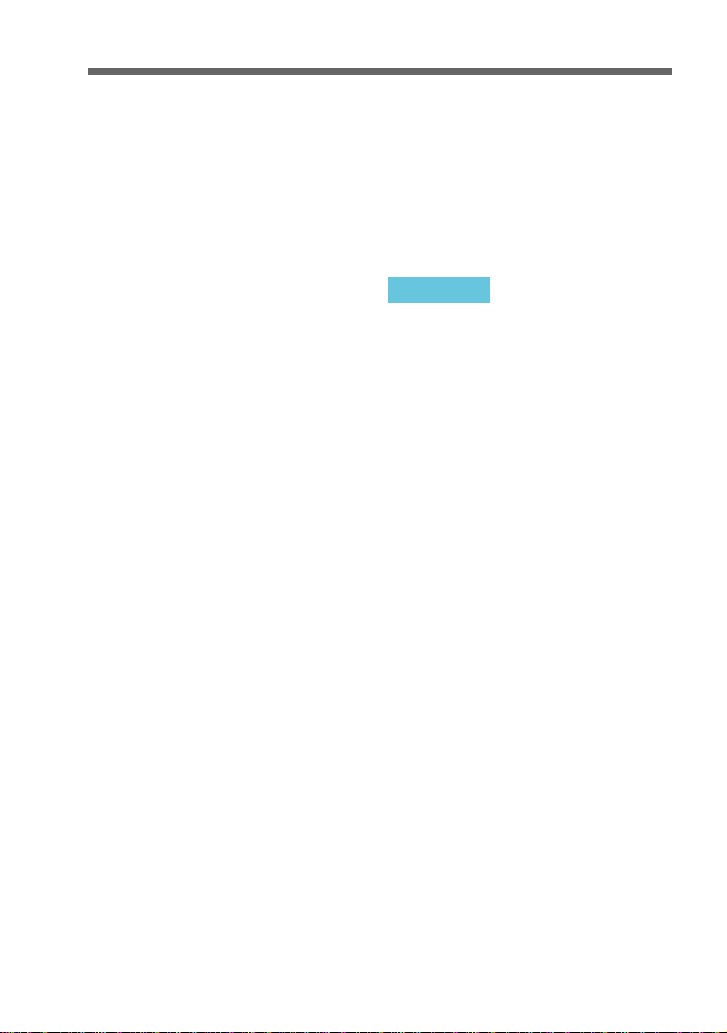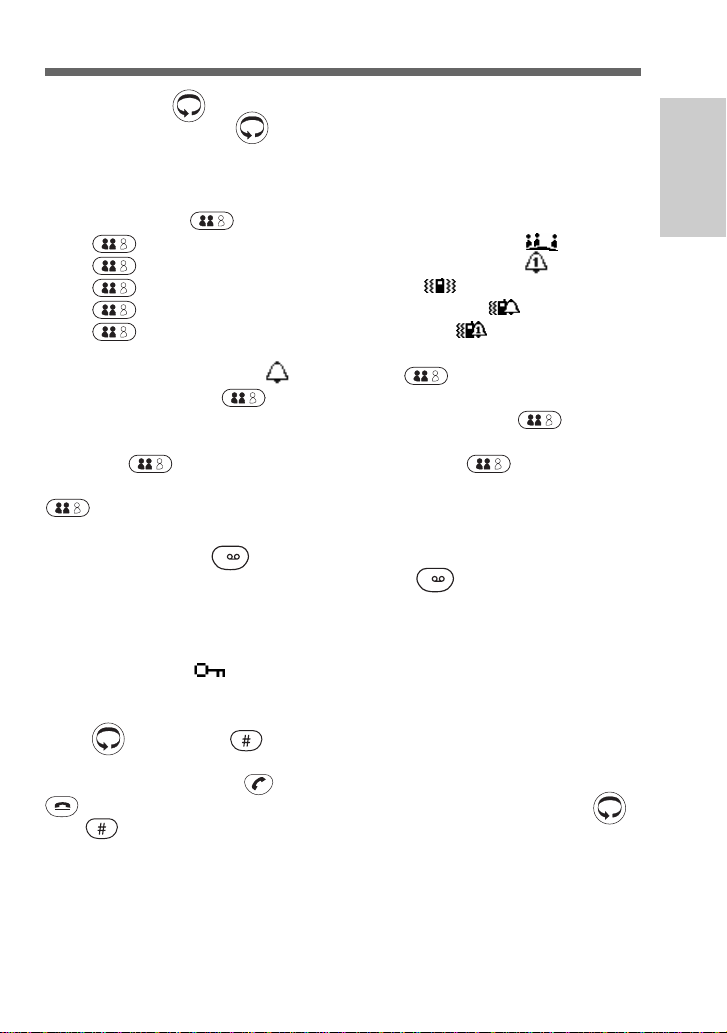3GB
What’s Included in Your Kit ................................. 4
The Basic Features of Your Phone........................ 4
Icon Glossary........................................................... 6
Menu Overview ...................................................... 7
Inserting the SIM Card .......................................... 8
Inserting the Battery Pack ..................................... 9
Charging the Battery Pack..................................... 9
Switching On Your Phone................................... 10
Making Calls ......................................................... 12
Answering/Ending Calls .................................... 13
During a Call ......................................................... 14
Adjusting the Ringer/Speaker Volume ............ 14
Notepad; Microphone.......................................... 14
Call Hold................................................................ 15
Phonebook Organisation ..................................... 17
Creating Entries .................................................... 17
Saving Phonebook Entries .................................. 20
Making Calls from the Phonebook .................... 20
Editing the Phonebook ........................................ 21
Voice Mail .............................................................. 22
Phonebook Menu.................................................. 23
Menu Operations .................................................. 24
Divert...................................................................... 25
Messaging .............................................................. 27
Redial List .............................................................. 35
Control ................................................................... 36
Security; PIN ......................................................... 36
Network Services.................................................. 41
Call Waiting........................................................... 42
Time, Cost .............................................................. 43
Preferences............................................................. 45
Tools ....................................................................... 50
Alert Tones ............................................................ 56
Troubleshooting.................................................... 56
GSM Control Codes ............................................. 58
Technical Specifications; Licensing.................... 60
Index ....................................................................... 61
Welcome to Sony
CMD-CD5
Getting Started
Menu Operations
Using the
Phonebook
Appendix
Basic Operation
Table of Contents
Welcome to Sony
CMD-CD5
Getting
Started
Menu
Operations
Appendix Basic
Operation
Using the
Phonebook