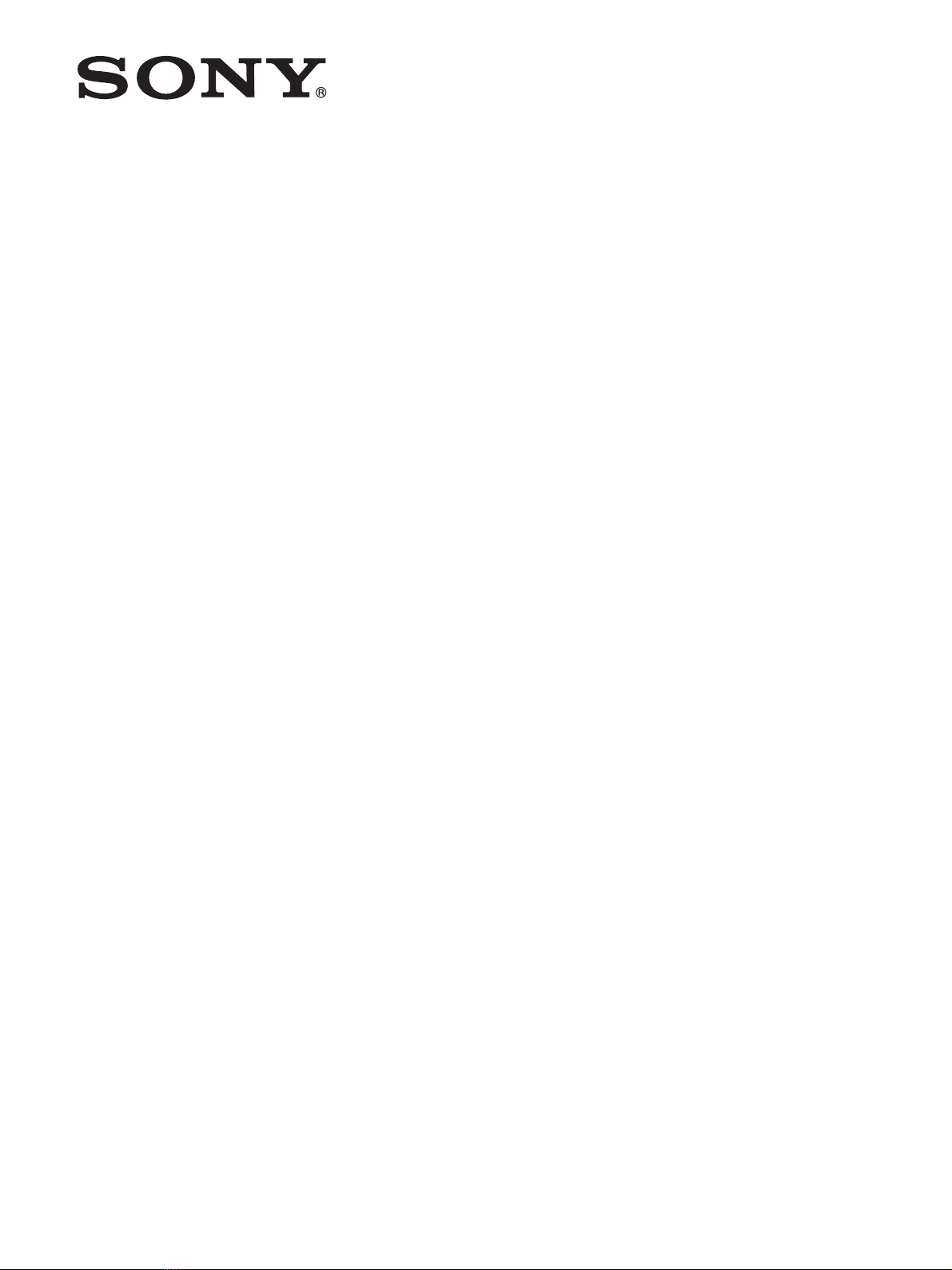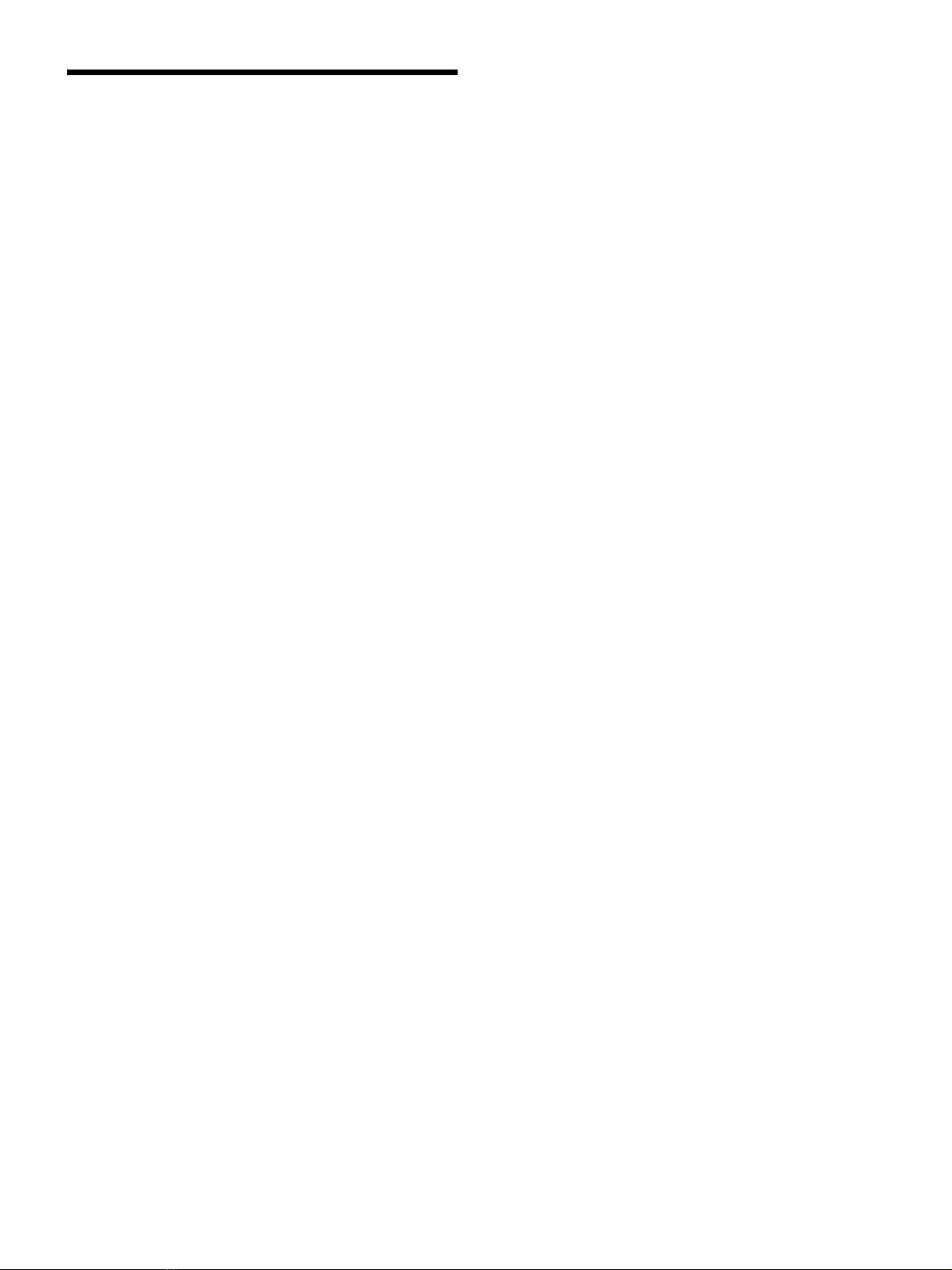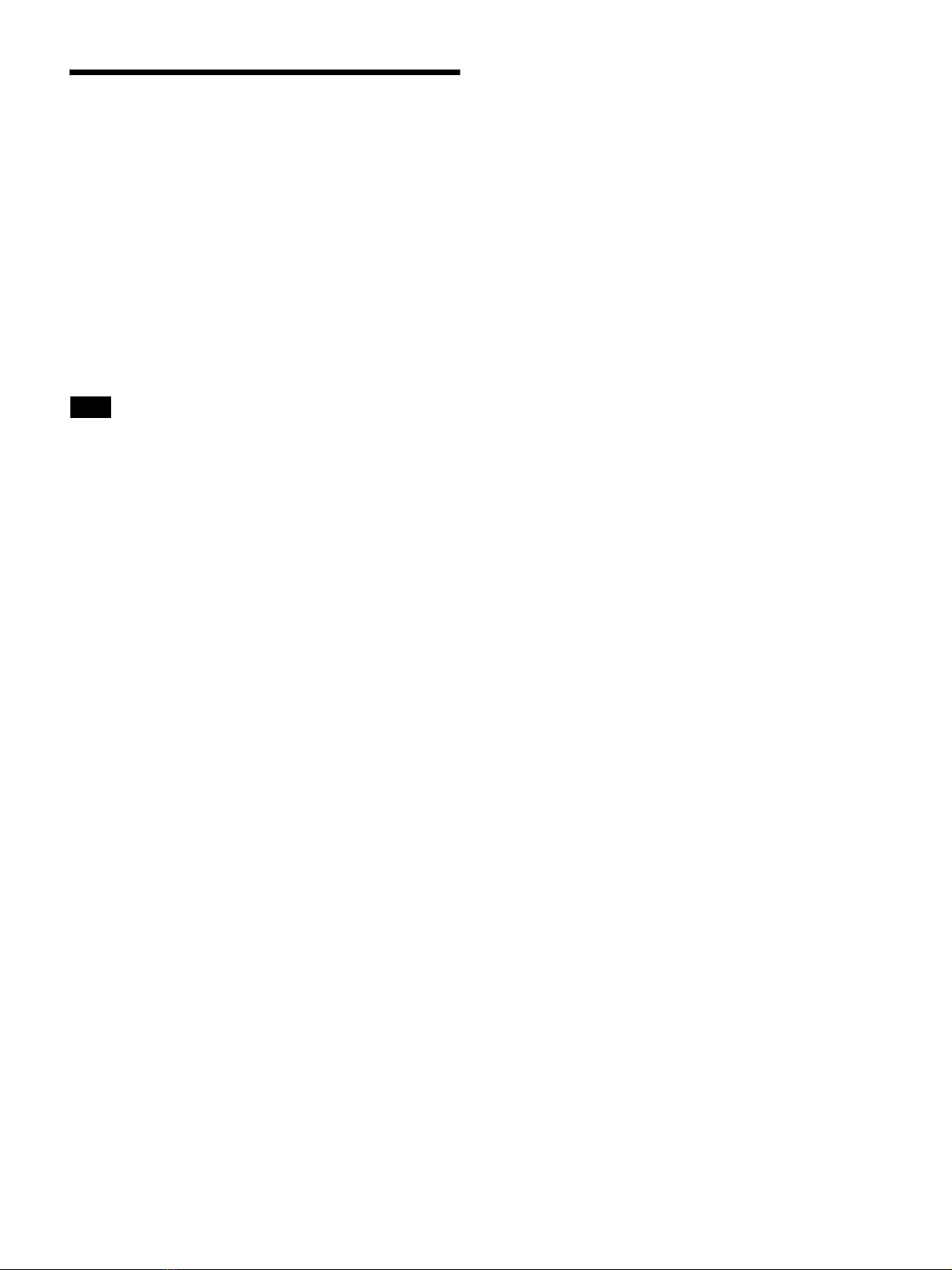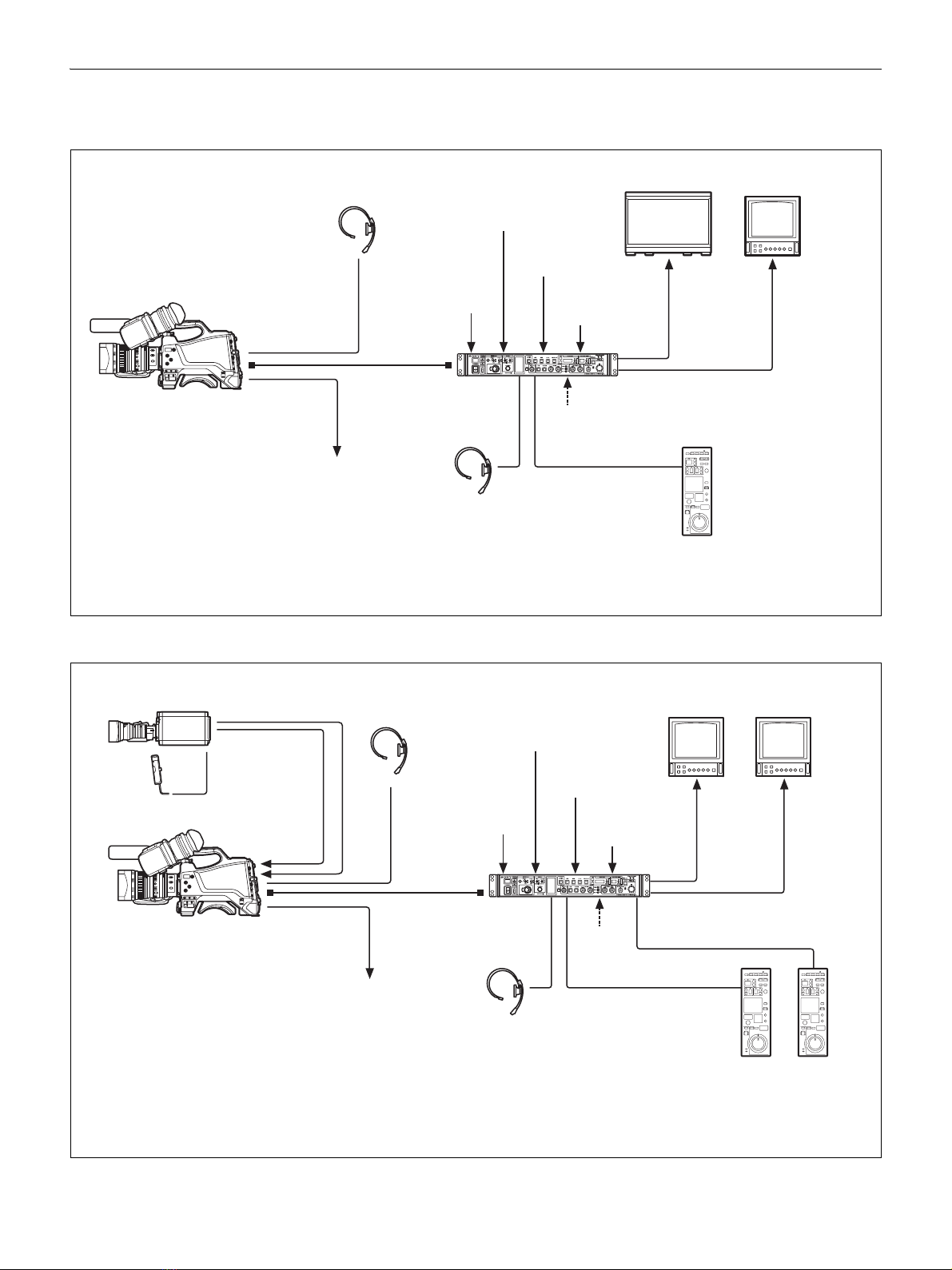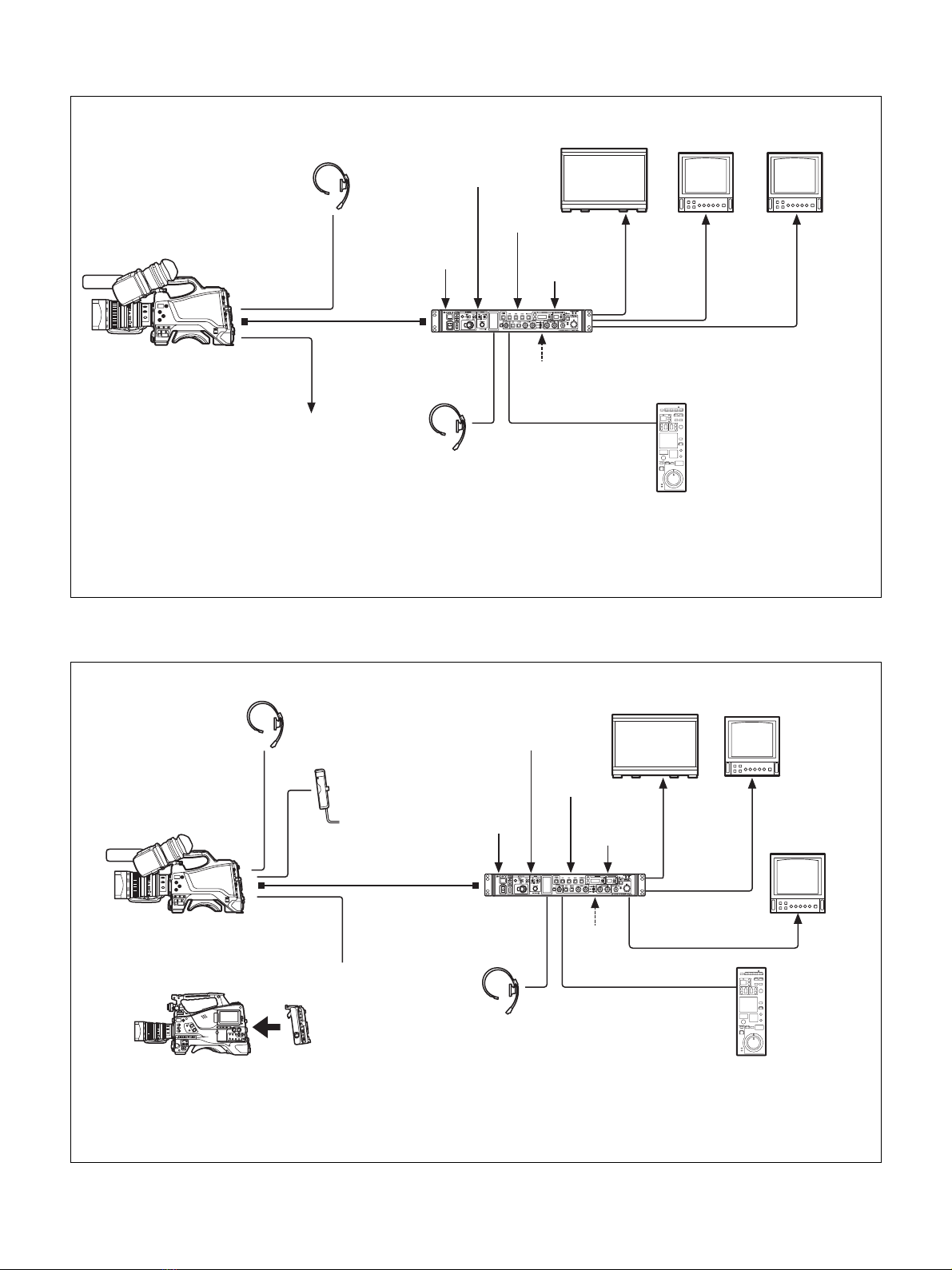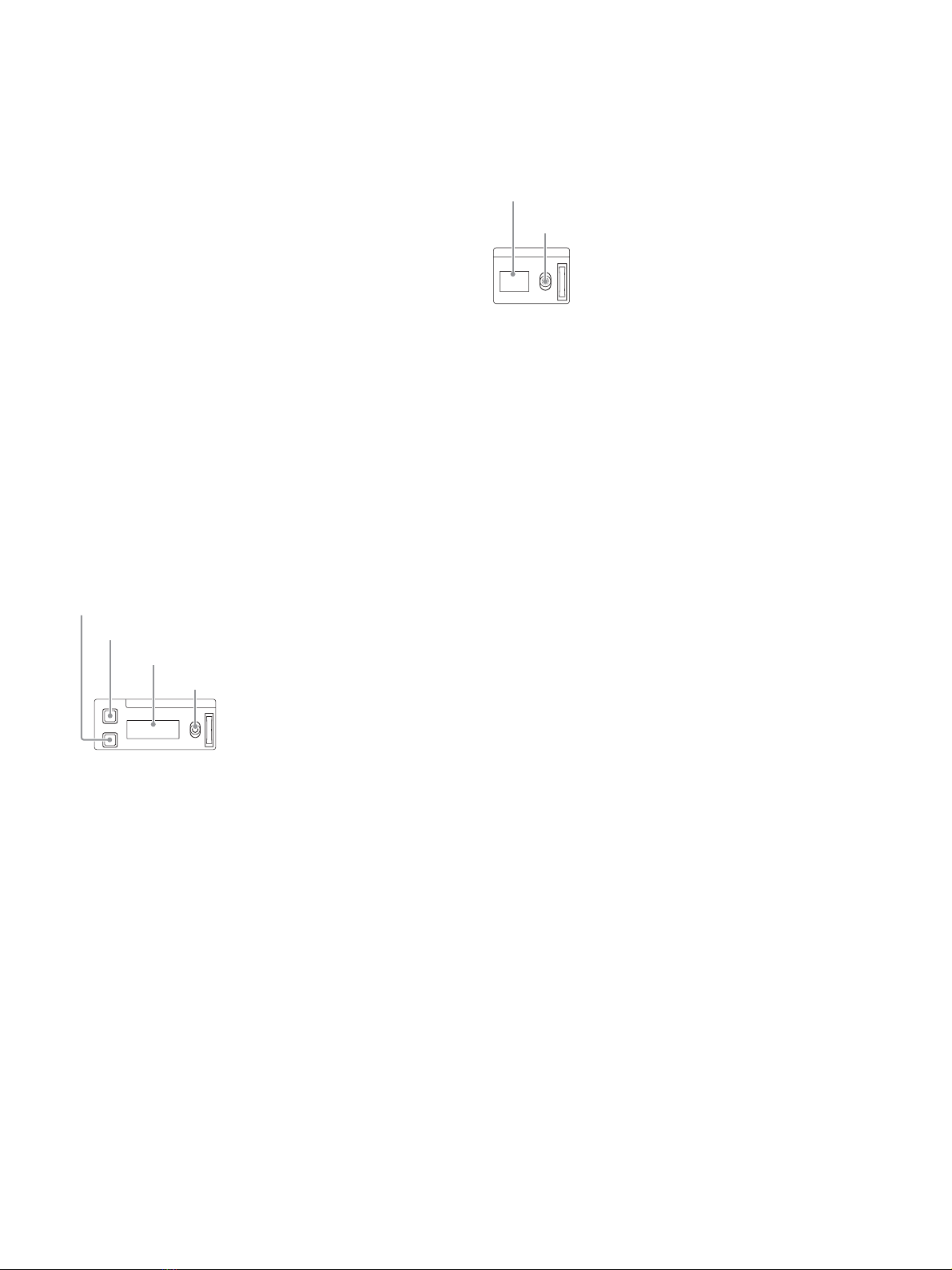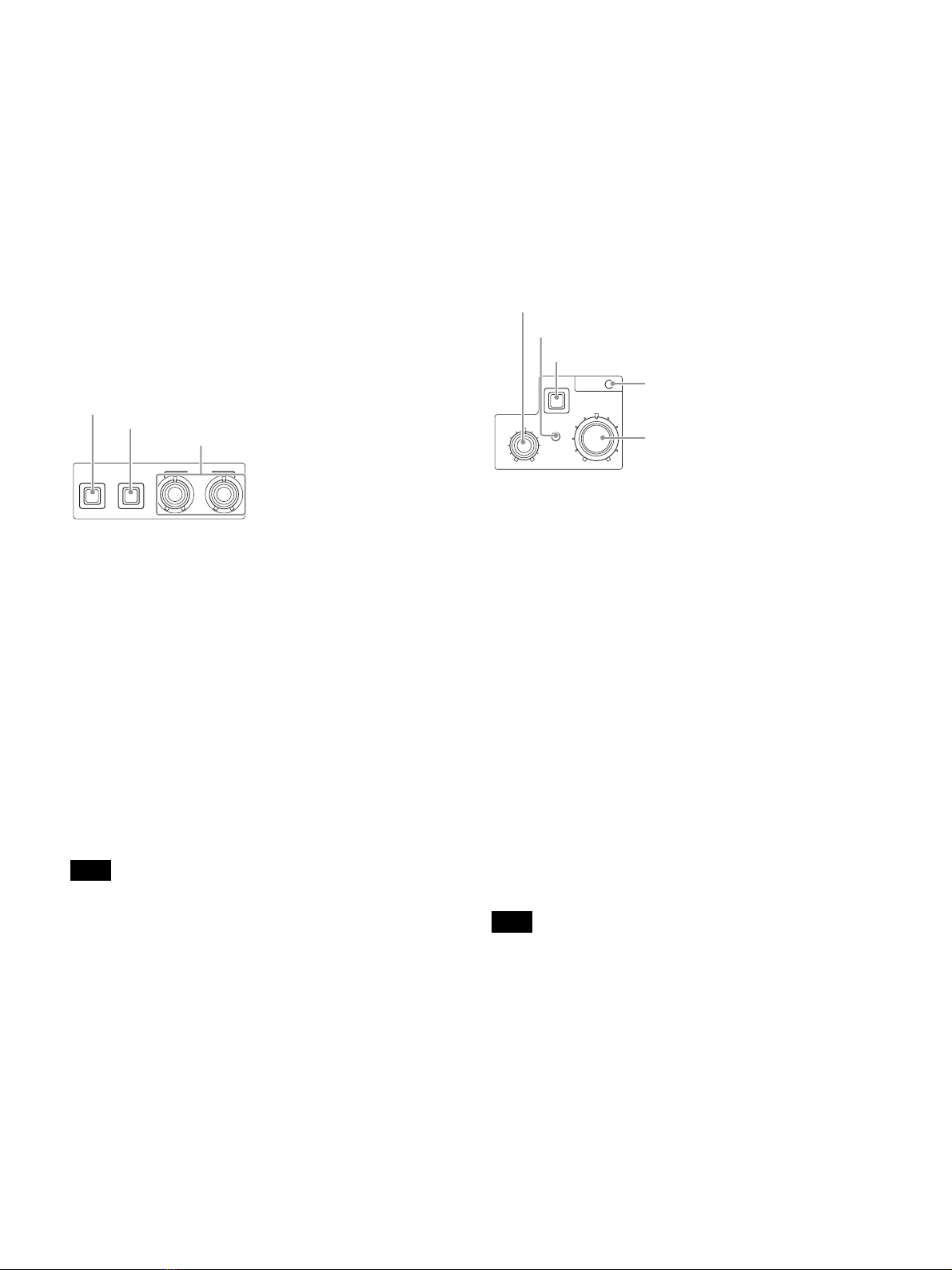9
For details, see “Network diagnostics” (page 18) and
“NETWORK SETTINGS menu” (page 33).
qCALL button
Sends a call signal to the camera connected to the CCU and
any external controller (such as the RCP-1000-series Remote
Control Panel).
The CALL button is commonly used to raise the camera
operator or external control equipment operators on the
intercom.
rCUSTOM (custom volume) knob
Controls the function assigned to the knob on the <FRONT
PANEL 1> page in the CCU CONFIGURATION menu. Turning
the knob adjusts the assigned function.
For details, see “VOLUME” (page 31) on <FRONT PANEL 1>
and “CUSTOM” (page 32) on <FRONT PANEL 2>.
sWhite balance adjustment control block
• ATW (auto tracing white balance) button
The white balance is automatically adjusted in response to the
lighting conditions while this button is turned on and lit.
• PRESET (white balance preset) button
The white balance is automatically adjusted with a 3200K
color temperature preset value while this button is turned on
and lit.
• WHITE (white balance manual adjustment) knobs
Adjusts the white balance manually. The left knob adjusts the
R coefficient, and the right knob adjusts the B coefficient.
The adjustment can be set to relative or absolute value mode
on the <FRONT PANEL 1> page in the CCU
CONFIGURATION menu. The default value is relative value
mode.
For details, see “R/B WHITE” (page 31) on <FRONT PANEL
1> and “R/B WHITE” (page 32) on <FRONT PANEL 2>.
When the ATW button is lit, the WHITE knobs are deactivated.
tAUTO WHITE/BLACK (white balance/black balance
auto adjustment) lever
Initiates the white balance or black balance auto adjustment
function.
WHITE automatically adjusts the white balance, and BLACK
automatically adjusts the black balance.
uBLACK/FLARE (black balance/flare balance manual
adjustment) knobs and indicator
Adjusts the black balance and flare balance manually.
When the indicator is not lit, the knobs adjust the black
balance. When the indicator is lit, the knobs adjust the flare
balance. The left knob adjusts the R coefficient, and the right
knob adjusts the B coefficient.
The indicator operating mode (on/off function) can be set on
the <FRONT PANEL 1> page in the CCU CONFIGURATION
menu.
The adjustment can be set to black balance or flare balance
adjustment in relative or absolute value mode on the <FRONT
PANEL 1> page in the CCU CONFIGURATION menu. The
default value is black balance adjustment in relative value
mode.
For details, see “R/B BLACK” (page 31) on <FRONT PANEL
1> and “R/B BLACK” (page 32) on <FRONT PANEL 2>.
vIRIS/MASTER BLACK adjustment control block
• MASTER BLACK (master black adjustment) knob
Adjusts the master black manually.
The adjustment can be set to relative or absolute value mode
on the <FRONT PANEL 1> page in the CCU
CONFIGURATION menu. The default value is relative value
mode.
For details, see “M BLACK” (page 31) on <FRONT PANEL 1>
and “M BLACK” (page 32) on <FRONT PANEL 2>.
• EXT (lens extender) indicator
Turns on to indicate that the lens extender is in-use on the
camera.
• AUTO (auto iris) button
Switches the lens auto iris adjustment function on/off (button
light turns on/off). The iris is automatically adjusted in
response to the input light level.
When the button is not lit, the iris is adjusted manually.
• IRIS/MB ACTIVE (iris/master black active) indicator
Indicates, when lit, that the iris and master black controls are
active (in panel active state set by the PANEL ACTIVE button).
When the indicator is lit, the iris and master black can be
adjusted from the CCU.
The indicator is not lit when the iris and master black controls in the
RCP-1000-series Remote Control Panel are active.
• IRIS (iris adjustment) knob
When the AUTO button is not lit: Adjusts the lens iris manually.
When the AUTO button is lit: Finely adjusts the auto adjusted
iris value.
The adjustment can be set to relative or absolute value mode
on the <FRONT PANEL 1> page in the CCU
CONFIGURATION menu. The default value is absolute value
mode.
For details, see “IRIS” (page 31) on <FRONT PANEL 1> and
“IRIS” (page 32) on <FRONT PANEL 2>.
Note
WHITE
ATW PRESET
ATW (auto tracing white balance) button
WHITE (white balance manual adjustment) knobs
PRESET (white balance preset) button
Note
IRIS/MB
ACTIVE
EXT
IRIS
AUTO
MASTER BLACK
AUTO (auto iris) button
IRIS/MB ACTIVE (iris/master black active)
indicator
EXT (lens extender) indicator
MASTER BLACK (master black adjustment) knob
IRIS (iris adjustment) knob