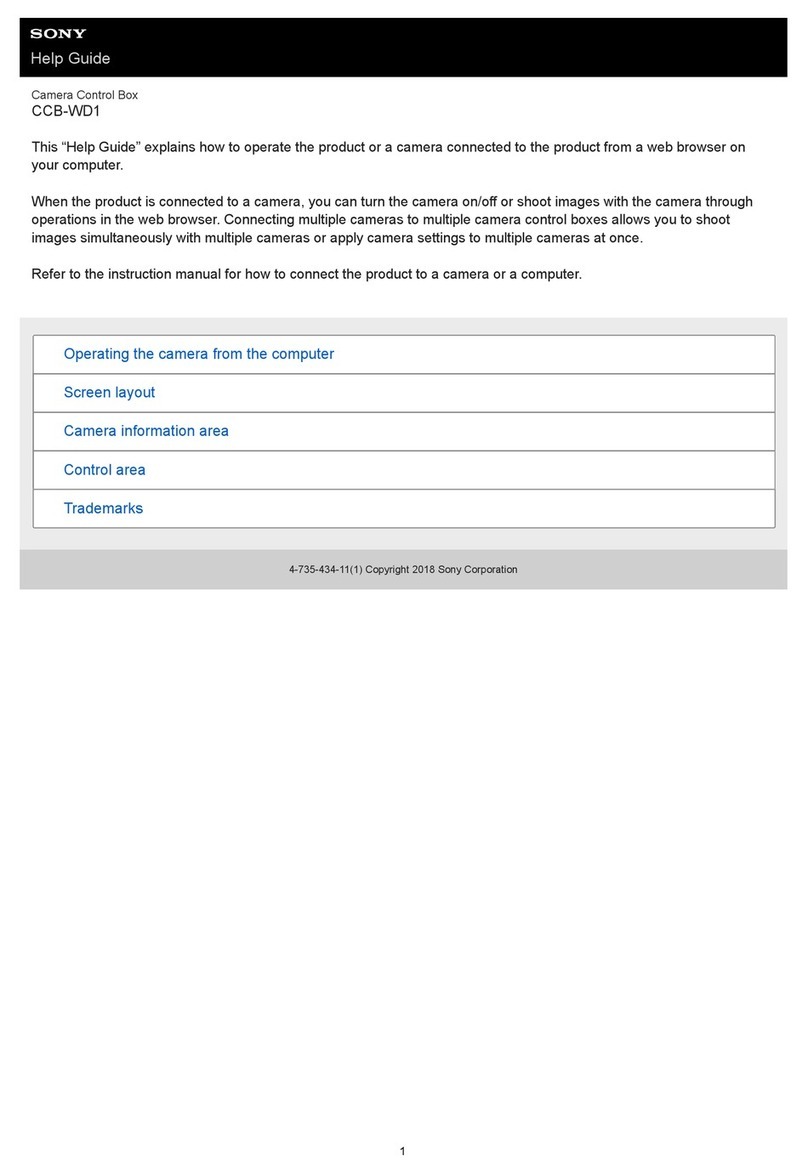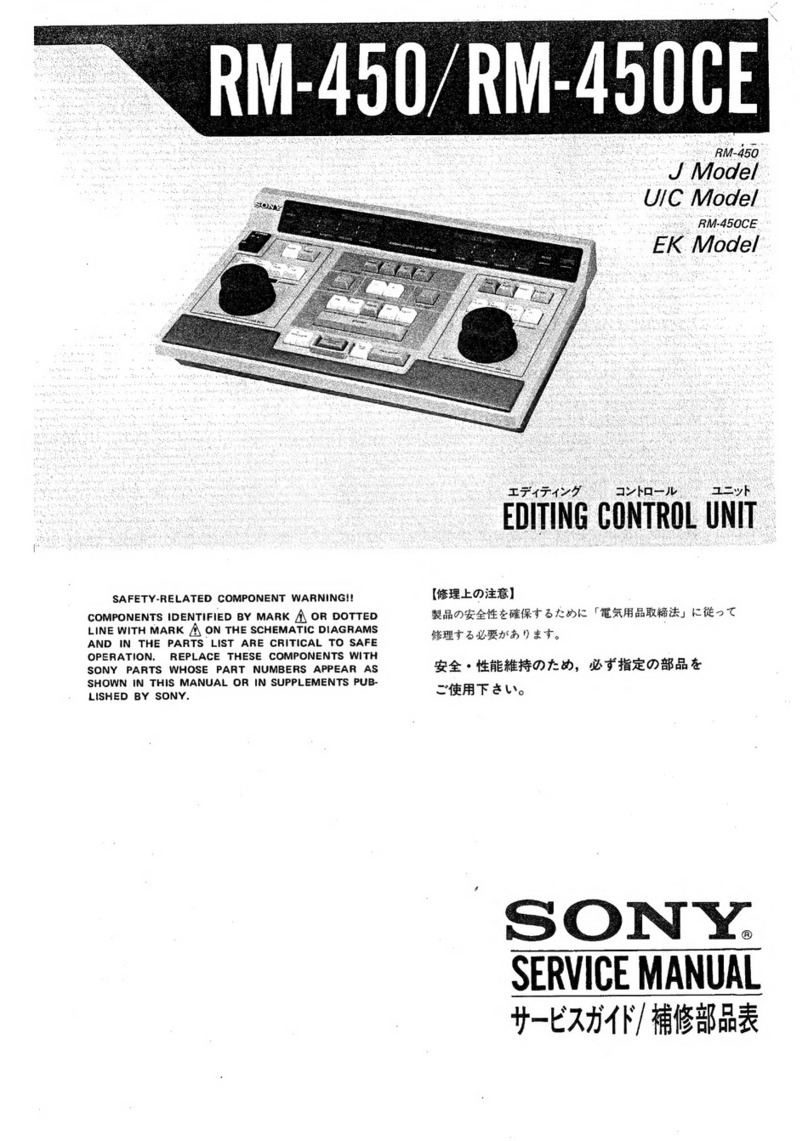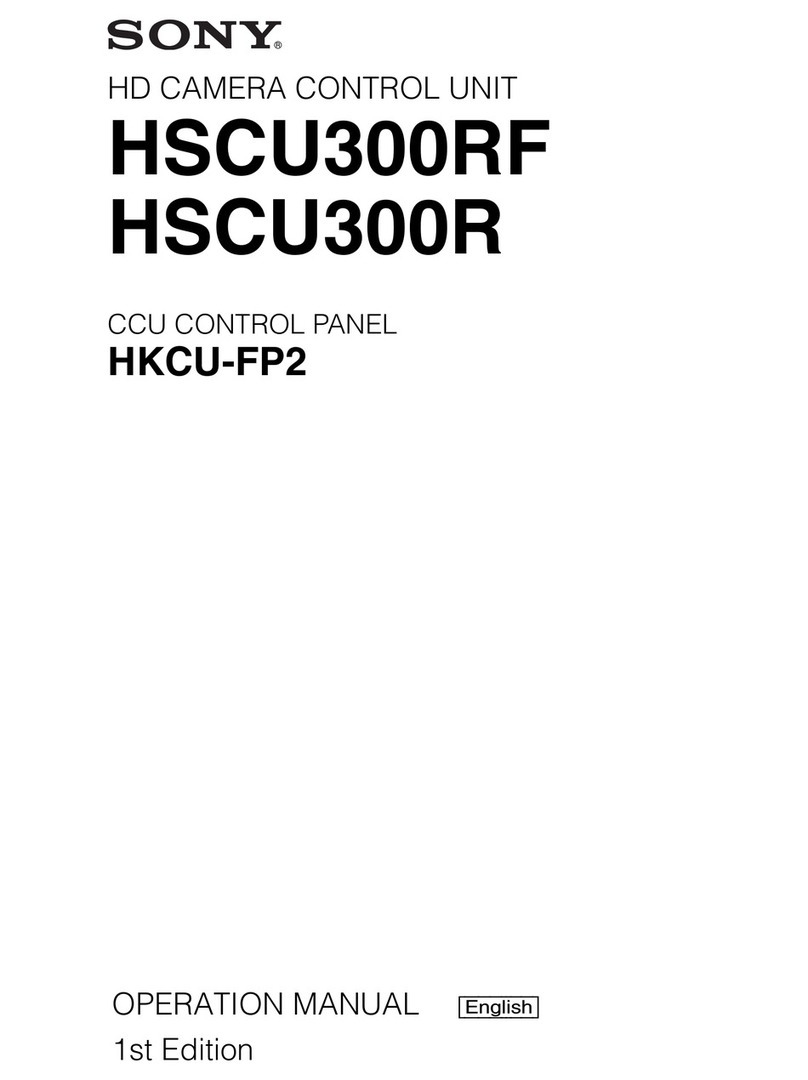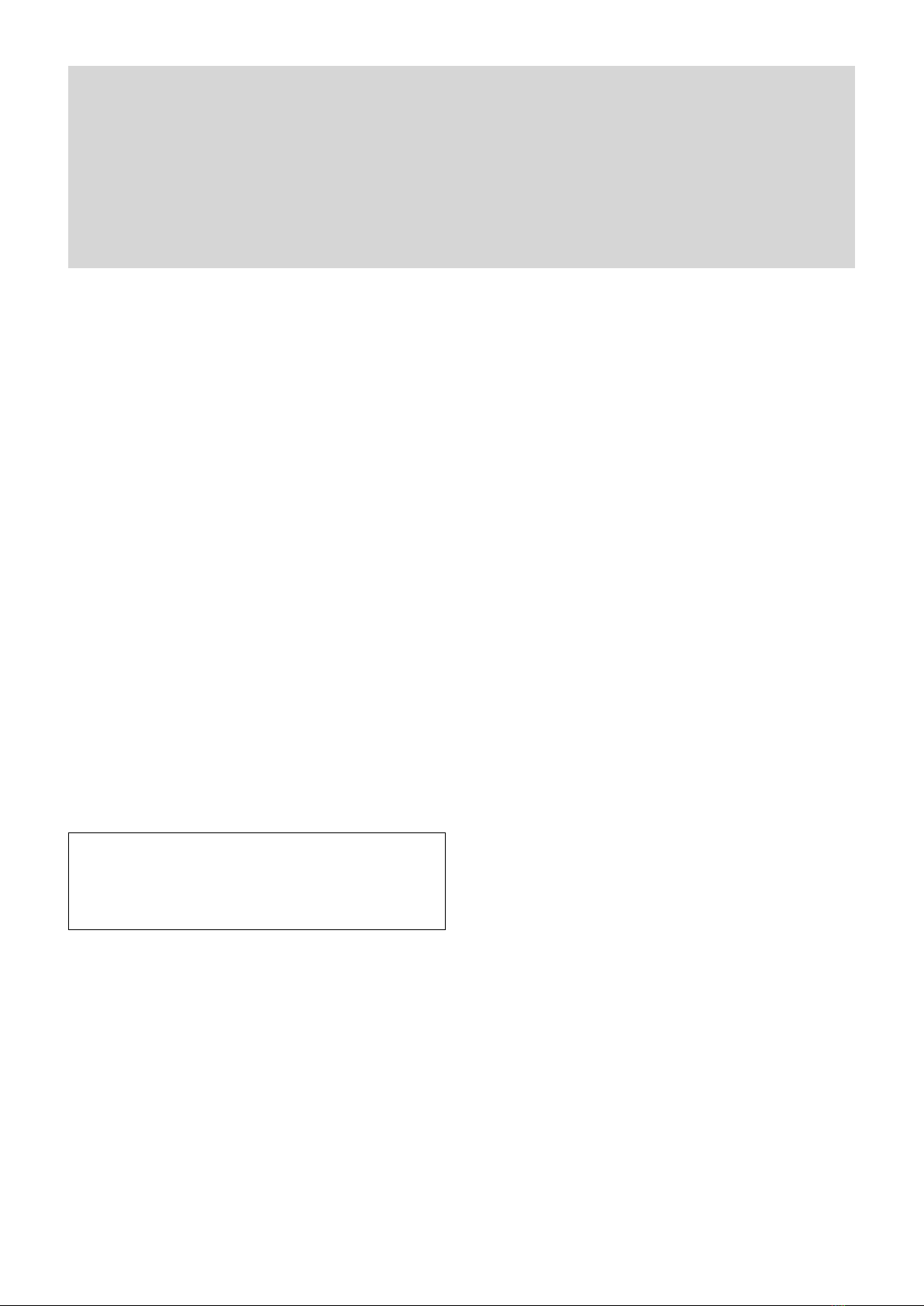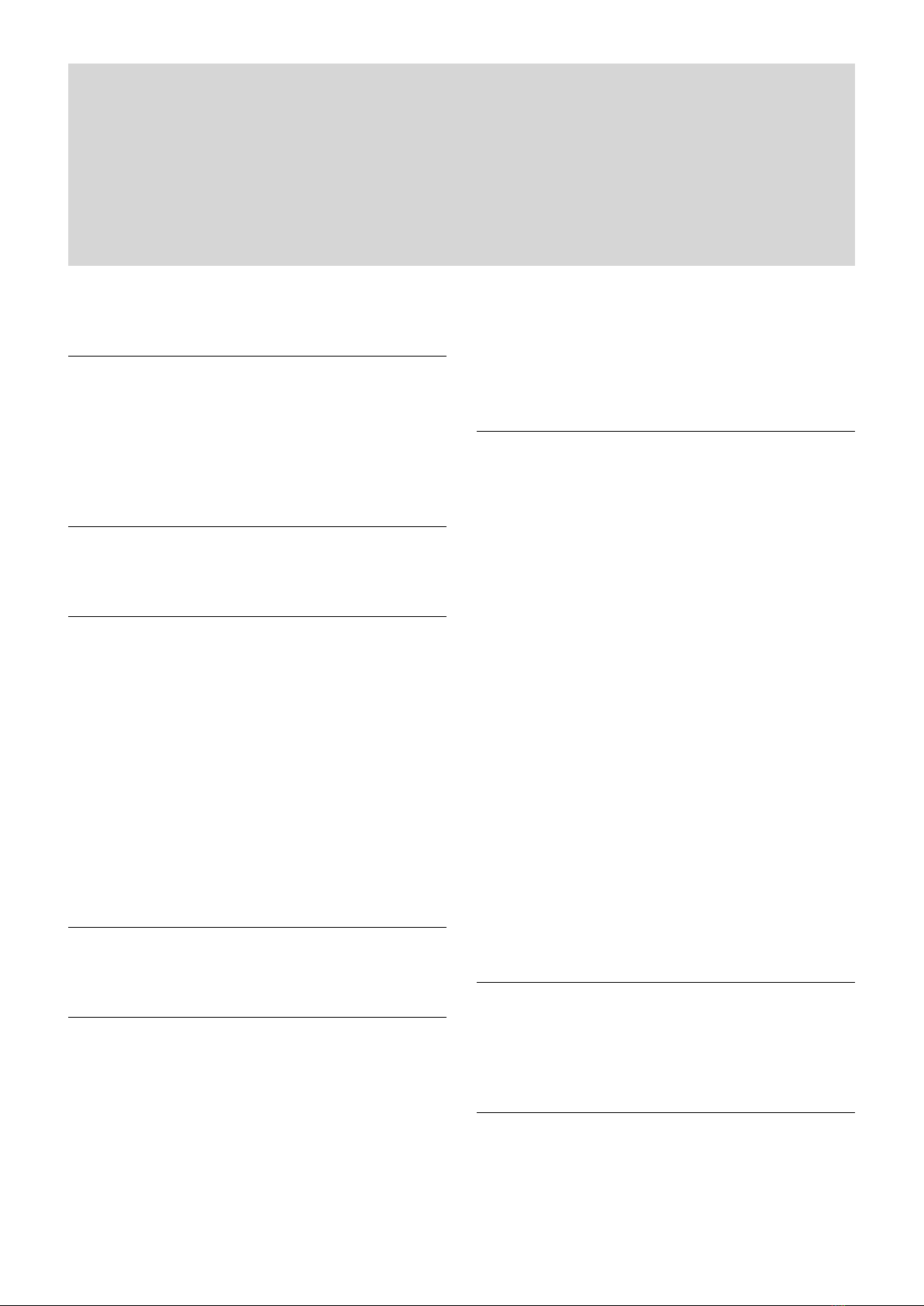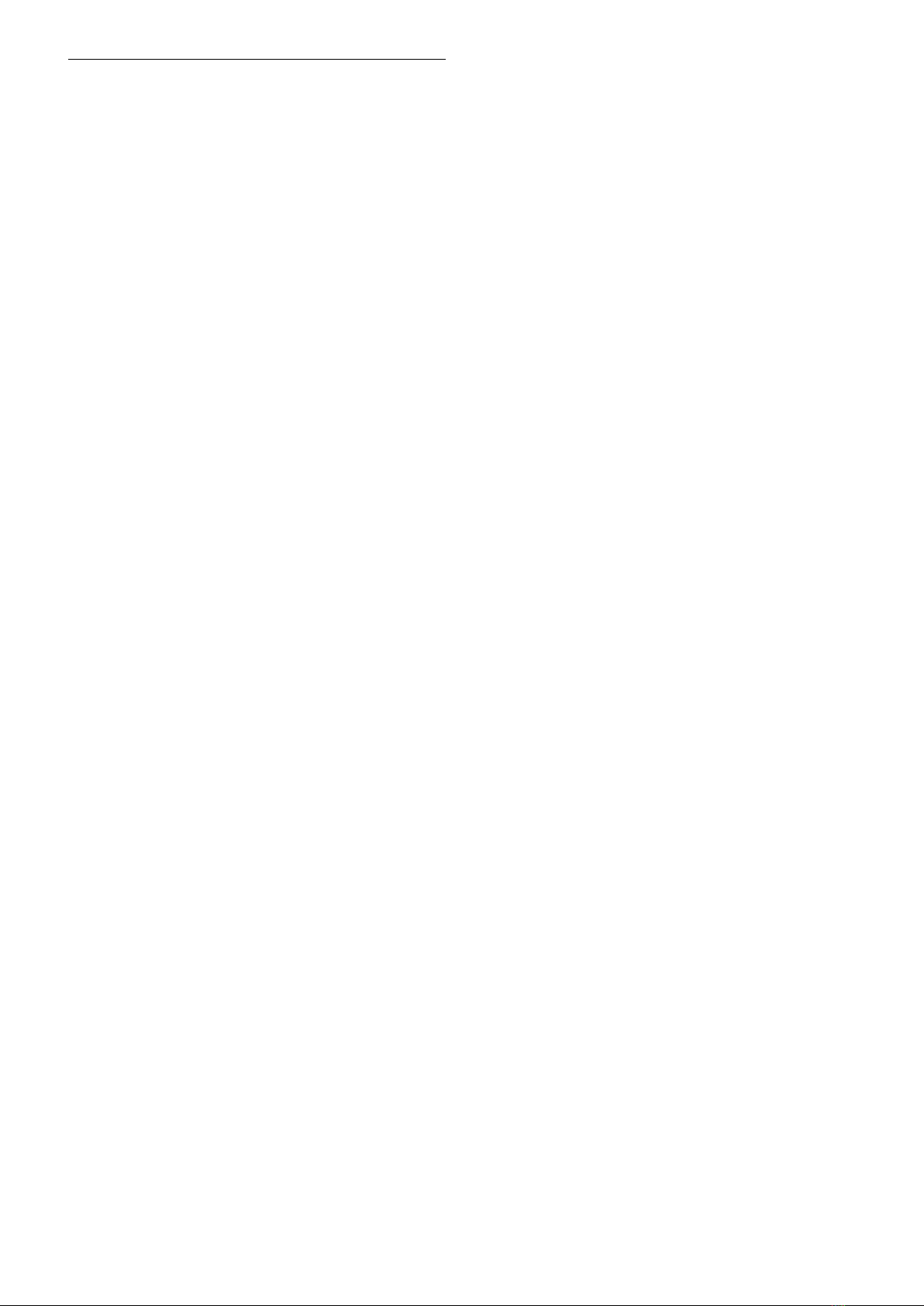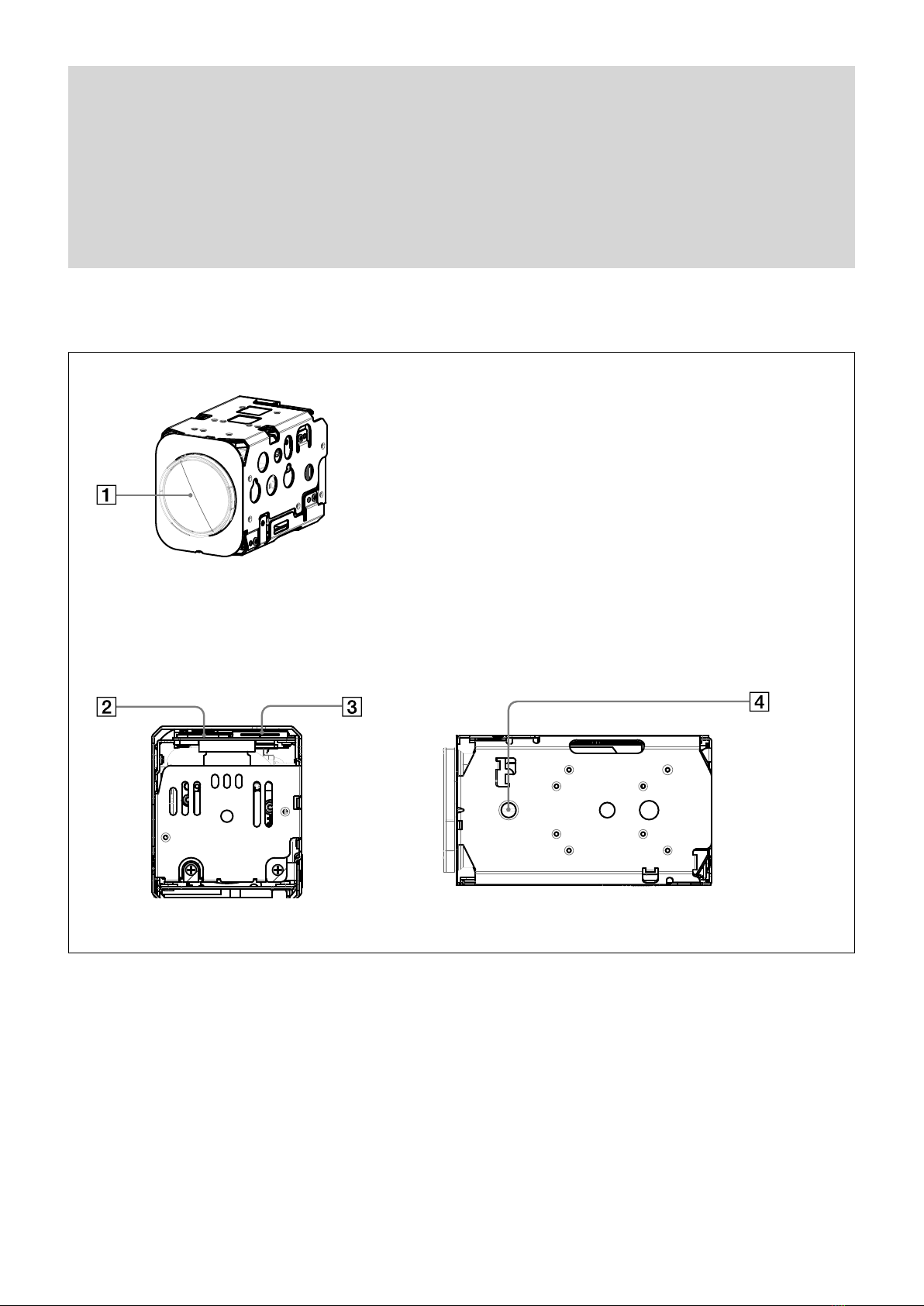8
Basic Functions
FCB-EH6300(GB) A-E23-100-13(1)
Zoom
The FCB camera incorporates a 20× optical zoom lens
combined with a digital zoom function; this camera
allows you to zoom up to 240×.
•Optical 20×, f = 4.7 mm to 940 mm
(F 1.6 to F 3.5)
The horizontal angle of view is approximately 59.5
degrees (wide end) to 3.3 degrees (tele end).
Digital Zoom enlarges the center of the subject by
expanding each image in both the vertical and
horizontal directions. When 240× zoom is used, the
number of effective picture elements in each direction
reduces to 1/12 and the overall resolution deteriorates.
Zoom has the following modes.
Using Standard Mode
Using Variable Mode
There are eight levels of zoom speed.
In these standard and variable modes, it is necessary to send
Stop Command to stop the zoom operation.
Direct Mode
Setting the zoom position enables quick
movement to the designated position.
Digital Zoom
The Zoom Mode supports, a OFF, a Combined
Mode and a Separate Mode.
Combined Mode
This is the previously existing zoom method.
After the optical zoom has reached its
maximum level, the camera switches to Digital
Zoom Mode.
Separate Mode
In this mode, Optical Zoom and Digital Zoom
can be operated separately. You can use digital
zoom magnification at any time from within
any level of optical magnification.
About Continuous Zoom Position Reply
With ZoomDirect mode, or when zooming according
to a preset, the camera outputs zoom position data
when Continues Zoom Position Reply is set to On via a
command.
Continues Zoom Position Reply: y0 07 04 69 0p 0p 0q
0q 0q 0q FF
pp: D-Zoom Position
qqqq: Zoom Position
Focus
Focus has the following modes.
• Auto Focus Mode
The minimum focus distance is 10 mm at the optical
wide end and 1000 mm at the optical tele end, and is
independent of the digital zoom.
The Auto Focus (AF) function automatically adjusts
the focus position to maximise the high frequency
content of the picture in a center measurement area,
taking into consideration the high luminance and
strong contrast components.
- Normal AF Mode
This is the normal mode for AF operations.
- Interval AF Mode
The mode used for AF movements carried out at
particular intervals. The time intervals for AF
movements and for the timing of the stops can be
set in one-second increments using the Set Time
Command. The initial setting for both is set to 5
seconds.
- Zoom Trigger Mode
When zoom position is changed,it becomes AF
mode during the pre-set value (initial setting is set
to 5 seconds). Then it stops.
• AF Sensitivity
The switching of AF sensitivity can be set.
- Normal
Reaches the highest focus speed quickly. Use this
when shooting a subject that moves frequently.
Usually, this is the most appropriate mode.
- Low
Improves the stability of the focus. When the
lighting level is low, the AF function does not take
effect, even though the brightness varies,
contributing to a stable image.
• Manual Focus Mode
Manual Focus has both a Standard Mode and a
Variable Mode. Standard Mode focuses at a fixed rate
of speed. Variable Mode has eight speed levels.
In these standard and variable modes, it is necessary to send Stop
Command to stop the zoom operation.
• One Push Trigger Mode
When a Trigger Command is sent, the lens moves to
adjust the focus for the subject. The focus lens then
holds that position until the next Trigger Command is
input.
• Near Limit
Can be set in a range from 1000 (∞) to F000 (10 mm).
Initial setting: D000h (30 cm)