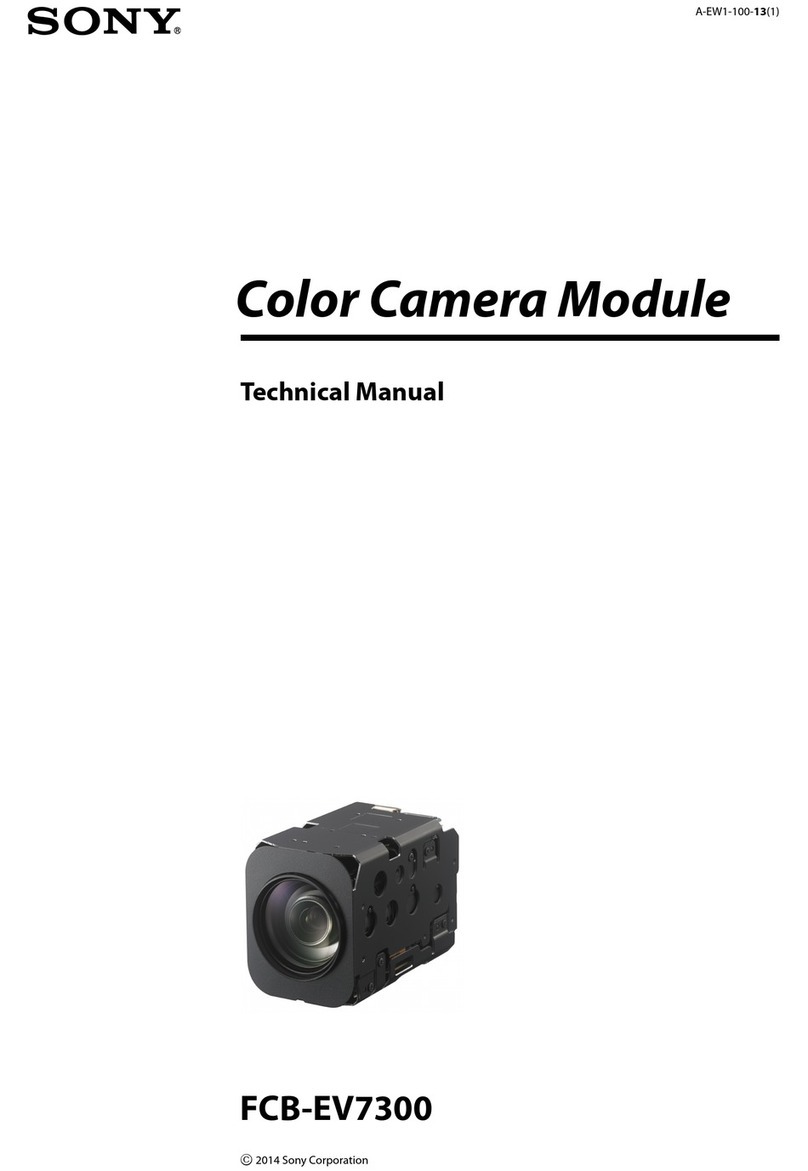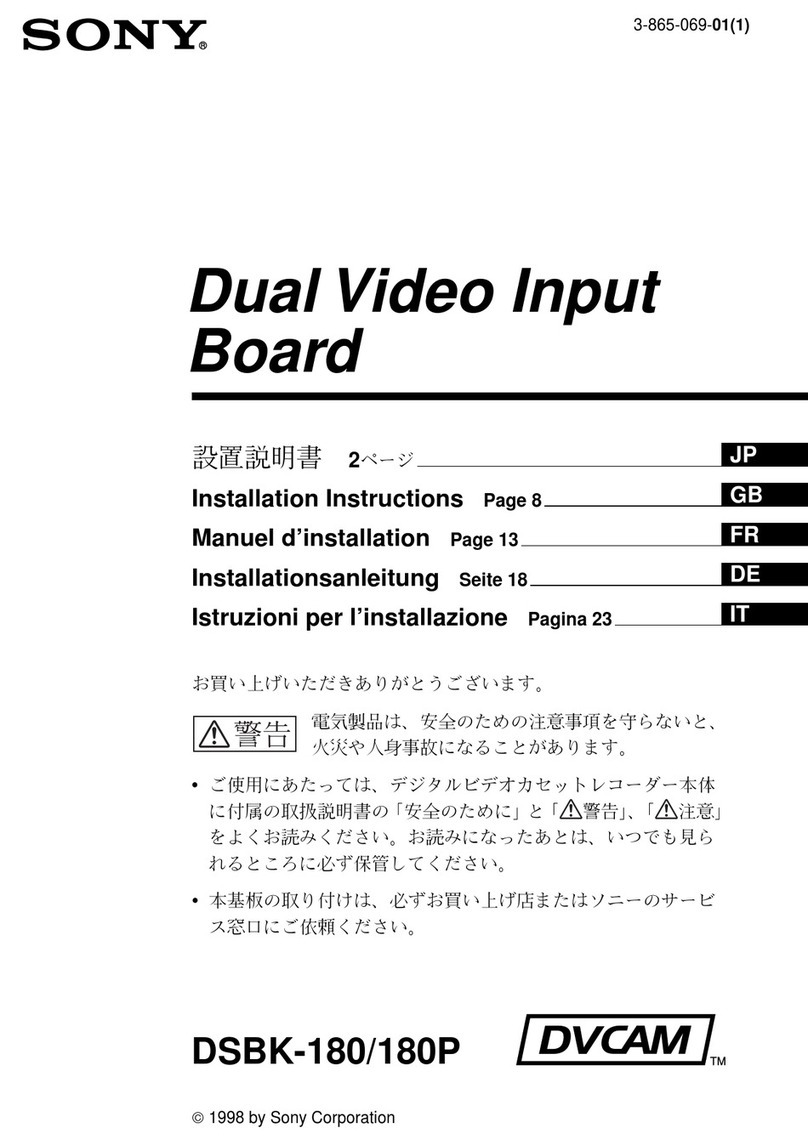Contents
Chapter
Tee
Outline
Chapter
2
eee
-Namesand
>
Functions
of
Parts.
Chapter
$62
Preparations
—
Chapter
4
_
Basic
Editing
—
Cut
Edits
Chapter
5
Editing
with
Two
Players
—
A/B
Roll
Edits
—
Chapter6
Advanced
Editing
|
About
this
Manwal
..........sscscsccsssssosseceosscescccesssssssescerscesacsscssssessenssensesces
3
(E)
Principal
Feature
.........cscccssccssscssssssccssccesccscccsssenscoscsseccessessresensorscczes
1-2
(E)
Optional
ACCESSOTIES
..........sscsscesesessecssccescessssccssscsscsecessacscsscessecsccccsese
1-4
(E)
Control
Panel
iiisescdiccecssessccesesssscecedcaedissedsveiscsassotedcessacteanceicctosesicadadeuse
2-2
(E)
Comme
ctOr
Panel
:.scccssccsesiesessessocacecsousssocsseosscssecssescedscscsaisassansventecedeivs
2-13
(E)
PROCAUTIONS
Sicescscesicesteceesicestencevecesscuscsabeaccsvecseucsoseicsdscecdésicdesdecebucedéeeies
3-2
(E)
CONNECEIONS
saves
cisisceccecssscscesvsacdoascsocsesssessiervesSooscacceséacscdveeseesecioaseddecsss
3-3
(E)
Preparations
for
Editing
...........cssscecsssssscsssssrscesssscscsecssssesssessncessrsers
3-7
(E)
PVE-500
Setup
(Initialization)
0.0.0.0...
cccccceccsccssesesececsesseanseeasees
3-8
(E)
Measuring
Start
Delays
.........c:cccccscsscscscsscsssessesessscesseaeeenaeeesees
3-14
(E)
Preparing
Tapes
for
Editing
.........ccccccessscsesesscescessssceseceeesenes
3-15
(E)
Standard
Editing
Session..........ssssssscscssccssecsesesssssccsscesssssssssascoeseeses
4-2
(E)
Selecting
the
Edit
Mode
..............cscsscssssscesscssssssssesesesoscssscsssesececsesoes
4-3
(EF)
Selecting
the
Player
vasesssciiesscsancsnenesusaandhedcasisctanvaiedsnossipassoassaesseseeseeses
4-5
(E)
Setting
Edit
Points
.........ssscsscccsscscscsssssssssceccensocsessecscsceasoacenessocesoeeses
4-6
(E)
Confirming
and
Adjusting
Edit
Points..............scccccssssscsssssssssesssonees
4-9
(E)
Previewing
the
Edit
............cccccscsscssssssssscsscssssesscssctsccescscssorsosscssesccens
4-11
(E)
Executing
the
Edit
.....sccccscccecscsscssersssasssscessencacsssessessescesecccsessansccdscess
4-12
(E)
Reviewing
the
Edit
...........scsscsssscescsscscsscsccesssssssssssecsscsesssensssesccsesoes
4-13
(E)
CUEDIME
:s
Siesiecassesccicadiscdissedesdovesssabasoncashesoocostececeaesioeseidedsccescelosscessssasescées
5-2
(E)
Selecting
FROM
and
TO
Sources.............scssssssssssscssssesssscssccssscessoeses
5-4
(E)
Setting
Edit
Points
............cccccssscssssssssssssssccssssescecrsoscsssssesessessenesseccoss
5-6
(E)
Setting
a
Transition
Time
..............cccsccssscssscsscossecssesssssccscsscssescccssenses
5-7
(E)
Controlling
the
DFS-500
Snapshot
Function.
.............scccccsssssosssossees
6-2
(E)
Controlling
the
DFS-500
During
an
A-Roll
Edit
..............cccceoee
6-2(2)
(E)
Previewing
Immediately
After
Setting
IN
Points
Qi
Ch:
Hing
oc
ctsccscncasscscssbeovssssossescetascessonacecsssdssscacssscosscaccsss
6-3
(E)
Resuming
Edit
After
Setting
Player
IN
Point
—
Butt
Editing
......
6-4
(E)
Using
Auxiliary
SOurces
..........csscssssssssccsecssscssssscstcsccsccsceseessssseceerarses
6-5
(E)
Setting
Separate
Audio
and
Video
IN
Points
—
Split
Editing
.......
6-7
(E)
Editing
Still
and
Variable-Speed
Playback
—
DT
Editing
............
6-9
(E)
Setting
Transition
Points
During
Preview
or
Edits
—
SYNC
Roll
Editing
«0.0...
esccssccscsssessesccossesssscescssscsoesees
6-12
(E)
Controlling
External
Equipment
via
the
GPI
Interface................
6-13
(E)
Meantial
PQitiing
ccccisccsisessccsvesscesecssssasccdeseonsiaconcassacecesedsoosesonccveueieedesese
6-14
(E)
Contents
|
-§
(E)