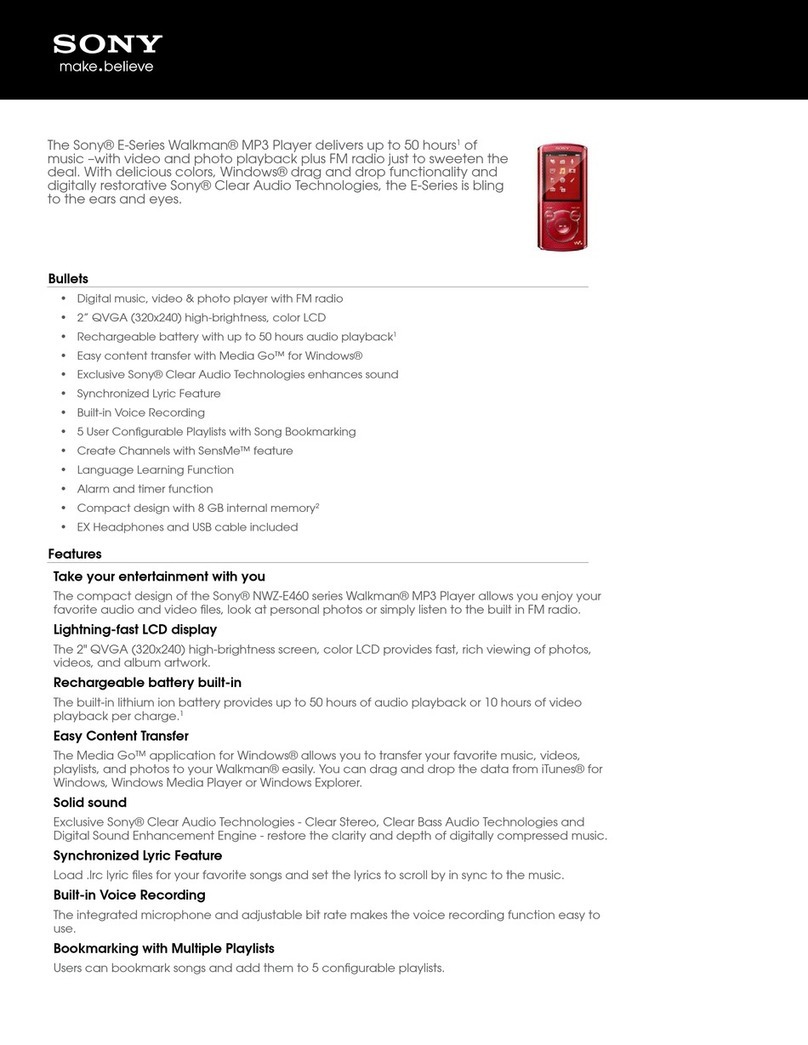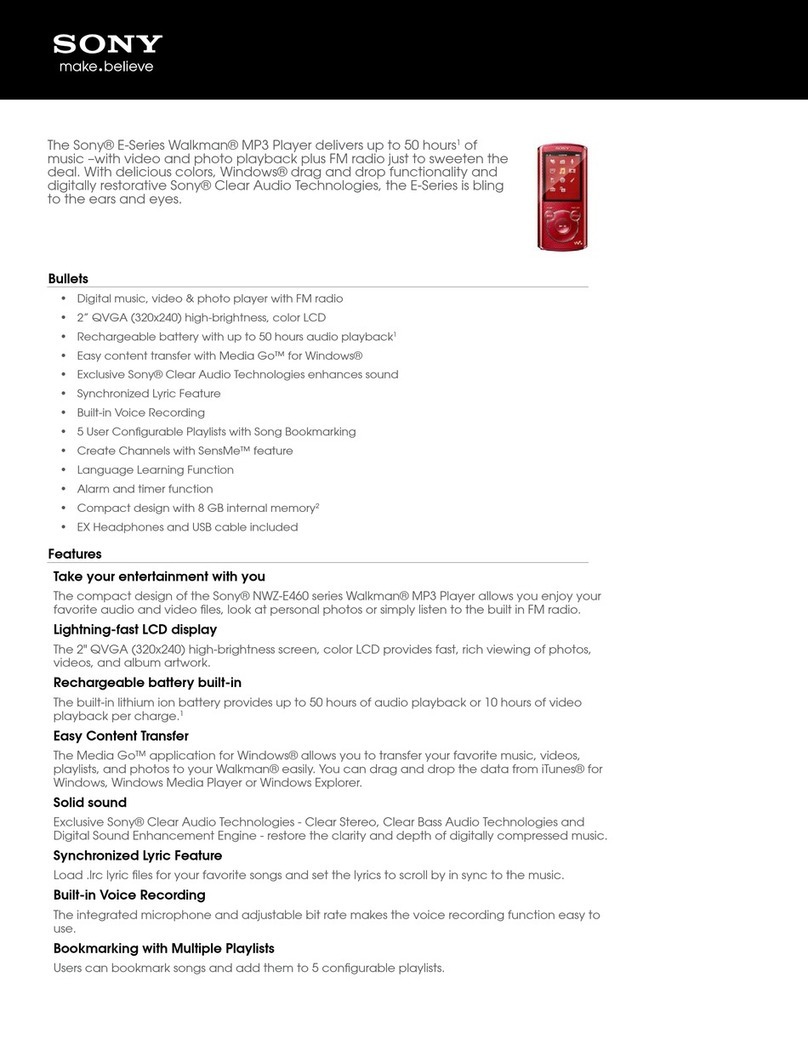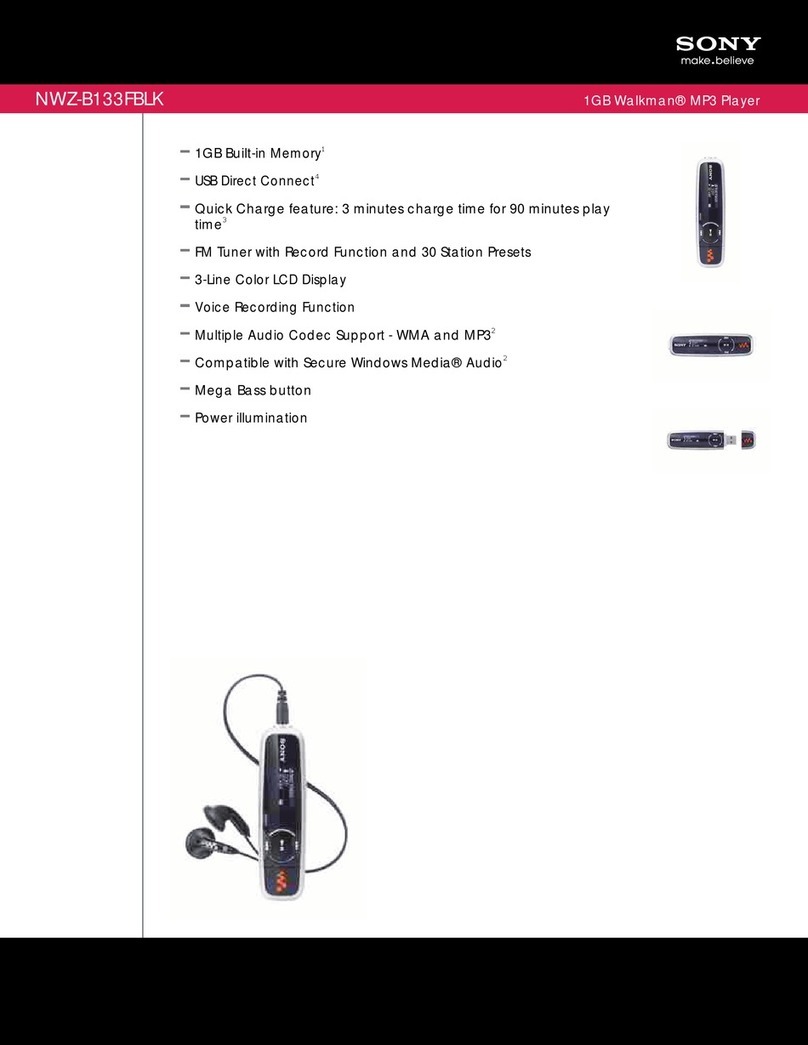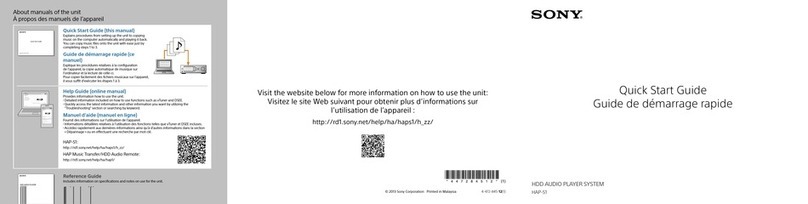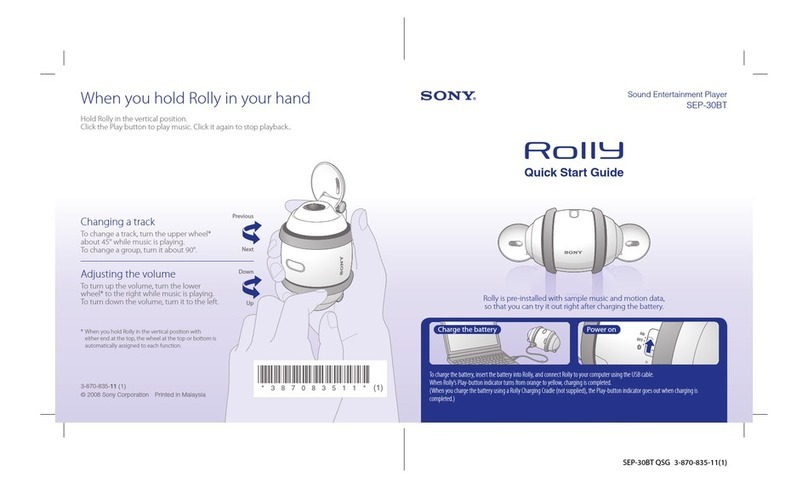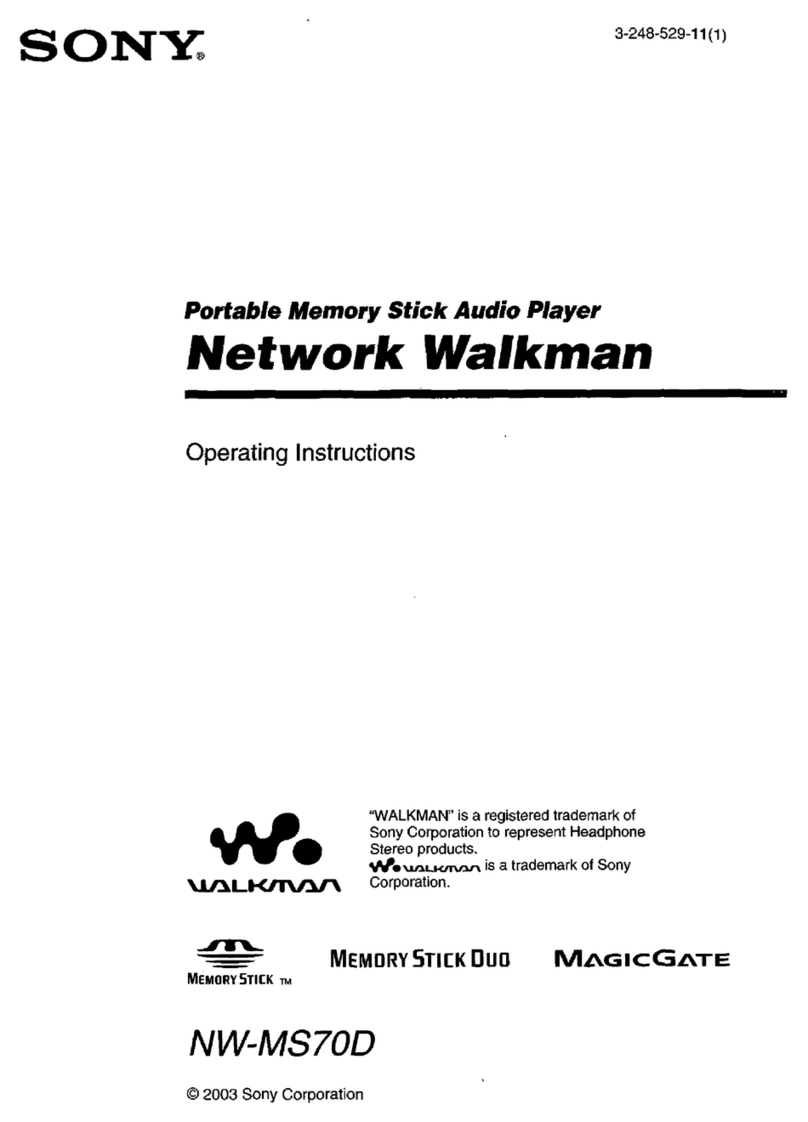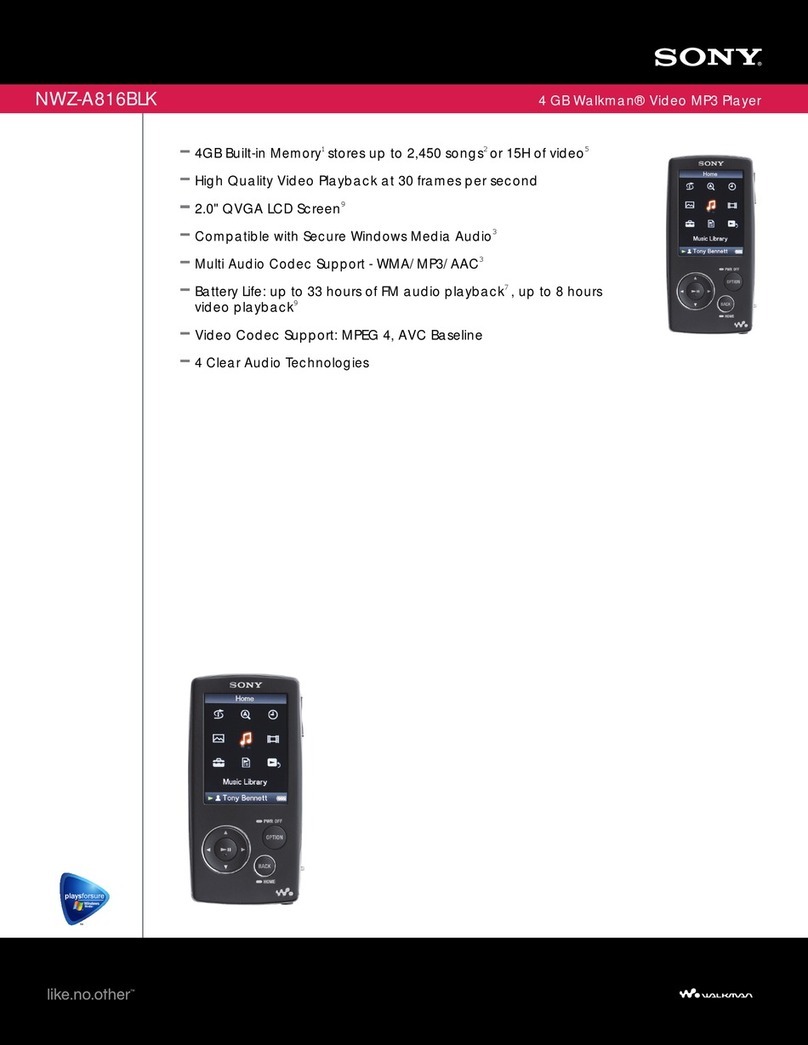Parts and Controls
Front Rear
To initialize (format) the player
You can format the built-in flash memory of the player. If
the memory is formatted, all files including the Operation
Guide (PDF file) will be erased and all setting values
returned to their defaults. Be sure to verify the files stored
in memory prior to formatting, and then export any
necessary files to the hard disk of your computer or other
device beforehand.
1Press and hold the BACK/HOME button
until the [Home] menu appears.
2Select [Settings] – [Common
Settings] – [Format] – [Yes] – [Yes] in this
order.
Press the ///button to select the item, and then
press the button to confirm.
When initialization finishes, [Memory formatted.]
appears.
Note
Do not format the built-in flash memory using Windows
Explorer. If you format the built-in flash memory, format
it on the player.
Troubleshooting
If the player does not function as expected, try the following
steps to resolve the issue.
1Find the symptoms of the issue in
“Troubleshooting”in the Operation Guide
(PDF file), and try any corrective actions
listed.
For details on connecting to a computer, see the tables on
the right.
2Connect the player to your computer to
charge the battery.
You may be able to resolve some issues by charging the
battery.
3Press the RESET
button with a small
pin, etc.
If you press the RESET
button while operating the
player, stored data and player
settings may be lost.
4Check information on the issue in the Help
of each software.
5Look up information on the issue on one of
the customer support Web sites.
About the customer support Web sites, see “For the latest
information”.
6If the approaches listed above fail to resolve
the issue, consult your nearest Sony dealer.
Symptom Cause/Remedy
The player cannot
charge the
battery.
The USB cable is not connected to a
USB connector on your computer
properly.
Disconnect the USB cable, and then
reconnect it.
Use the supplied USB cable.
The battery is charged in an ambient
temperature out of the range of 5 °C
(41°F) to 35 °C (95°F).
Charge the battery in an ambient
temperature of 5 °C (41°F) to 35 °C
(95°F).
The computer is not on.
Turn on the computer.
Your computer has entered Sleep or
Hibernate status.
Release the computer from Sleep or
Hibernate status.
[Connecting] or
[Connected USB
(MTP)] does not
appear when
connected to the
computer with
the supplied USB
cable.
The remaining battery power is
insufficient.
Charge the battery by connecting the
player to a running computer for at
least 5 minutes.
The USB cable is not connected to a
USB connector on your computer
properly.
Disconnect the USB cable, and then
reconnect it.
Use the supplied USB cable.
A USB hub is being used.
Connecting the player via a USB hub
may not work. Connect the player
directly to your computer using the
supplied USB cable.
Symptom Cause/Remedy
[Connecting] or
[Connected USB
(MTP)] does not
appear when
connected to the
computer with
the supplied USB
cable.
The computer is running another
software other than the one used for
transferring.
Disconnect the USB cable, wait a few
minutes, and reconnect it. If the
problem persists, disconnect the USB
cable, restart the computer, and then
reconnect the USB cable.
[Connecting] or [Connected USB
(MTP)] may not appear on the player,
depending on the software environment
that is running on your computer.
Activate Windows Media Player, or
Windows Explorer.
The USB connector on your computer
may have a problem.
Connect the player to another USB
connector on your computer.
The player
becomes unstable
while it is
connected to the
computer.
A USB hub or USB extension cable is
being used.
Connecting the player via a USB hub
or extension cable may not work.
Connect the player directly to your
computer using the supplied USB
cable.
When double-
clicking [Setup.
exe] to install the
bundled software,
[Setup.exe] does
not execute, and
the Properties
window opens.
Install the bundled software after
installing Windows Media Player 11. For
details on Windows Media Player 11,
refer to the following web site:
http://www.support.microsoft.com/
BACK/HOME button
5-way button*1
(play/pause/confirm) button
/buttons
/buttons
Display
VOL +*1/– button
HOLD switch
OPTION/PWR OFF button
Press to display the option menu.
If you press and hold the OPTION/PWR OFF button, the
screen turns off and the player enters standby mode.
RESET button
Use a small pin, etc.
Strap hole
USB connector
Connect the supplied USB cable.
Headphone jack
*1There are tactile dots. Use them to help with button operations.
Precautions
About the headphones
Avoid playing the unit at so loud a volume that extended play
might affect your hearing.
At a high volume outside sounds may become inaudible.
Avoid listening to the unit in situations where hearing must
not be impaired, for example, while driving or cycling.
As the supplied headphones are of open-air design, sounds go out
through the headphones. Remember not to disturb those close to
you.
Notice for customers: the following information is only
applicable to equipment sold in countries applying EU
directives
The manufacturer of this product is Sony Corporation, 1-7-1 Konan,
Minato-ku, Tokyo, Japan. The Authorized Representative for EMC
and product safety is Sony Deutschland GmbH, Hedelfinger Strasse
61, 70327 Stuttgart, Germany. For any service or guarantee matters
please refer to the addresses given in separate service or guarantee
documents.
Owner’s Record
The model and serial numbers are located on the back of the player.
Record them in the space provided below. Refer to these numbers in
the spaces whenever you call upon your Sony dealer regarding this
product.
Model No. __________________________
Serial No. __________________________
License and Trademark Notice
Refer to the Operation Guide (PDF file).
For the latest information
If you have any questions or issues with this product, or would
like information on compatible items with this product, visit
the following web sites.
For customers in the USA:
http://www.sony.com/walkmansupport
For customers in Canada:
http://www.sony.ca/ElectronicsSupport/
For customers in Europe:
http://support.sony-europe.com/DNA
For customers in Latin America:
http://www.sony-latin.com/index.crp
For customers in other countries/regions:
http://www.sony-asia.com/support
For customers who purchased the overseas models:
http://www.sony.co.jp/overseas/support/
RESET button
Printed on 70% or more recycled paper.