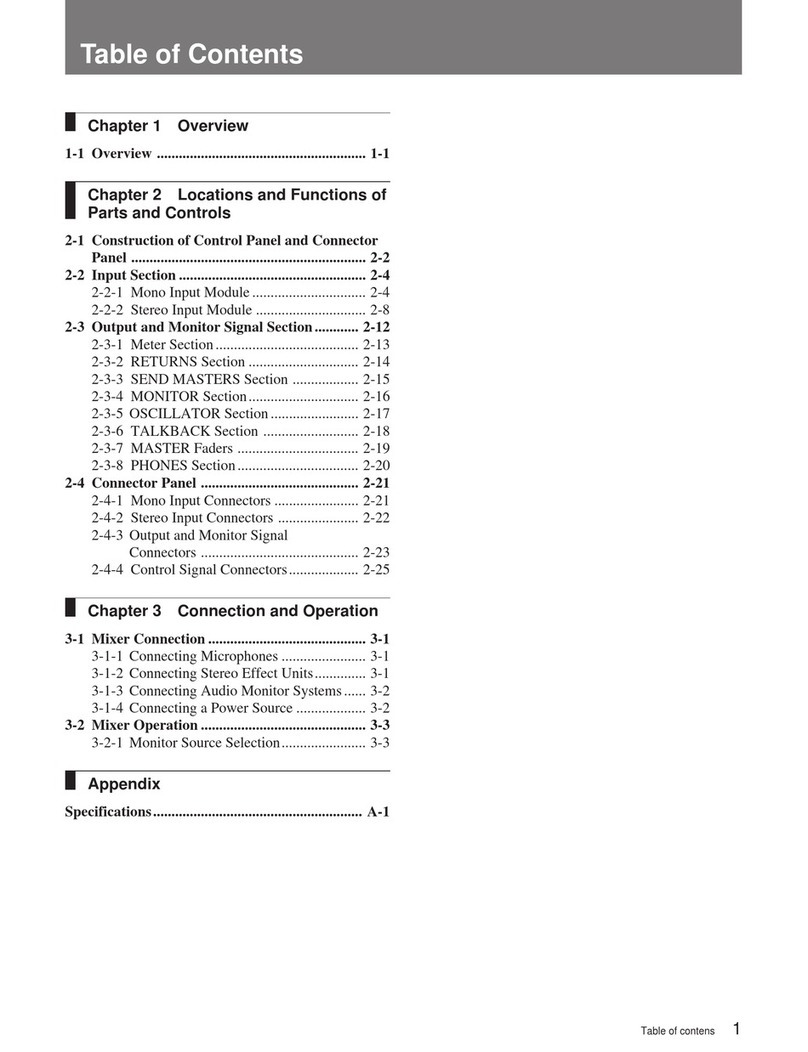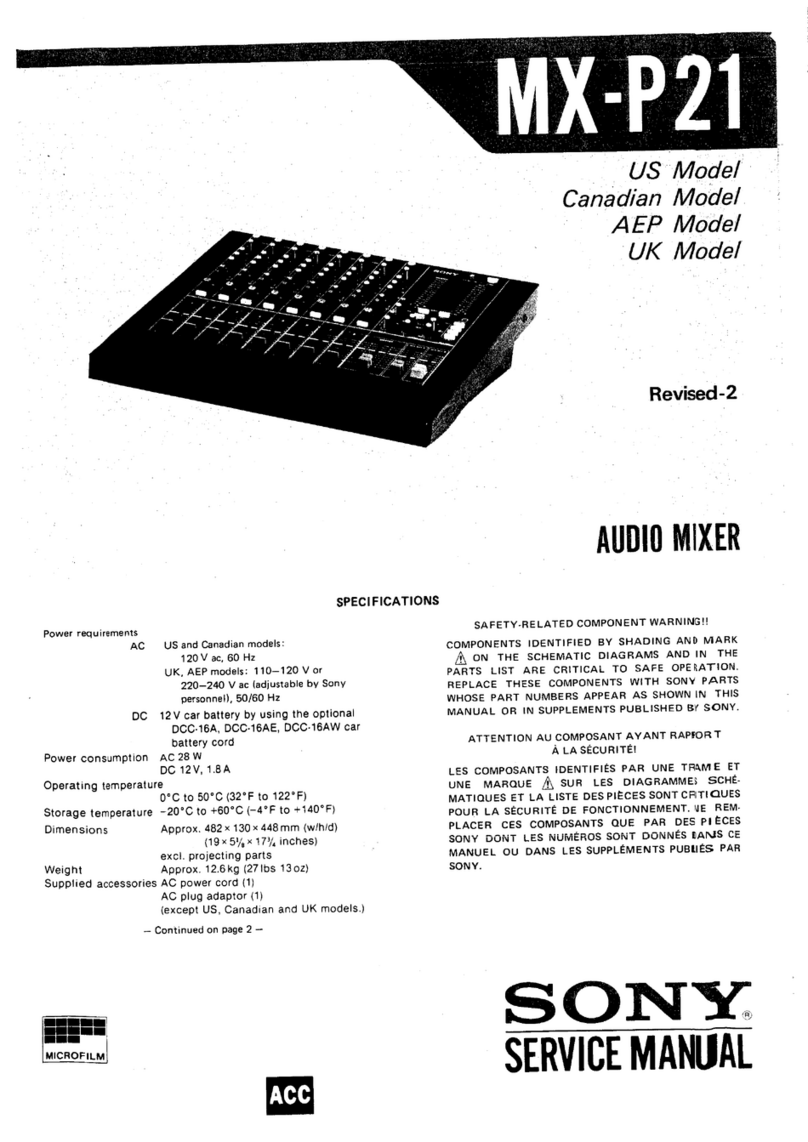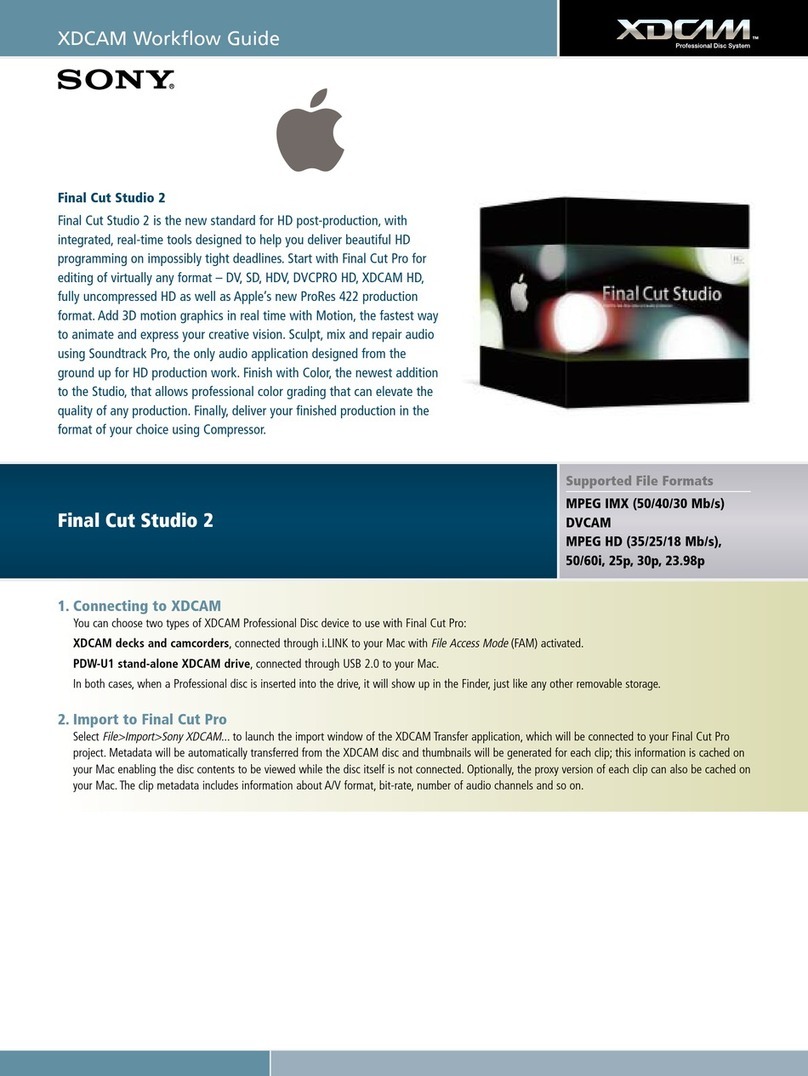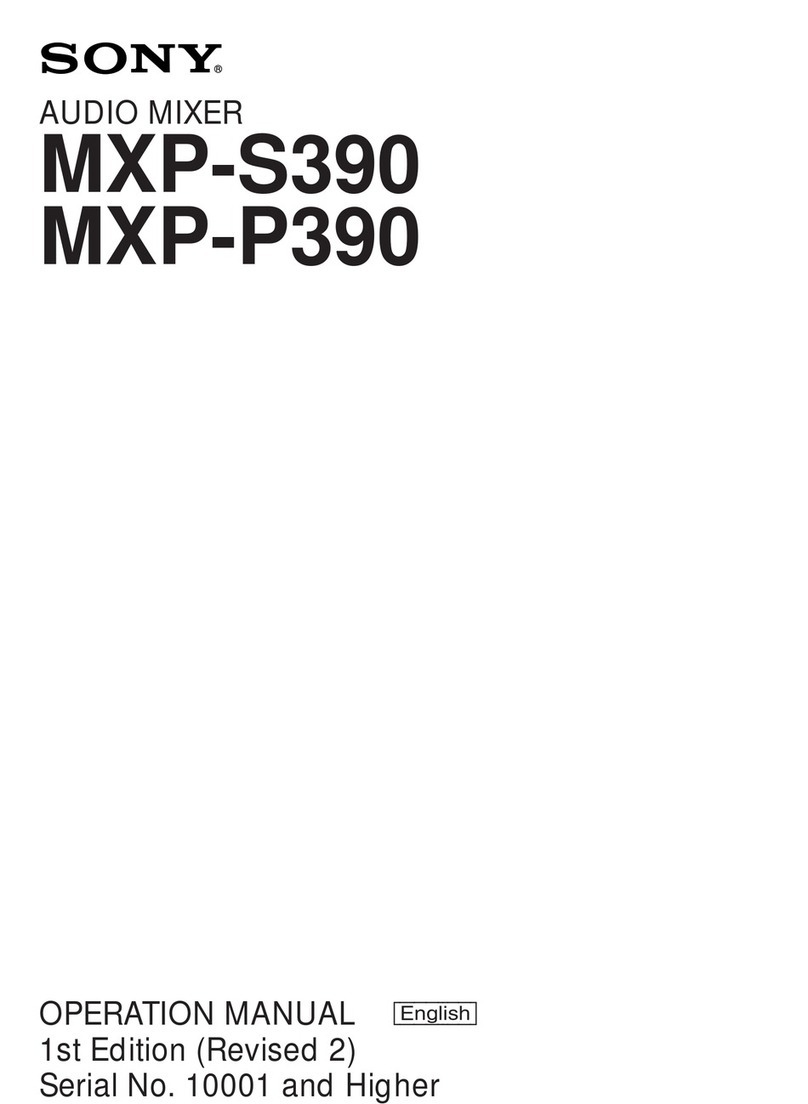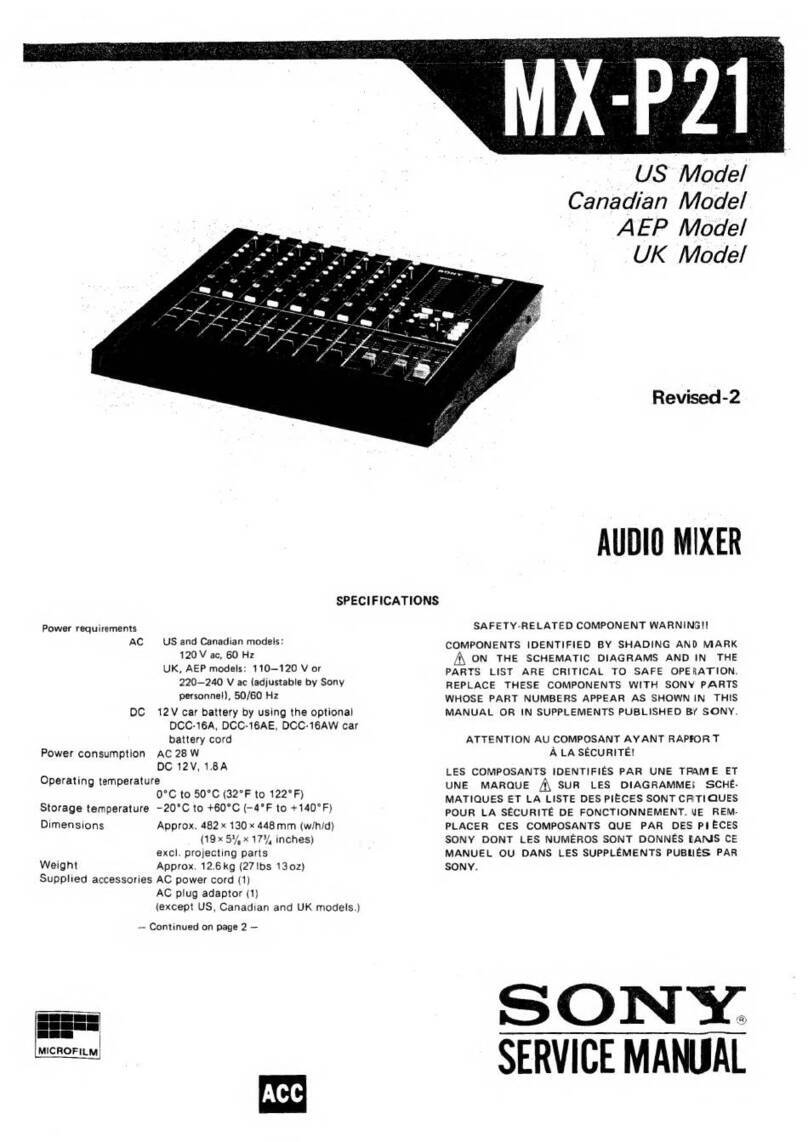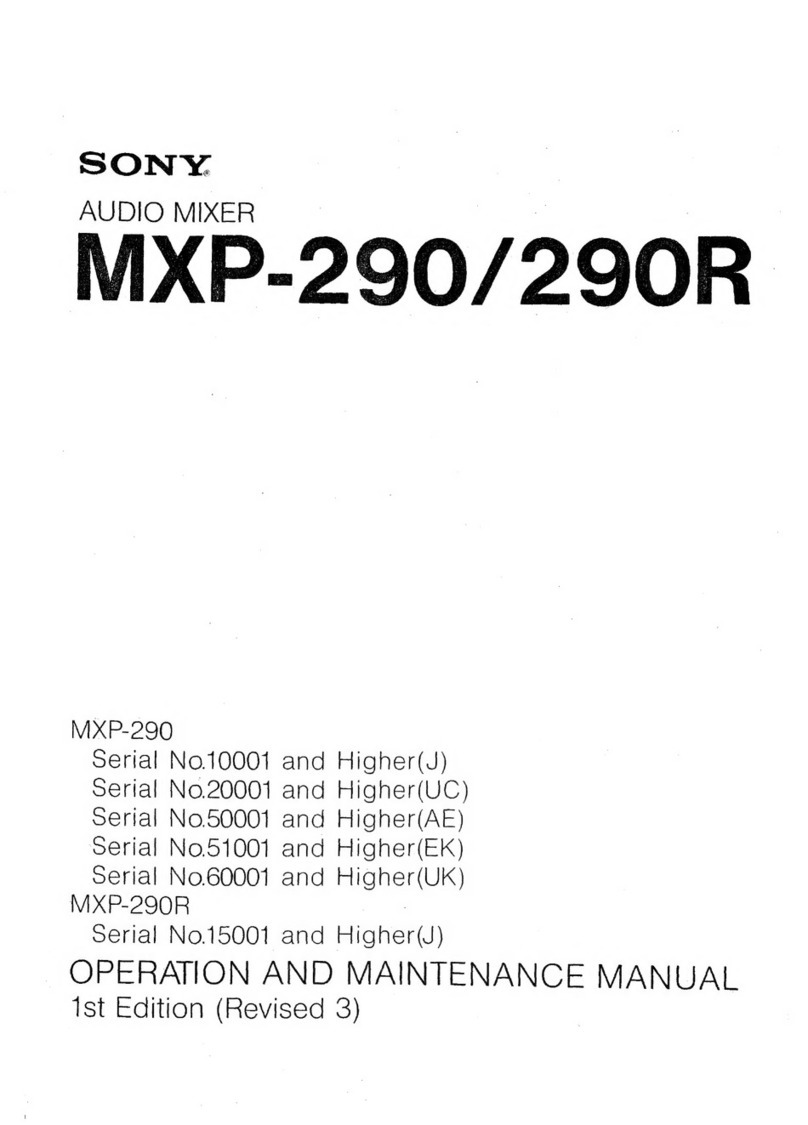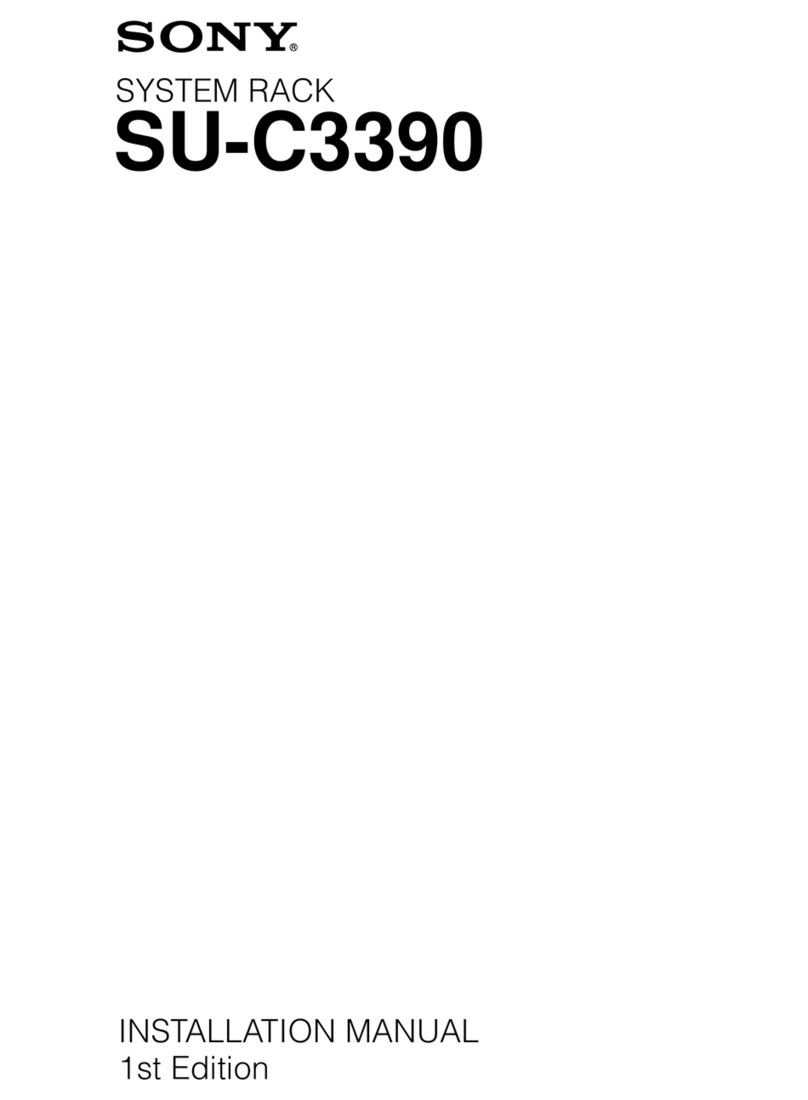8
Using this unit at a voltage other than 120 V may
require the use of a different line cord or
attachment plug, or both. To reduce the risk of fire
or electric shock, refer servicing to qualified
service personnel.
WARNING: THIS WARNING IS
APPLICABLE FOR OTHER COUNTRIES.
1. Use the approved Power Cord (3-core mains
lead) / Appliance Connector / Plug with
earthing-contacts that conforms to the safety
regulations of each country if applicable.
2. Use the Power Cord (3-core mains lead) /
Appliance Connector / Plug conforming to the
proper ratings (Voltage, Ampere).
If you have questions on the use of the above
Power Cord / Appliance Connector / Plug, please
consult a qualified service personnel.
AVERTISSEMENT
1. Utiliser un cordon d’alimentation approuvé
(conducteur d’alimentation 3 âmes)/
connecteur d’appareil/prise avec contacts de
mise à la terre conforme aux règles de sécurité
de chaque pays si applicable.
2. Utiliser un cordon d’alimentation approuvé
(conducteur d’alimentation 3 âmes)/
connecteur d’appareil/prise conforme aux
valeurs nominales (tension, ampérage)
correctes.
S’adresser à un personnel de service qualifié pour
toute question concernant l’emploi du cordon
d’alimentation/connecteur d’appareil/prise
cidessus.
WARNUNG
1. Verwenden Sie Netzkabel(dreiadrig),
Geräteanschlüsse und Netzkabelstecker mit
Masseleitung, die den Sicherheitsrichtlinien
des jeweiligen Landes entspricht.
2. Verwenden Sie Netzkabel (dreiadrig),
Geräteanschlüsse und Netzkabelstecker mit
Masseleitung, die den vor Ort herrschenden
Spannungsanforderungen (Spannug,
Stromstärke) entsprechen.
Bei Frage über die Eignung und Sicherheit von
Netzkabeln (dreiadrig), Geräteanschlüssen und
Netzkabelsteckern wenden Sie sich bitte an einen
qualifizierten Electrotechniker.
For the customers in the USA
This equipment has been tested and found to
comply with the limits for a Class A digital device,
pursuant to Part 15 of the FCC Rules. These limits
are designed to provide reasonable protection
against harmful interference when the equipment
is operated in a commercial environment. This
equipment generates, uses, and can radiate radio
frequency energy and, if not installed and used in
accordance with the instruction manual, may
cause harmful interference to radio
communications. Operation of this equipment in a
residential area is likely to cause harmful
interference in which case the user will be required
to correct the interference at his own expense.
You are cautioned that any changes or
modifications not expressly approved in this
manual could void your authority to operate this
equipment.
All interface cables used to connect peripherals
must be shielded in order to comply with the limits
for a digital device pursuant to Subpart B of Part
15 of FCC Rules.
IMPORTANT
The nameplate is located on the bottom.
CAUTION
Danger of explosion if battery is incorrectly
replaced.
Replace only with the same or equivalent type
recommended by the manufacturer.
When you dispose of the battery, you must obey
the law in the relative area or country.
For the customers in the USA
Lamp in this product contains mercury. Disposal
of these materials may be regulated due to
environmental considerations. For disposal or
recycling information, please contact your local
authorities or the Electronic Industries Alliance
(www.eiae.org).
For the State of California, USA only
Perchlorate Material - special handling may apply,
See
www.dtsc.ca.gov/hazardouswaste/perchlorate
Perchlorate Material : Lithium battery contains
perchlorate.