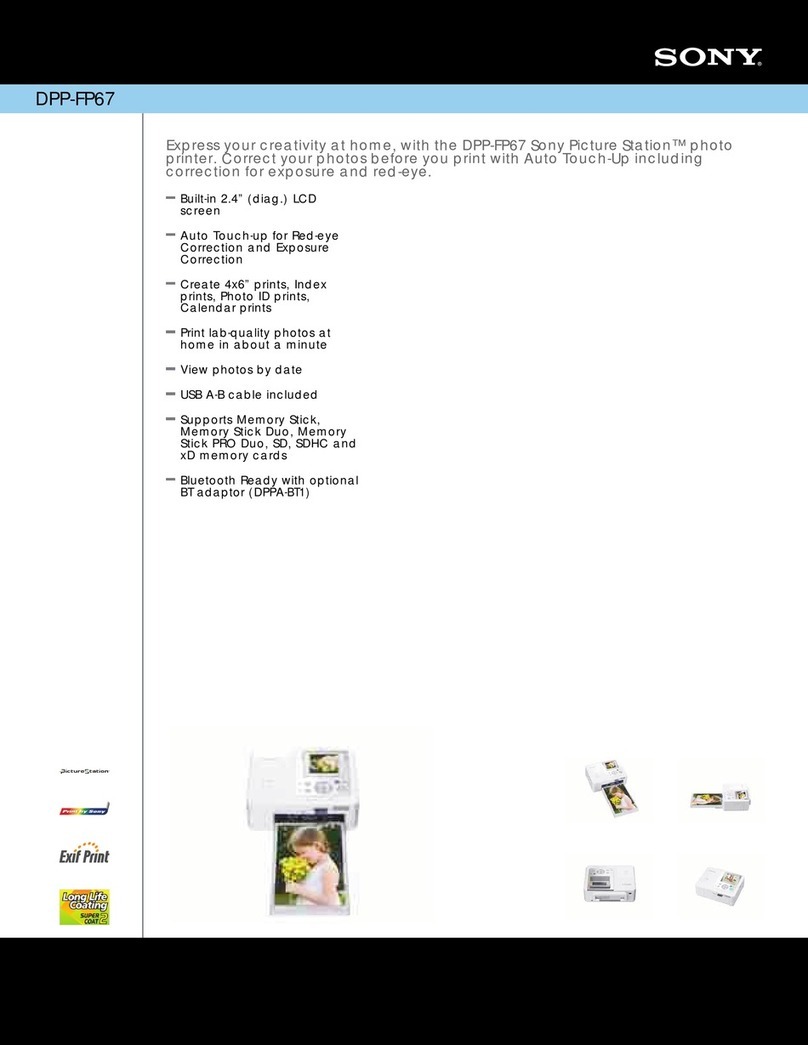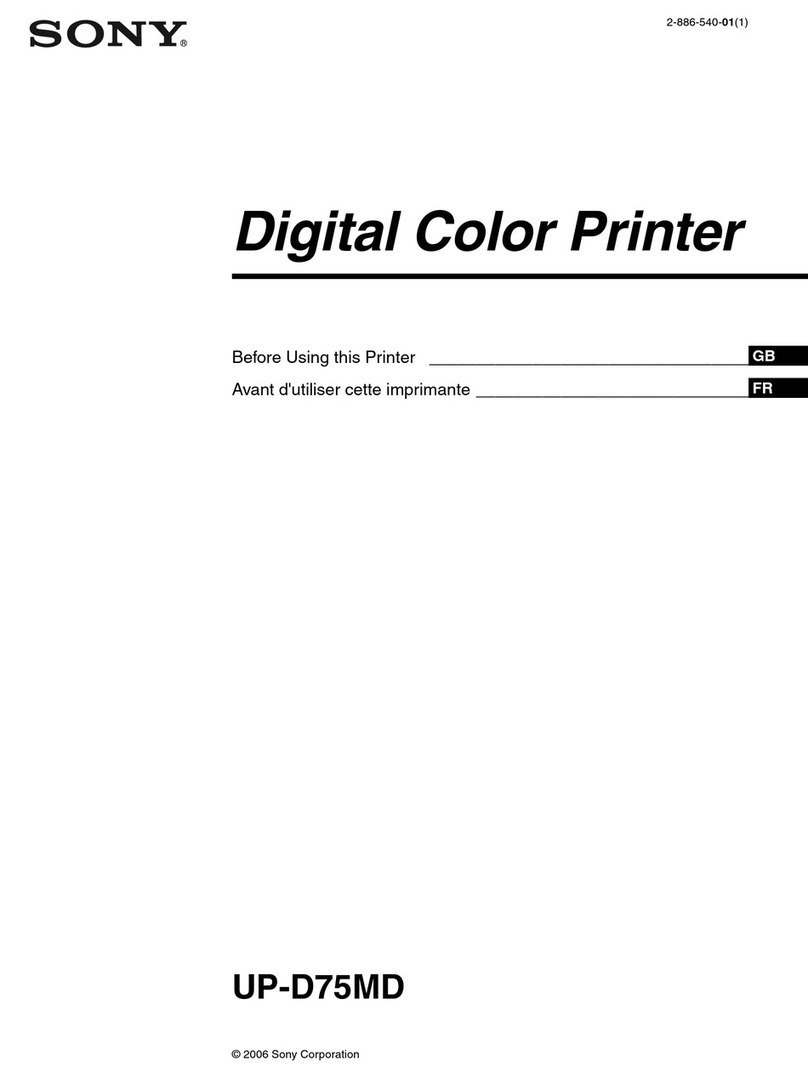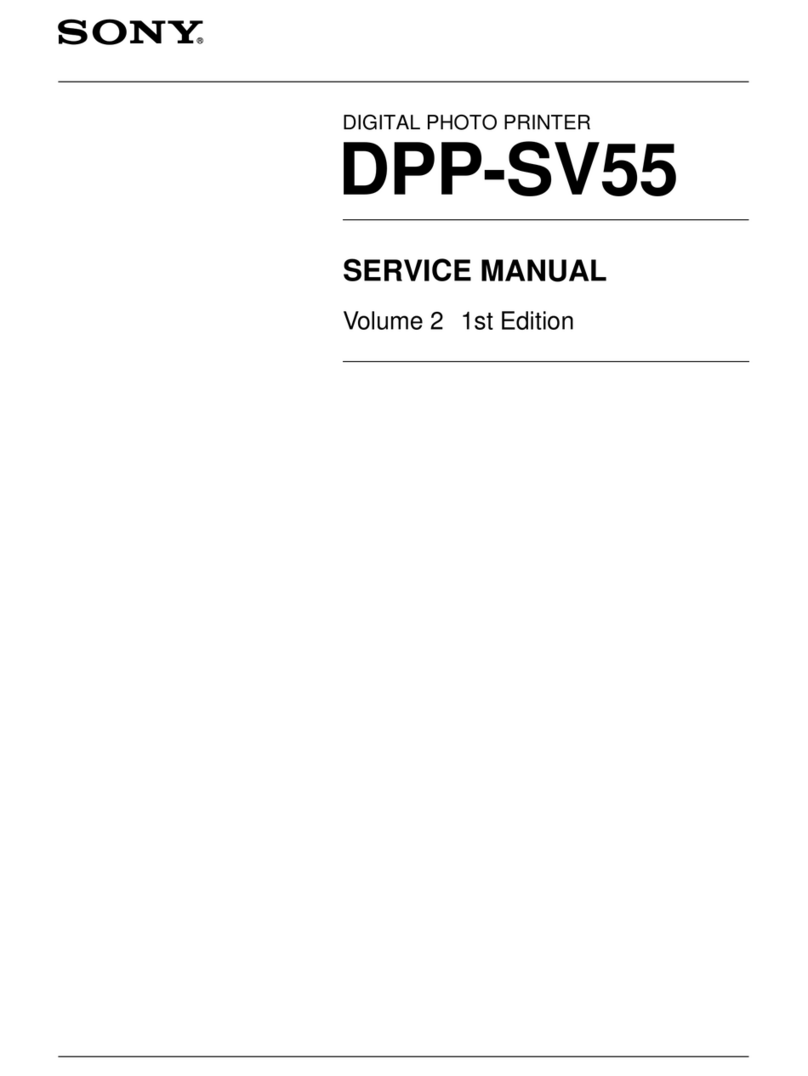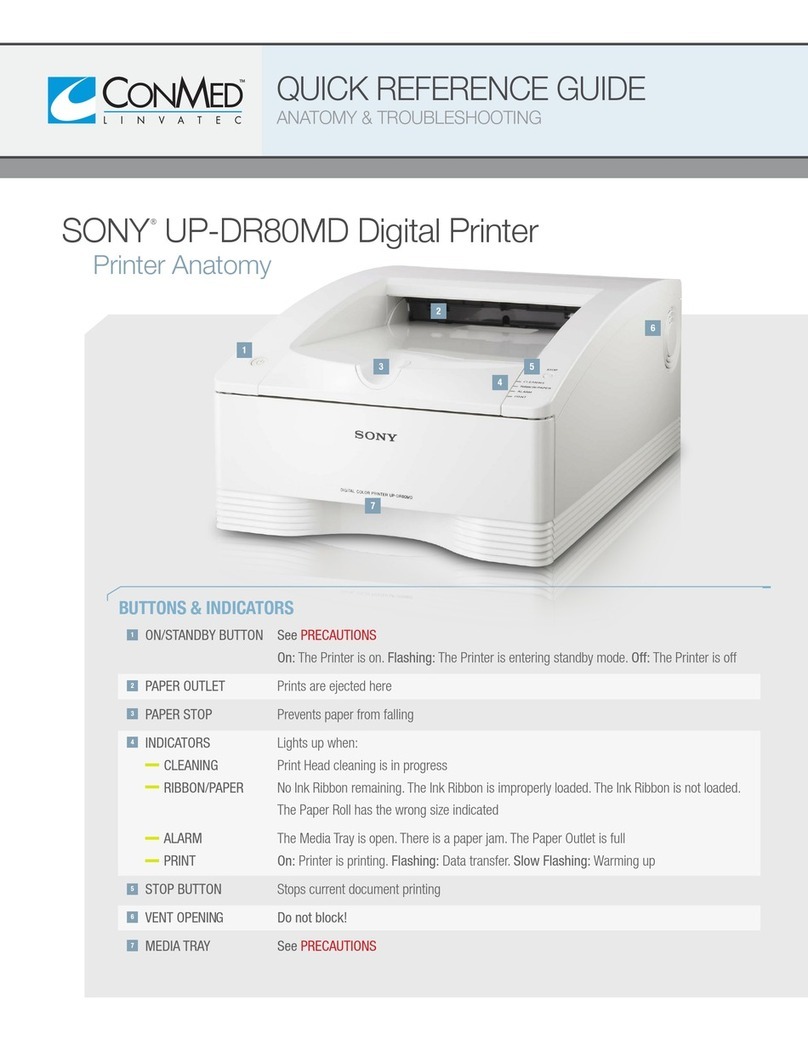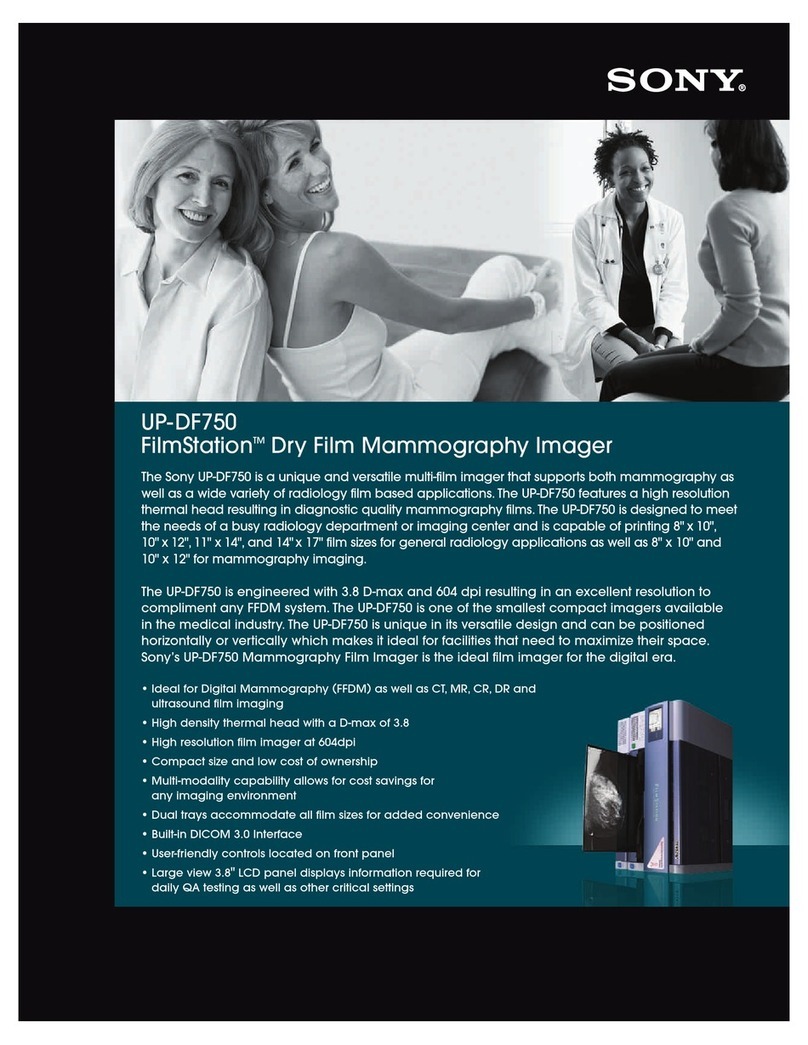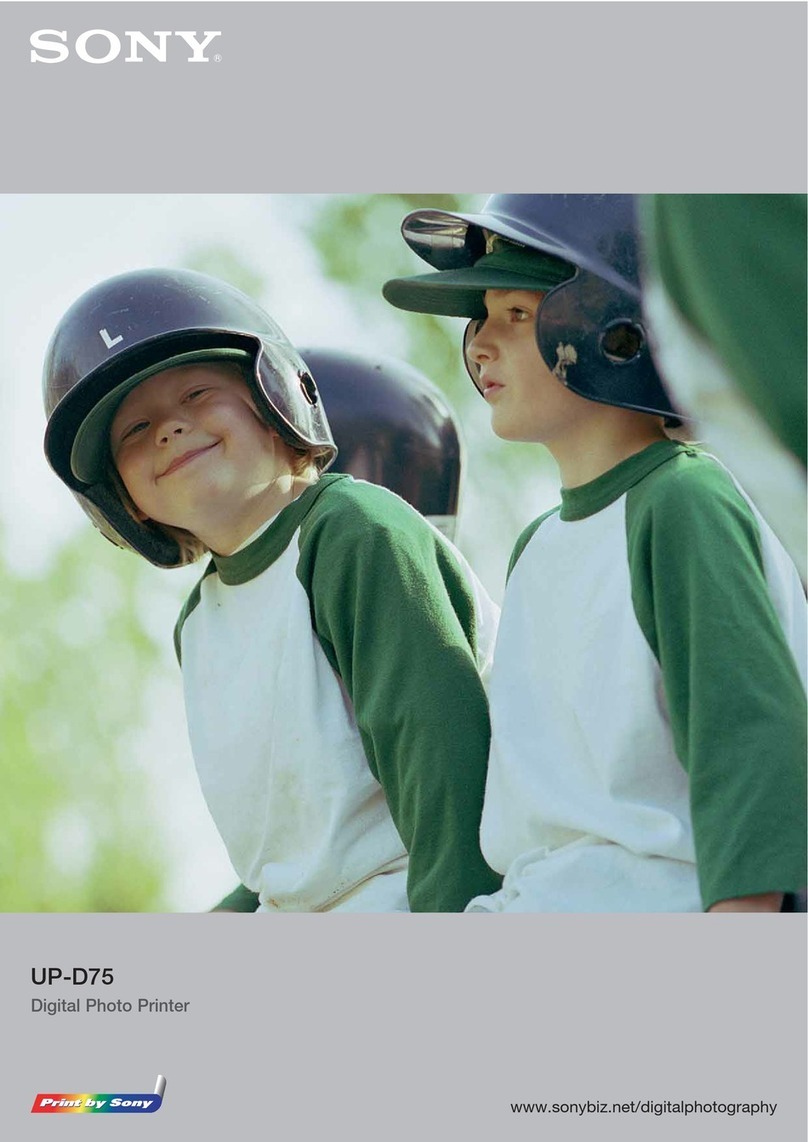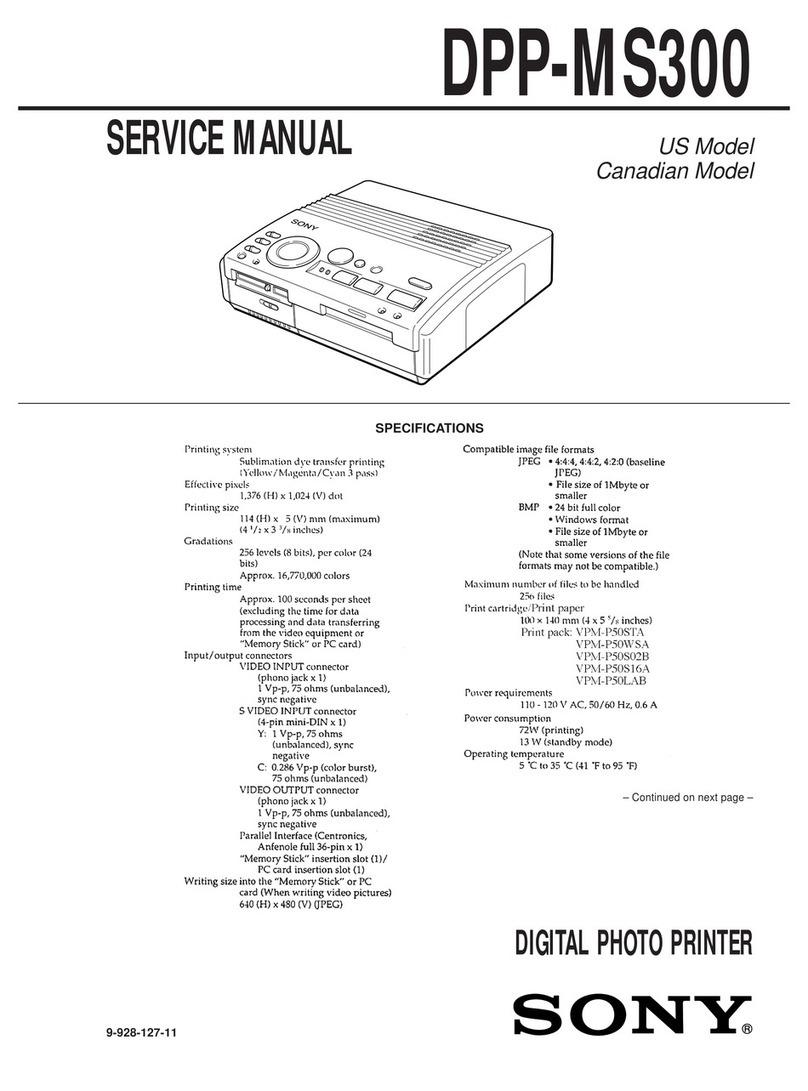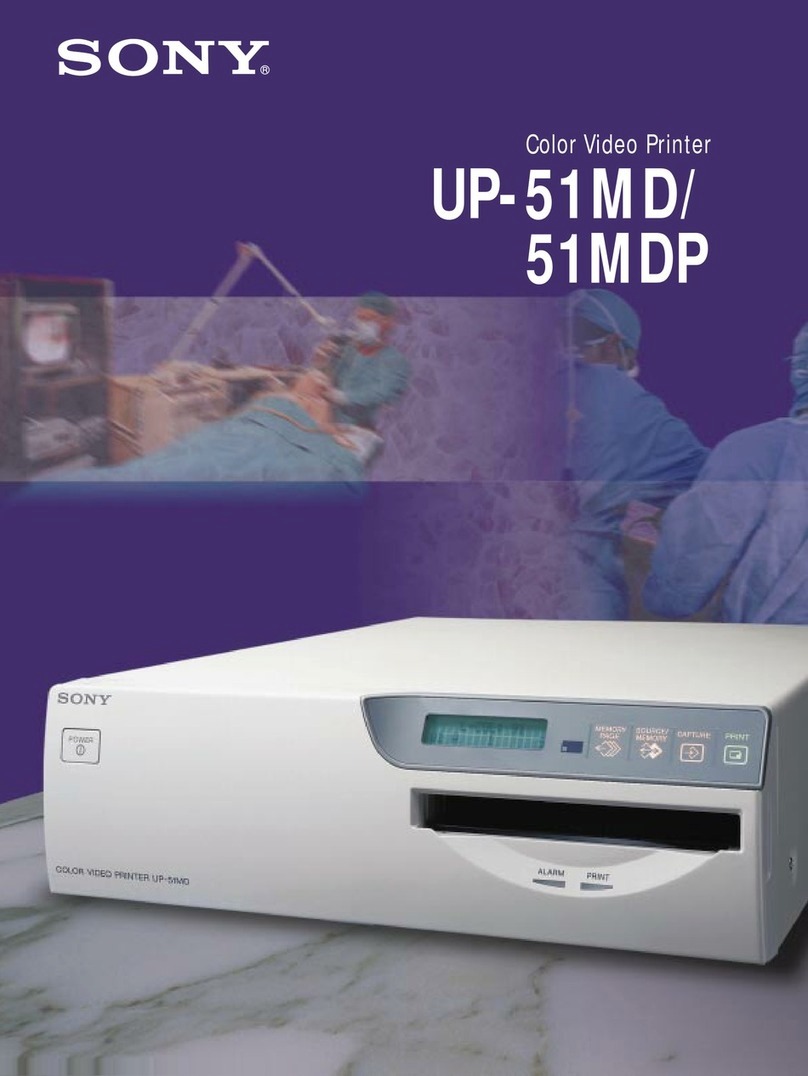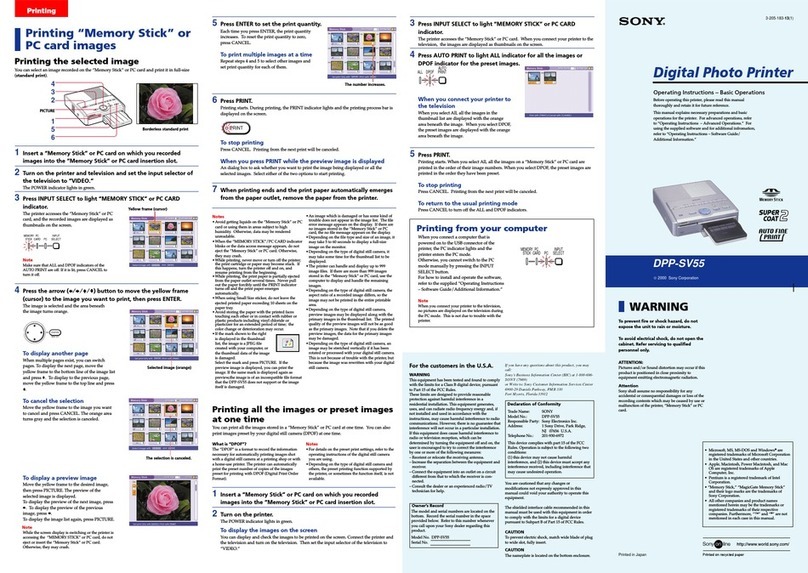DPP-FP65/FP75 Digital Photo Printer GB_U/CED 3-285-400-11(1)
6
Select an image for printing.
Press /button repeatedly until the image that
you want to print appears.
7
Press the PRINT button.
What you can do with the digital photo
printer (See the Operating Instruction for the
operations below.)
You can make a variety of prints as listed below:
You can print directly from a memory card or an external
device such as photo storage device.
Layout print
Page 23 in the Operating Instructions
ID Photo print
Page 24 in the Operating Instructions
Batch printing (Index Print/DPOF Print/Print All)
Page 25 in the Operating Instructions
Red-eye correction
Page 20 in the Operating Instructions
5
Turn on the printer.
An image stored on the memory card is displayed.
Direct Printing
Printing from a PictBridge or other camera
3
Connect to the AC power source.
1 Insert the plug of the AC adaptor into the DC IN 24 V jack on
the back of the printer.
2 Connect one plug of the AC power cord to the connector of
the AC adaptor and the other plug to the wall outlet.
Install the printer in a
location with 10 cm
(13/32 inch) or more of
space at the rear.
To DC IN 24V
connector
AC adaptor
To the wall outlet
AC power cord
10 cm
(13/32 inch)
4
Insert a memory card into the slot.
Insert the memory card containing an image for printing into
the appropriate slot with its terminal side facing toward the
slot.
“Memory Stick”
(“Memory Stick Duo”)
SD Card xD-Picture Card
Notes
•Insert a memory card with its label side facing up.
•When carrying your printer, make sure to remove the
memory card, AC adaptor, cables or cords, and paper tray.
Otherwise, the printer may be damaged.
Printing via Bluetooth communication
Printing from a PC
About error display (extract)
is section explains error displays. For the rest of error displays, refer to pages 45 to 47
of the Operating Instructions.
Incompatible USB device is connected.
Page 30 in the Operating Instructions
Incompatible memory card is inserted.
Page 16 in the Operating Instructions
An error has occurred with a memory card.
Page 16 in the Operating Instructions
Ink ribbon is not inserted, or has run out. Insert an ink ribbon of
the displayed size.
Page 9 in the Operating Instructions
Print paper is not set, or the paper tray is not inserted.
Set print paper of the displayed size into the paper tray and insert
the paper tray into the printer.
Page 10 in the Operating Instructions
Print paper , or ink ribbon is not correct. Insert an ink ribbon or print
paper of the displayed size and press PRINT.
Pages 9 to 10 in the Operating Instructions
Paper jam. Remove the jammed paper.
Page 58 in the Operating Instructions
Some error has occurred with the printer. Turn o and then on
the printer, and then try printing again.
Page 16 in the Operating Instructions
The printing process
e printer employs a dye sublimation printing system.
In this printing system, the thermal print head heats up as it passes over the
yellow, magenta, and then cyan layer of the ink ribbon, causing the dyes to
vaporize and permeate the surface of the print paper. en the nal cycle
lays a laminate layer as an overcoating to protect the printed surface:
Notes
• e ink ribbon cannot be reused. Aer you print 40 sheets of print paper, the
ink ribbon runs out. You cannot reuse it by rewinding.
• Print paper emerges from the back and front paper outlets each time a color
is printed. Please wait until printing is completed and the print paper is
automatically ejected onto the paper tray.
Yellow
Magenta
Cyan
Print Paper
Laminate lm
The direction the ink lm moves
inside the ink ribbon
Page 31 in the Operating Instructions
Page 32 in the Operating Instructions
Pages 34 to 44 in the Operating Instructions