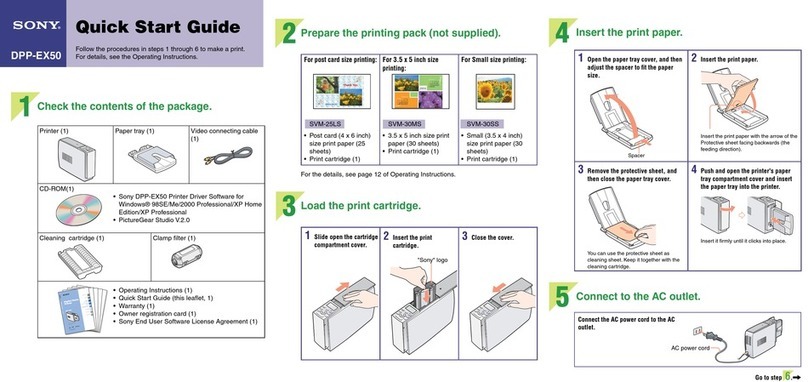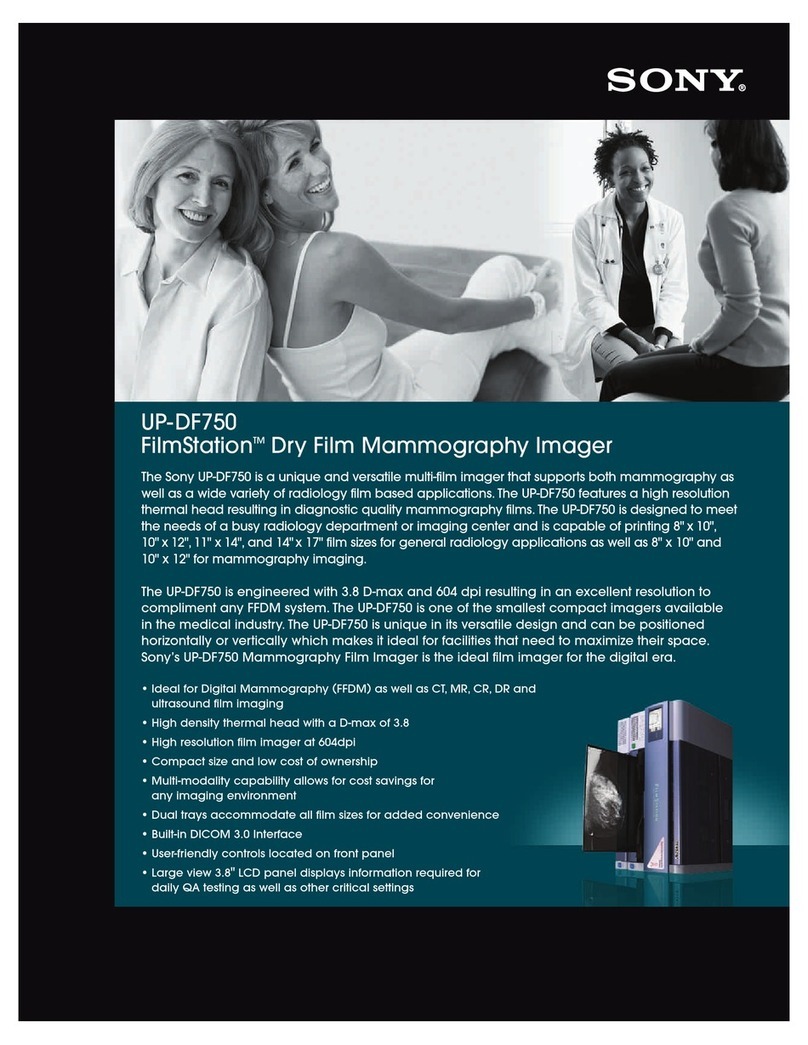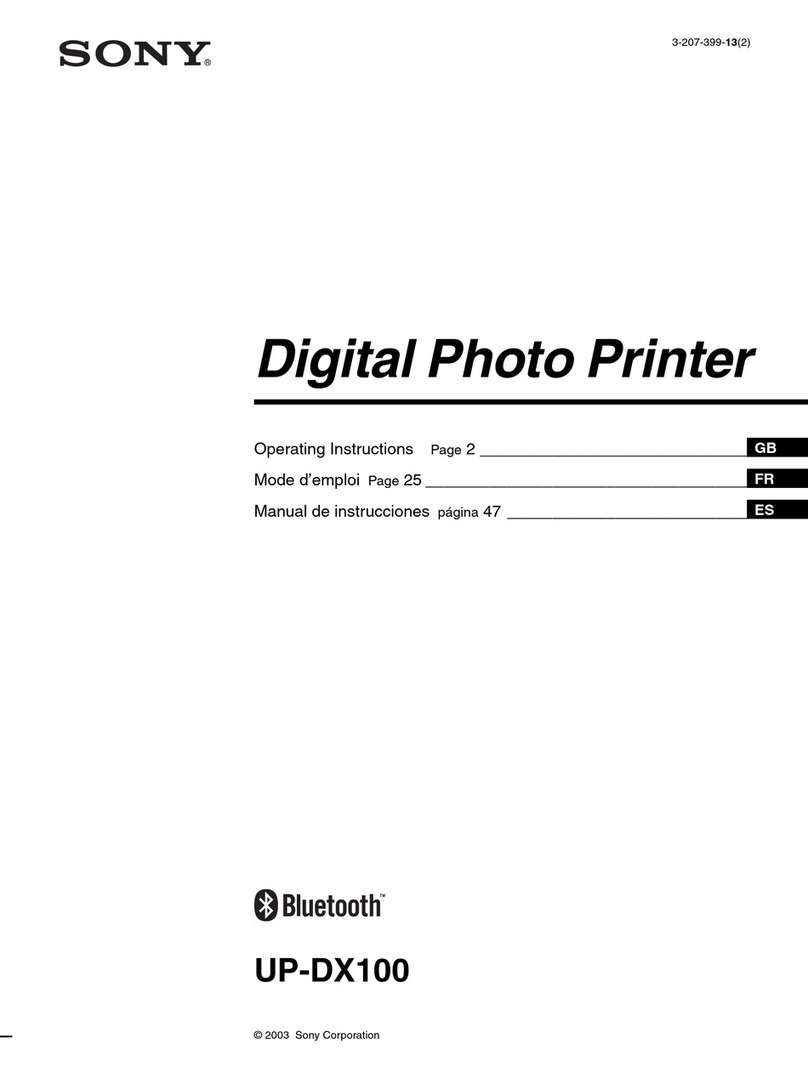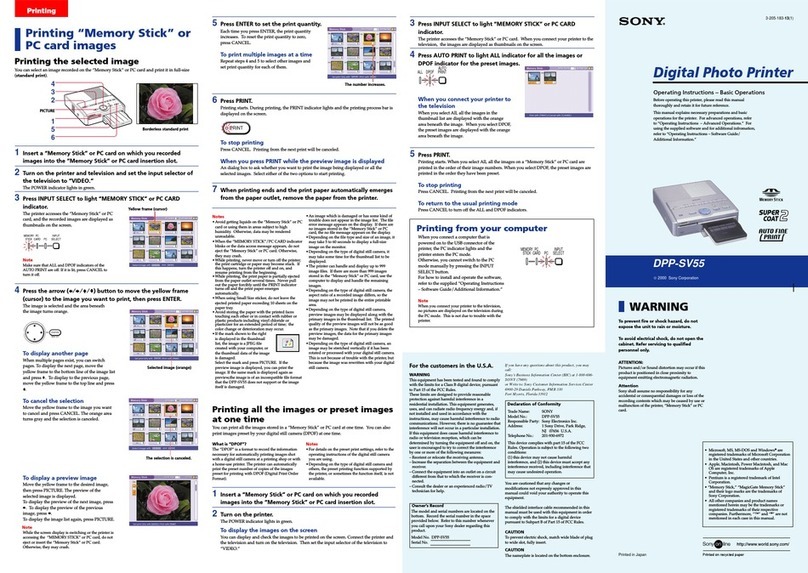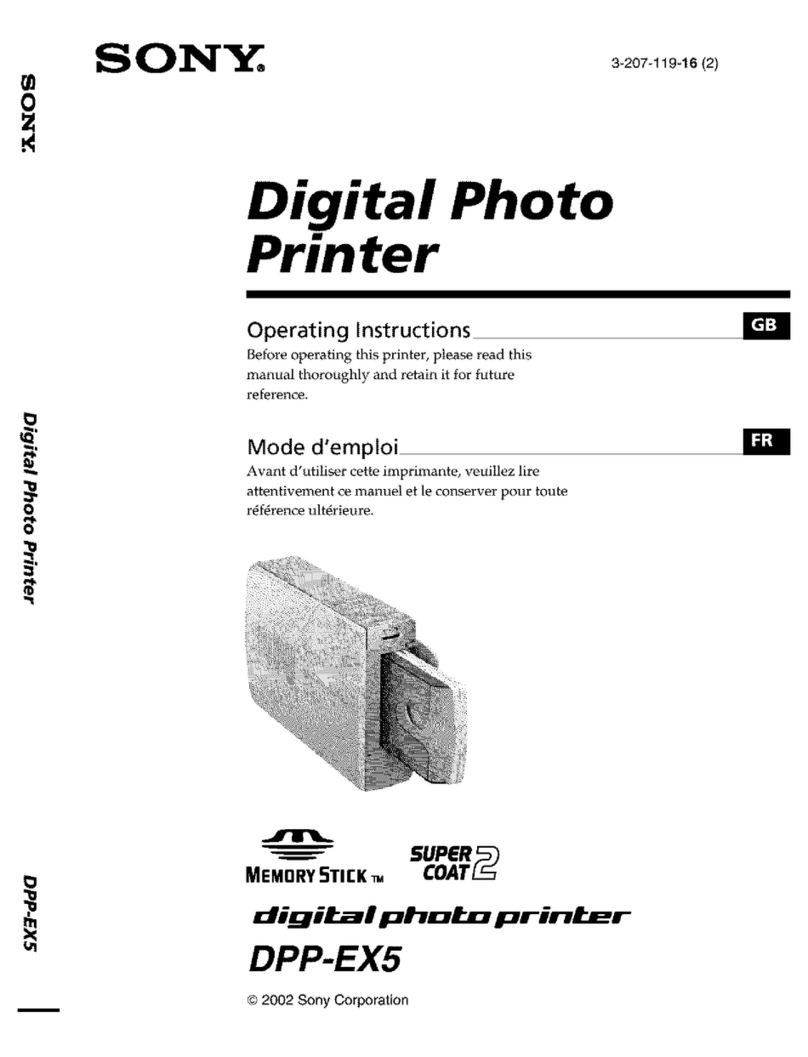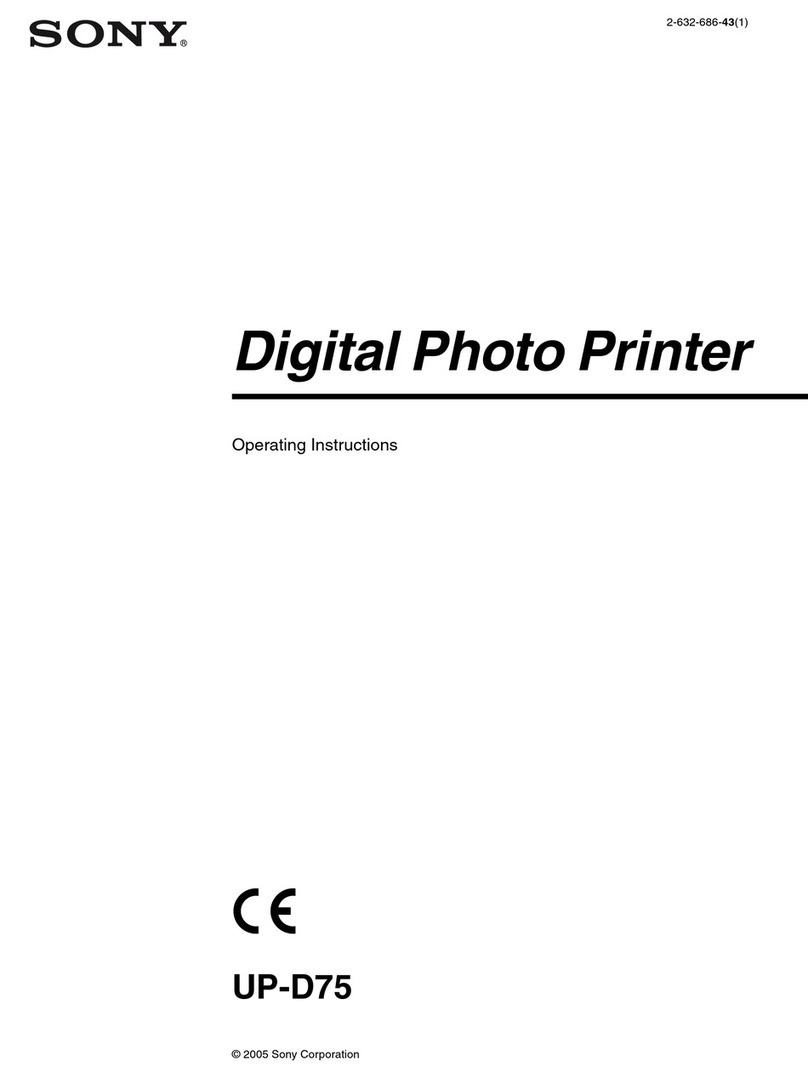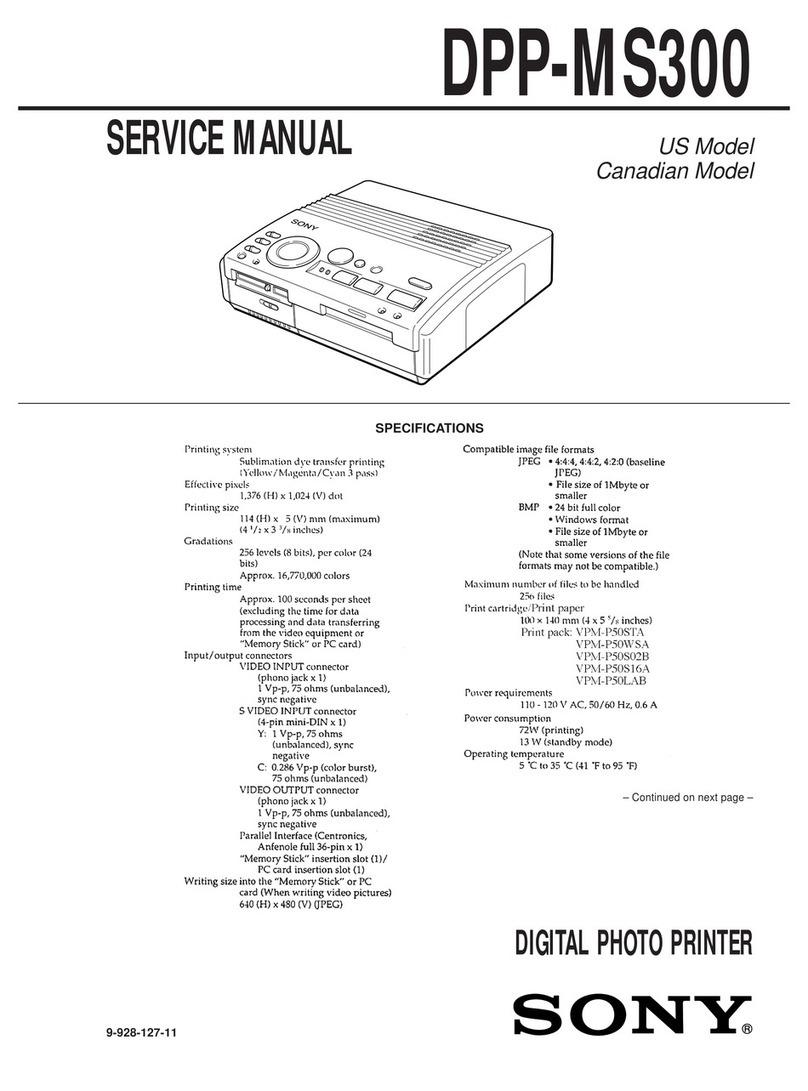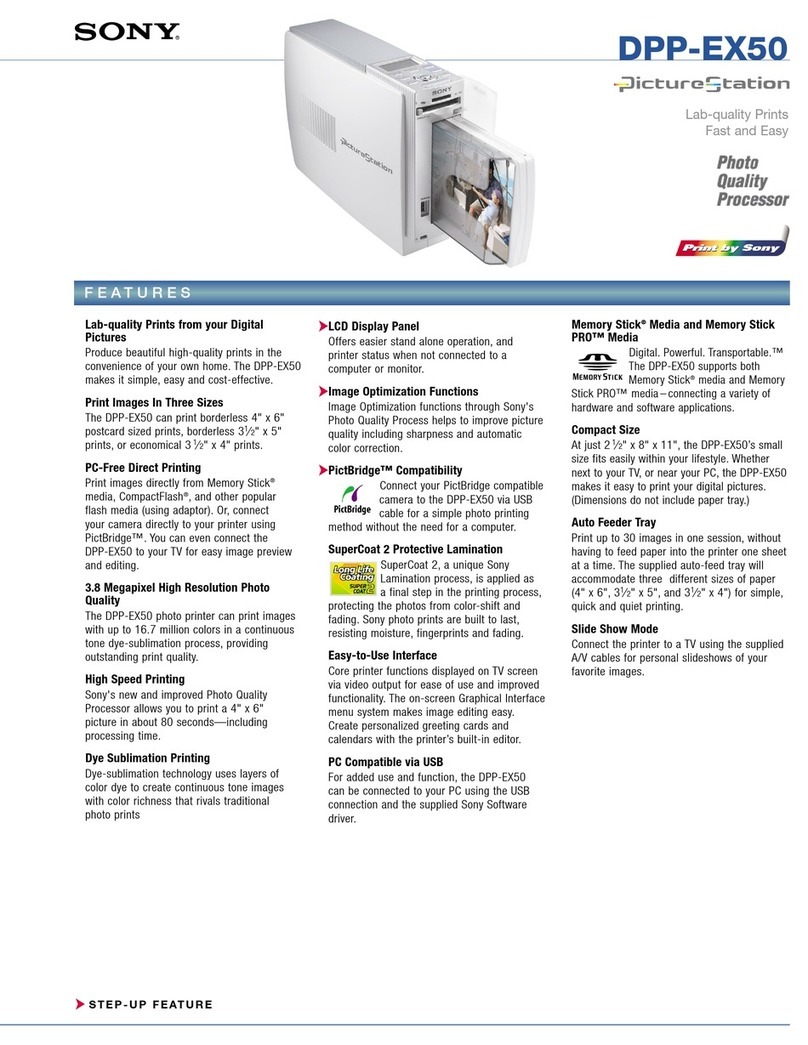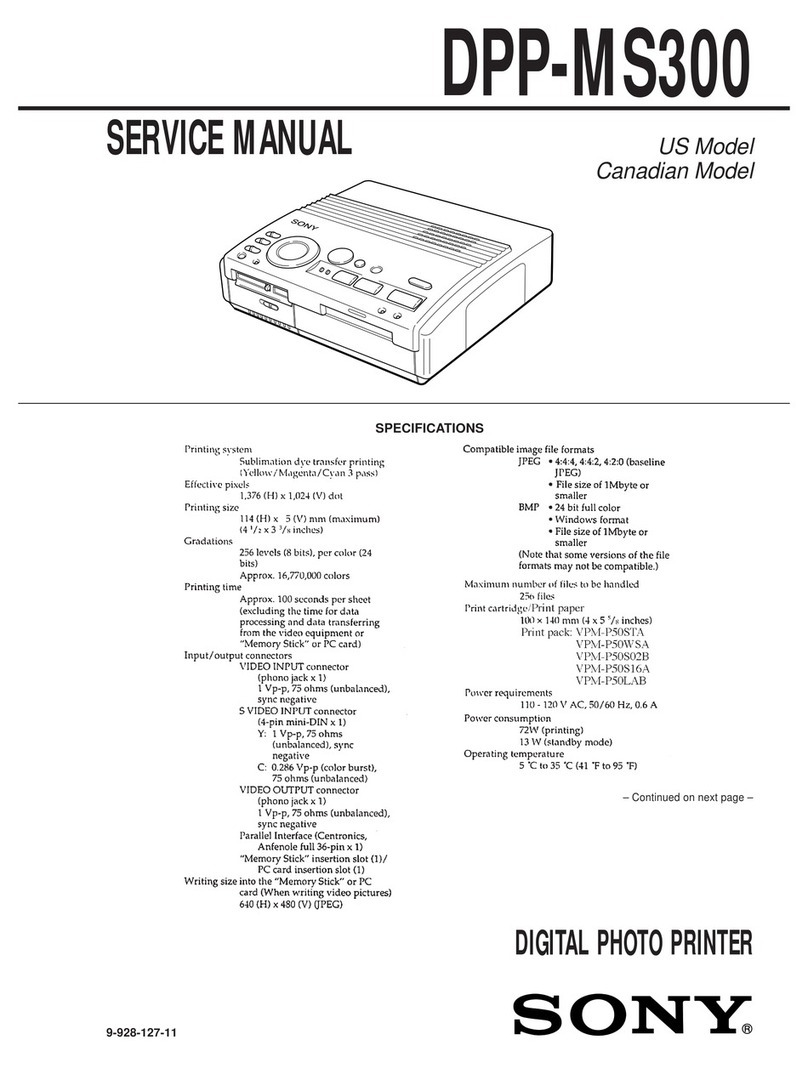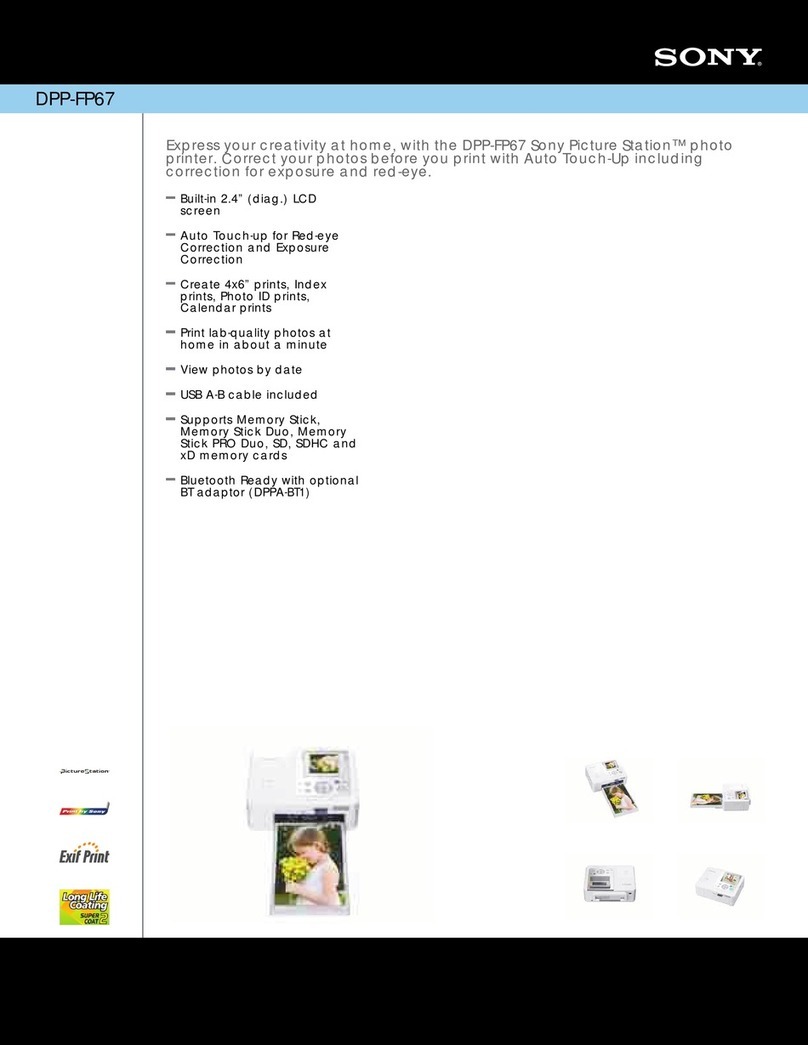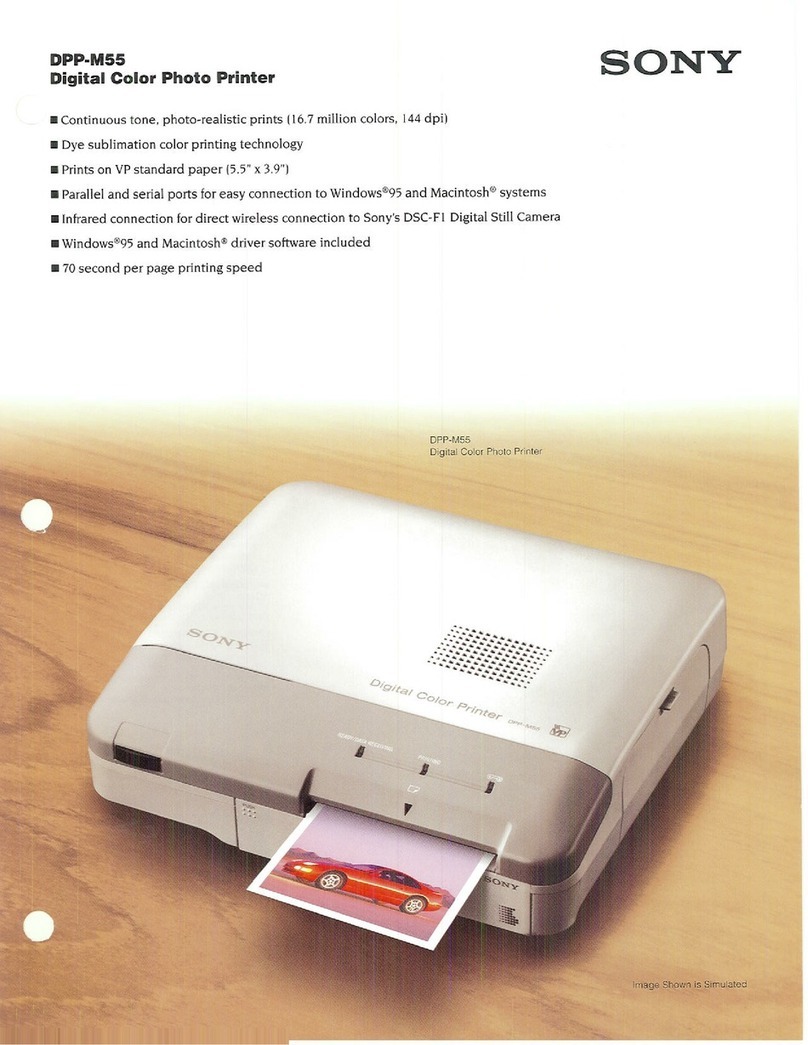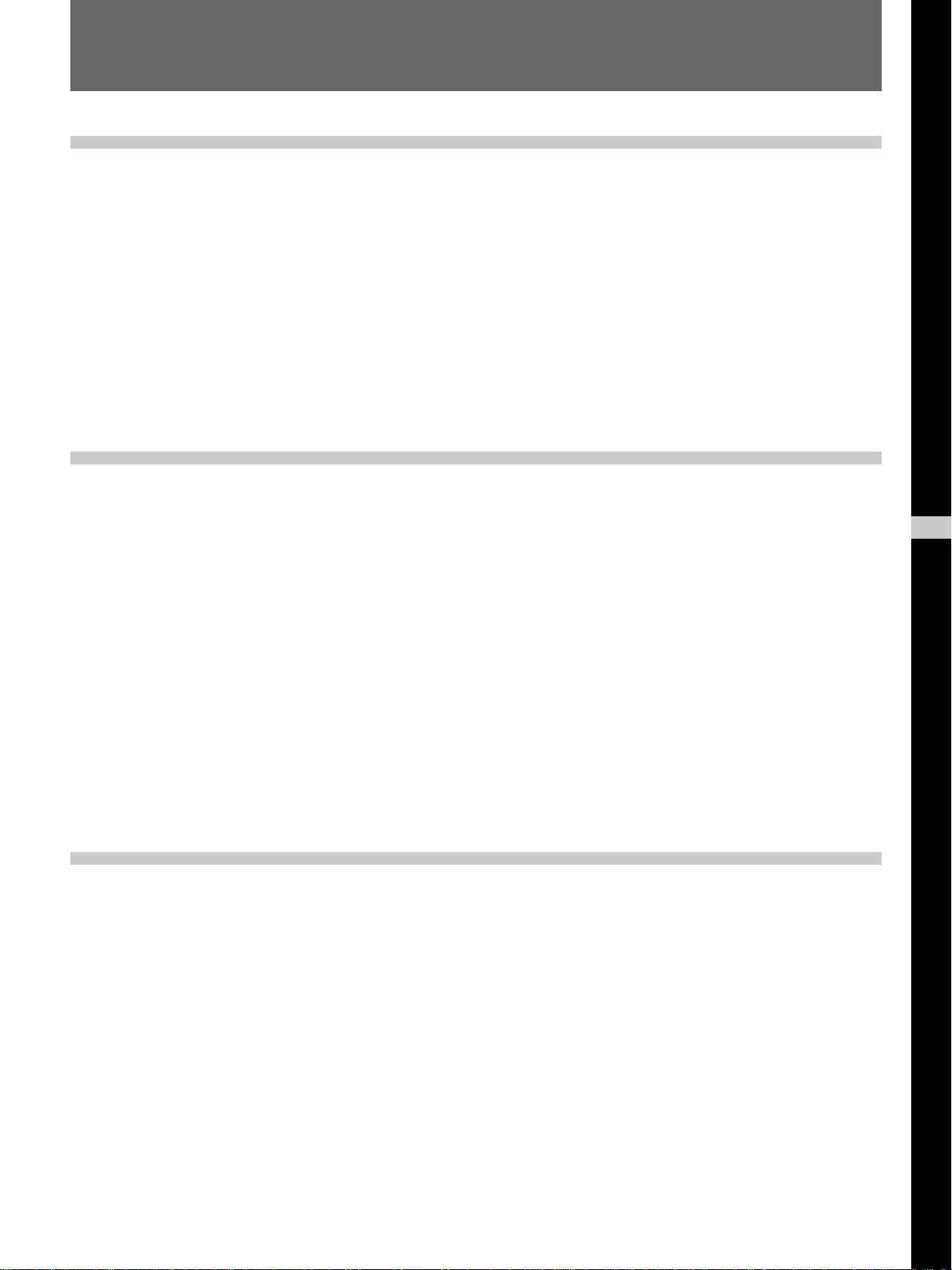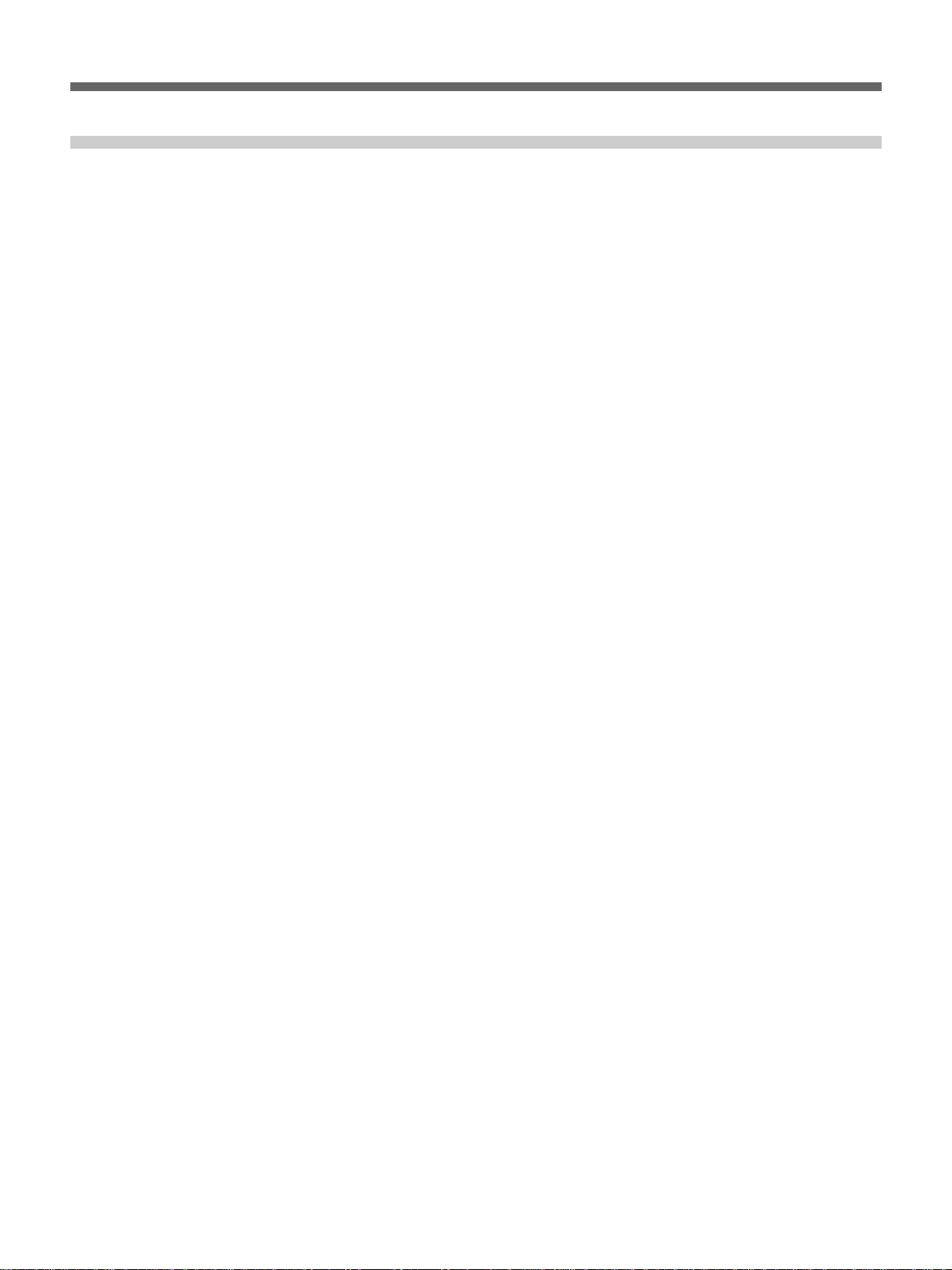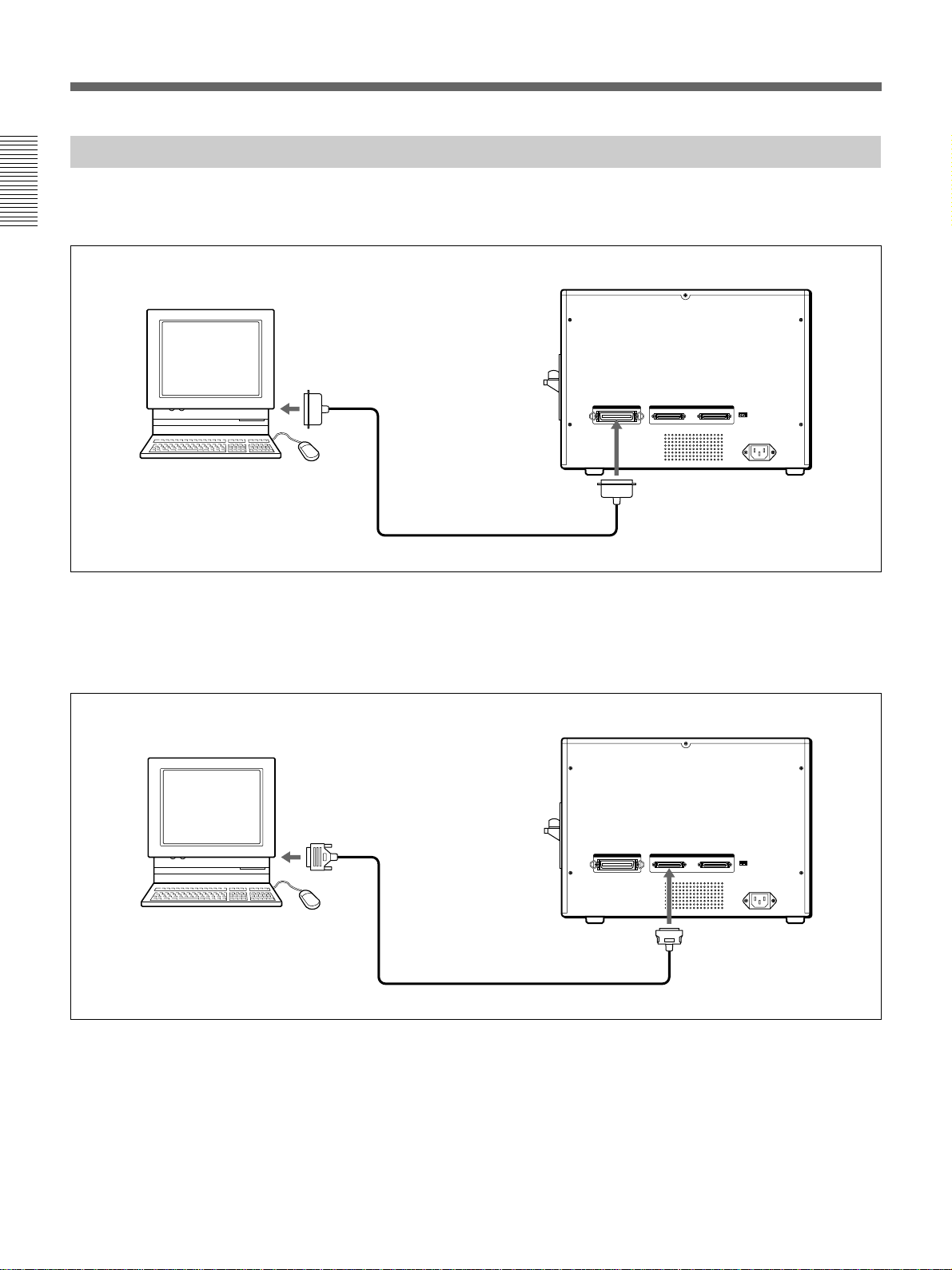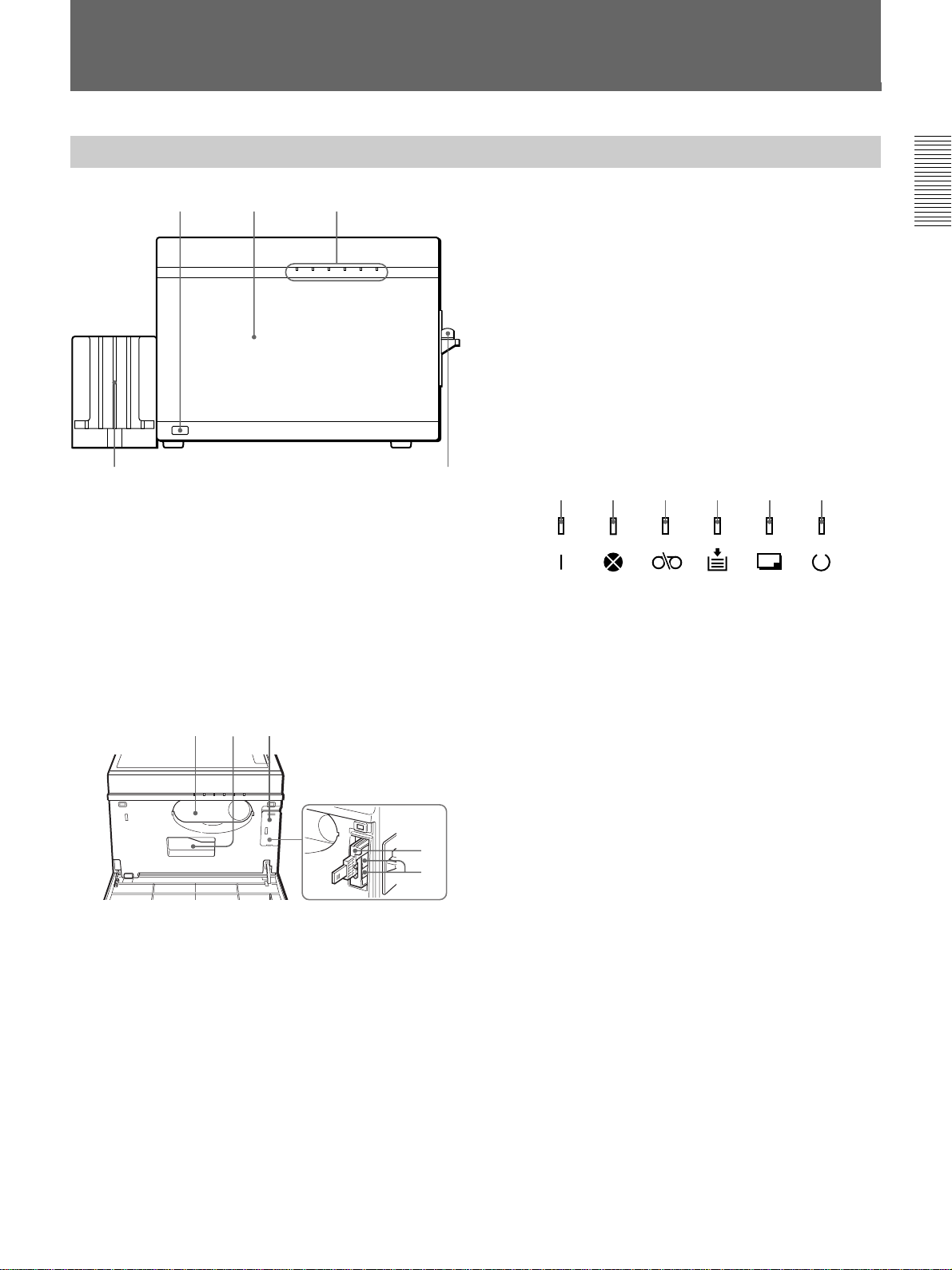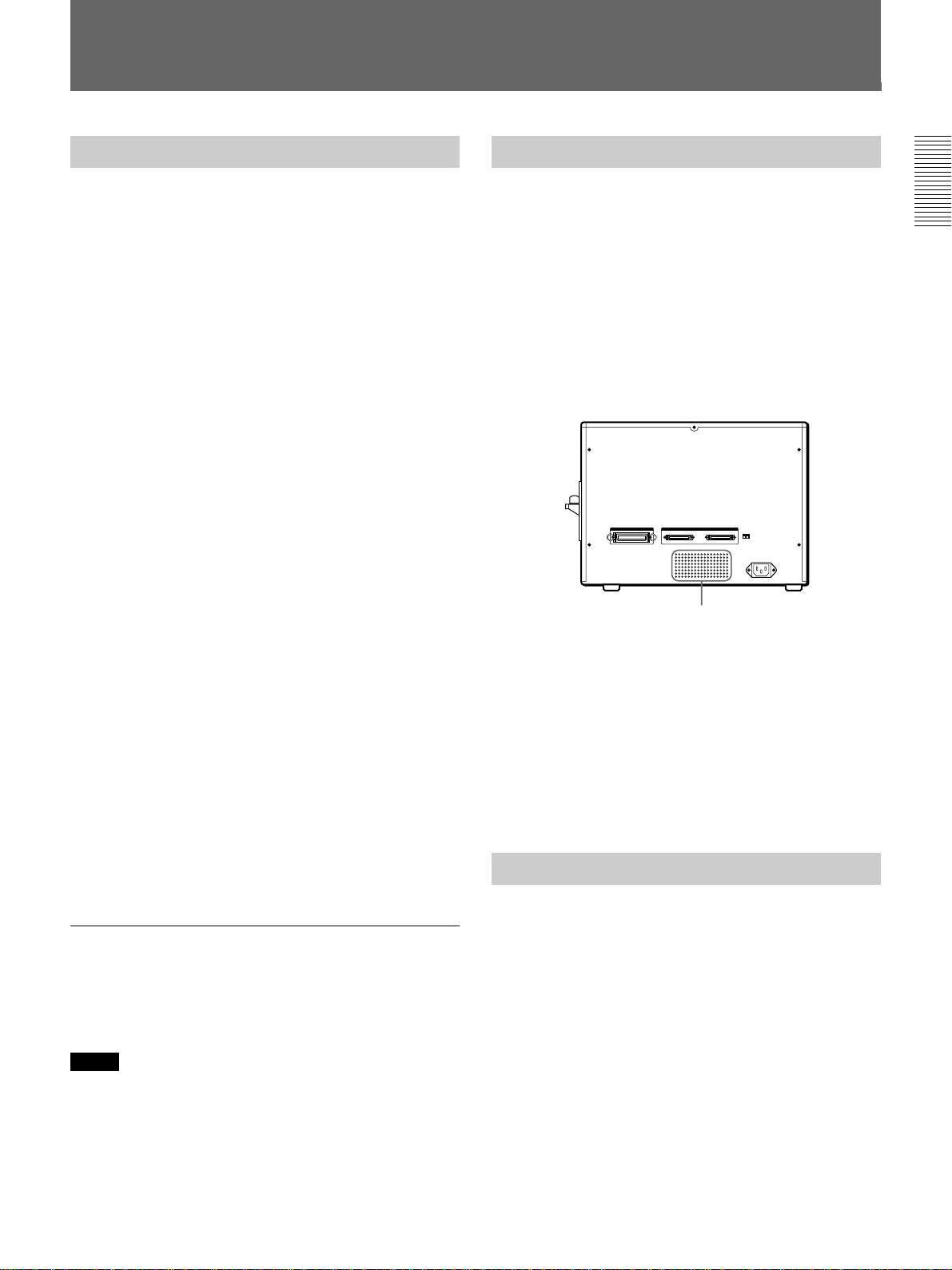Introduction
Introduction 5
Introduction
Product Features
The UP-D6500, UP-D6400 and UP-D6300 Digital
Color Printers use the dye sublimation thermal transfer
process for duplex printing1) of color and monochrome
characters and graphical computer images on ISO or
JIS standard plastic cards.
These models offer progressively higher levels of
printing quality, as follows:
UP-D6300: Equipped with 4 MB of image memory
and duplex printing capability, this model
connects to the computer’s parallel port.
An automatic card feeder is available as
an option.
UP-D6400: This model adds magnetic read/write and
template memory functions to the features
of the UP-D6300. Options are the same as
for the UP-D6300.
UP-D6500: This model adds Smart Card2) read/write
and SCSI3) interface capabilities to the
features of the UP-D6400. Image memory
is expanded to 8 MB, and data can be
spooled during printing. Two optional
automatic card feeders can be installed
together, and an optional automatic card
stacker can be installed in combination
with the supplied card tray.
This manual describes the common features of the
three models. Features specific to particular models are
described on the applicable pages.
The software supplied with each model lets you easily
combine images and text data to create large quantities
of high-resolution (300 dpi4)), full color ID cards (256-
level grayscale and 16.7 M colors).
Supported Applications
Ask your supplier for information about supported
application programs.
..........................................................................................................................................................................................................
1) Duplex Printing
Printing requires cards that comply with ISO
international standard (ISO7810 ID-1 type) or JIS
standard (JIS X6301-1979).
2) Smart Cards
ISO-standard IC cards incorporating CPU and memory.
This type of card provides better security than the
magnetic stripe type, and offers a wider range of uses.
3) SCSI (Small Computer System Interface)
This is a system standard for connecting peripheral
devices such as printers, hard disk drives, scanners and
other devices with the computer. Up to 7 SCSI devices
(SCSI-compliant peripheral devices) can be connected
by daisy chain to one host computer.
4) dpi (dots per inch)
The unit indicating the number of dots in one inch (25.4
mm).