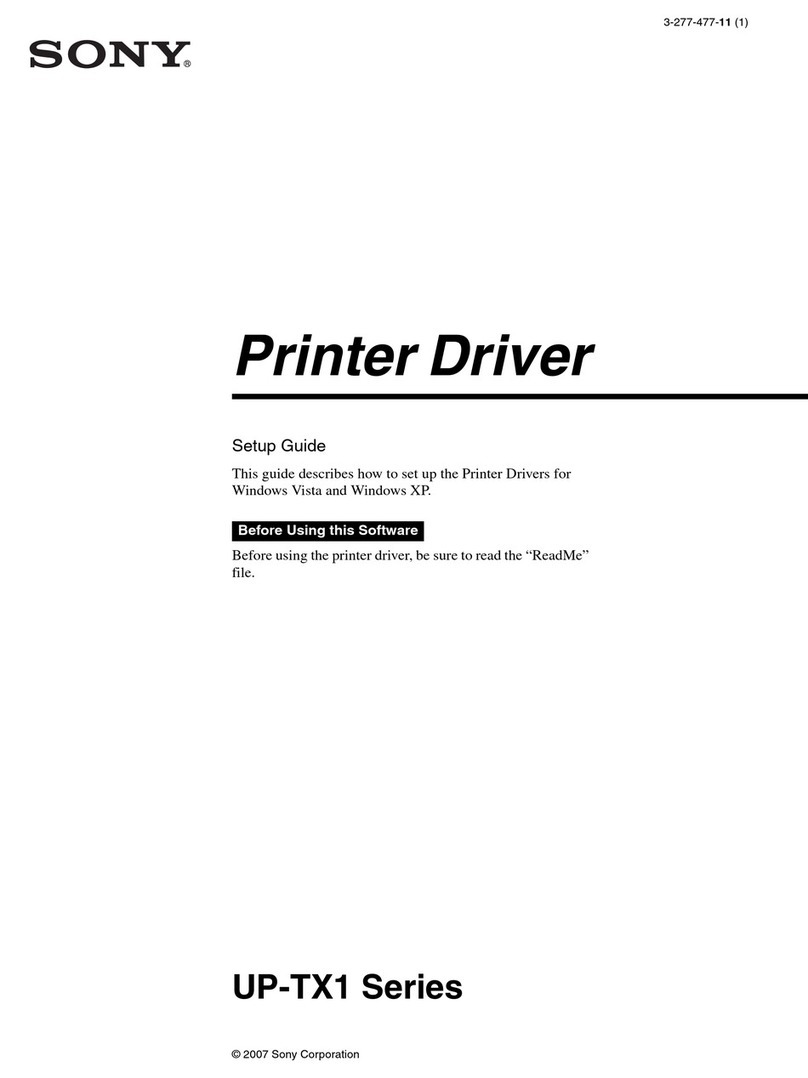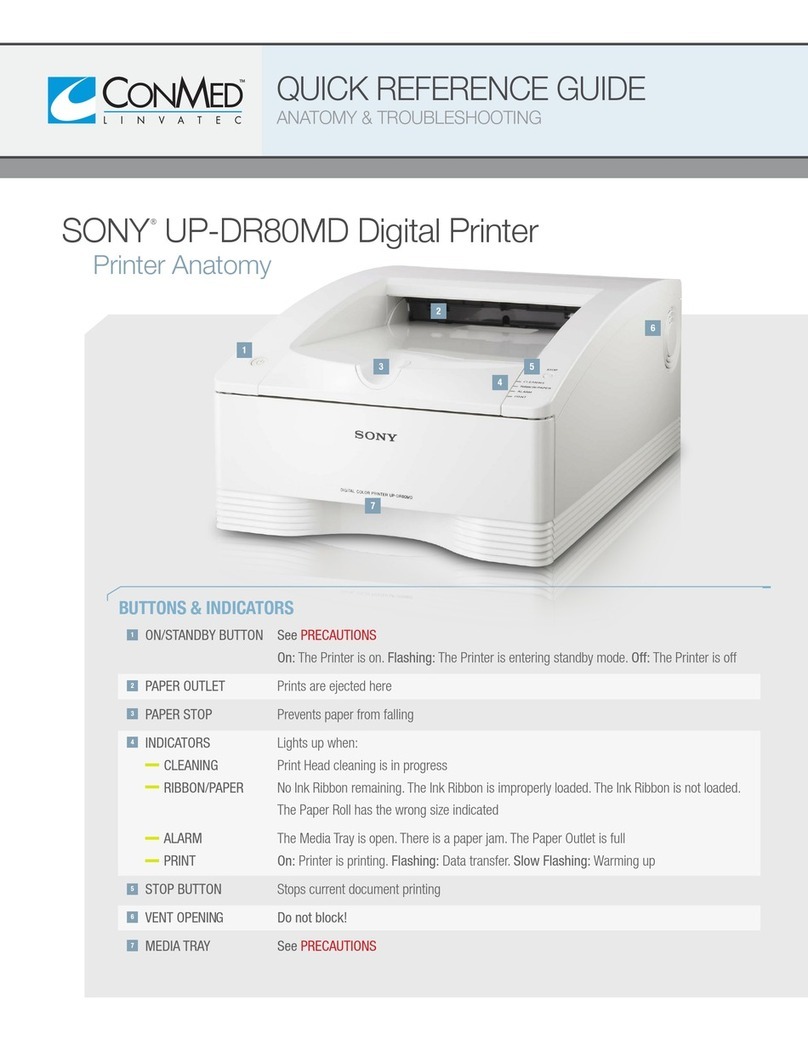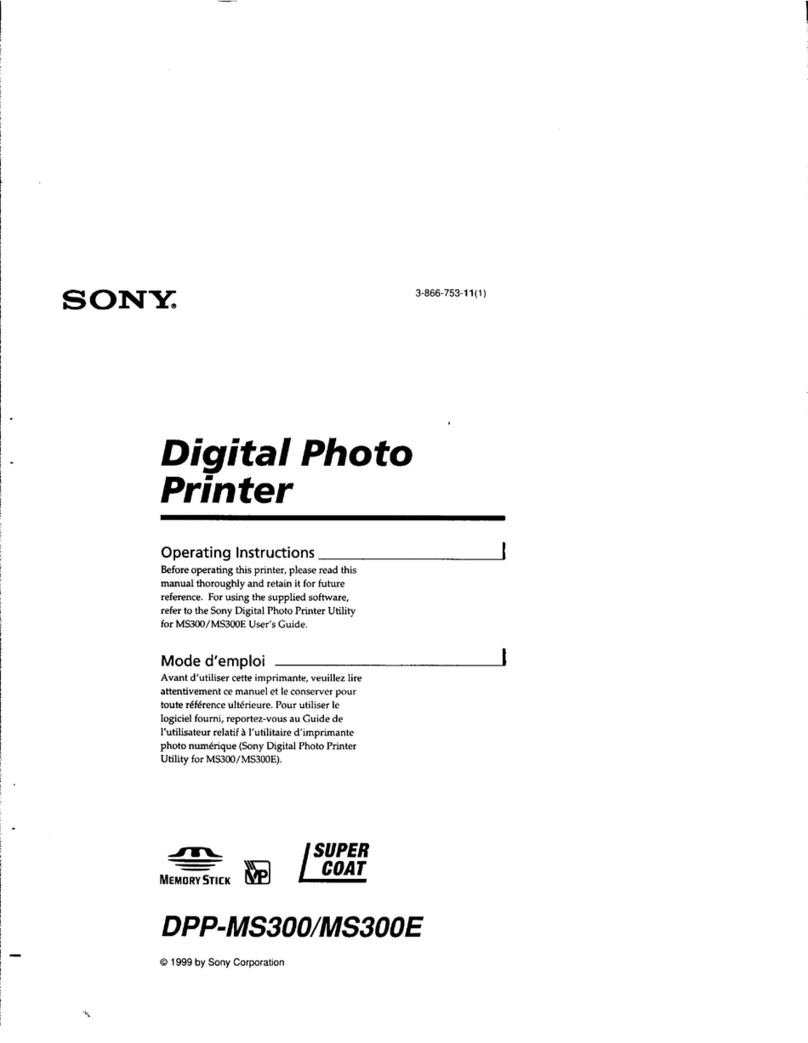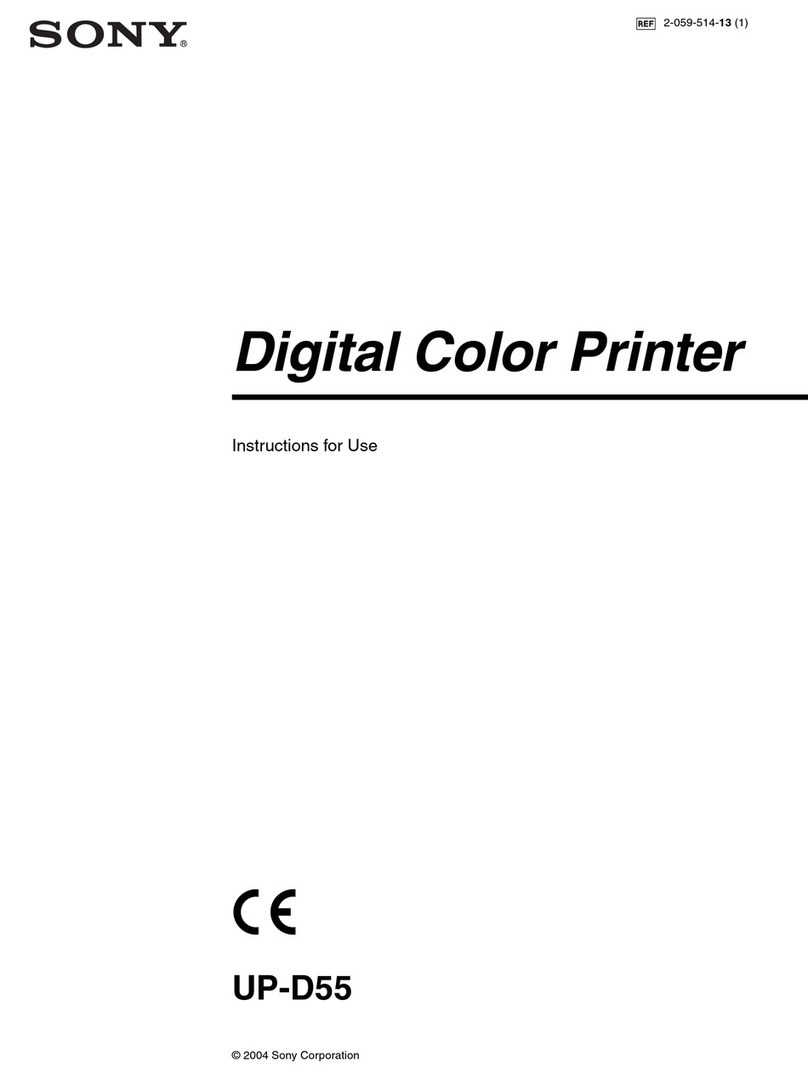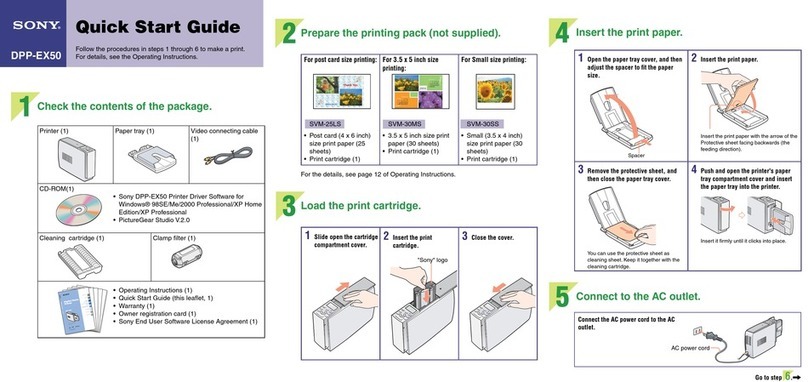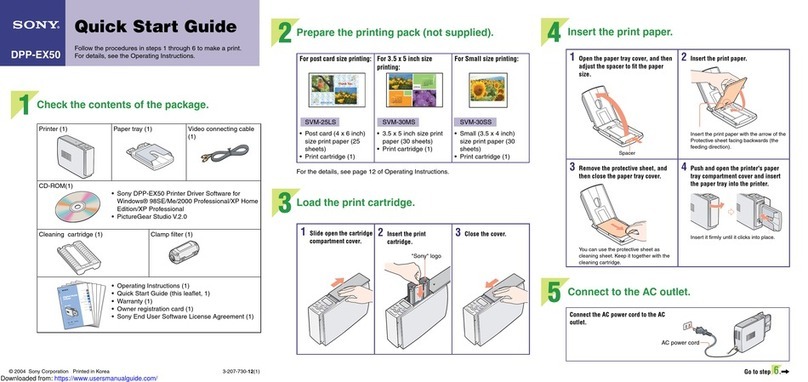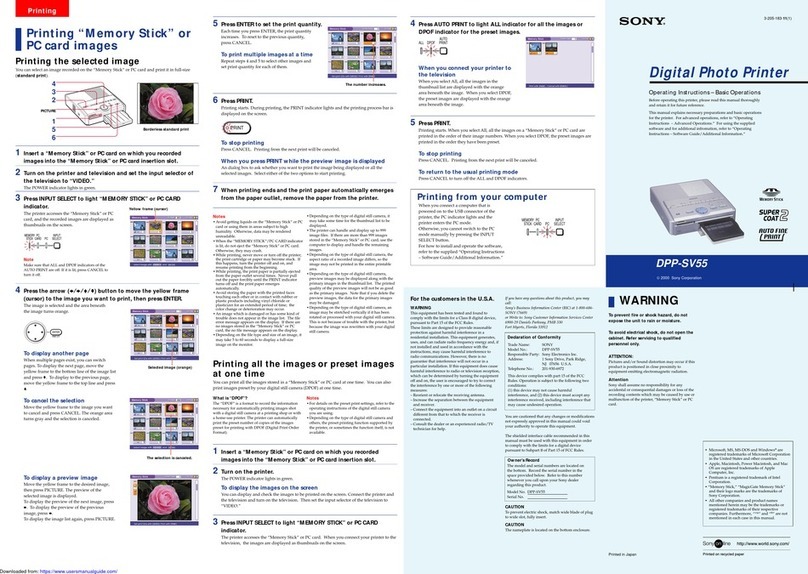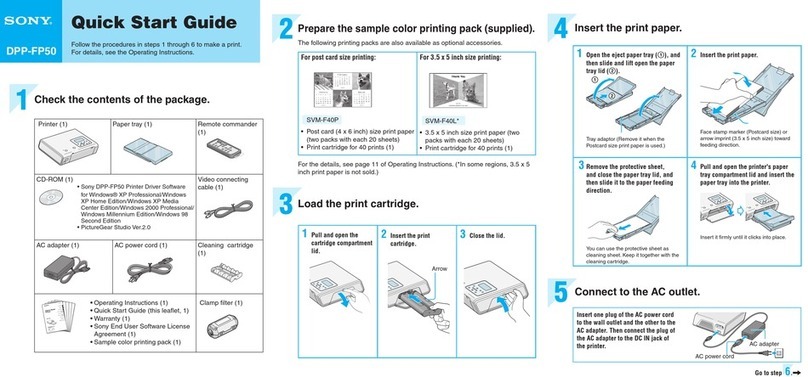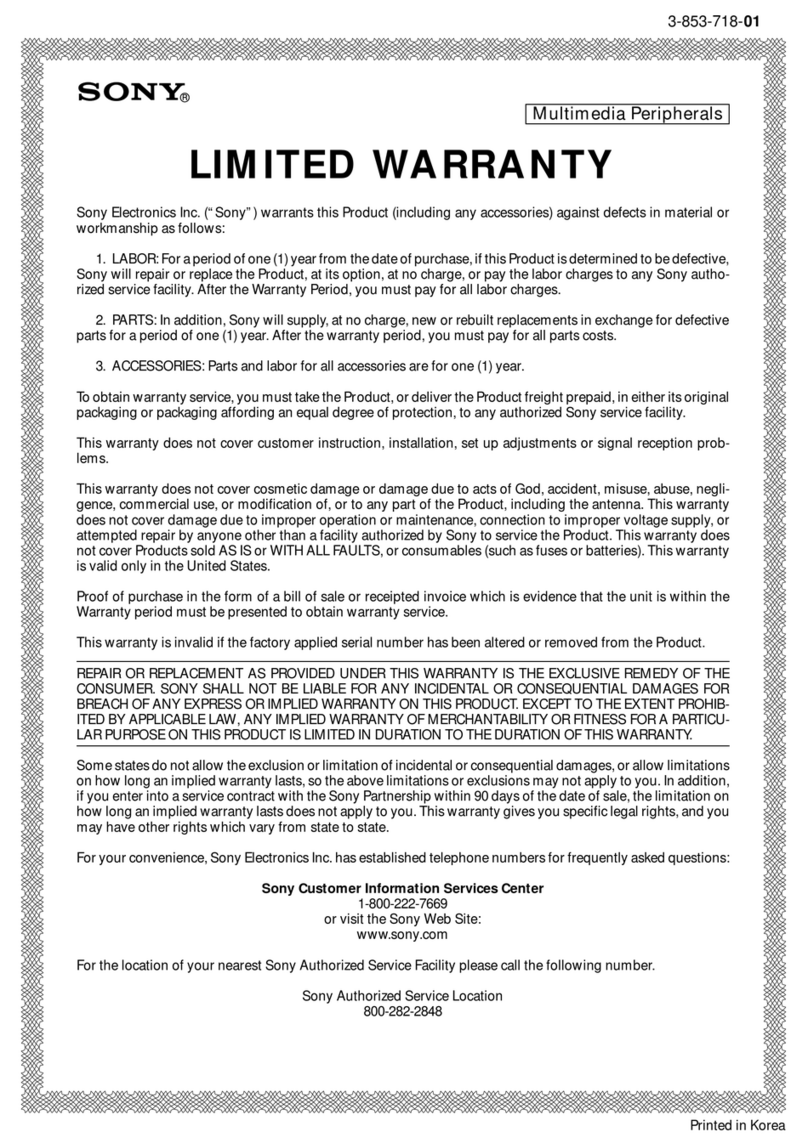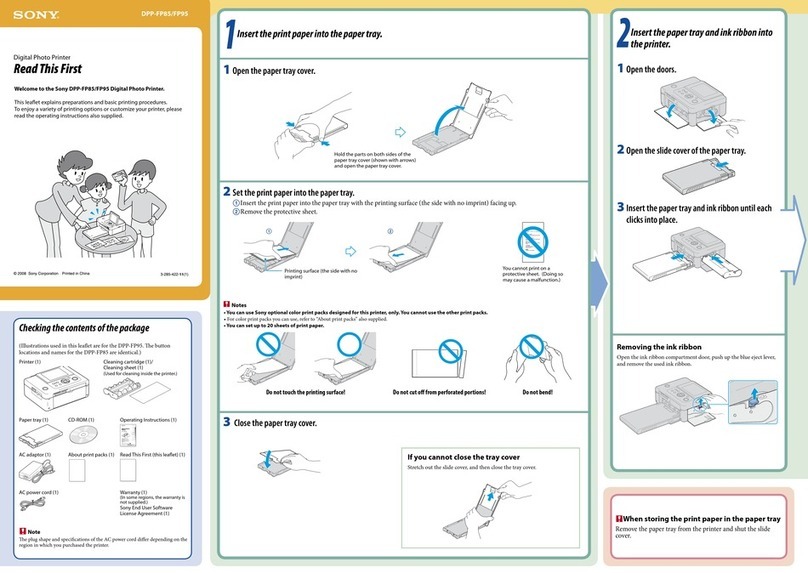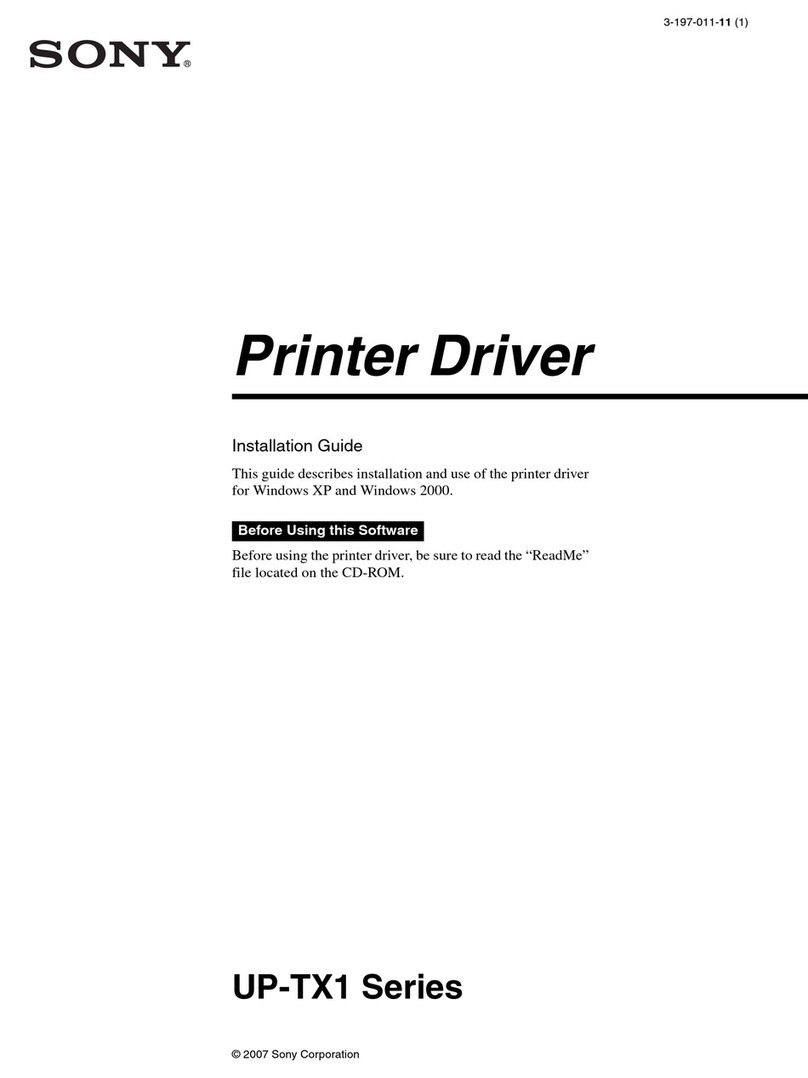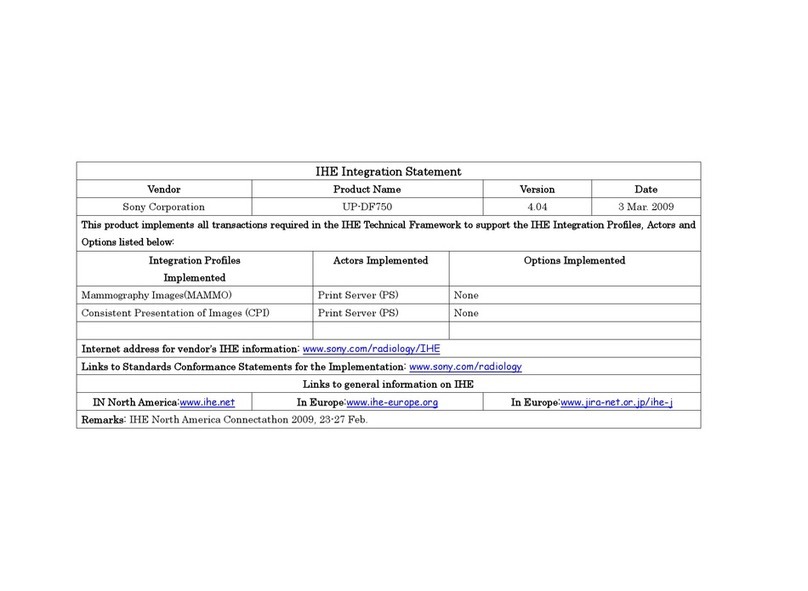5
Introduction
About This Manual
This manual covers the following UP-2000 series color video printers.
• UP-2300
• UP-2800
The difference among models is as follows.
In this manual, the UP-2800 is used for illustrations.
Also, the monitor display and printer window display are used to explain the
operation. If your printer is a UP-2300 which is not equipped with the printer
window display, perform operations according to the monitor display explanation.
Wherever the operation or any other item differs between the models, this manual
clearly describes those differences.
Organization of this manual
This manual is divided into four chapters. This section explains the organization of
this manual.
Introduction
Describes the features and system configuration of the color video printer.
Operation
Describes actual printing once all connections and adjustments have been made, as
explained in the next chapter. You will be able to make various types of printouts
after reading through this chapter.
Installation and adjustment
Describes how to make connections and make adjustments using the menus
displayed on the video monitor and printer window display. Once all connections
and adjustments have been made, there should be no need to perform these
operations again during normal printing operations. These operations must,
however, be performed after reinstalling, or if the picture quality degrades, or if
adjustment becomes necessary because the peripheral equipment is changed. Also
covered is the use of the printer’s remote control unit (not supplied).
Others
Notes the precautions to be observed when using the printer, lists errors, warnings
and their handling, and explains troubleshooting. Also provided is information on
the locations and functions of parts and controls, and the on-screen messages and
menus used to operate the printer. Should you encounter any unfamiliar terms or
items while reading this manual, consult the index at the end of the manual.
Introduction
No. of memories RGG SYNC connector Printer window display
UP-2300 1 None None
UP-2800 1 Yes Yes