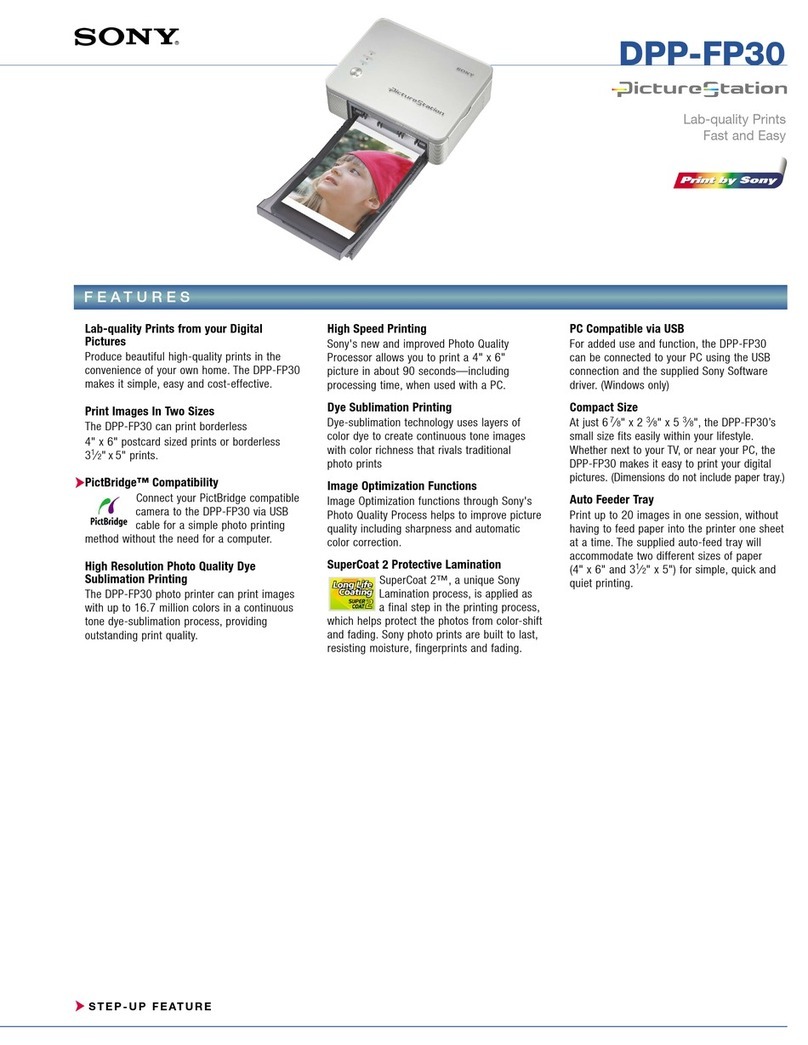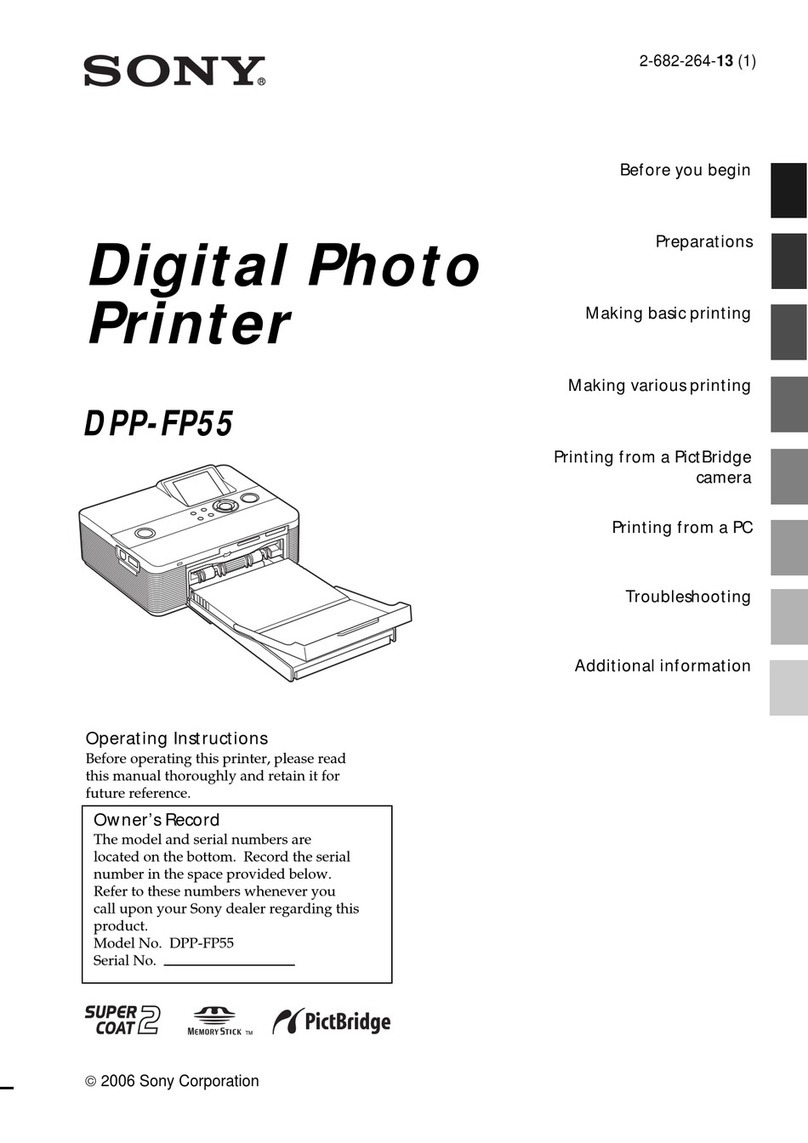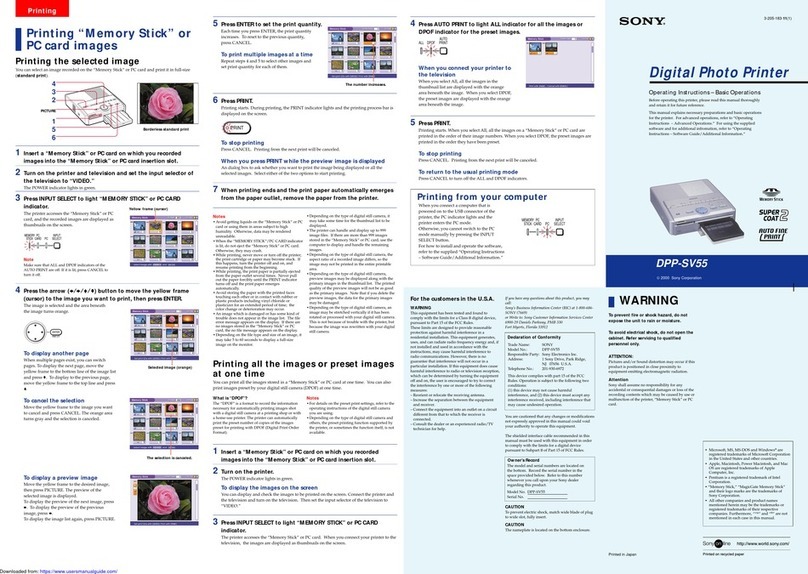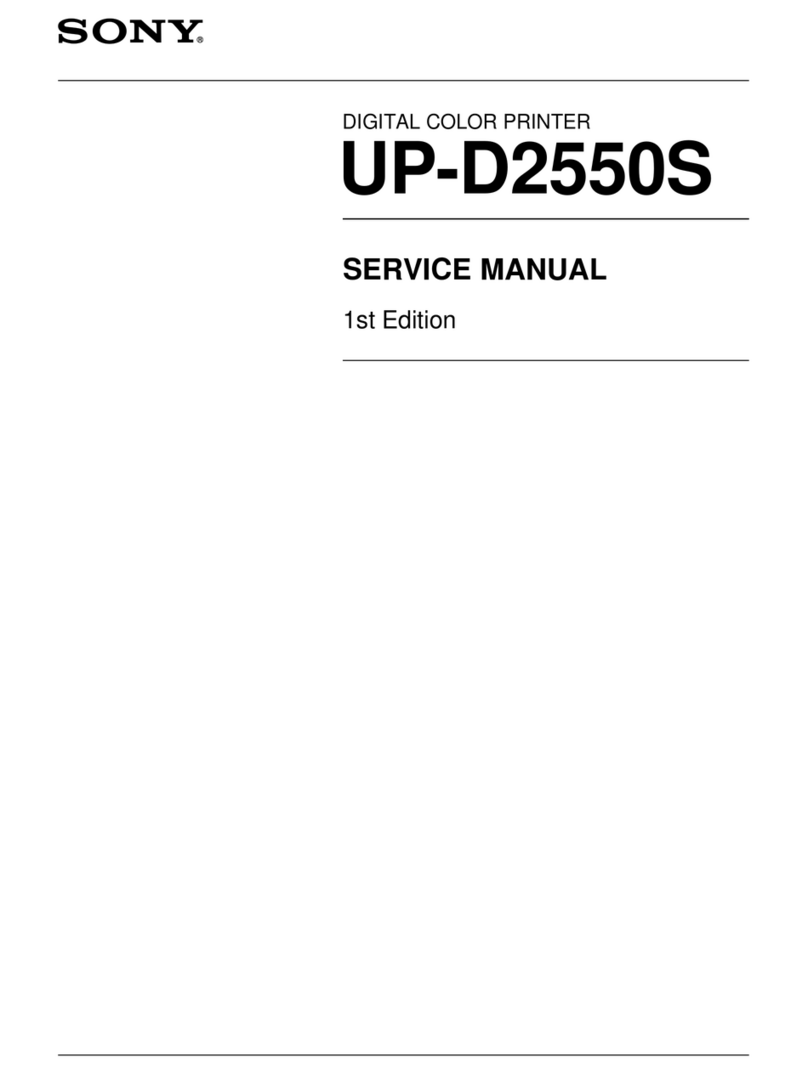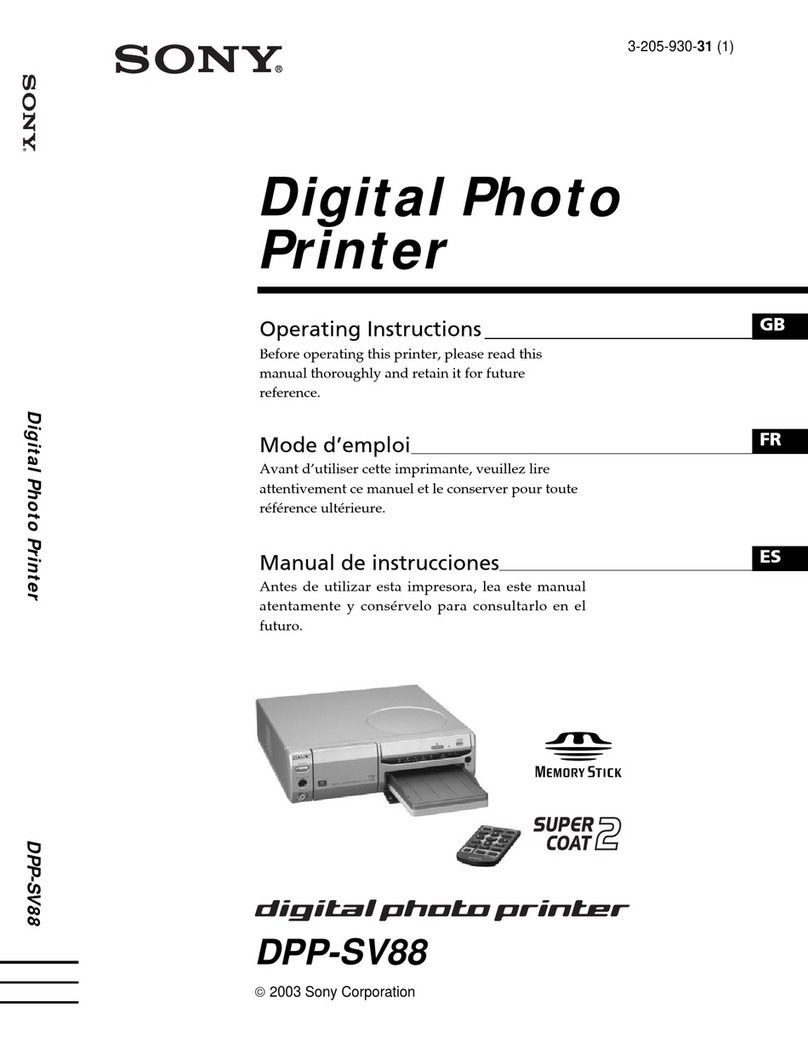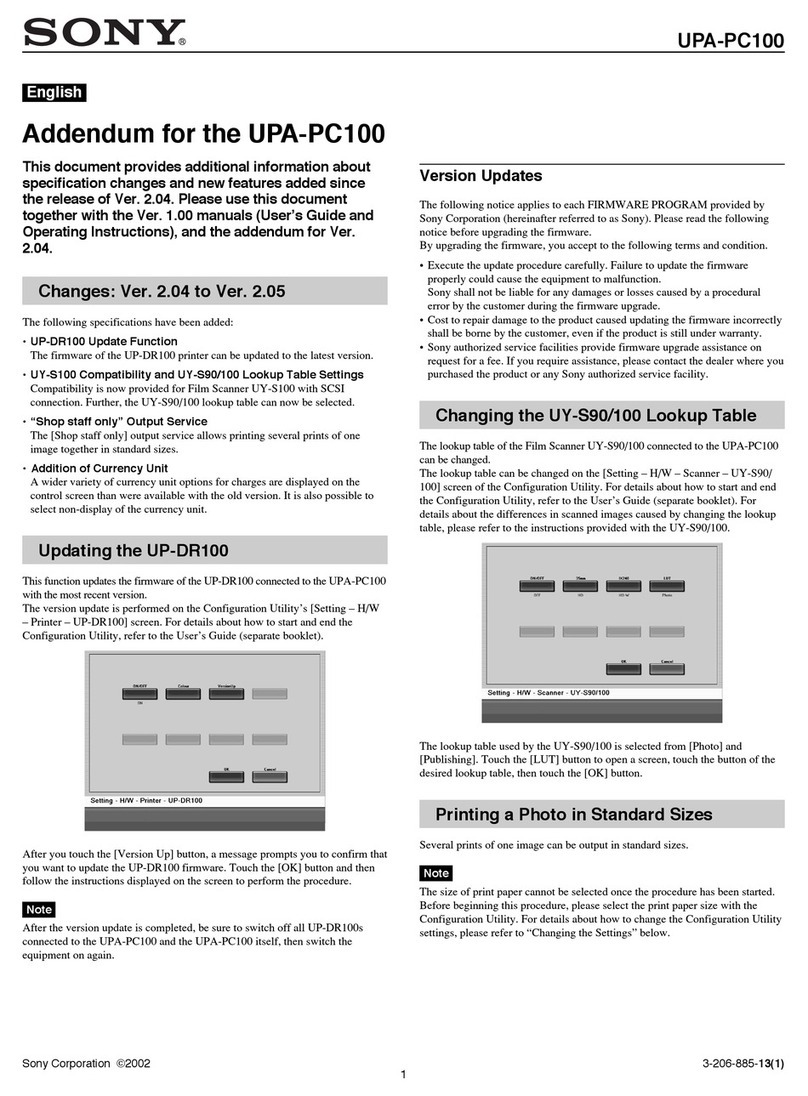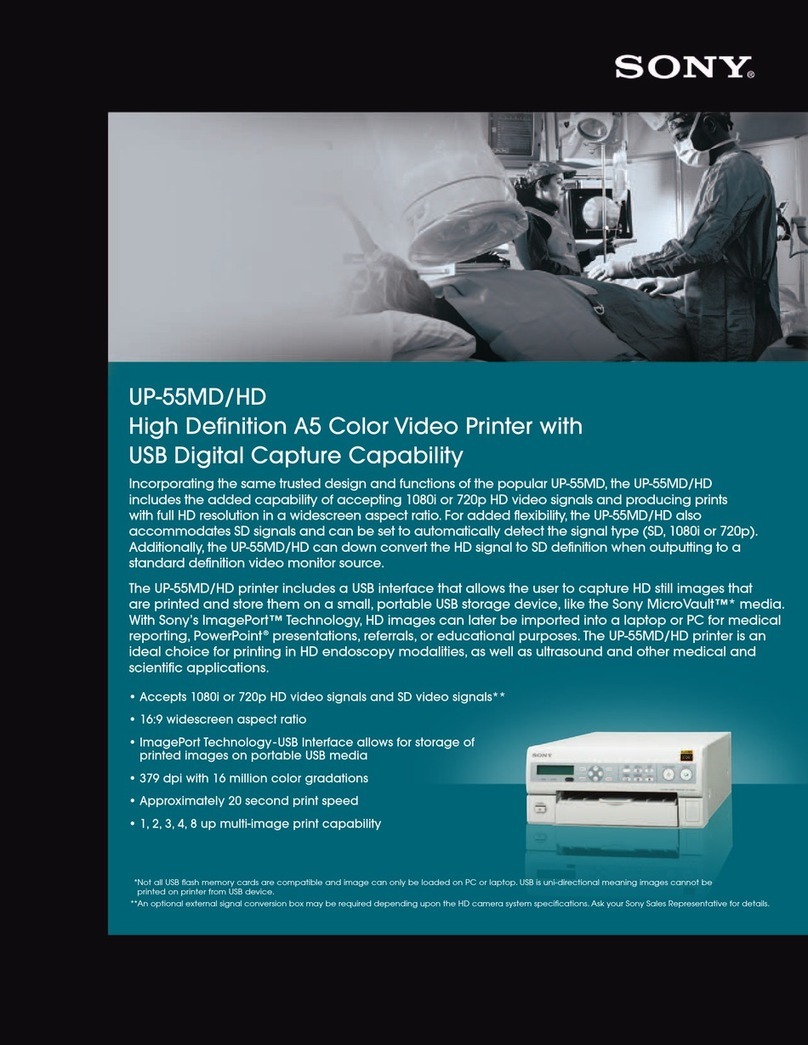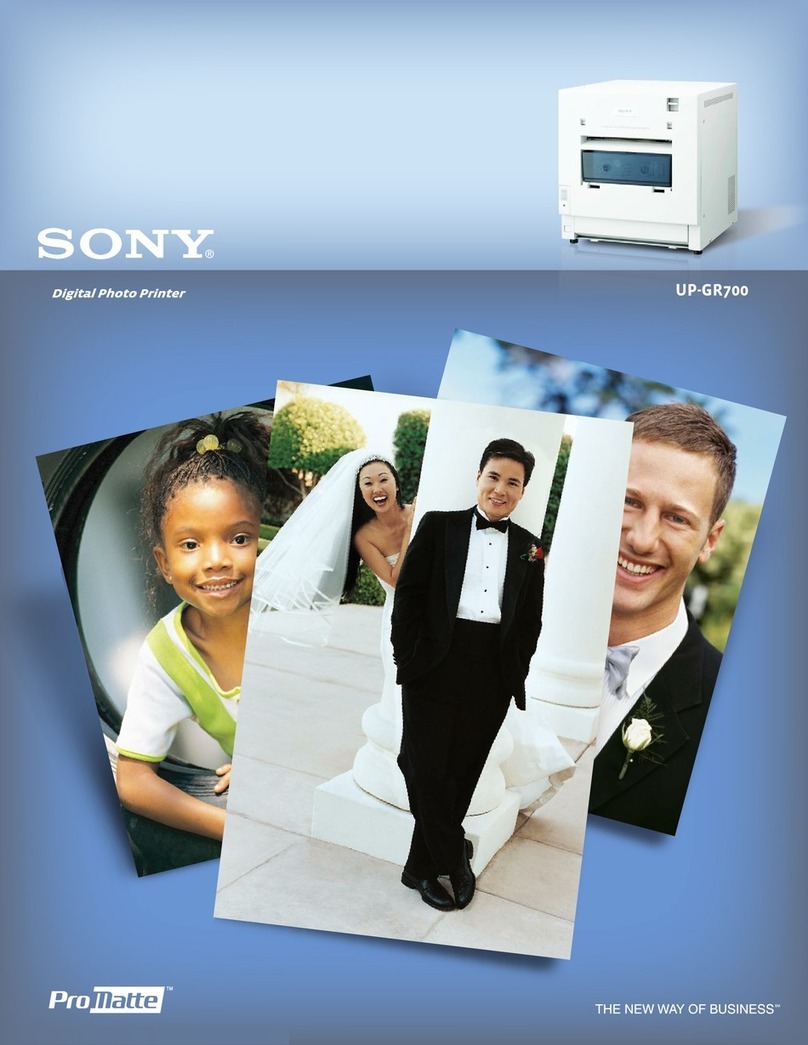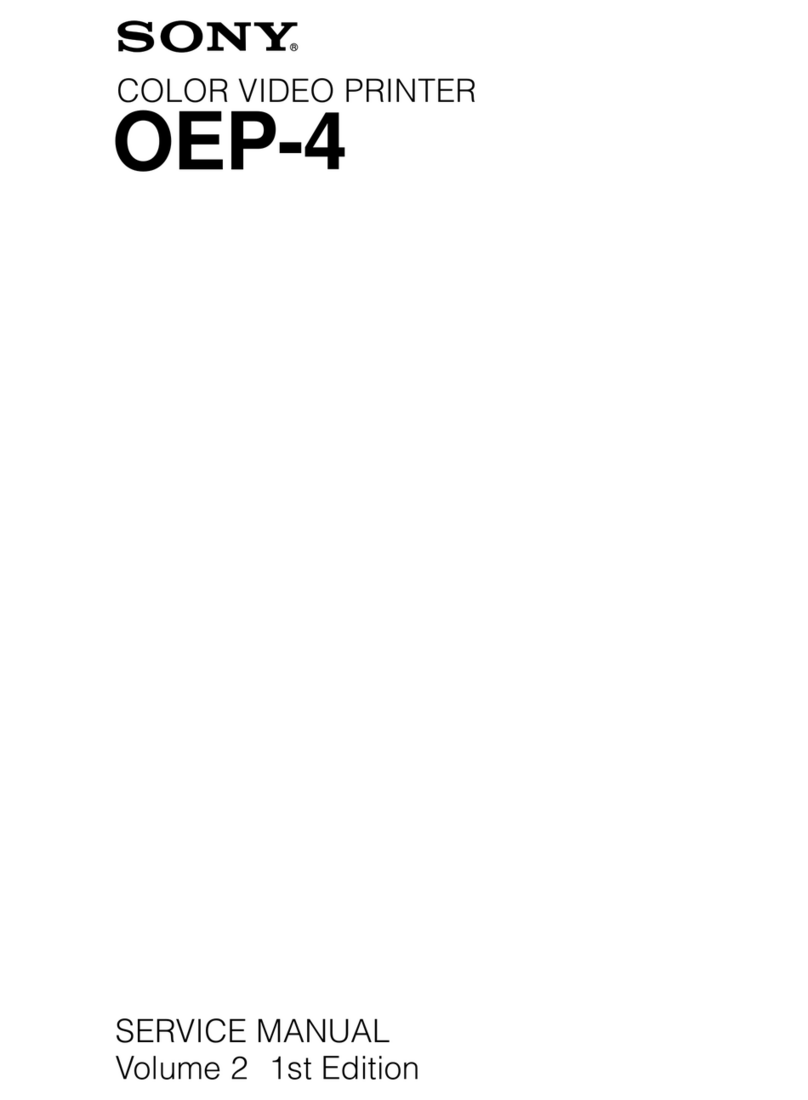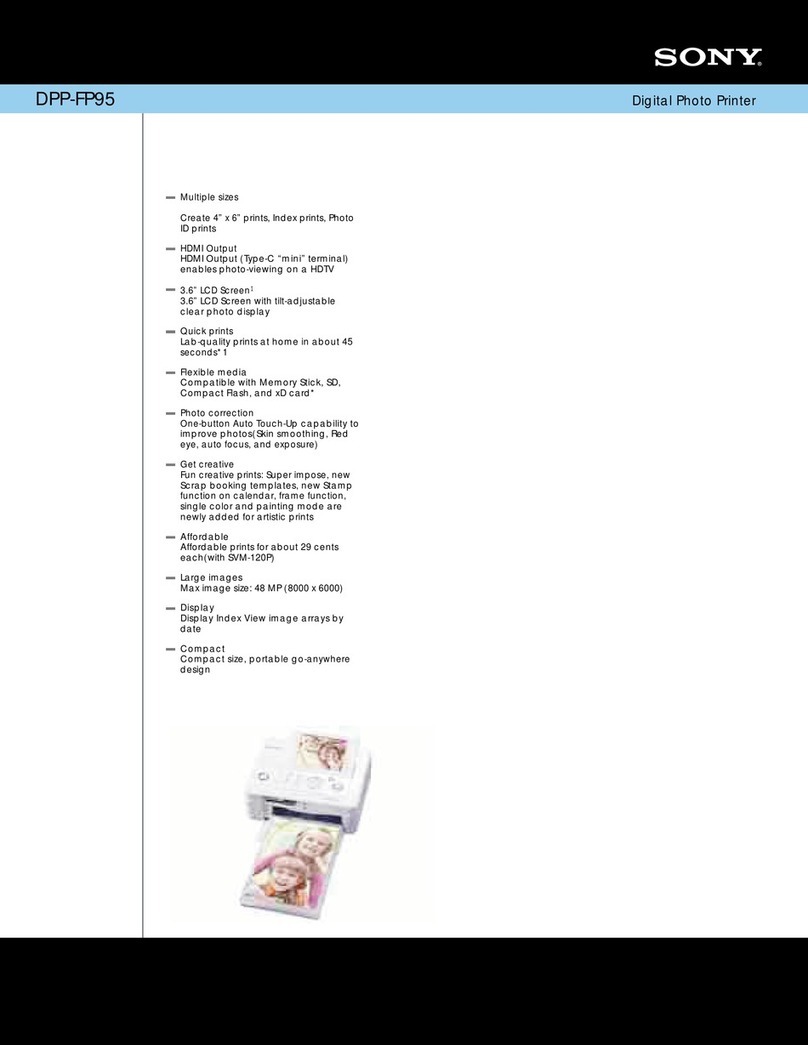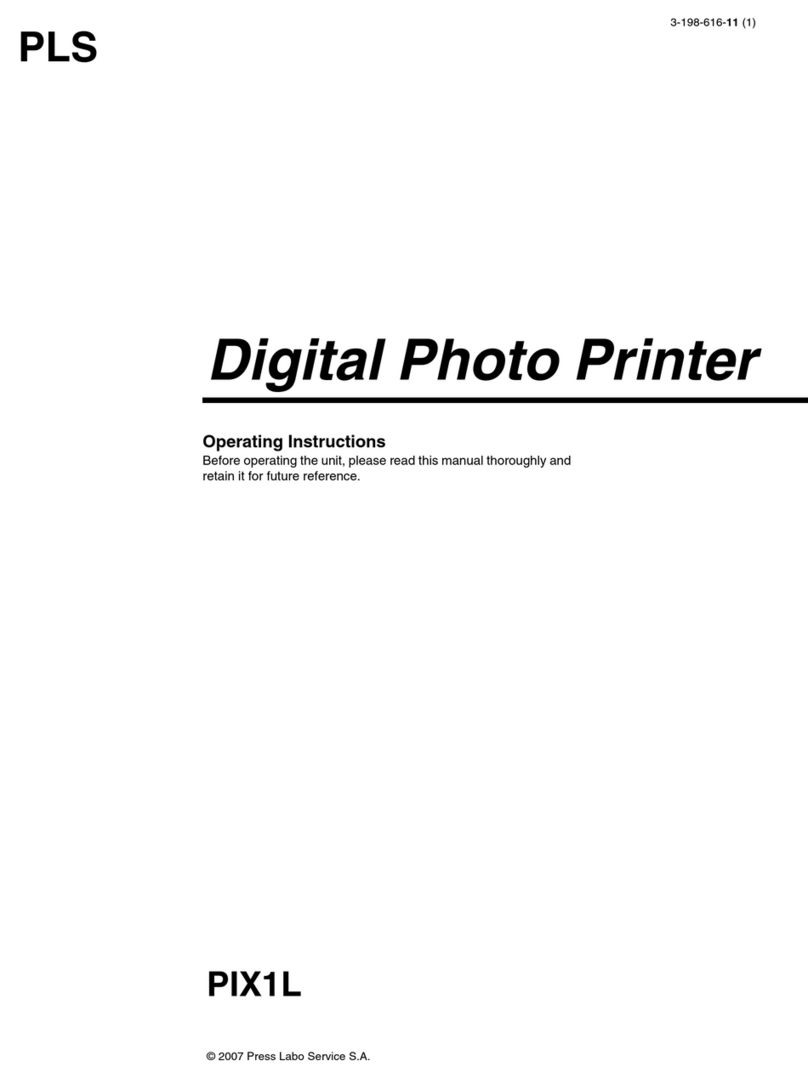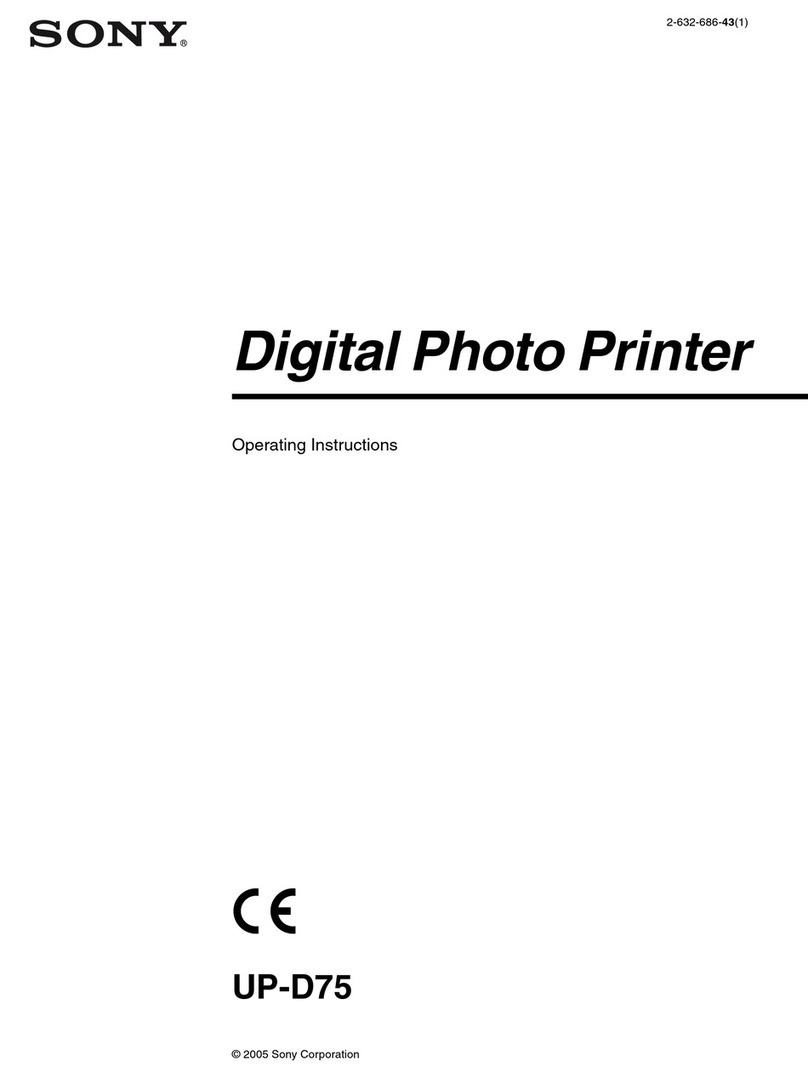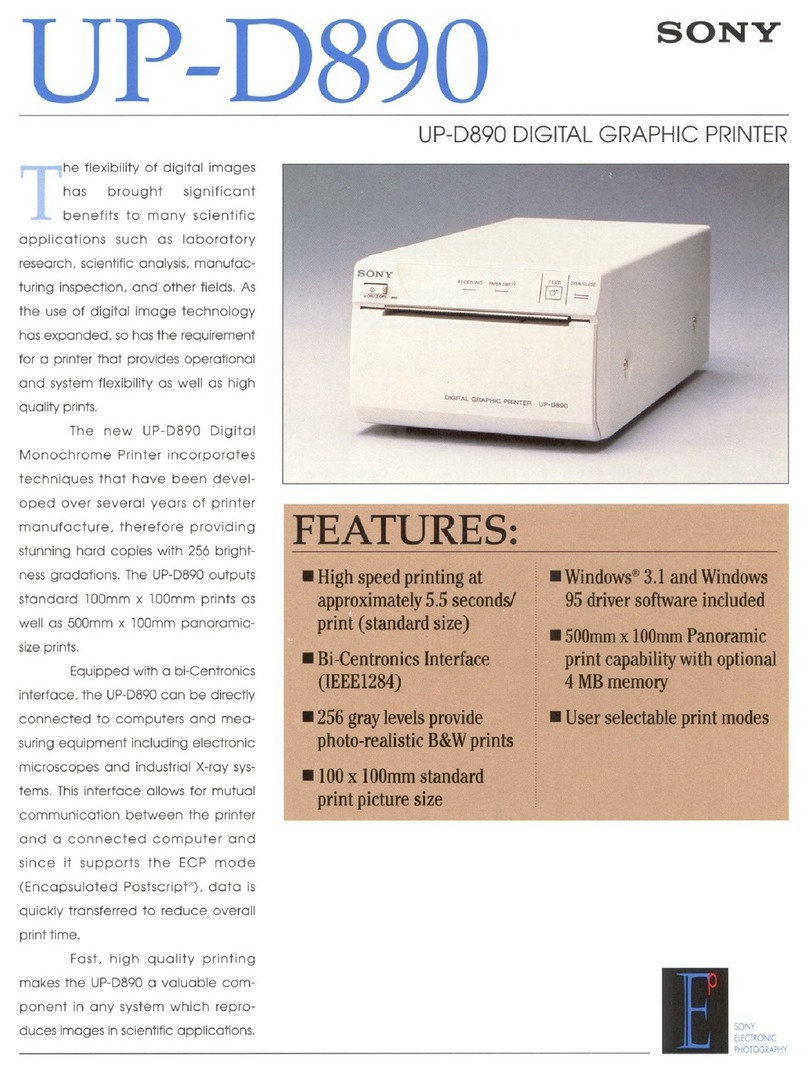3Remove the ink ribbon.
4Detach the white spool of the ink ribbon from
the black spool.
7Close the ribbon door.
Replacing the Ink Ribbon
Troubleshooting
5Load the paper roll.
* Be sure to load the paper roll with the arrow on the
seal pointing inside the unit.
6Remove the seal affixed to the paper roll.
* Be sure to remove the seal completely. In addition,
remove the seal slowly to avoid leaving parts of the
adhesive on the paper.
1Open the ribbon door.
2Remove the ribbon tray.
7Close the paper door.
5Gently unravel the ribbon without loosening it,
and place it in the ribbon tray.
6Hold the center of the ribbon tray, and load it
into the unit.
Symptom Cause/Remedy
The printer does not
feed the correct
amount of paper
automatically when
you close the paper
door and ribbon door
after loading the
paper roll and ink
ribbon.
The printer may be turned off.
Turn on the printer.
The paper roll may have been
loaded with its left and right
sides reversed.
Load the paper roll in the
proper direction.
Cannot load ink
ribbon.
You may be trying to load
the ink ribbon spools into the
wrong holders.
Load each spool into its
proper holder on the ribbon
tray.
Cannot load paper
roll.
You may be trying to load a
printing pack that is 152 mm
(6 inches) in width (2UPC-R204/
C26/R206 series) while the
paper adapters are attached.
Remove the adaptors and
then load the paper roll.
Paper roll was
loaded, but “no
paper” message
appears.
Paper roll may not have been
loaded correctly.
Ensure that paper roll is
loaded correctly.
Ink ribbon was
loaded, but “no ink
ribbon” message
appears.
Ribbon may not have been
loaded correctly.
Ensure that ribbon is loaded
correctly.
Out of paper
message appears,
but there is still paper
in the unit.
This is not a defect. Some spare
paper will be left over.
Remove the leftover paper
and load a new ink ribbon
and paper roll.
There is a white
margin on the printed
image.
You may be trying to load a
printing pack that is 127 mm
(5 inches) in width (2UPC-R203/
R205 series) without the paper
adapters attached.
Attach the paper adapters.
A vertical white
stripe appears on the
printout.
Dust may have accumulated
on the thermal head.
Clean the interior of the
printer.
Symptom Cause/Remedy
Display not on or
difficult to see.
Depending on the display
angle, the display may not be
visible or may be difficult to
see.
The display angle can be
adjusted. Adjust the angle
of the display to improve
the display appearance.
Image data cannot
be read.
A mounted memory card does
not contain any data.
Insert a memory card that
contains image data.
Data has been recorded in a
format that the unit does not
recognize.
Be sure to store image data
in a format that the unit can
recognize.
The memory card may not be
properly inserted.
Make sure that the memory
card is fully inserted.
The memory card may not
be inserted in the correct
direction.
Set the memory card in
the direction shown on the
operation screen.