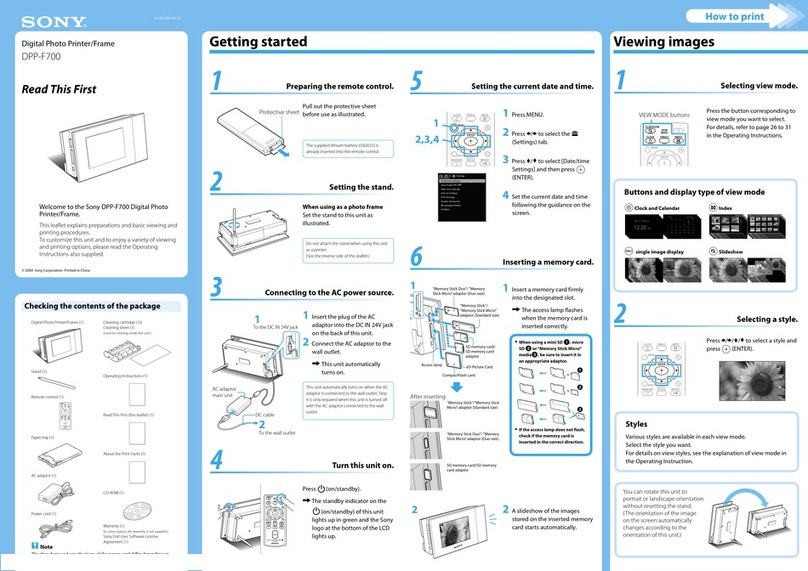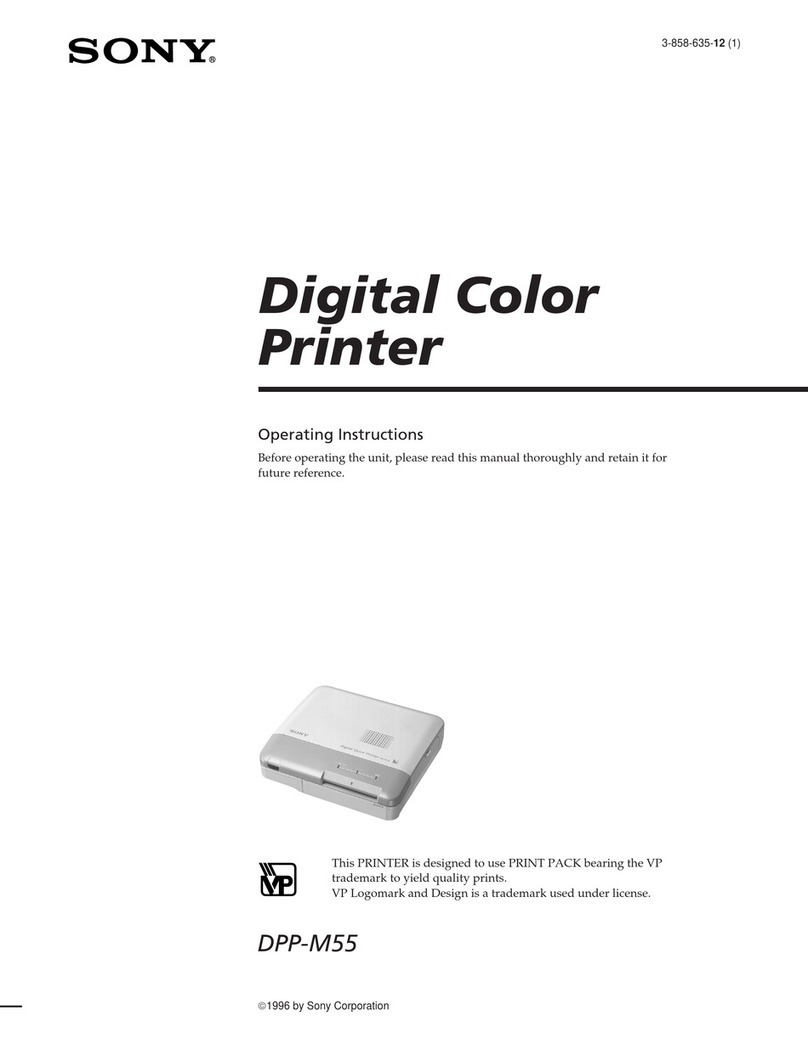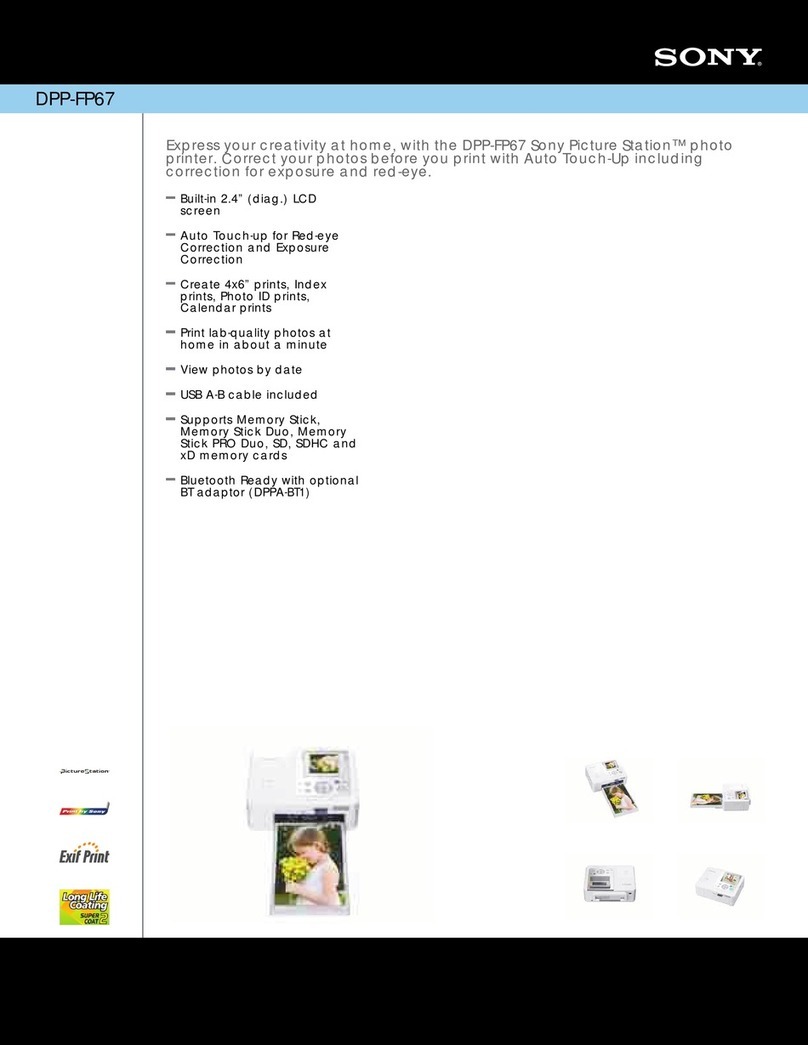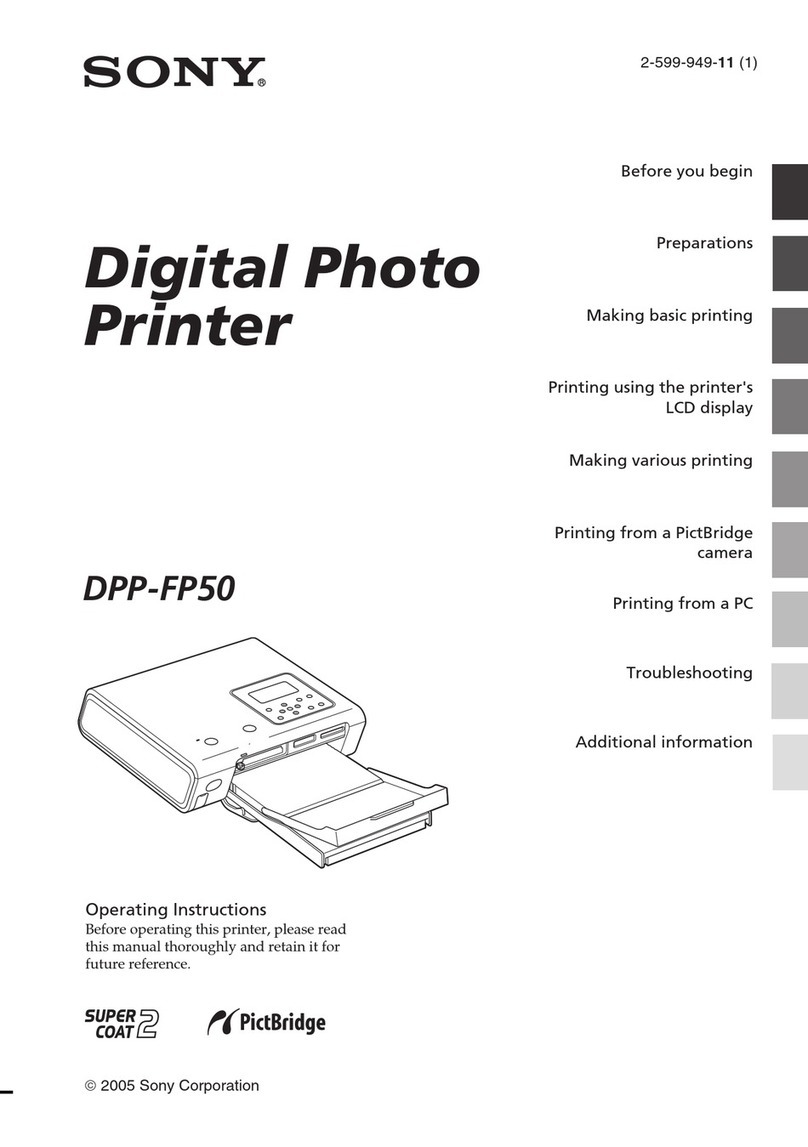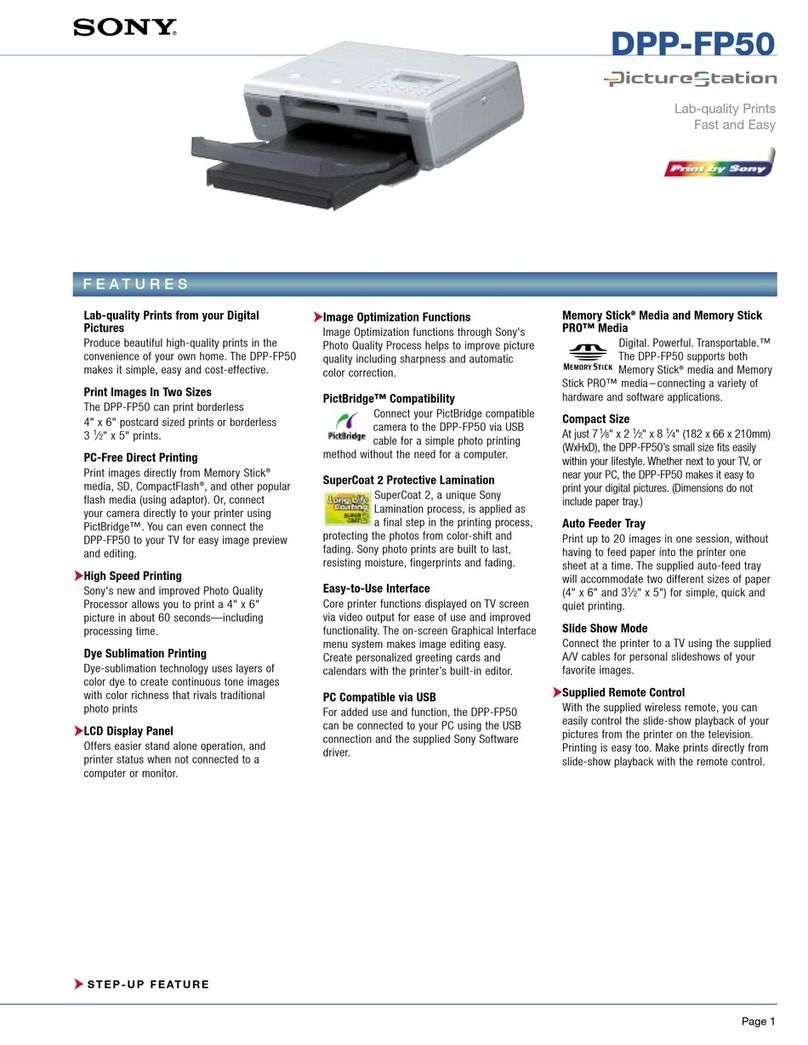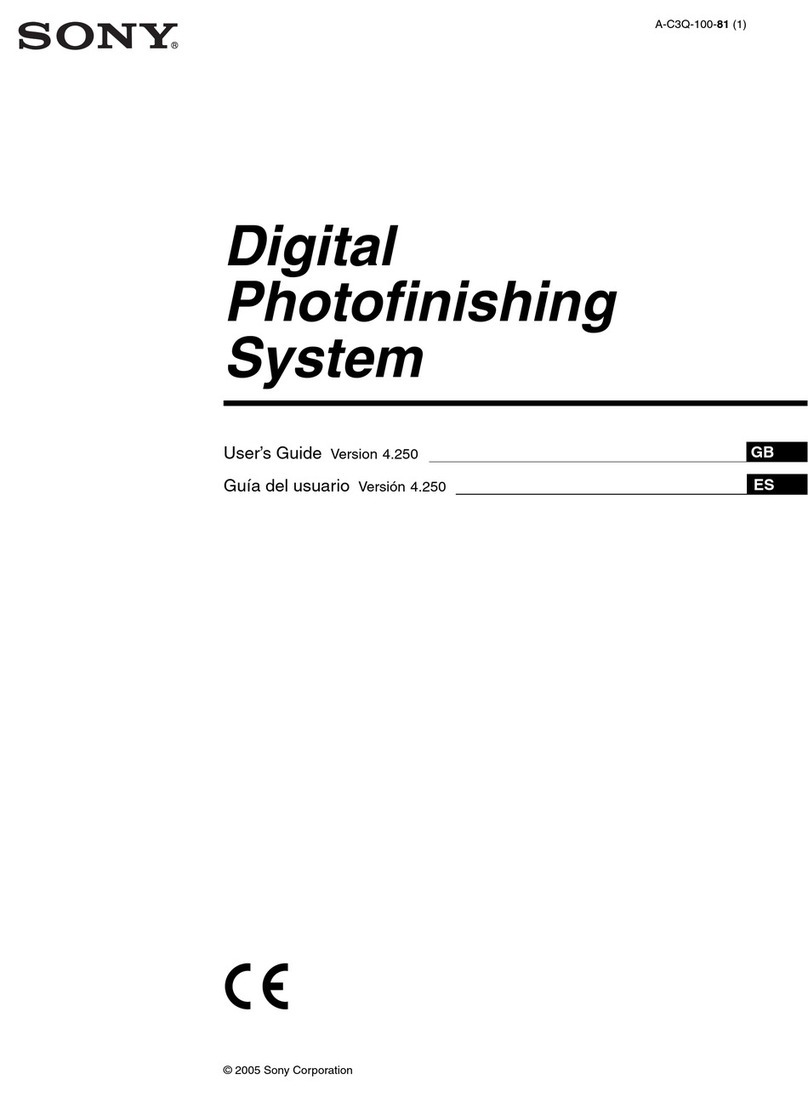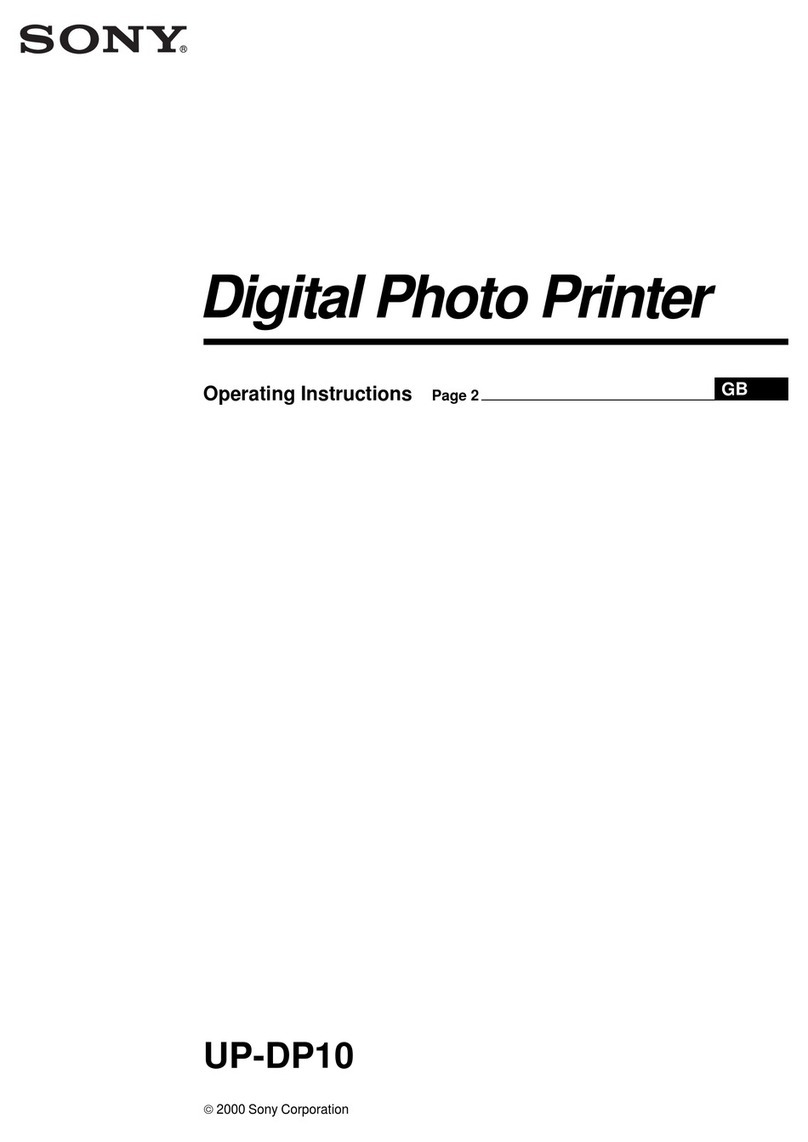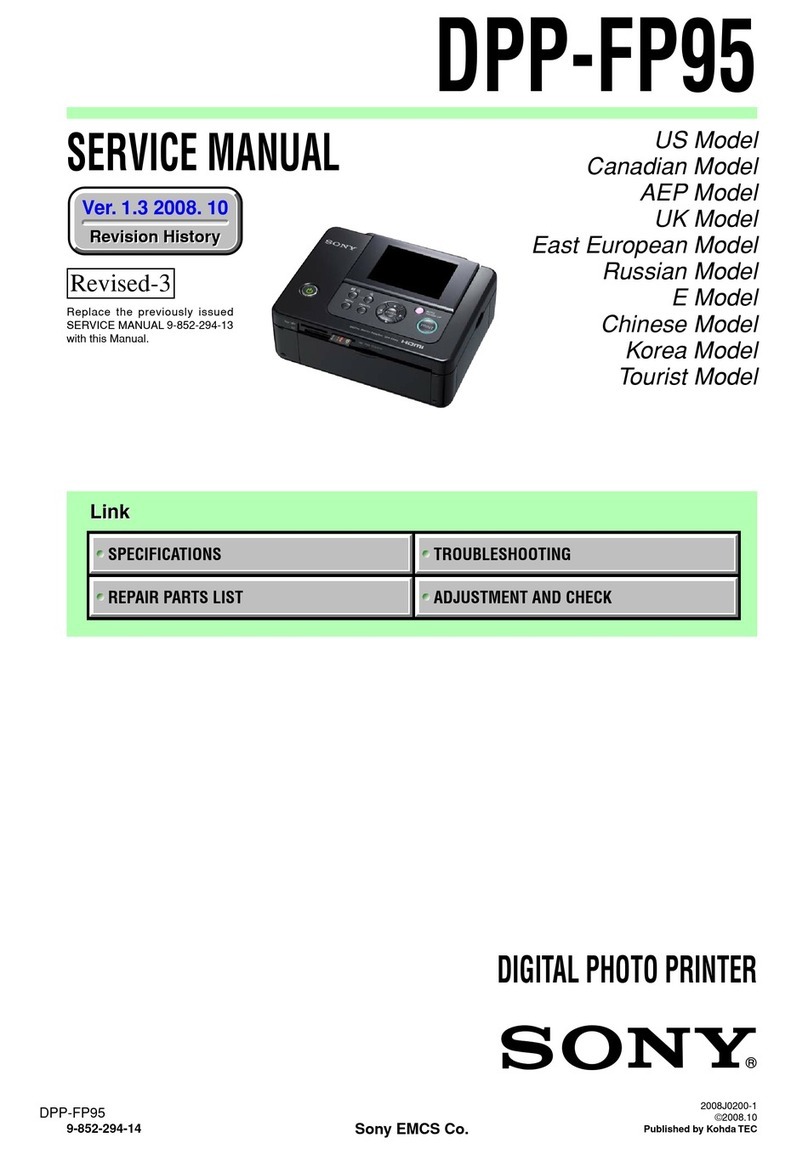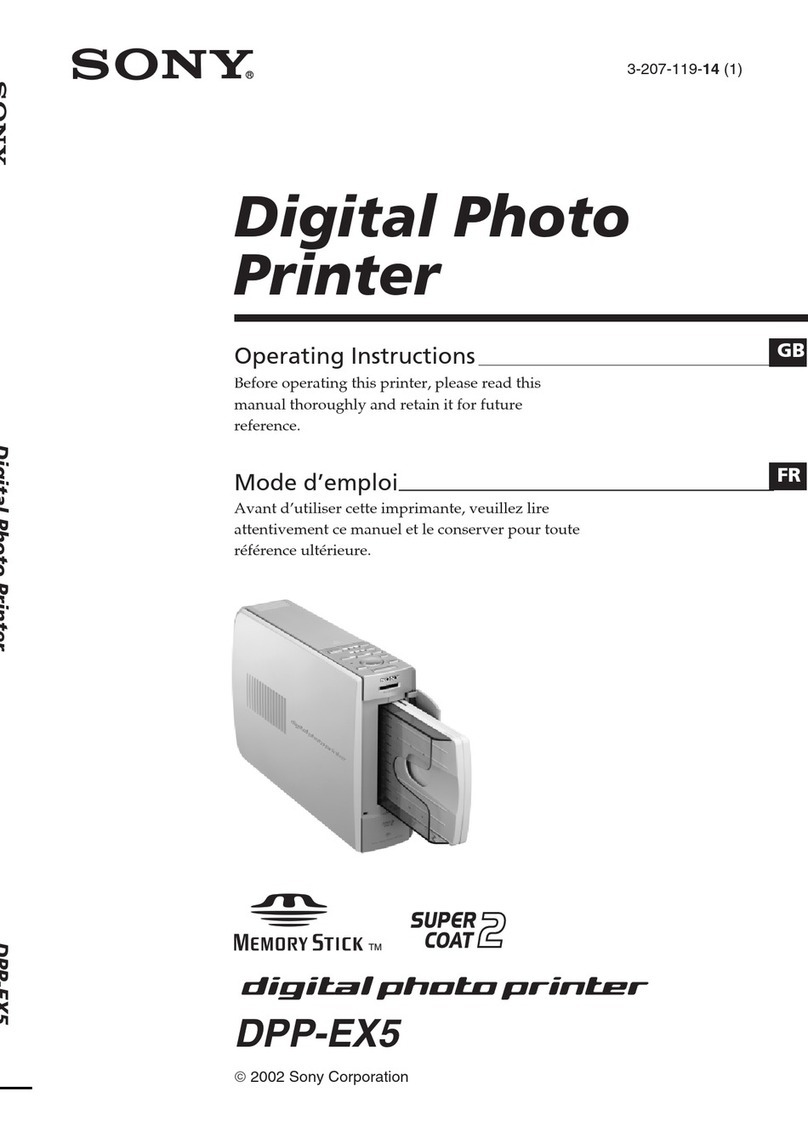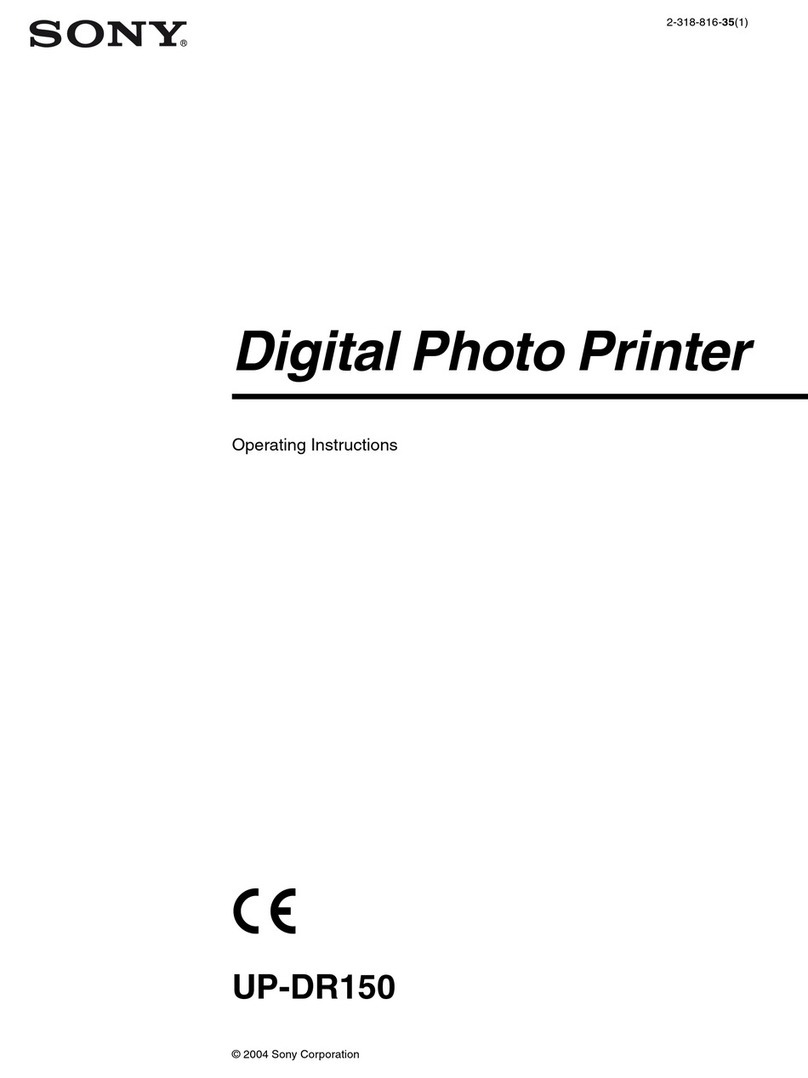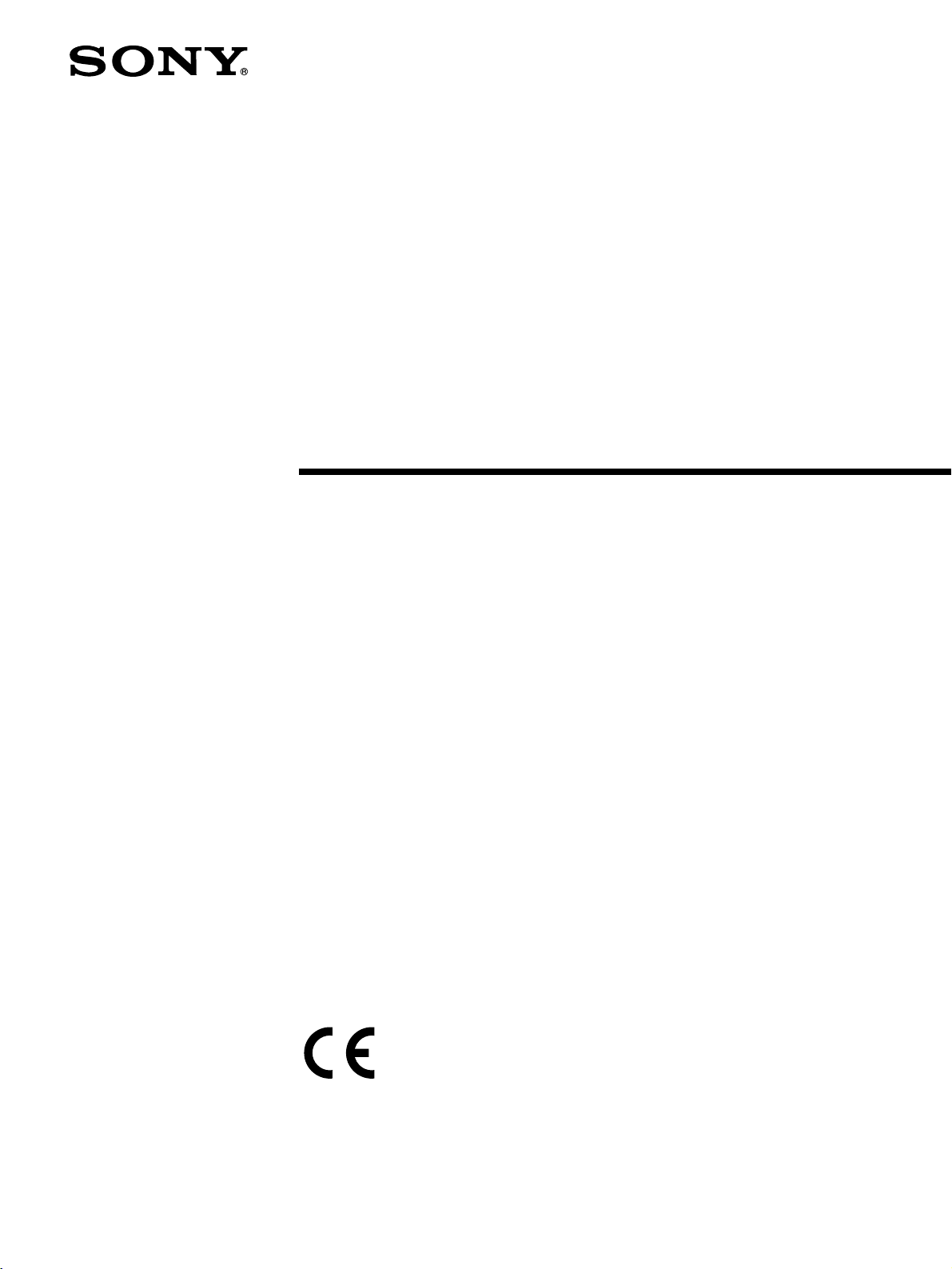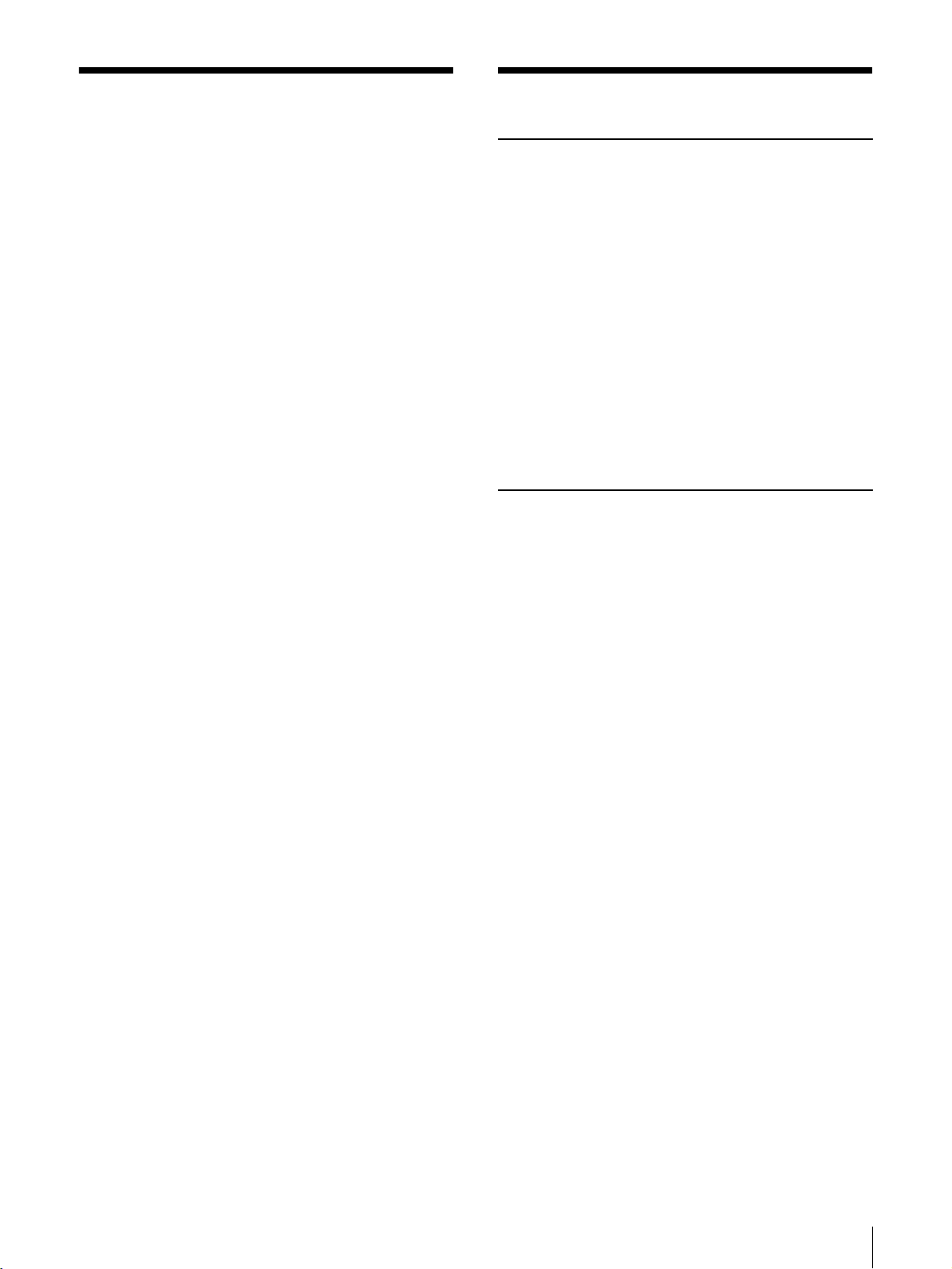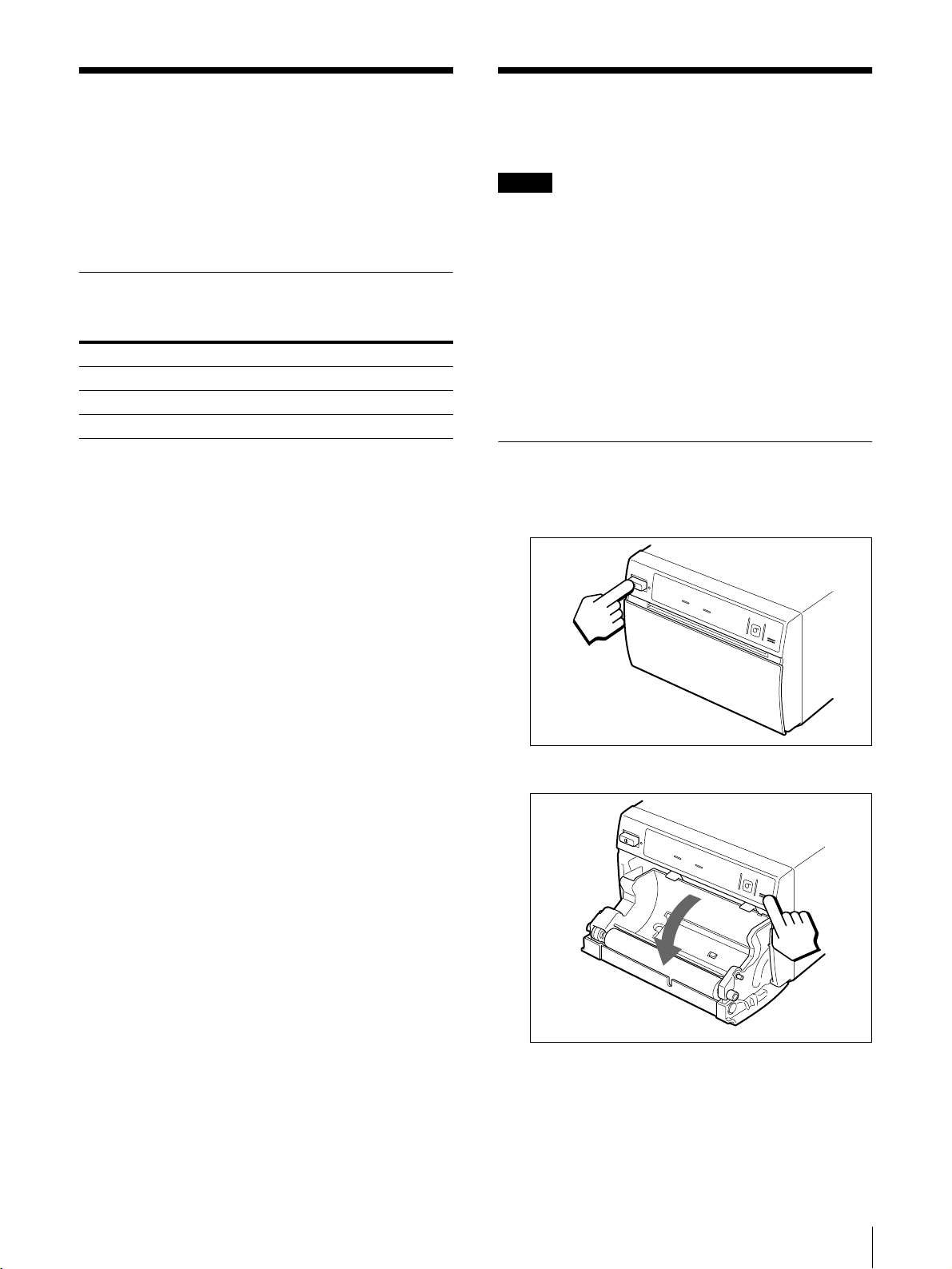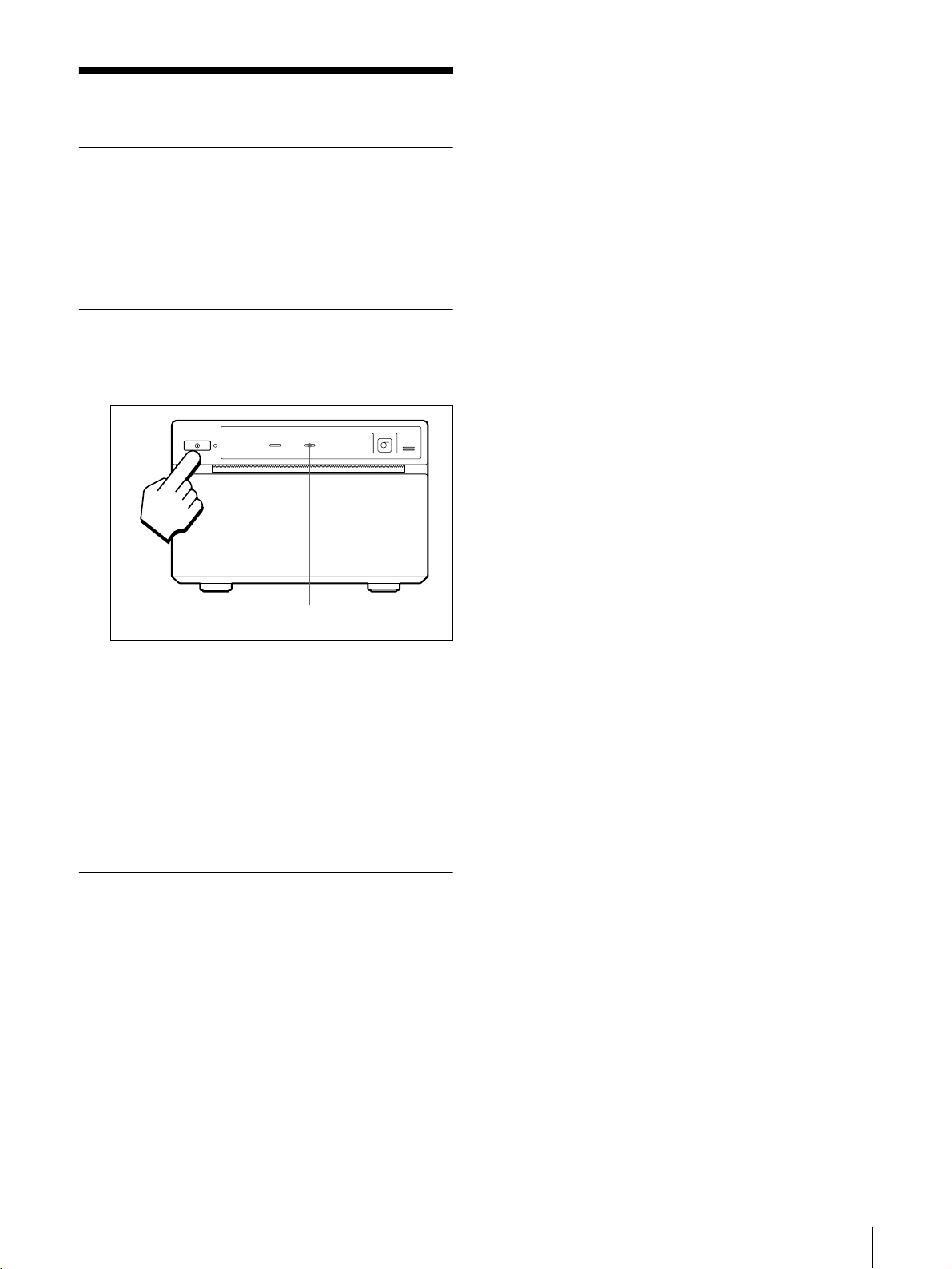2
WARNING
To prevent fire or shock hazard, do not expose the unit
to rain or moisture.
To avoid electrical shock, do not open the cabinet. Refer
servicing to qualified personnel only.
THIS APPARATUS MUST BE EARTHED.
For the customers in the U.S.A.
This equipment has been tested and found to comply
with the limits for a Class A digital device, pursuant to
Part 15 of the FCC Rules. These limits are designed to
provide reasonable protection against harmful
interference when the equipment is operated in a
commercial environment. This equipment generates,
uses, and can radiate radio frequency energy and, if not
installed and used in accordance with the instruction
manual, may cause harmful interference to radio
communications. Operation of this equipment in a
residential area is likely to cause harmful interference in
which case the user will be required to correct the
interference at his own expense.
You arecautioned that any changes or modifications not
expressly approved in this manual could void your
authority to operate this equipment.
This device requires shielded interface cables to comply
with FCC emission limits.
For the customers in Canada
This unit has been certified according to Standard CSA
C22.2 NO.601.1.
Important safeguards/notices for use in
the medical environments
1 All the equipments connected to this unit shall be
certified according to Standard IEC60601-1,
IEC60950, IEC60065 or other IEC/ISO Standards
applicable to the equipments.
2 When this unit is used together with other equipment
in the patient area*, the equipment shall be either
poweredby an isolation transformer or connected via
an additional protective earth terminal to system
ground unless it is certified according to Standard
IEC60601-1.
* Patient Area
3 The leakage current could increase when connected
to other equipment.
4 This equipment generates, uses, and can radiate
frequency energy. If it is not installed and used in
accordance with the instruction manual, it may cause
interference to other equipment. If this unit causes
interference(whichcanbedeterminedbyunplugging
the power cord from the unit), try these measures:
Relocate the unit with respect to the susceptible
equipment. Plug this unit and the susceptible
equipment into different branch circuit. Consult your
dealer. (According to Standard EN60601-1-2 and
CISPR11, Class B, Group 1)
Caution
When you dispose of the unit or accessories, you must
obey the law in the relative area or country and the
regulation in the relative hospital.
Warning on power connection
Use a proper power cord for your local power supply.
Warning on power connection for medical use
Please use the following power supply cord.
*Note: Grounding reliability can only be achieved when the equip-
ment is connectedtoanequivalent receptacle marked ‘Hospital Only’
or ‘Hospital Grade’.
Symbol on the products
This symbol indicates the equipotential
terminal which brings the various parts of
a system to the same potential.
Thissymbolis intendedtoalerttheuserto
the presence of important operating and
maintenance (servicing) instructions in
the literature accompanying the
appliance.
United States Canada Continental
Europe
Plug Type HOSPITAL
GRADE* HOSPITAL
GRADE* LP-34A
Female end E62405 LR53182 LS-60
Cord type E159216
Min.Type SJT
Min.18 AWG
LL112007-1
Min.Type SJT
Min.18AWG
H05VV-F
Minimum cord
set rating 10A/125V 10A/125V 10A/250V
Safety approval UL Listed CSA VDE
R1.5m