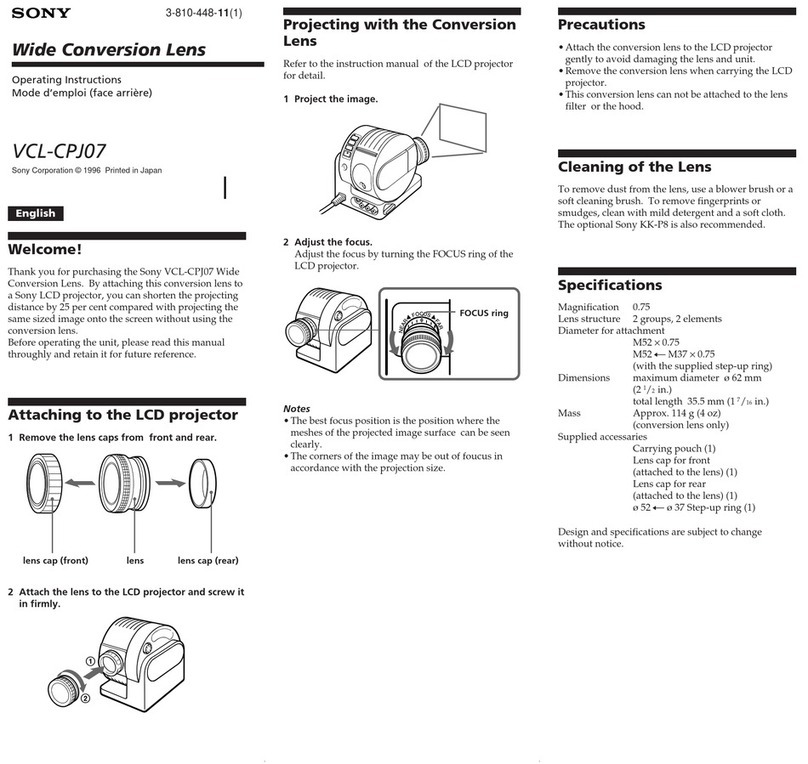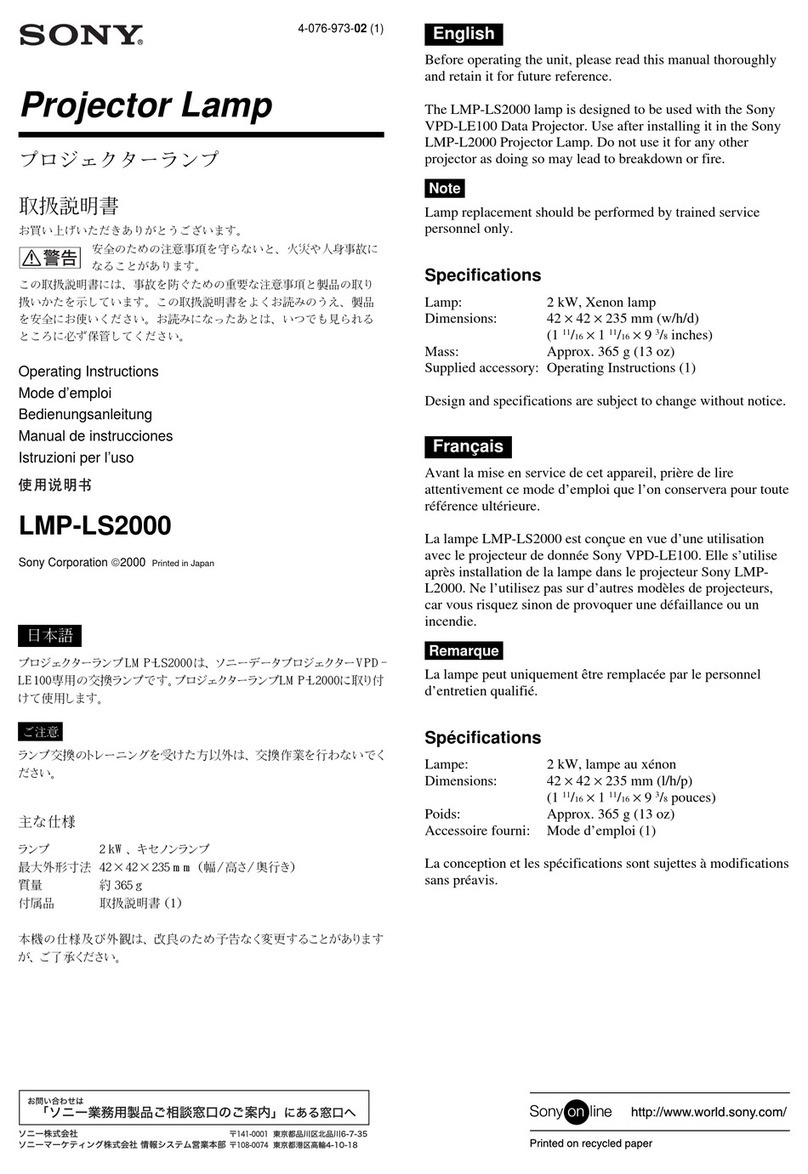4
Introduction
The VID-P150 Video Presentation Stand allows you to
display visual materials such as paper-based
documents, transparent sheets, slides, film negatives,
and solid objects on a color monitor or projector by
shooting them with a color video camera. In addition
to ordinary operations, this unit allows you to control
camera movement using the power scroll function.
Features
The VID-P150 has the following features.
Power scroll function
The power scroll function automatically moves the
camera upward, downward, left and right. You can
control zoom in and out, or shoot material on a wall by
tilting the camera upward through 90 degrees manually
(flip-up).
Easy to connect
Visuals can be displayed by simply connecting a color
monitor because the camera, lens, light, and power
supply are all incorporated in one unit.
Wireless remote commander
The wireless remote commander allows you remote
control of camera movement of the power scroll
function or zoom.
Sharp screen
The 380,000 (for the NTSC model) or 440,000 (for the
PAL model) pixels of the 1/3-inch CCD pickup device
allow 460 (for the NTSC model) or 450 (for the PAL
model) horizontal resolution TV lines producing high
screen resolution. An S VIDEO OUT connector allows
you to connect a monitor or projector equipped with an
S VIDEO IN connector, thus giving you even higher
screen resolution.
Easy to adjust
The arm lights turn on and the focus, iris and white
balance adjust automatically after power-on. You can
also adjust each setting manually depending on the
picture you want to display.
Quick response auto focus
When the inner focus lens is used, it can correctly
adjust focus position in only 1 or 2 seconds.
12 ×power zoom lens
The 12 ×power zoom lens allows you to display
various materials ranging in size from approximately
1 1/4" ×29/32" (31 ×23 mm) to approximately 13 7/8" ×
10 1/4" (350 ×260 mm) sheet on the screen.
Pattern memory
Four pattern settings, two for document position and
two for flip-up position, can be set. The pattern
memory function memorizes the camera angle, zoom,
focus, iris, white balance, lighting and effect (black &
white, negative) settings. To recall the pattern
memory, press the button you preset.
Easily removable close-up lens
After tilting up the camera, you can easily remove the
close-up lens by revolving it.
Various materials can be shot and
displayed
Various materials from paper-based documents and
transparent sheets to slides, film negatives and solid
objects can be shot and displayed.
To shoot and display film negatives, just press the
appropriate button to change the lighting to the back
light and setting for displaying film negatives.