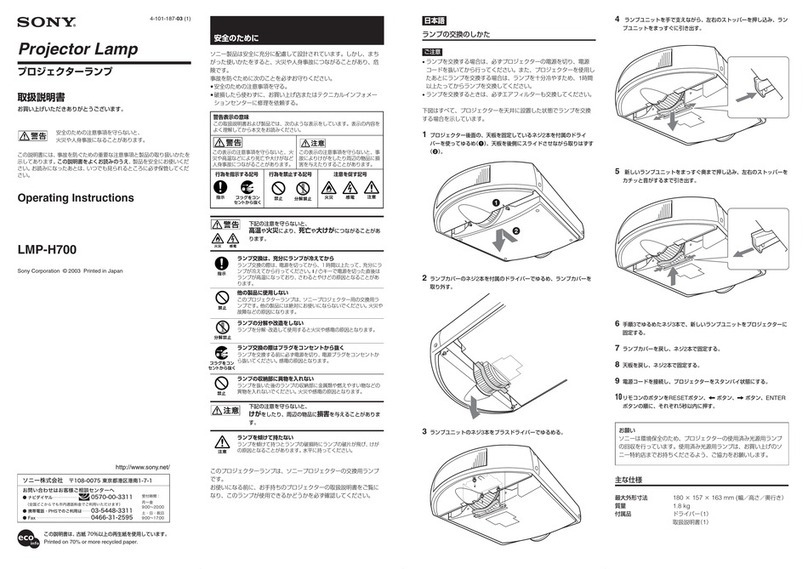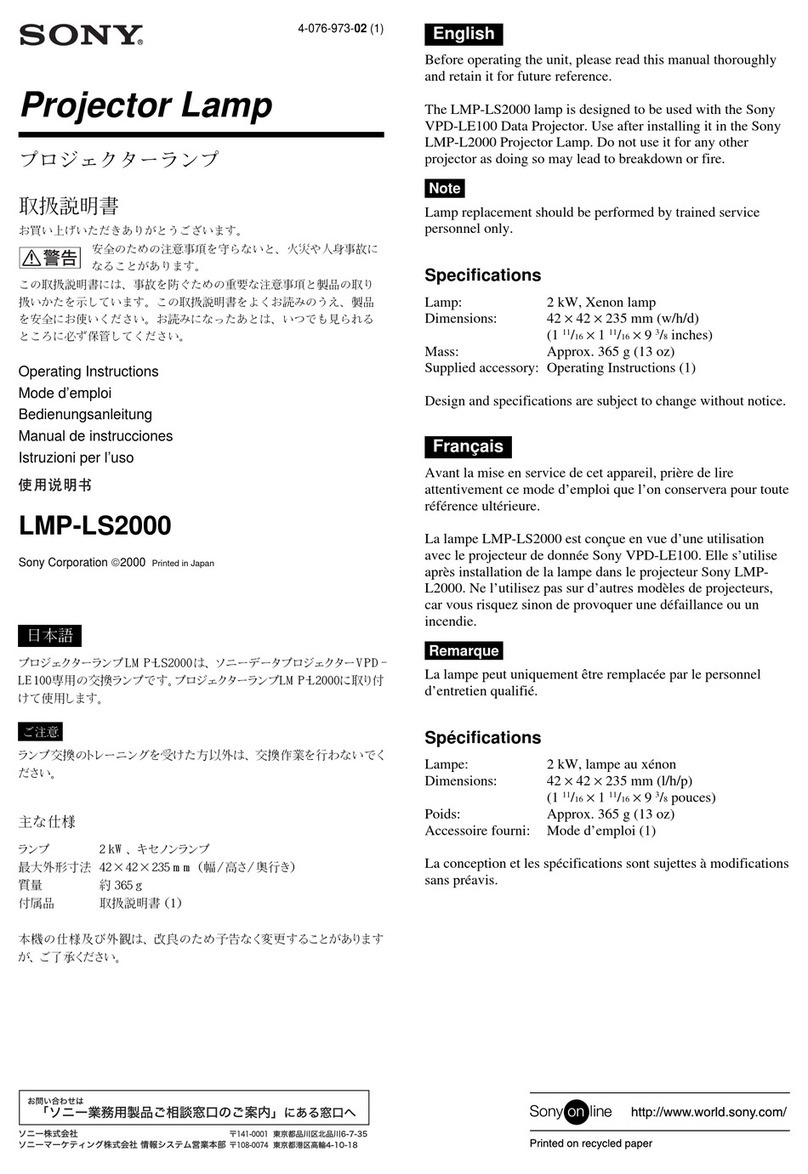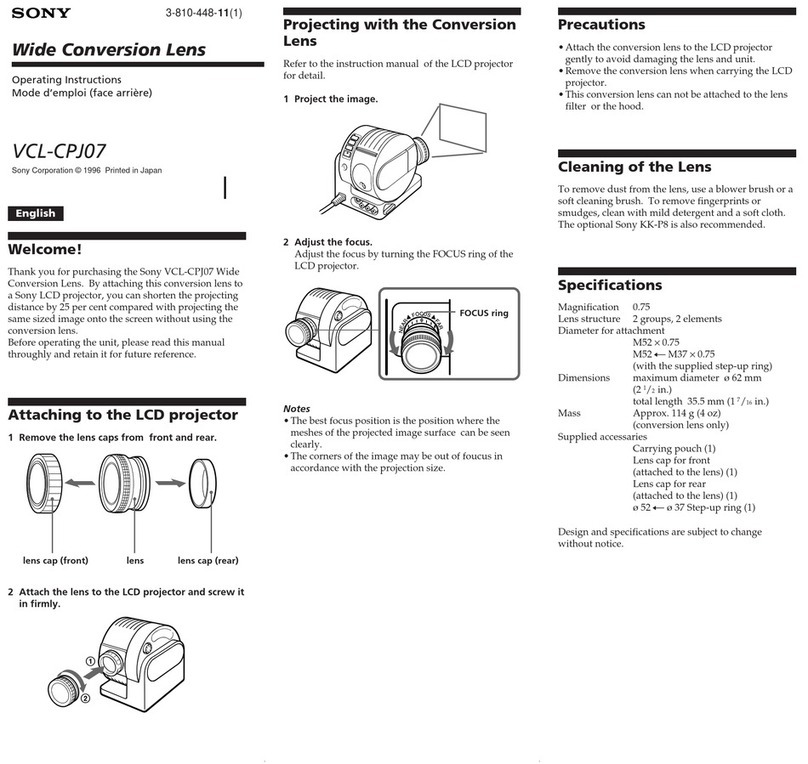Help Guide (for end users)
Vision Exchange Version 1.3
PEQ-C100/PEQ-C130/PES-C10
System Features
Vision Exchange runs sessions where multimedia content is shown on displays connected to a PEQ-C100 or PEQ-C130
(referred to as the “main unit”) or devices running PES-C10 (referred to as “Pod PC Software”).
During a session, in addition to conducting presentations and discussions using displayed content, the system can also
support active learning through participation of a large number of users, and also conduct video conferencing between
other devices using option functions available by purchasing a license.
Interactive lectures
Lectures that incorporate discussions are supported utilizing such functions as mirroring, HDMI input, and annotation.
Displayable content
Video from computers connected to the main unit via the network, video from external devices connected to the rear
panel of the main unit, and snapshot images of content can be displayed.
You can also draw lines and figures, or paste sticky notes and images on a whiteboard.
HDMI input
Video from devices connected to the HDMI input connectors on the rear panel of the main unit can be displayed. On
Pods, video from devices connected to the HDMI input connectors of an AVerMedia DarkCrystal 750 (available
separately) can be displayed.
Note
When HDCP is enabled, HDCP encryption processing is performed on the HDMI output and DisplayPort output. HDCP-encrypted
HDMI input can be displayed only if HDCP processing is successful for all display devices.
If HDCP-encrypted HDMI input cannot be displayed, a “Copy Protected Content” message is displayed.
When devices are connected to the HDMI output and DisplayPort output that act as HDCP repeaters, HDCP-encrypted HDMI
input cannot be displayed (the HDCP protection mechanism used does not support the use of HDCP repeater devices).
Note that some display devices also have an HDCP repeater function.
When a macOS device with an HDMI output connector is connected to the HDMI input connector of the main unit, place a check
mark in [Administrator Menu] – [Setting] screen – [HDMI Input] page – [Enable HDCP].
When playing copyright protected content on the HDMI input from an external PC, the following restrictions apply.
Playback of all copyright protected content cannot be guaranteed.
Once the HDMI input display changes to “Copy Protected Content,” the message “Copy Protected Content” continues to be
displayed until the HDMI connection is disconnected, regardless of whether display of copyright protected content is enabled or
disabled.
HDCP-protected HDMI input video cannot be displayed when using the following functions, regardless of whether HDCP is
enabled or disabled.
Pod sharing
Sharing content during video conferencing
Streaming output
Personal Note Taker function
The AVerMedia DarkCrystal 750 is required to add HDMI input to a Pod. One DarkCrystal 750 unit must be connected for each
Pod.
The HDMI input function of Pod PC Software does not support HDCP-protected HDMI input. A black picture is displayed.
Remote operation from user device
The main unit and Pods can be controlled remotely using the Vision Exchange App or a web browser from a user device.